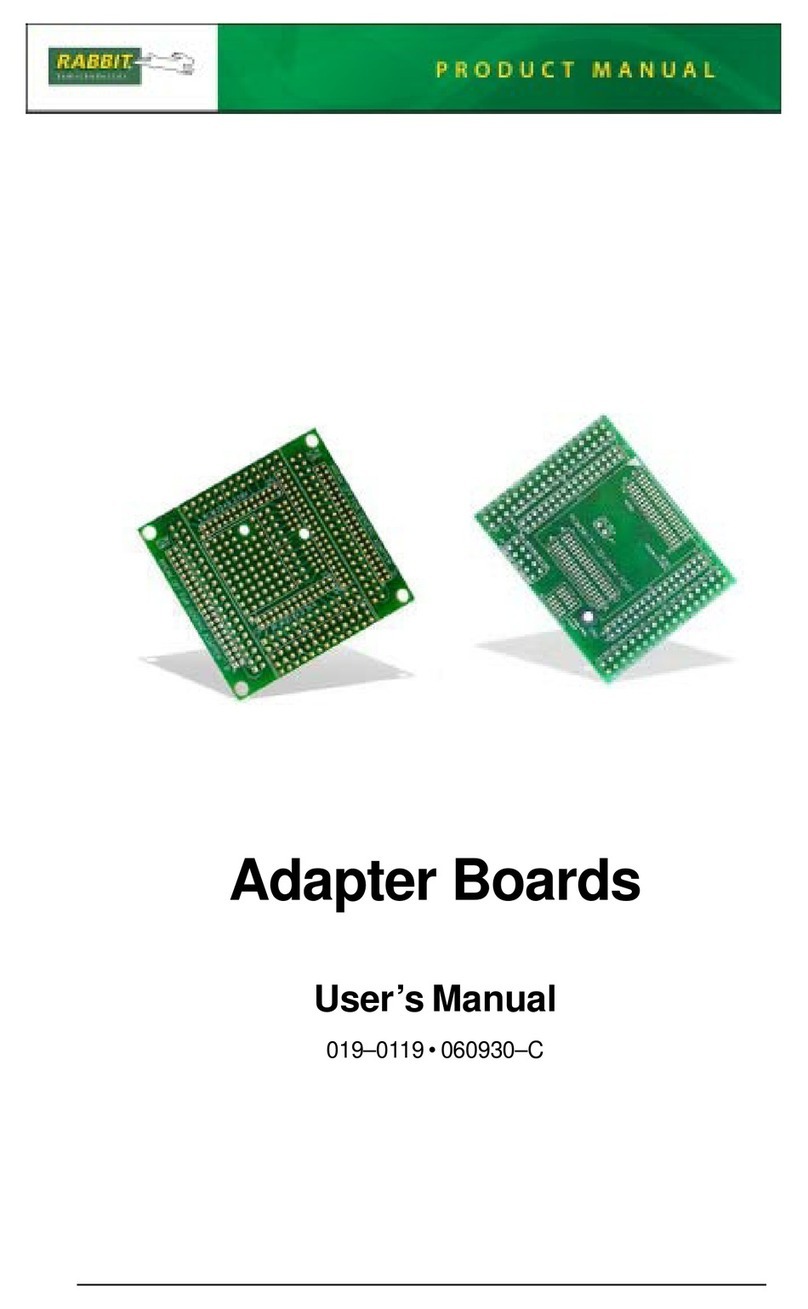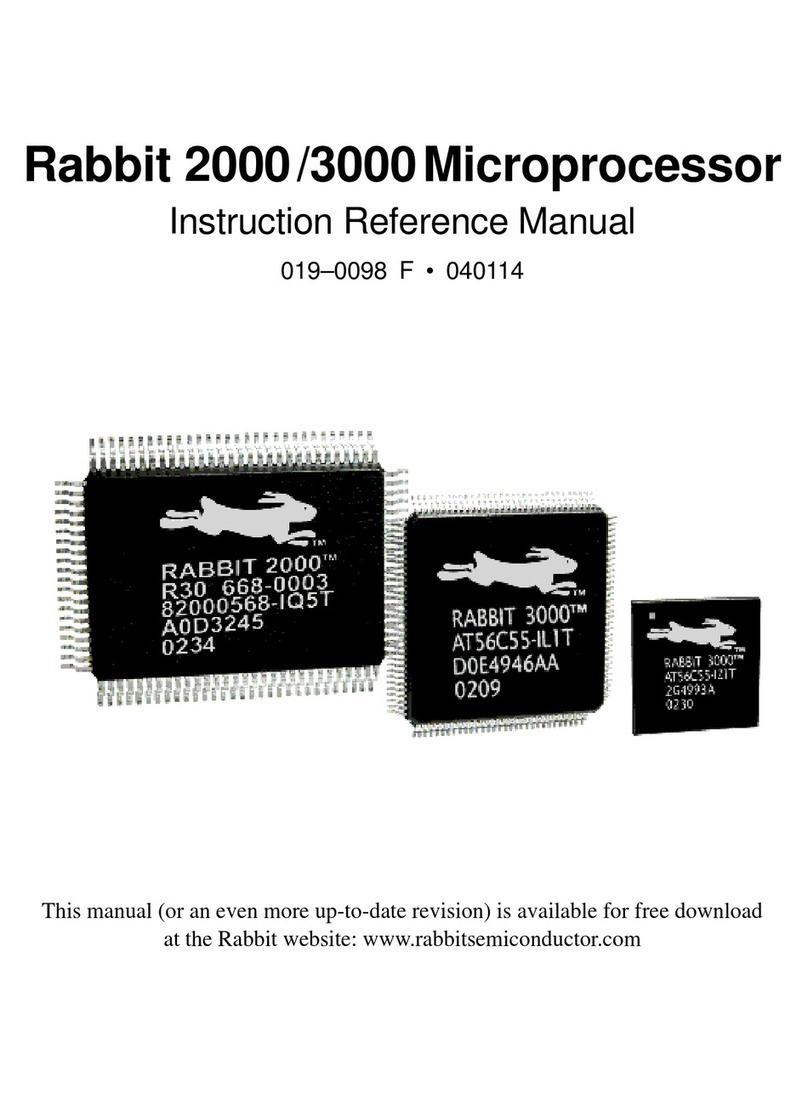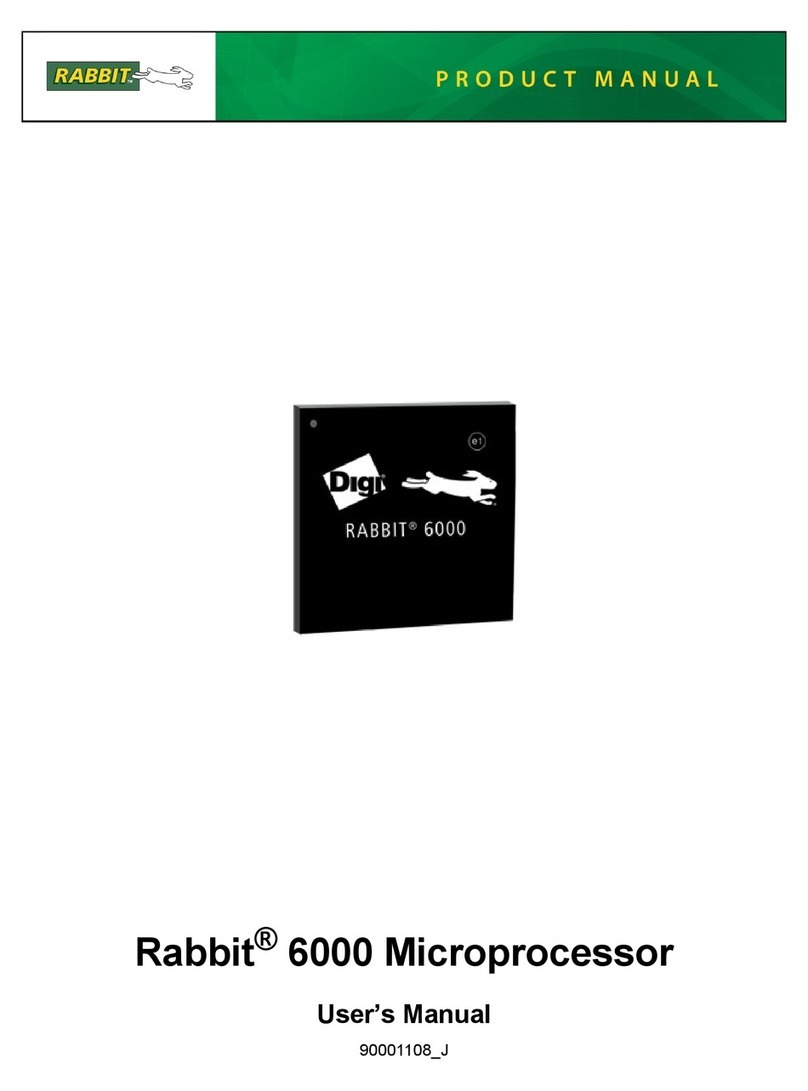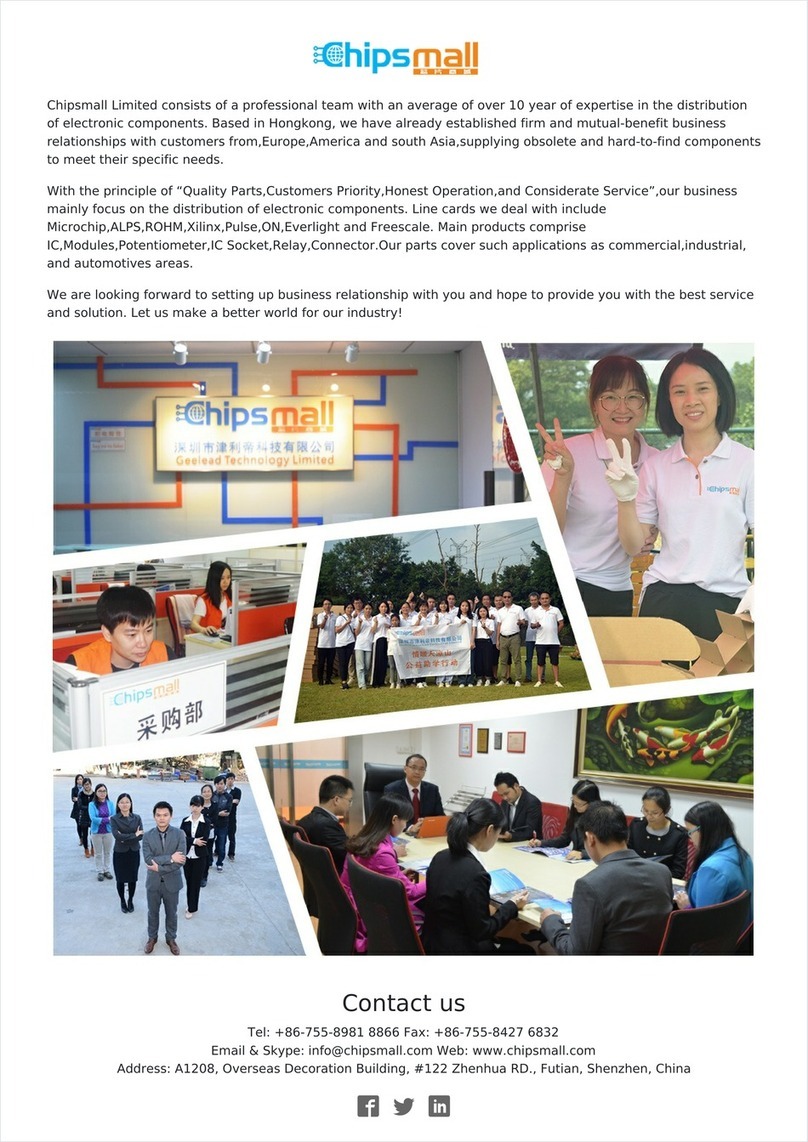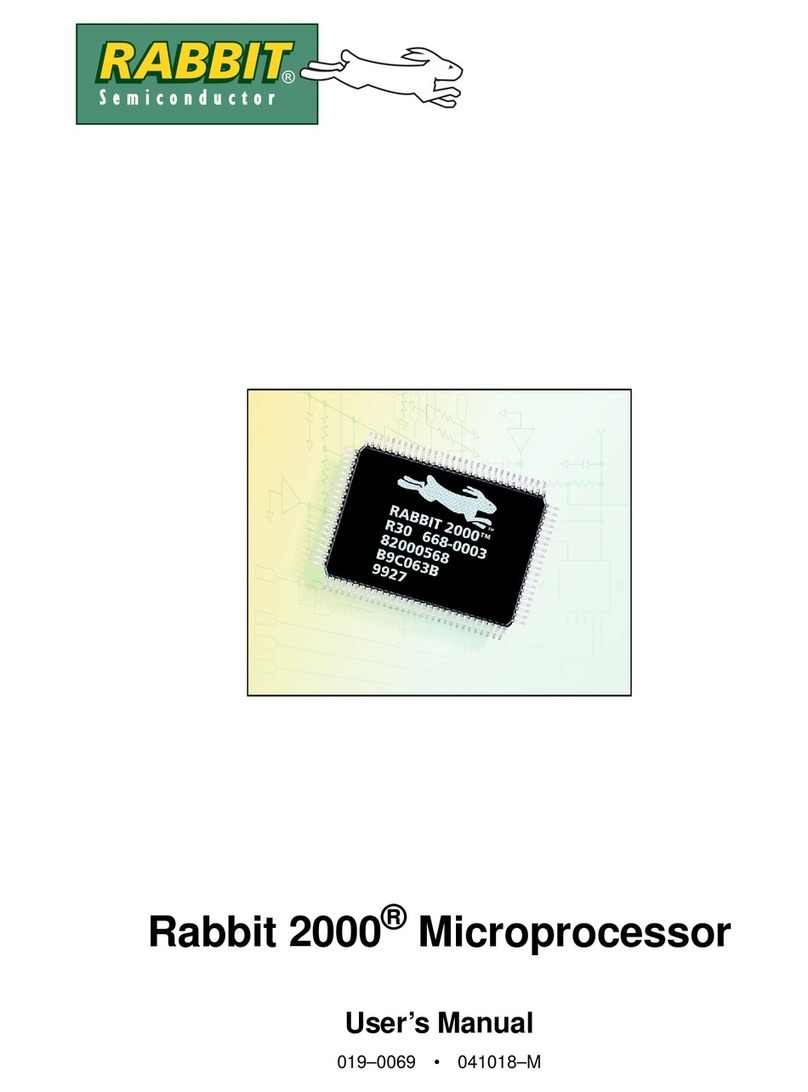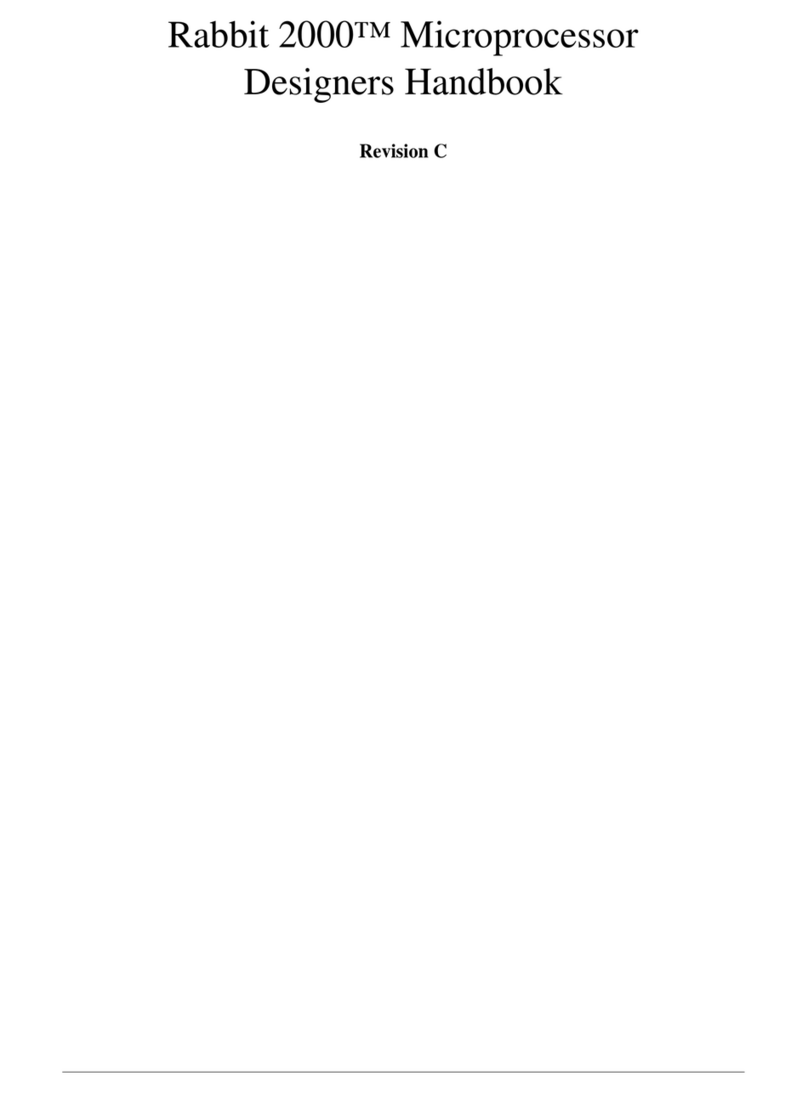Getting Started Manual
Table of Contents
About This Manual
1. Introduction.....................................................................................................................1
1.1 Kit Contents.................................................................................................................................1
1.2 Documentation ............................................................................................................................1
1.3 An Overview of Dynamic C for the Rabbit ................................................................................2
2. Detailed Installation Instructions....................................................................................5
2.1 Software Installation ...................................................................................................................5
2.2 Getting Hooked Up .....................................................................................................................5
2.2.1 Prototyping Board......................................................................................................6
2.2.2 Jackrabbit Board ........................................................................................................7
2.3 Starting Dynamic C.....................................................................................................................8
3. Sample Programs............................................................................................................9
3.1 Running Sample Program DEMOJR1.C...................................................................................10
3.2 Single-Stepping.........................................................................................................................11
3.2.1 Watch Expression.....................................................................................................11
3.2.2 Break Point ..............................................................................................................11
3.2.3 Editing the Program.................................................................................................12
3.2.4 Watching Variables Dynamically.............................................................................12
3.2.5 Summary of Features...............................................................................................12
3.3 Cooperative Multitasking..........................................................................................................13
3.4 Advantages of Cooperative Multitasking..................................................................................15
4. Software Reference.......................................................................................................17
4.1 More About Dynamic C............................................................................................................17
4.1.1 Operating System Framework.................................................................................17
4.2 I/O Drivers.................................................................................................................................18
4.2.1 Initialization.............................................................................................................18
4.2.2 Digital Output ..........................................................................................................18
4.2.3 Analog Output..........................................................................................................19
4.2.4 Analog Input............................................................................................................21
4.3 Serial Communication Drivers..................................................................................................22
4.3.1 Open and Close Functions.......................................................................................22
4.3.2 Non-Cofunction Blocking Input Functions .............................................................23
4.3.3 Non-Cofunction Blocking Output Functions...........................................................24
4.3.4 Single-User Cofunction Input Functions.................................................................25
4.3.5 Single-User Cofunction Output Functions ..............................................................26
4.3.6 Circular Buffer Functions........................................................................................27
Appendix A. Specifications..............................................................................................29
Schematics