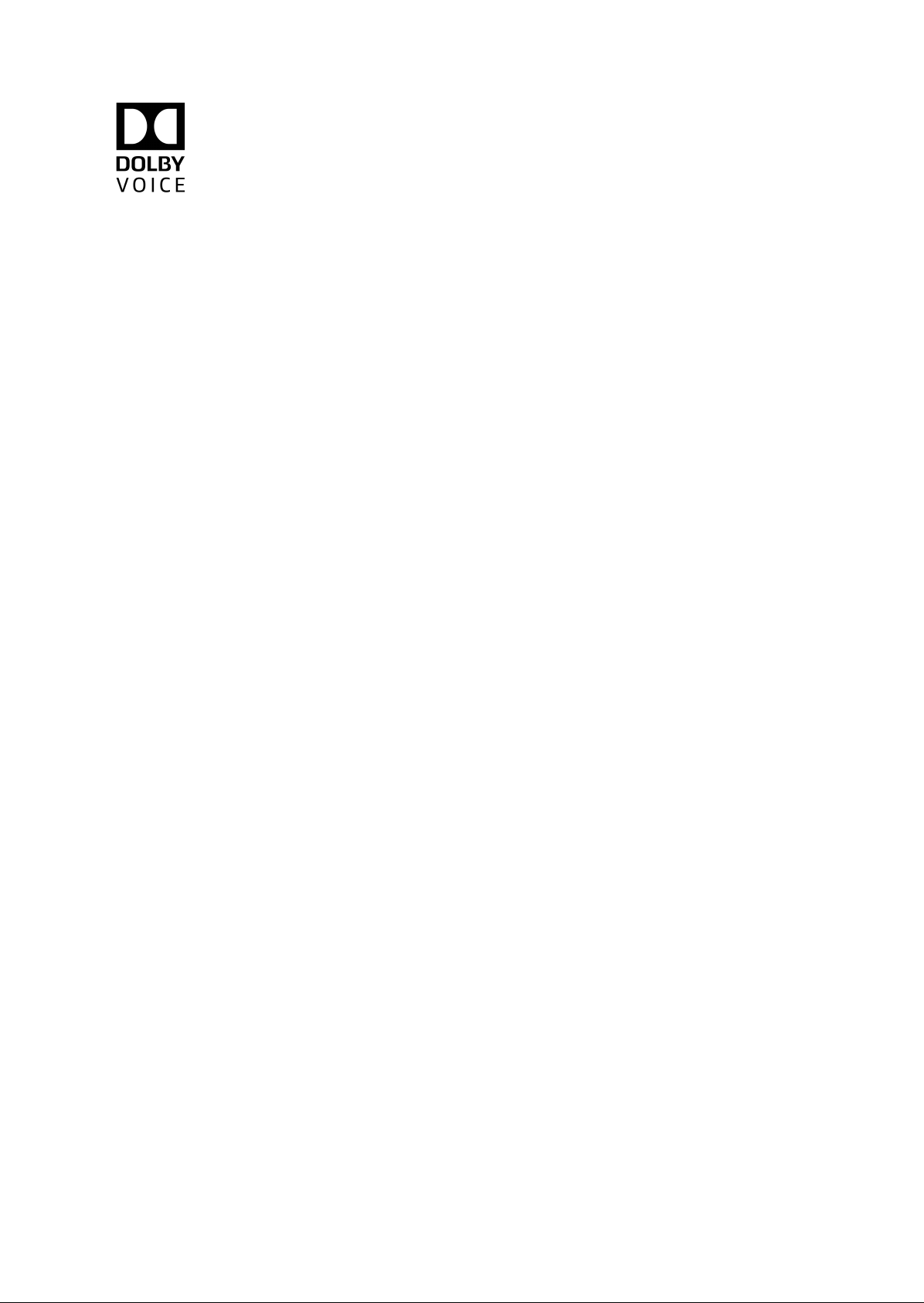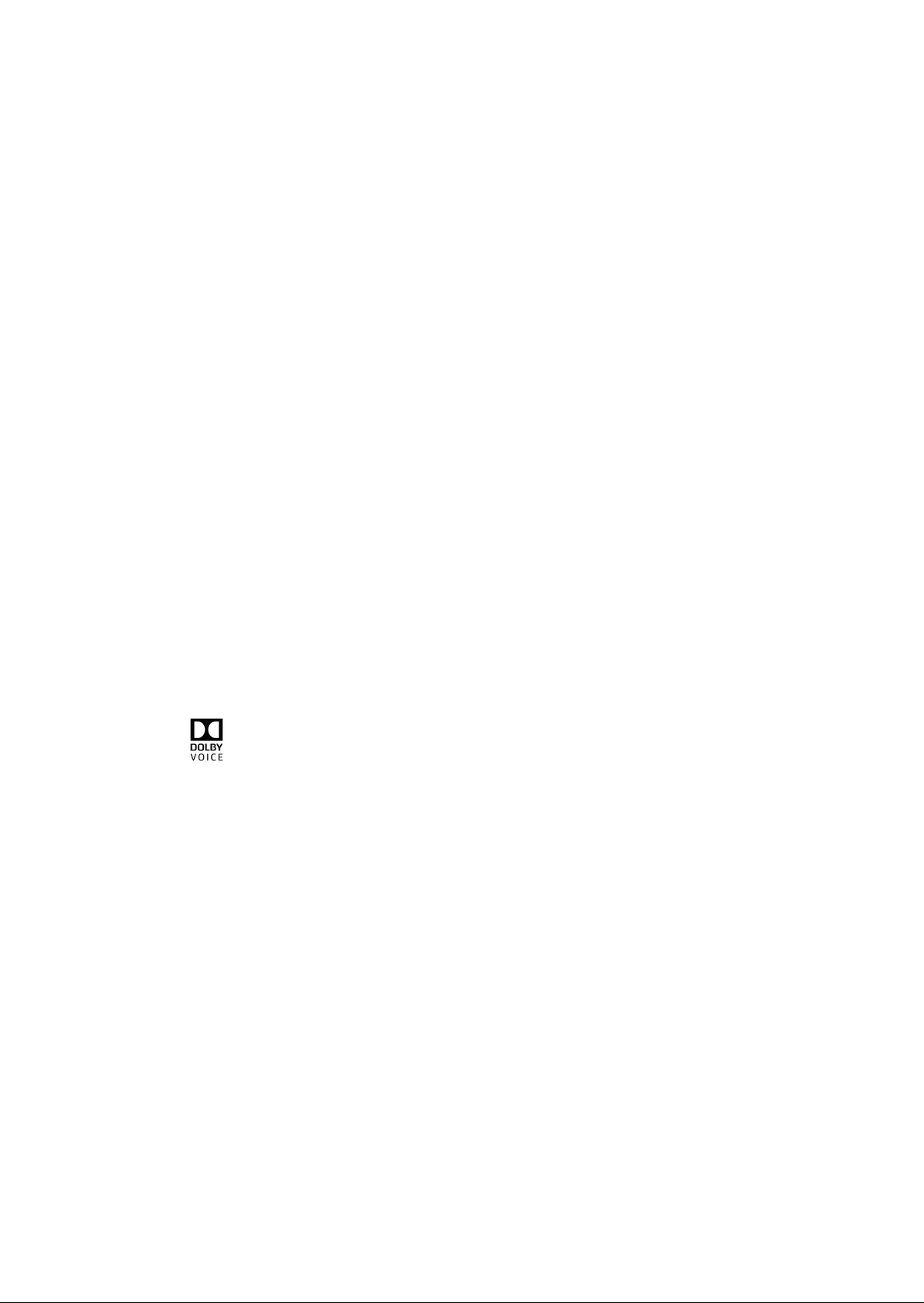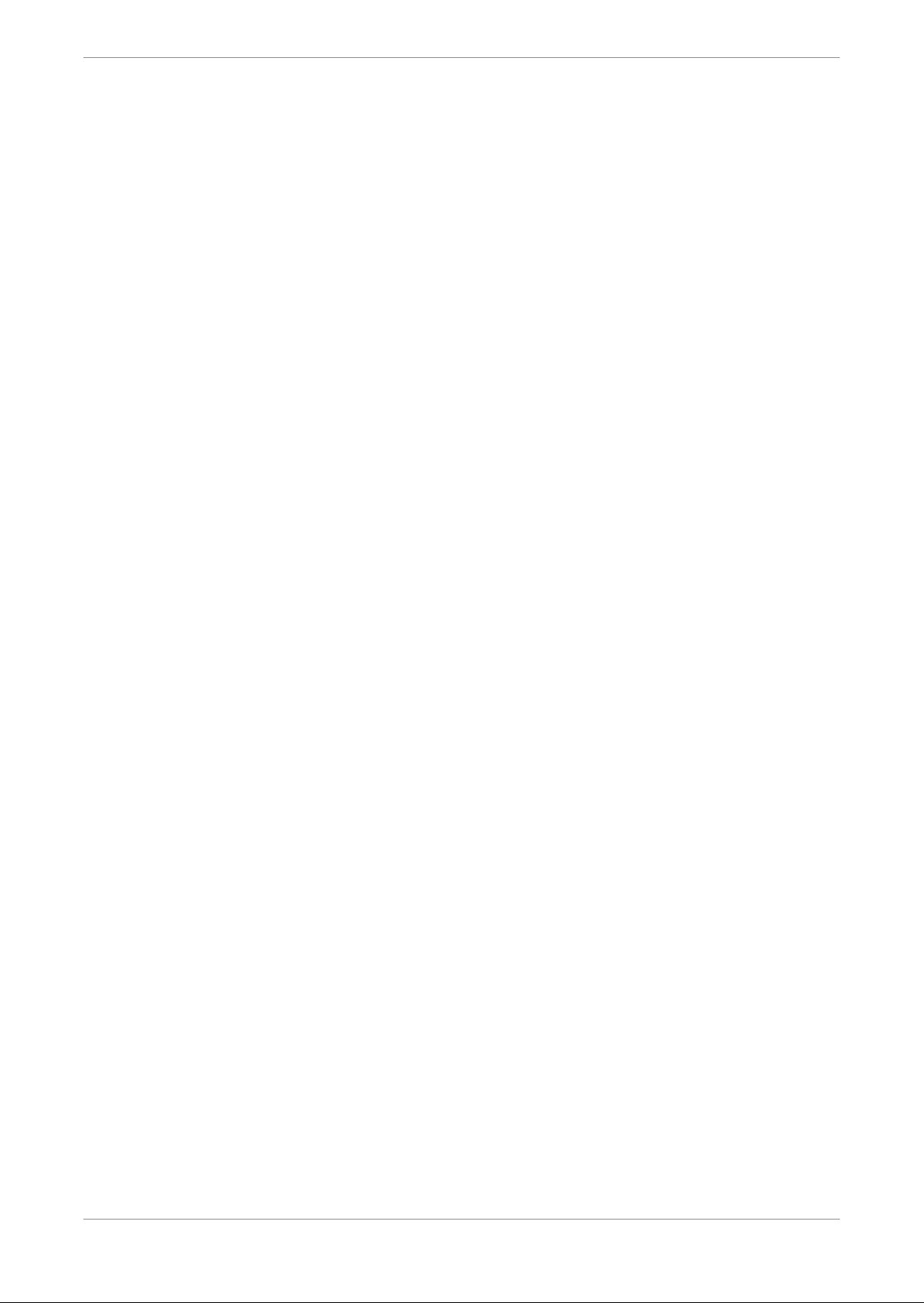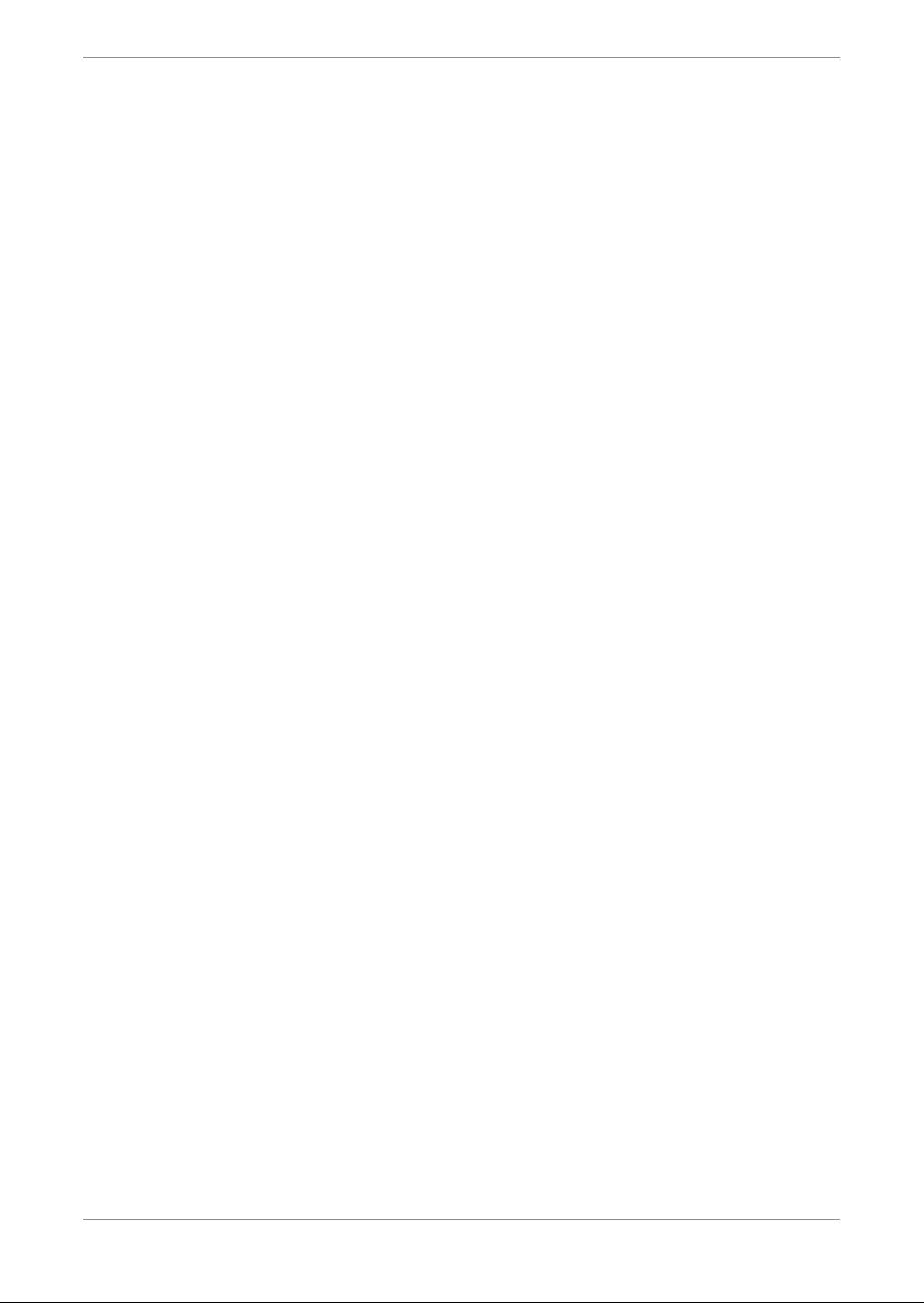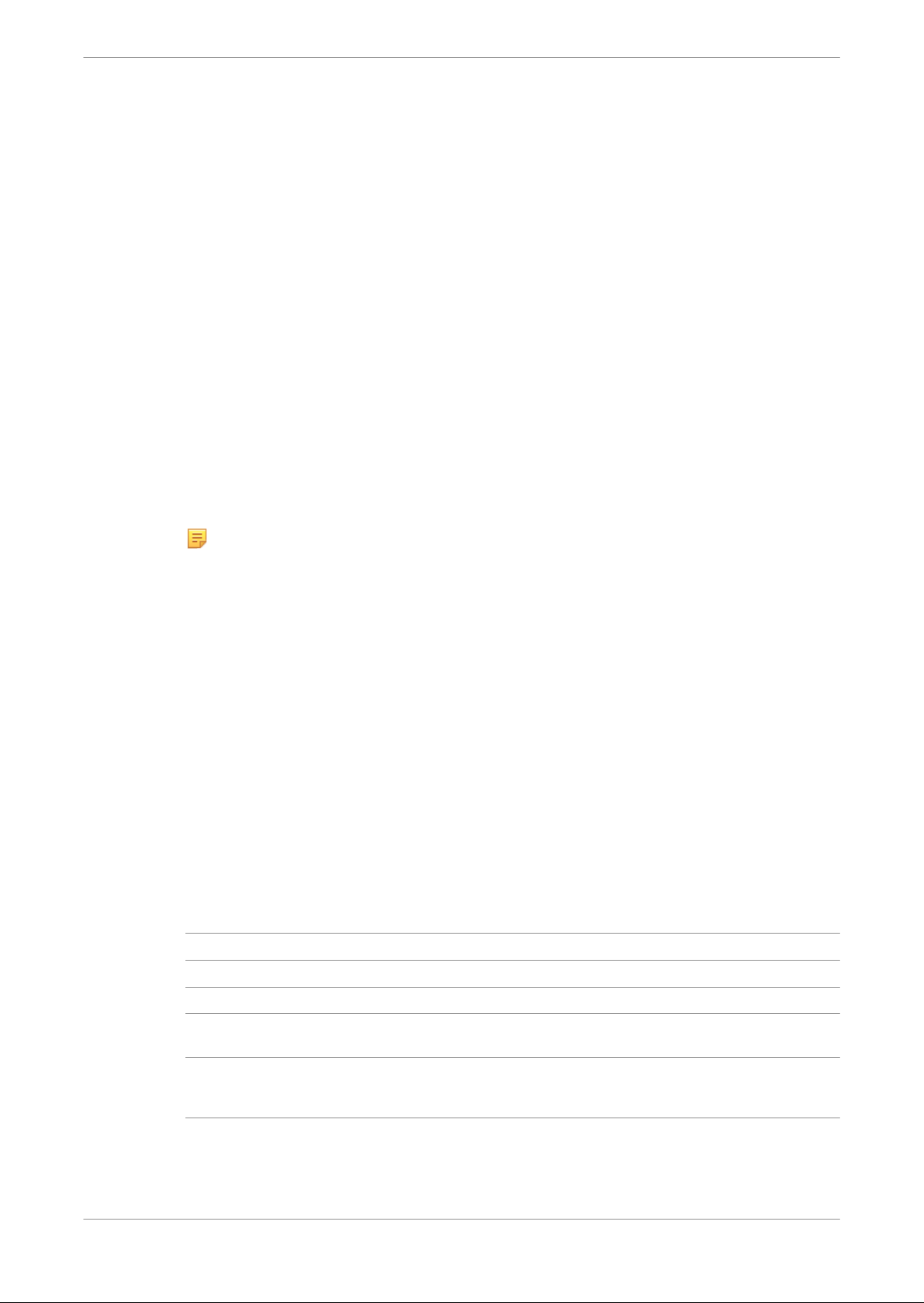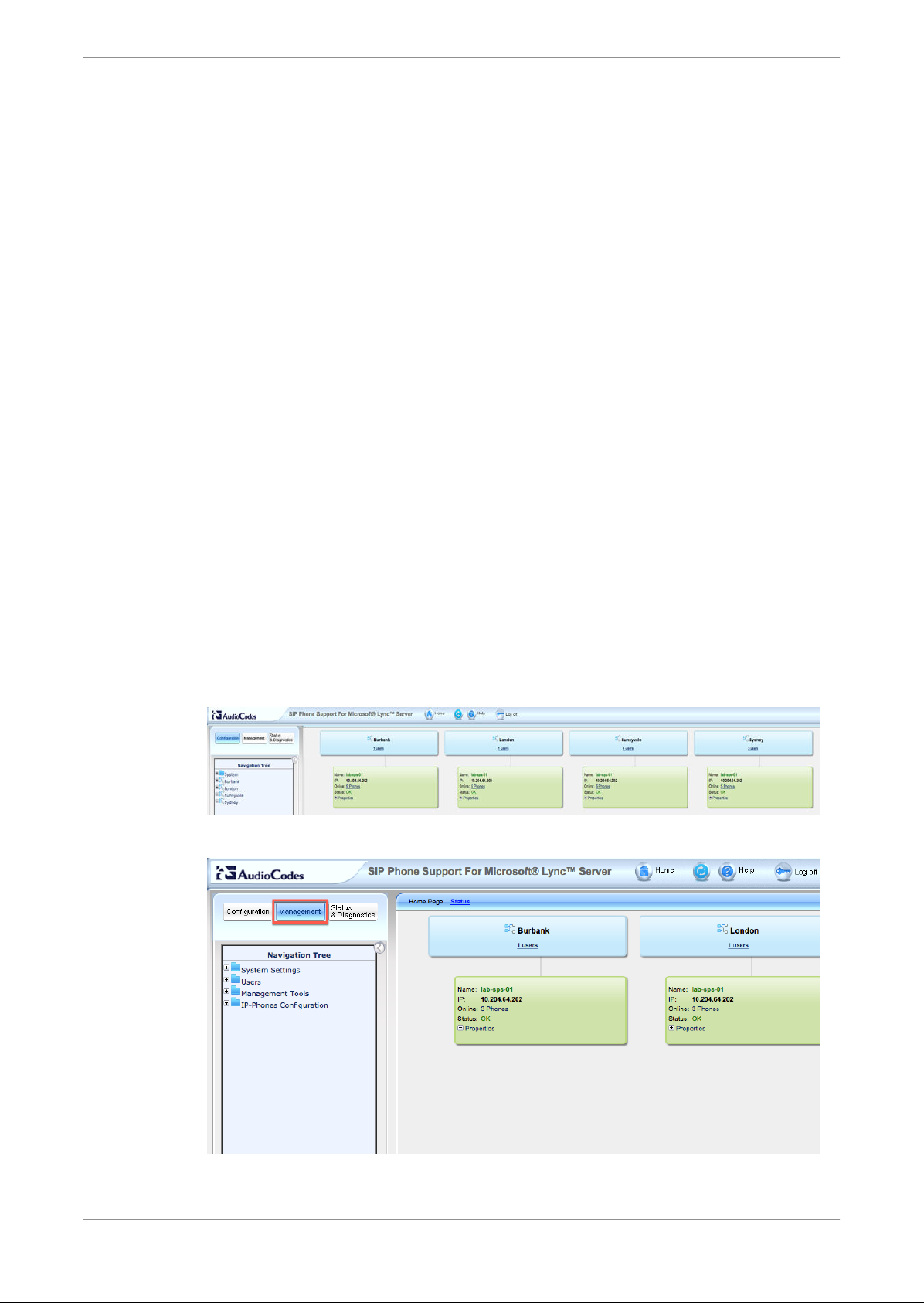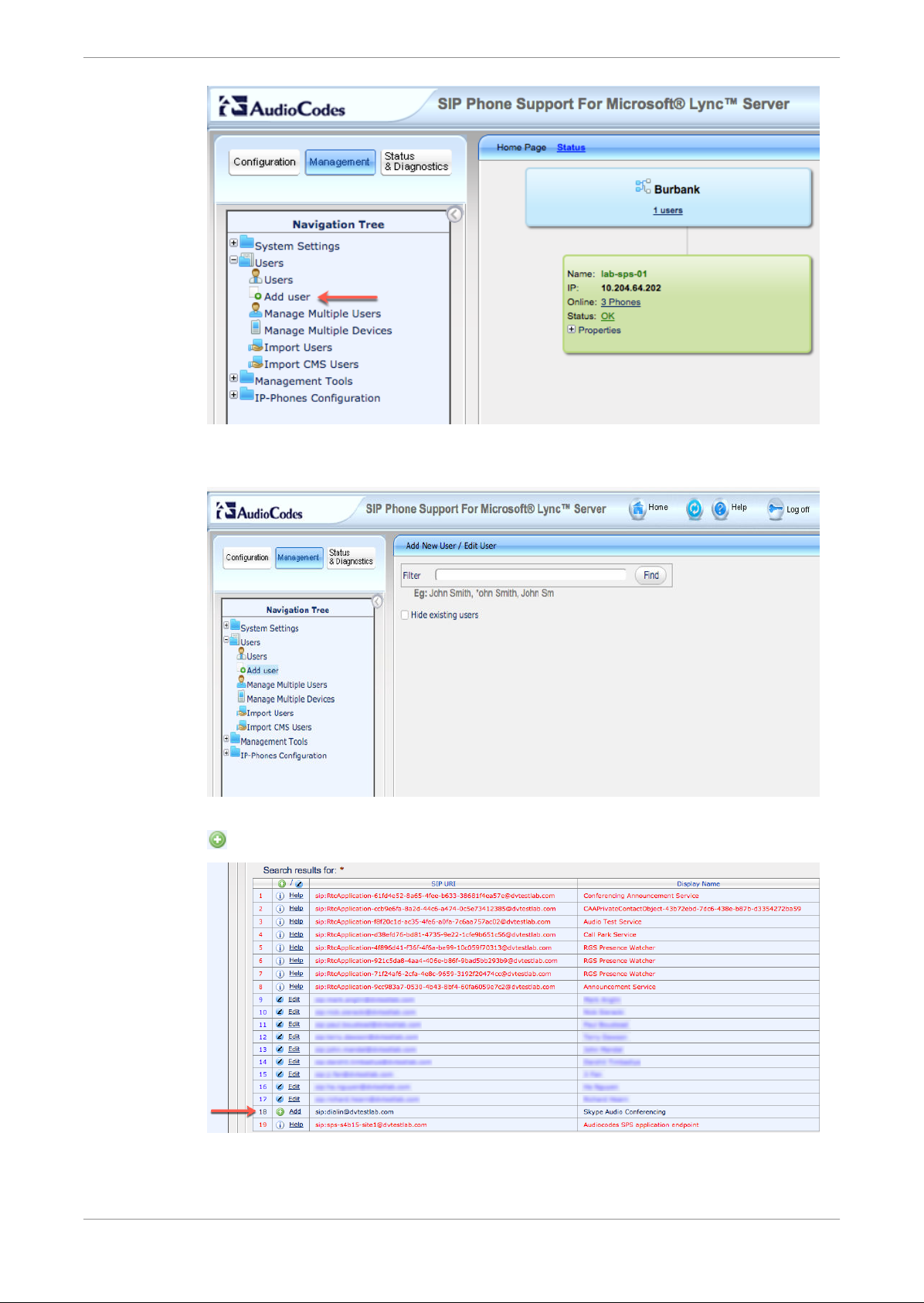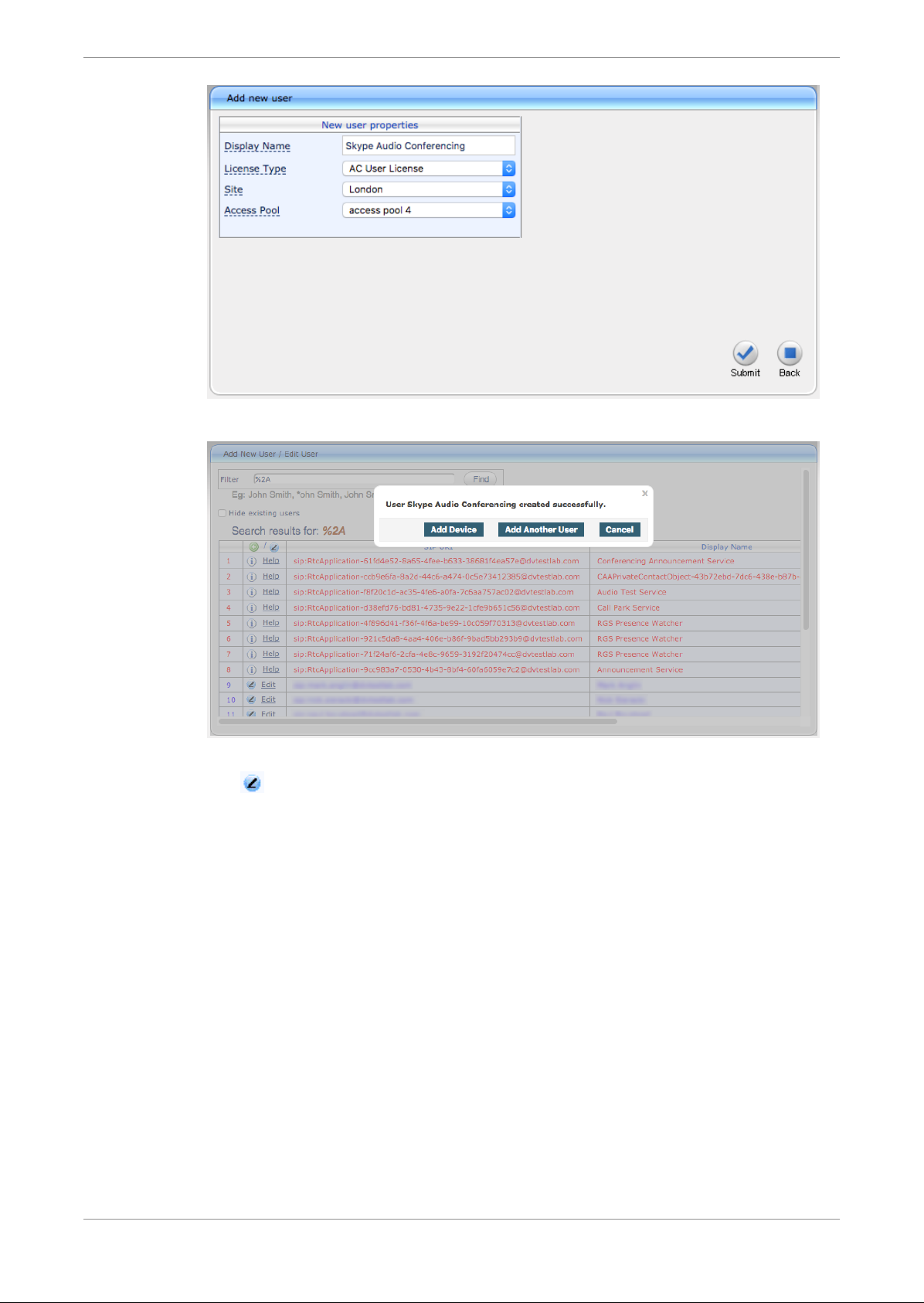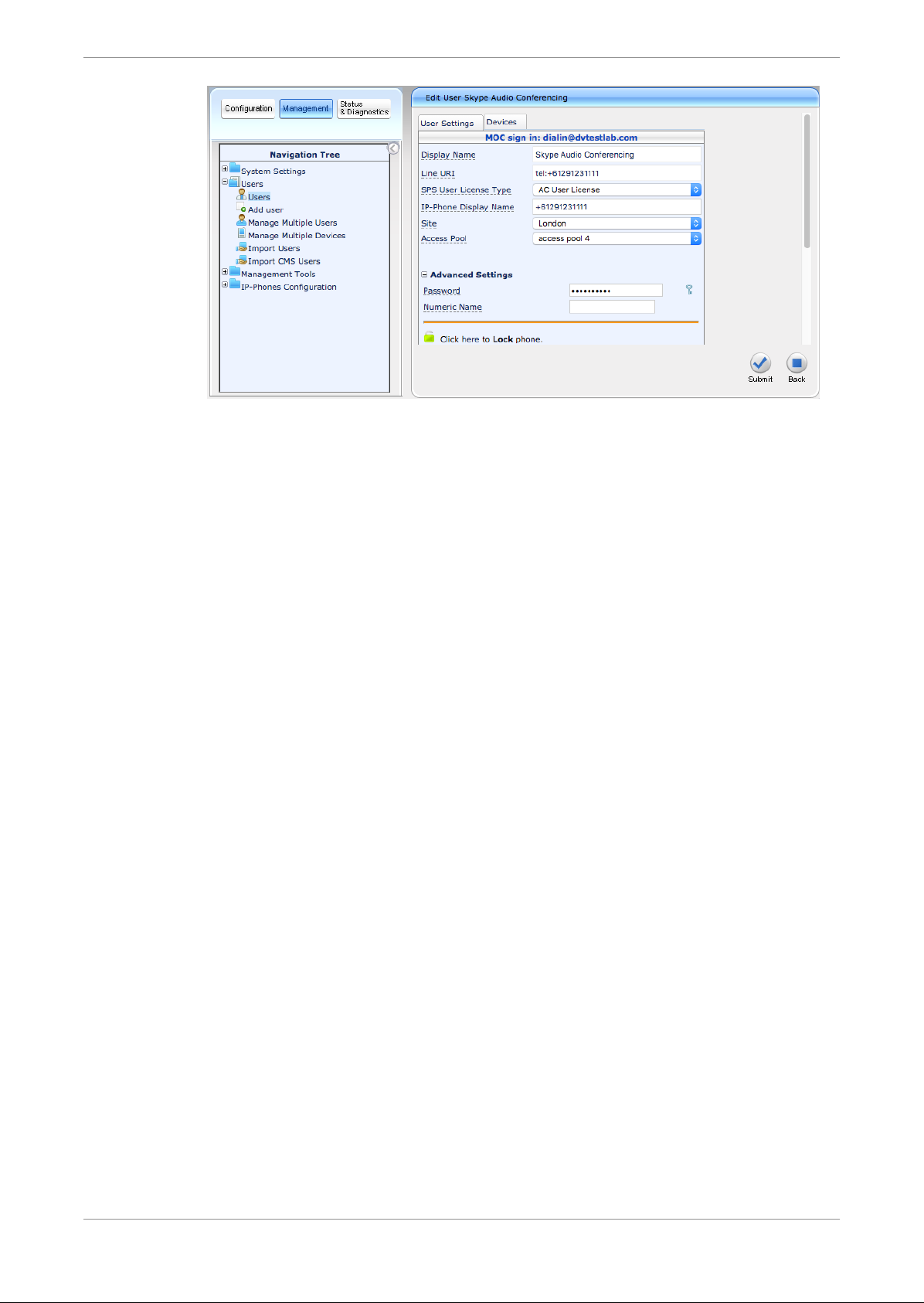2 Requirements and prerequisite
information
Before deploying Dolby Conference Phones, gather the prerequisite network information,
ensure that PoE is available for the phones and that the local network complies with the
firewall requirements, and become familiar with the phone configuration parameters.
•Prerequisite information
•Network firewall requirements
•Configuration parameters
2.1 Prerequisite information
Have the information described in this section available before you start. Read the
appropriate Audiocodes SIP Phone Support Server documentation for information on
specific network requirements.
Note: Your local system administrator can provide these details.
You need this information before you can complete the steps outlined in this
documentation:
2.2 Network firewall requirements
Network Address Translation (NAT) is not supported by the Dolby Conference Phone.
Therefore, the Audiocodes SIP Phone Support Server servers should be on the same side of
the organization firewall as the Dolby Conference Phones.
2.3 Configuration parameters
Audiocodes SIP Phone Support Server configuration options have corresponding Dolby
Conference Phone configuration parameters.
Audiocodes SIP Phone Support Server
configuration option Dolby Conference Phone
configuration parameter Required/
optional
User name Sip.Credential.Name Required
Password Sip.Credential.Password Required
Directory number Sip.Account.UserName Required
Primary Audiocodes SIP Phone Support
Server IP address (or outbound proxy)
Sip.Pbx.OutboundProxy1 Required
Secondary Audiocodes SIP Phone
Support Server IP address (or outbound
proxy)
Sip.Pbx.OutboundProxy2 Optional
For information about using the Dolby Conferencing Console to set configuration
parameters, see the
Dolby Conference Phone administrator's guide
.
Requirements and prerequisite information
Dolby Conference Phone version 3.2 configuration guide for Microsoft Skype for Business
30 June 2017 5