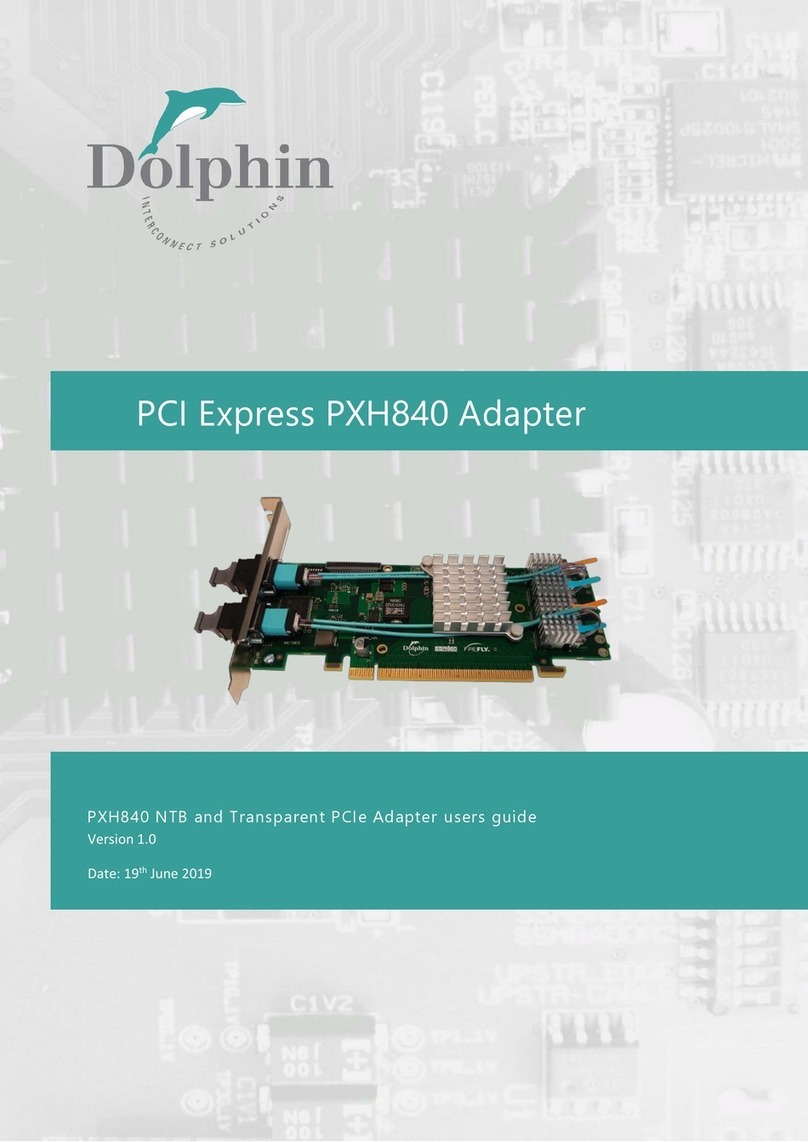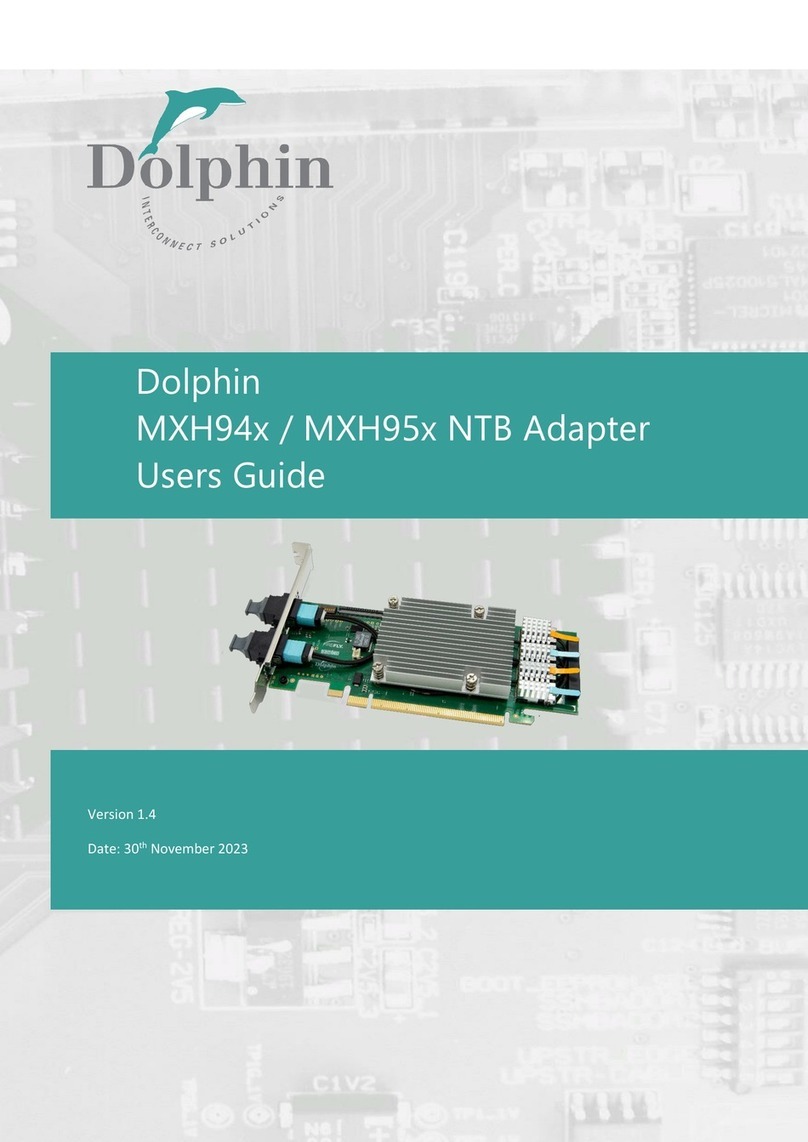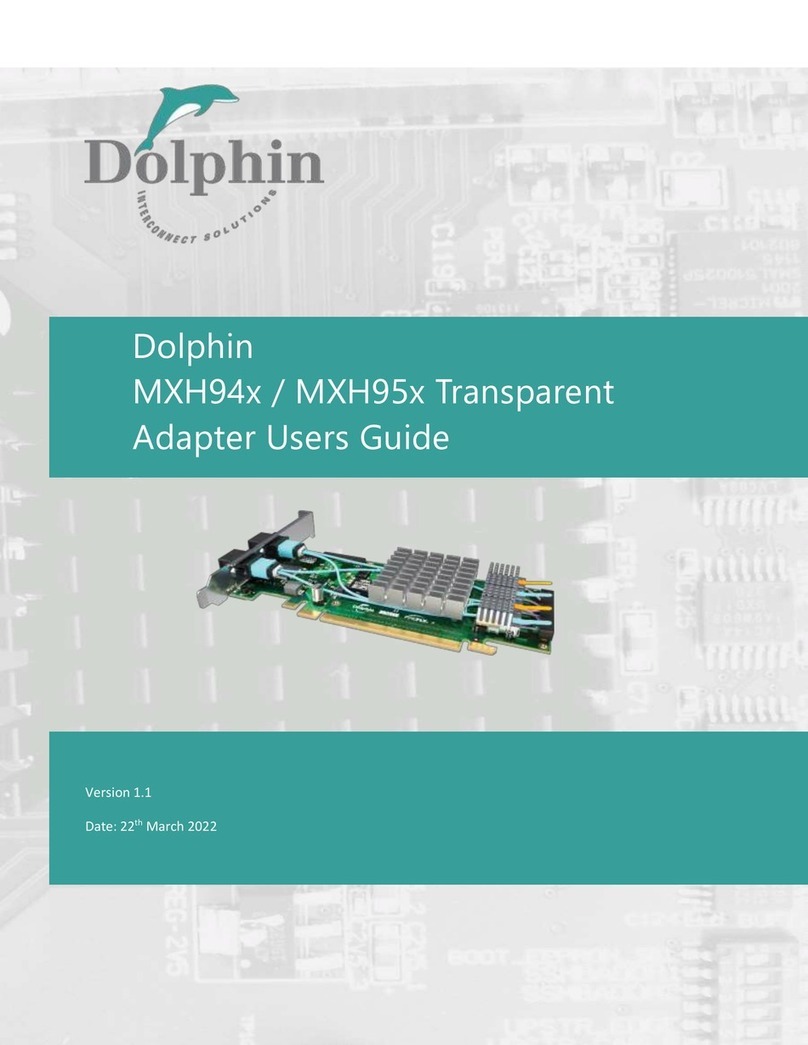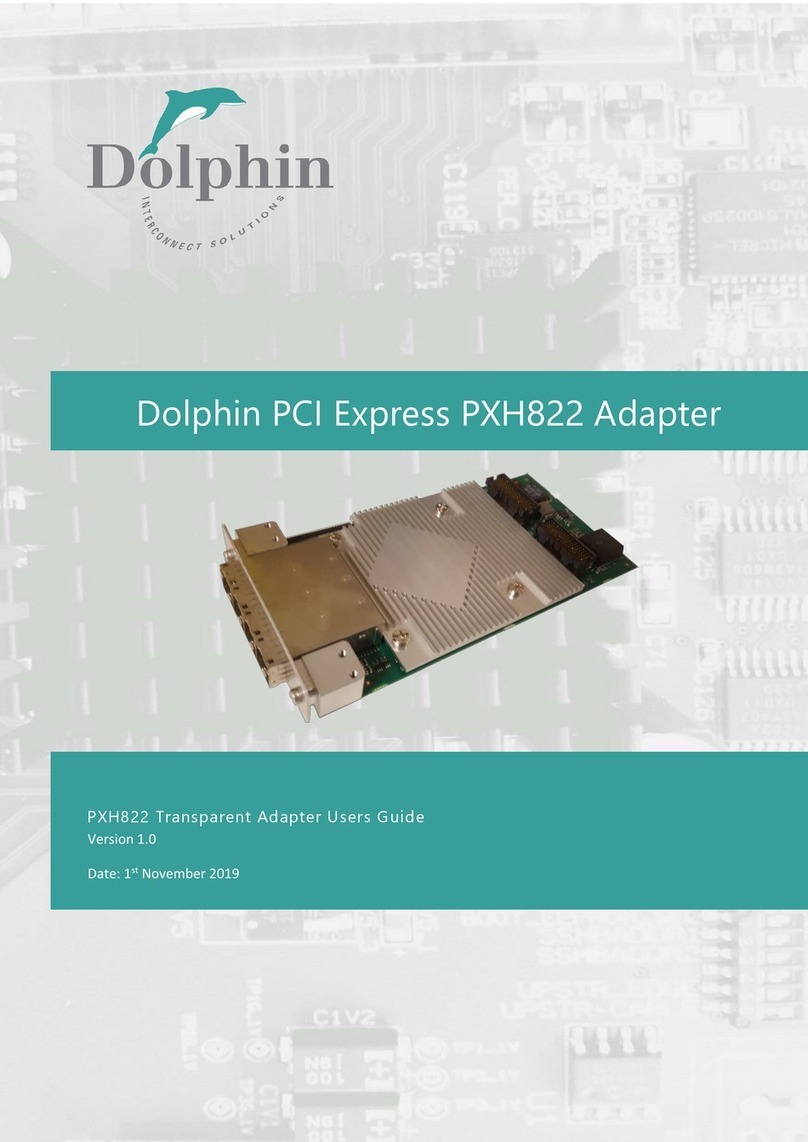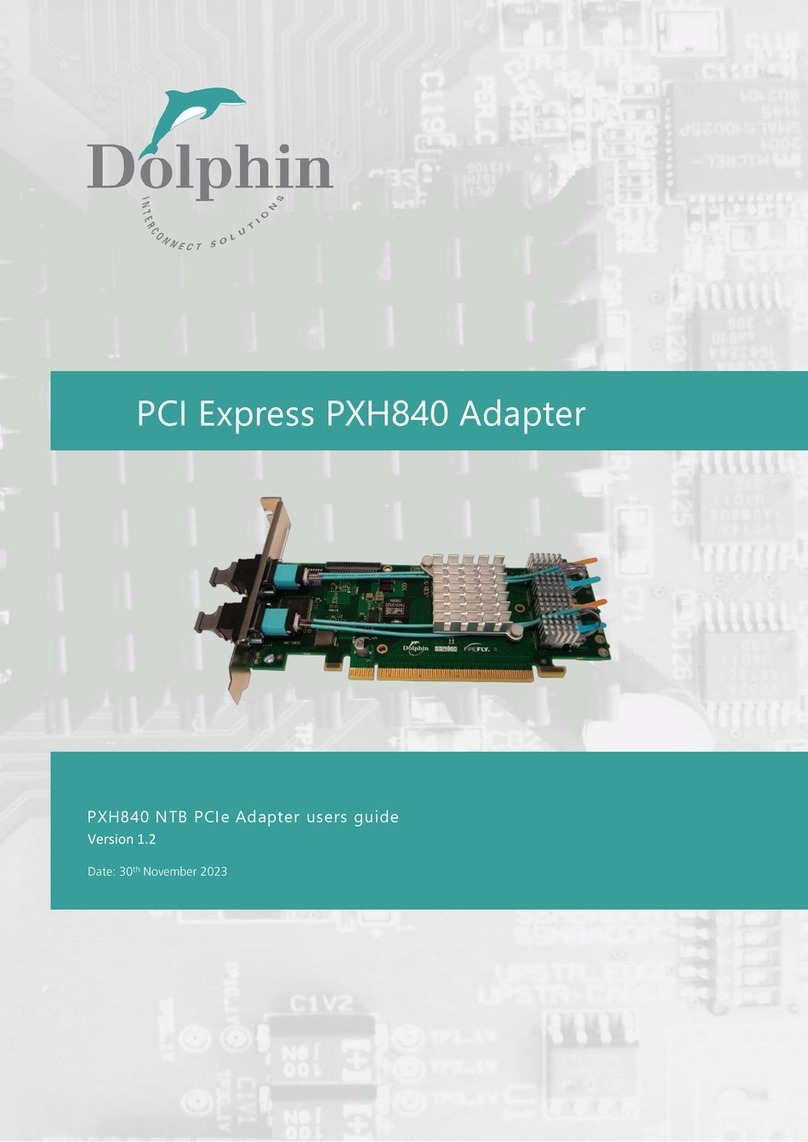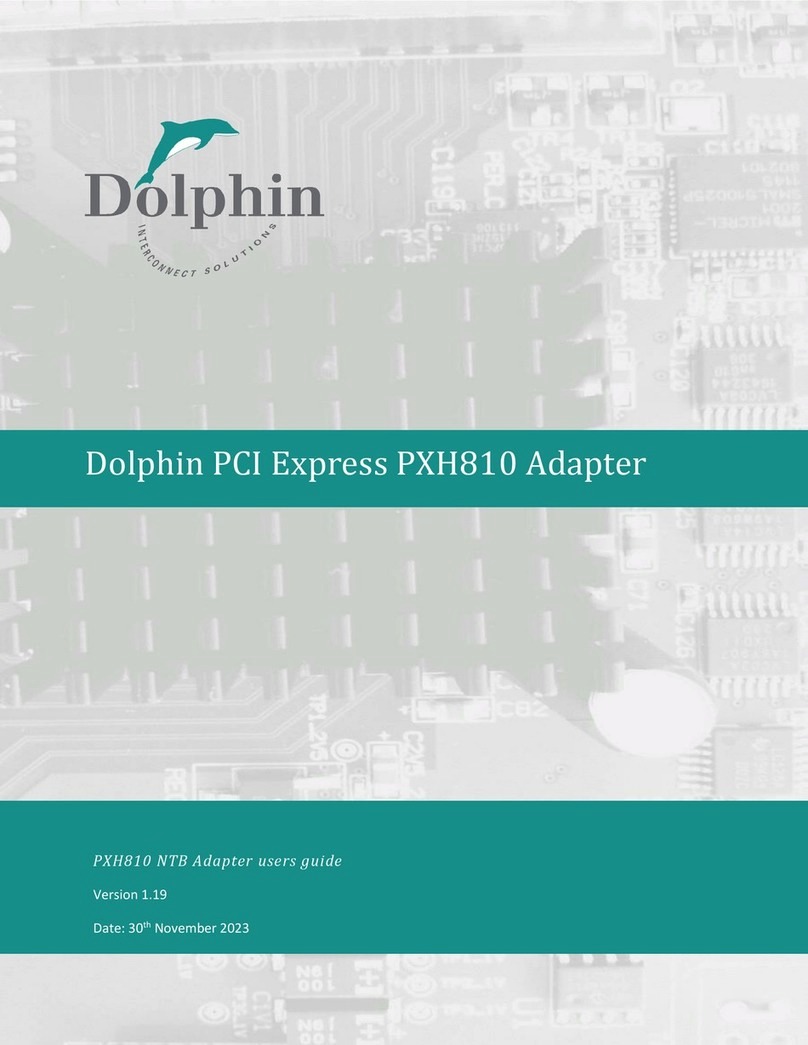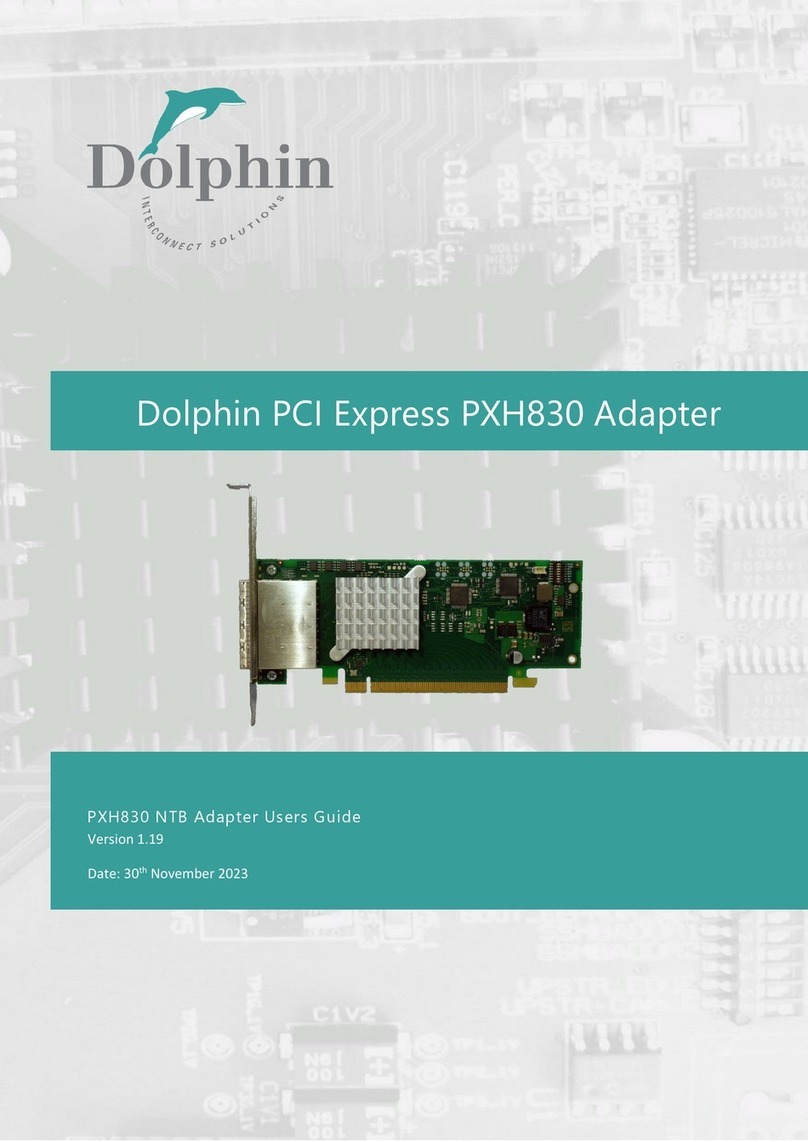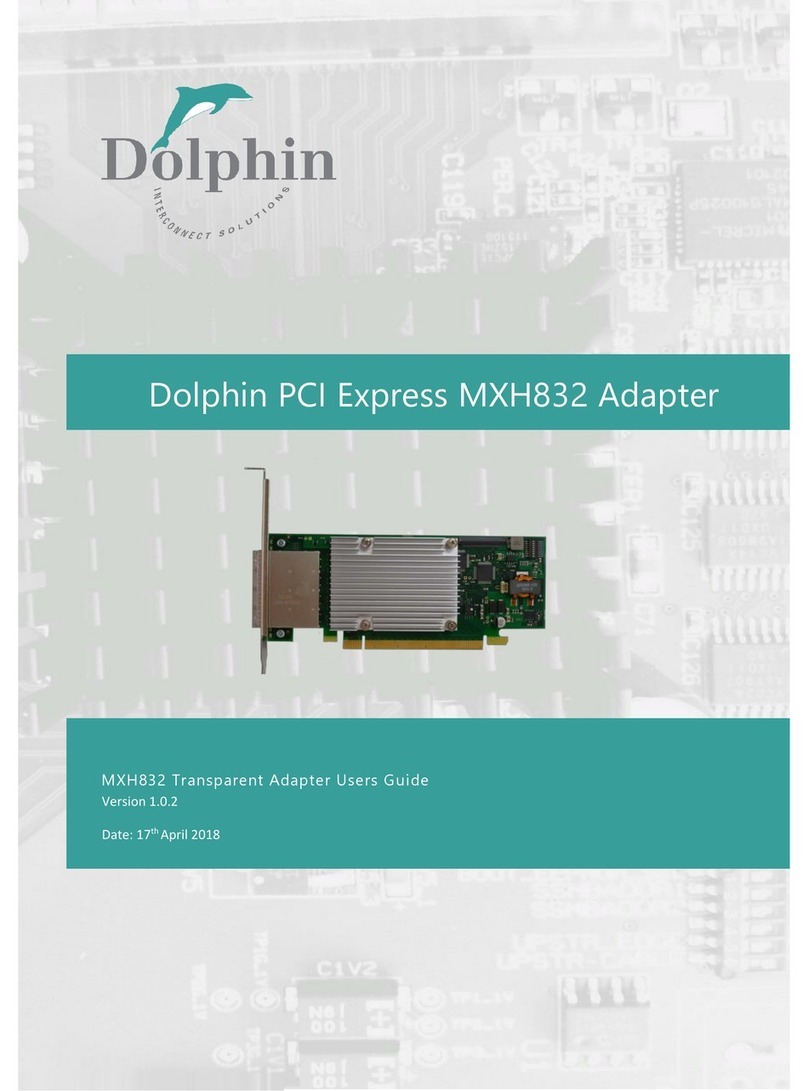PXH842 User’s Guide – Dolphin Interconnect Solutions Page 3
Table of Contents
DISCLAIMER................................................................................................................................................................ 4
TERMS AND ACRONYMS............................................................................................................................................. 4
PXH842 HIGH LEVEL SPECIFICATION ........................................................................................................................... 5
PRODUCT VARIANTS..............................................................................................................................................................5
PACKAGING ................................................................................................................................................................ 6
PRE-INSTALLATION QUESTIONS.................................................................................................................................. 6
PCIE SLOT DETERMINATION ...................................................................................................................................................6
PXH842 CONFIGURATION.....................................................................................................................................................6
OPERATING ENVIRONMENT .................................................................................................................................................... 6
CABLE CONNECTIONS............................................................................................................................................................ 6
TRANSPARENT USE CASES .......................................................................................................................................... 7
TRANSPARENT USE CASE A-1HOST –SINGLE EXPANSION CONFIGURATION...................................................................................7
Connecting the cables for single expansion, x8 link..................................................................................................... 7
TRANSPARENT USE CASE B–1HOST -DUAL EXPANSION CONFIGURATION..................................................................................... 7
TRANSPARENT USE CASE C–1HOST -QUAD EXPANSION CONFIGURATION....................................................................................7
INSTALLATION ............................................................................................................................................................ 8
STEP 1-UNPACK BOARD .......................................................................................................................................................8
STEP 3-CONFIGURE THE BOARD FOR PROPER OPERATION............................................................................................................8
STEP 4-INSTALL THE ADAPTER CARD.......................................................................................................................................9
STEP 5-INSTALLING AND REMOVING CABLES............................................................................................................................ 9
Connecting Cables ....................................................................................................................................................... 9
Disconnecting Cables ................................................................................................................................................... 9
STEP 5-VERIFY INSTALLATION................................................................................................................................................9
OPERATION AND MAINTENANCE ..............................................................................................................................10
CONFIGURATION AND DIP SWITCHES.....................................................................................................................................10
DIP Switch Bank –Configuration ............................................................................................................................... 10
FIRMWARE UPGRADE .......................................................................................................................................................... 11
IDENTIFYING THE CARD........................................................................................................................................................ 11
SUPPORT.......................................................................................................................................................................... 12
TECHNICAL INFORMATION ........................................................................................................................................13
COMPLIANCE AND REGULATORY TESTING.................................................................................................................14
LIMITED WARRANTY..................................................................................................................................................15
WARRANTY PERIOD............................................................................................................................................................ 15
COVERAGE........................................................................................................................................................................15
SERVICE PROCEDURE ..........................................................................................................................................................15