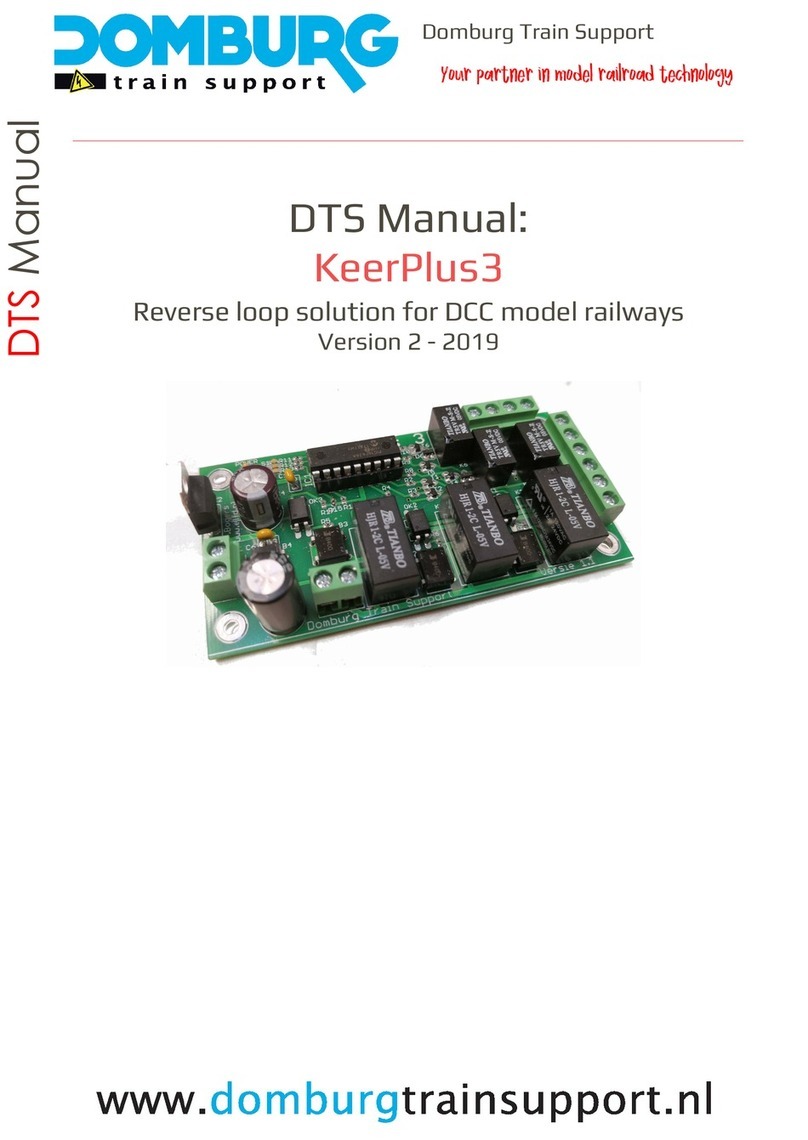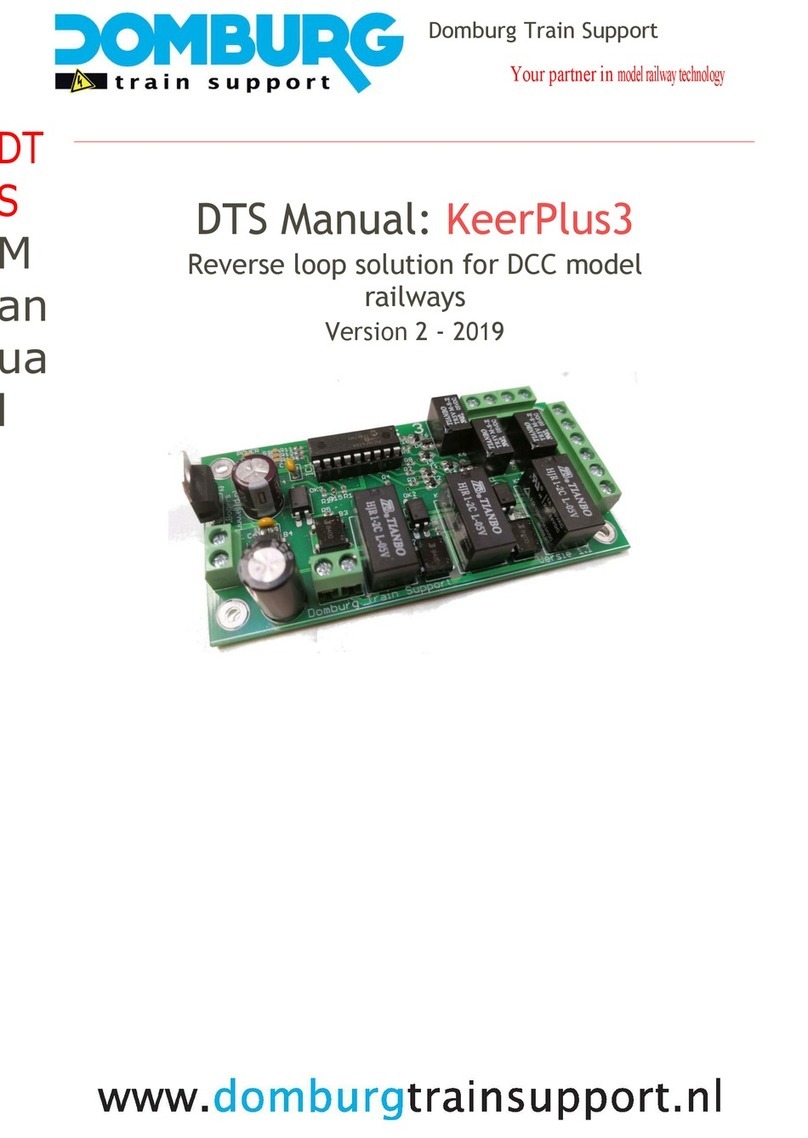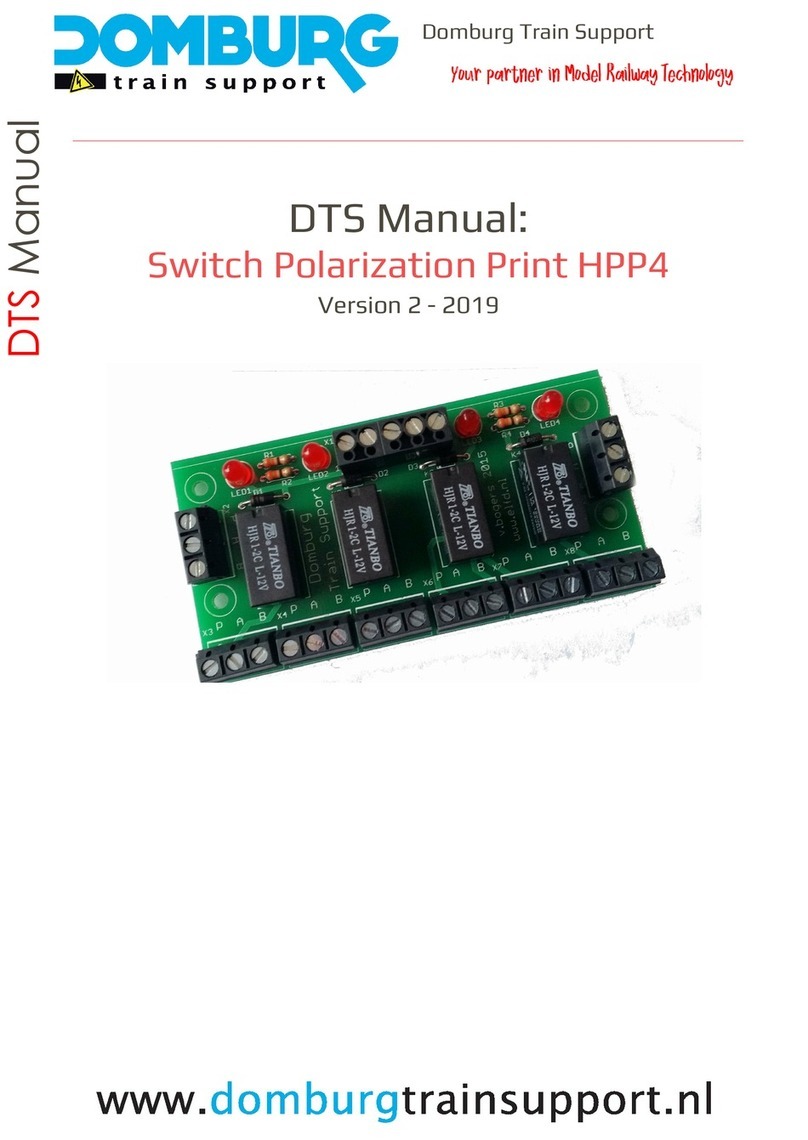Gebruikershandleiding DTS SPECIAL YAMORC YD7001 COMMAND STATION
1.2 Additional legal information
Printing errors and errors, technical or other modifications and changes to the availability of individual products are expressly reserved. Data
and illustrations are not binding. All changes to hardware, firmware and software are reserved.
We reserve the right to change the design of the product, software and/or firmware without notice.
1.3 Additional important Information
On the conditions, we believe that a number of important explanations are needed. These are versions of the warranty terms and conditions where
damage and defects to the YD7001 or peripherals can occur if not observed. In these cases, you are not entitled to a warranty and we will charge you for
repairs if possible.
1) Never use a voltage above 19VDCto power the YD7001
2) The YD7001 is NIETsuitable for detection with a GND module, of which the module will fail**
3) Perform installation technical work on the model track such as soldering and wiring NOOITwith power on.
4) The use of a USB isolator is recommended (see later in this manual)
5) The YD7001 has been tested by us with feedback modules from DTS and YaMoRC, use of other brands are for our own initiative
** If you wish to apply mass protection to the YD7001, use a CS or AN OPTO module. AN OPTO is nothing but a CS module equipped with 2k2 Ohm resistors
on each output. In this way, you can simulate a current detection via the wheels of the train, and apply mass detection. This method is almost the same as
applying reed contacts or light locks. See your busy signal module manual!
Copyright
All Domburg Train Support, as well as YaMoRC, instructions for use and written instructions that are supplied and/or available for download, are protected
by copyright.
Duplication is not allowed without written permission from Domburg Train Support or YaMoRC.
This manual is offered to you by Domburg Train Support in collaboration with Drenth Design & Consulting www.domburgtrainsupport.nl Page 6