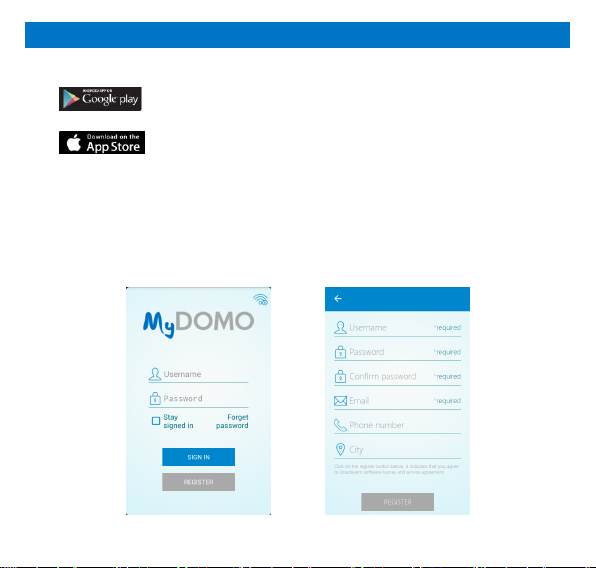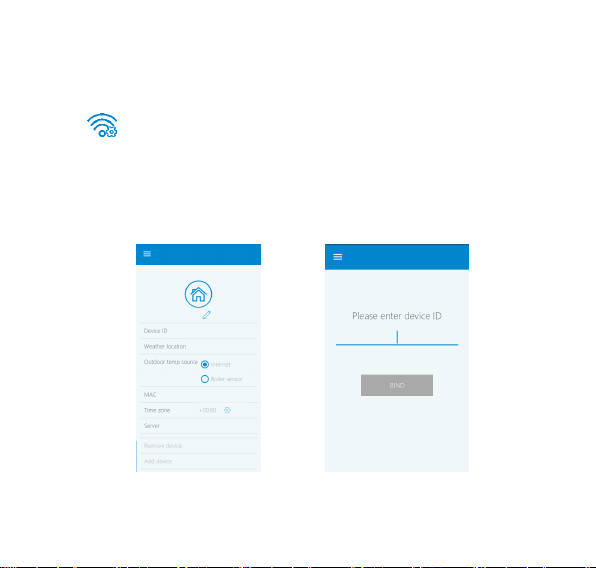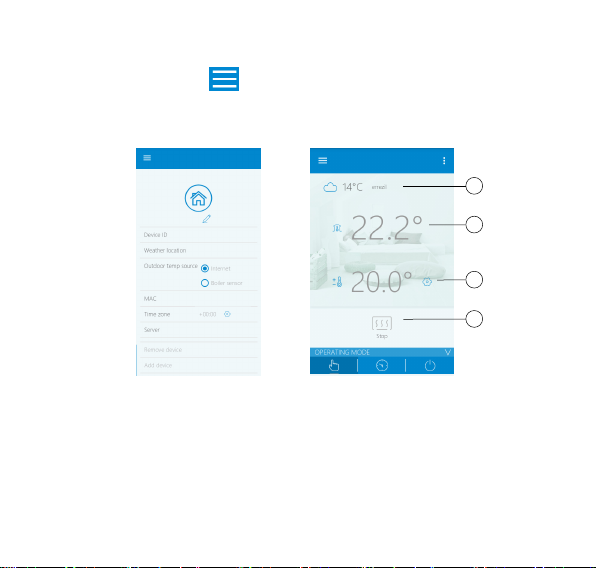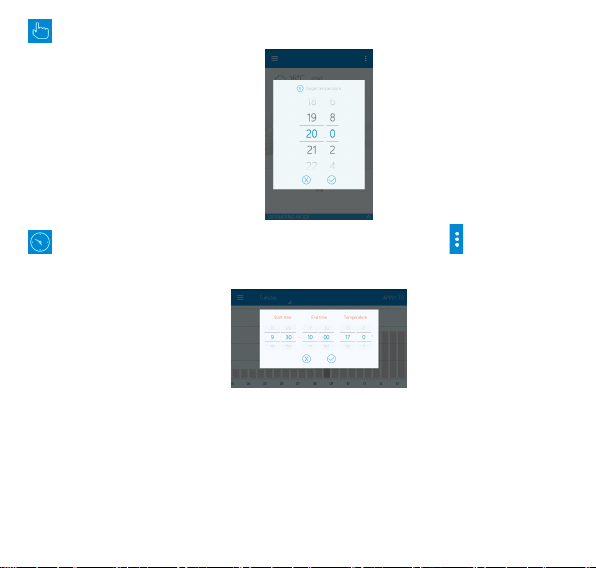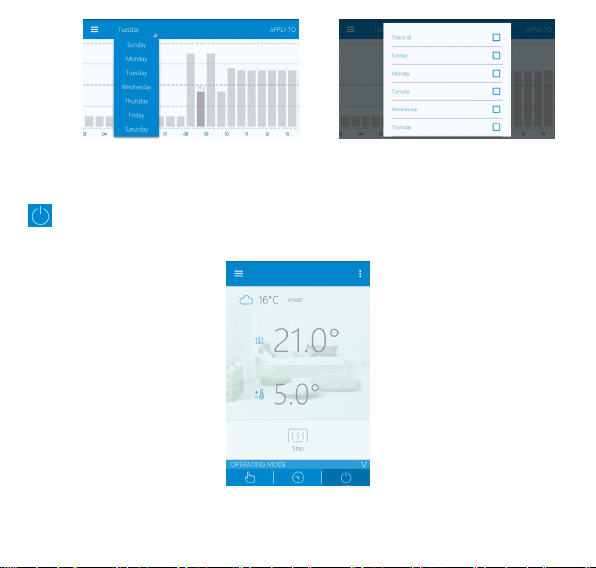3
2.COMPATIBILITY
MyDomo is compatible with most of DOMUSA TEKNIK’s boilers.
MyDomo allows a basic control in analogical boilers, being able to change the boiler
set temperature and at the same time programming different temperatures in diverse
time ranges.
In addition, in boilers with electronic control, the following advanced functions are
added:
Turning on and off the system when demanded.
Changing DHW set temperature.
Adjusting the operation power of the boiler automatically as it approaches to
the desired set temperature.
Getting to know the alarms.
3.RF PAIRING (RADIO FRECUENCY)
Long press light on receiver, green light is on and red light flicks regularly. Then long
press MODE button (MyDomo) to enter coupling state. Displaying “-----” on
transmitter is changed to wireless communication channel (Default channel is 10,
0-19 channels optional). RF icon on transmitter changed from flicking to
constant on means coupling succeeded.