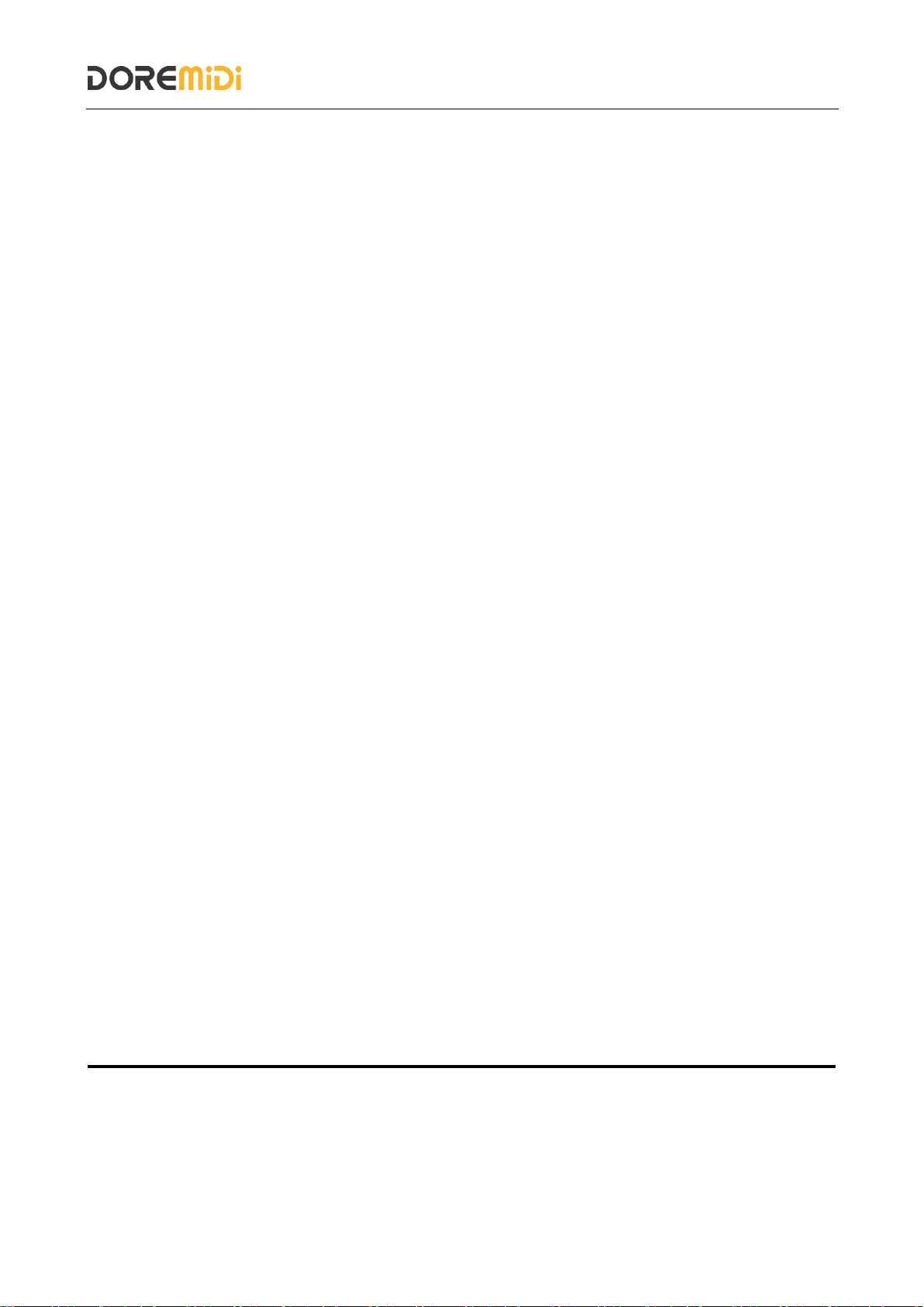6. Precautions
1. This product contains a circuit board.
2. Rain or immersion in water may cause the product to malfunction.
3. Do not heat, press, or damage internal components.
4. Non-professional maintenance personnel are not allowed to disassemble the product.
5. The working voltage of the product is 5VDC, using a voltage lower or exceeding this
voltage may cause the product to fail to work or be damaged.
6. Q&A
Question: LTC time code cannot be converted to MIDI time code.
Answer: Please make sure that the format of the LTC time code is one of 24, 25, 30DF, and
30 frames; if it is of other types, time code errors or frame loss may occur.
Question: Can MTC-20 generate time code?
Answer: Yes, please select "GEN" as the timecode input source.
Question: USB cannot be connected to the computer
Answer: After confirming the connection, whether the indicator light flashes.
Confirm whether the computer has a MIDI driver. Generally speaking, the computer comes
with a MIDI driver. If you find that the computer does not have a MIDI driver, you need to
install the MIDI driver.
Installation method: https://windowsreport.com/install-midi-drivers-pc /
If the problem is not resolved, please contact customer service.
Manufacturer: Shenzhen Huashi Technology Co., Ltd.
Address: Room 910, Jiayu Building, Hongxing Community, Songgang Street, Baoan District, Shenzhen,
Guangdong, China
Post Code: 518105
Customer Service Email: info@doremidi.cn