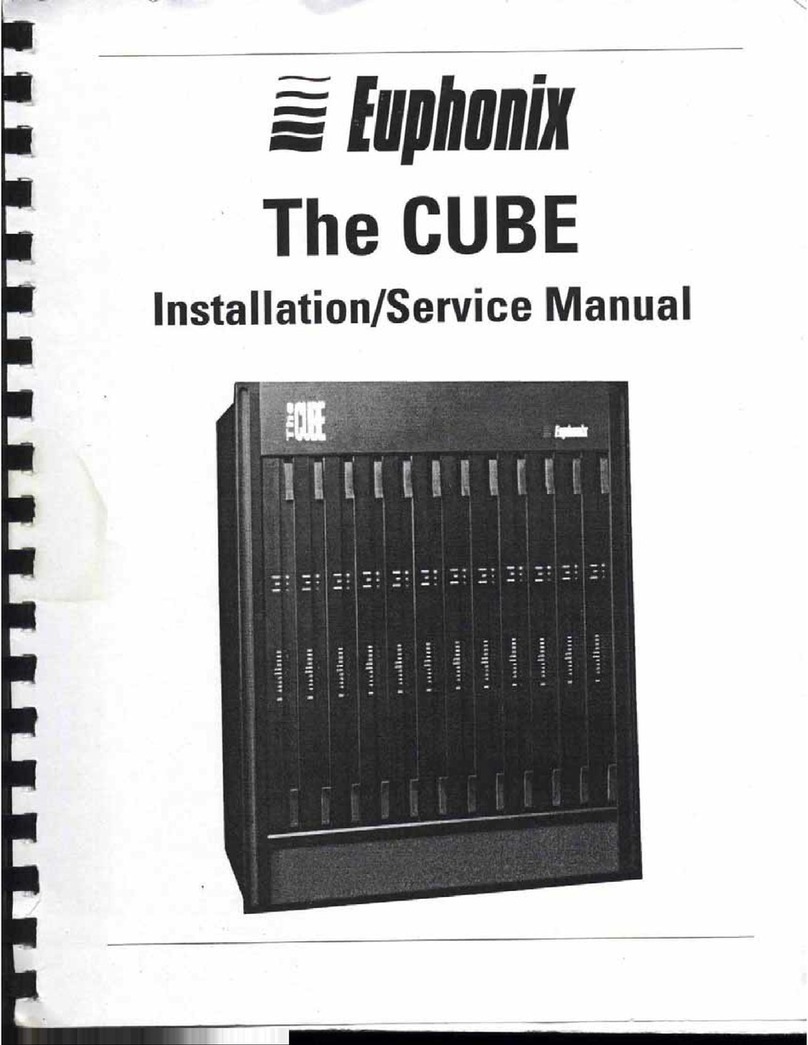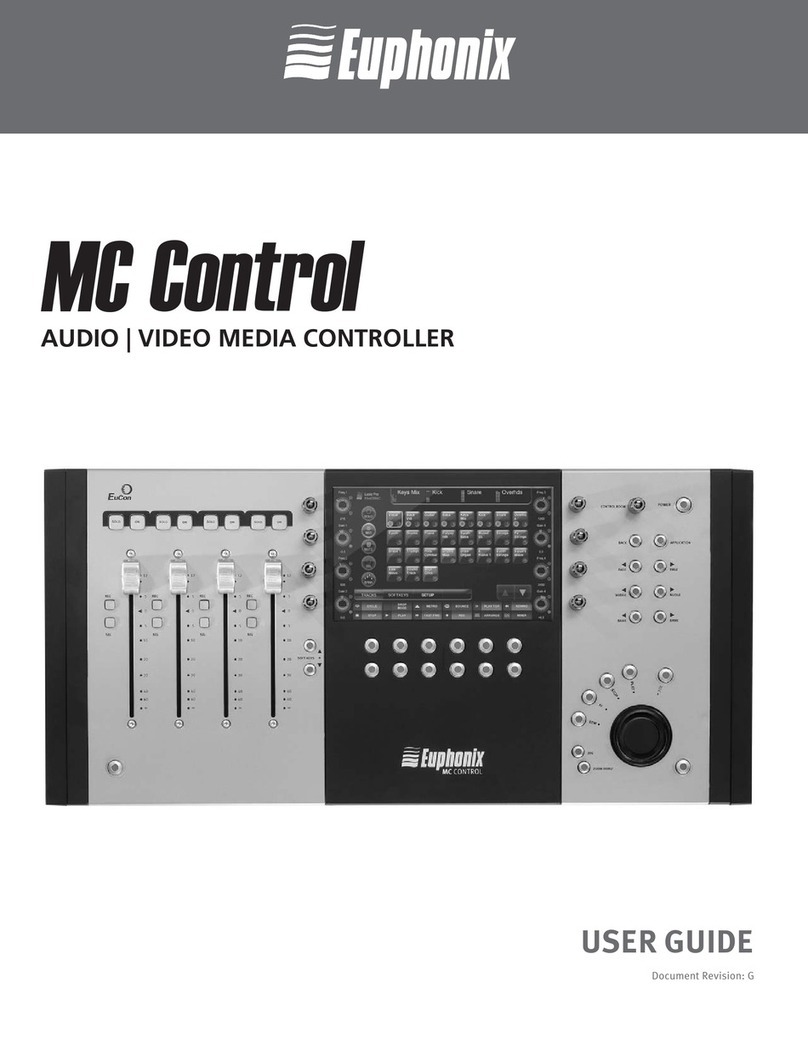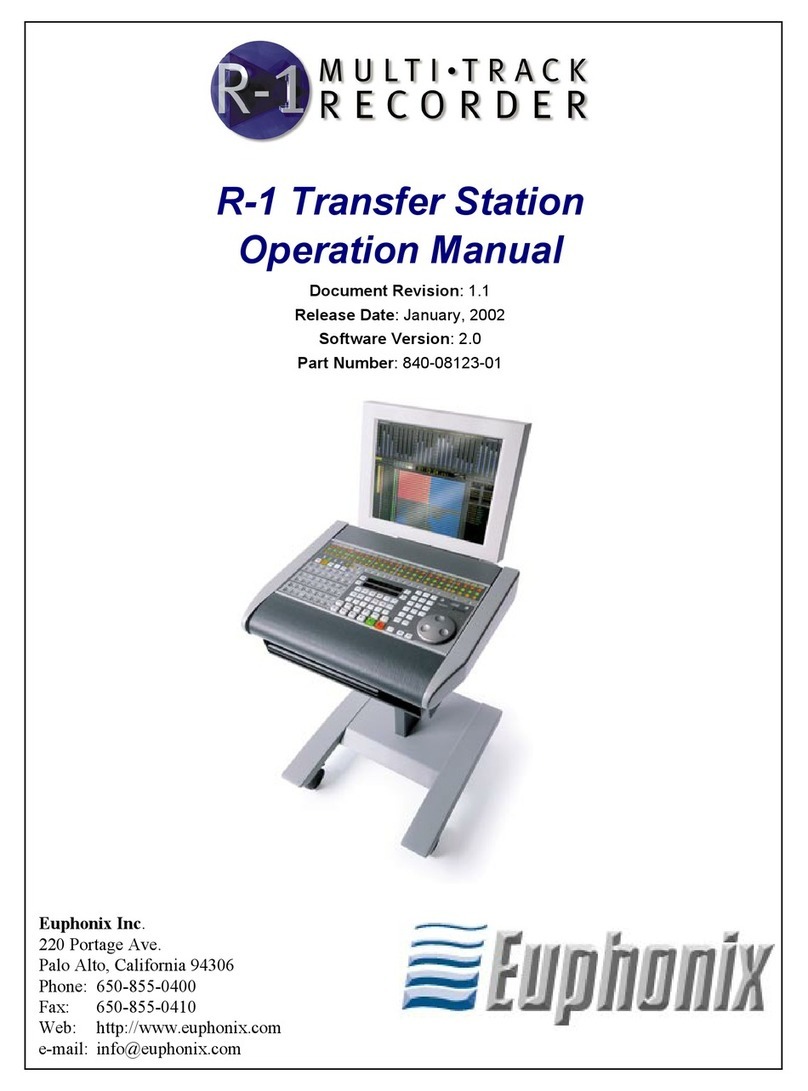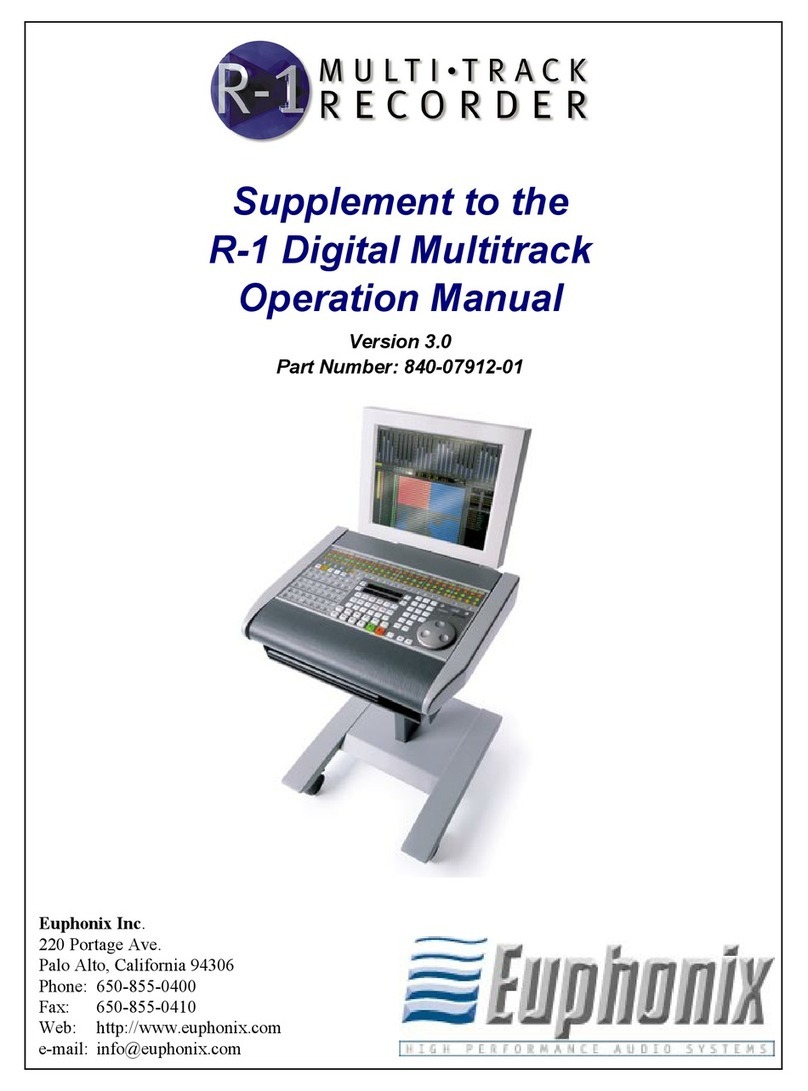Euphonix Media Application Controller Operation Manual
ix
List of Figures
2-1 MC Rear Panel ..................................................................................................................16
2-2 Euphonix Preferences pane ...............................................................................................20
2-3 Workstation keys ..............................................................................................................23
2-4 Strip Control Setup key .....................................................................................................23
2-5 Workstation Touchscreen .................................................................................................24
2-6 Workstation Binding .........................................................................................................25
2-7 Preferences-Modules Touchscreen ...................................................................................26
3-1 Main-Tracks Touchscreen ................................................................................................29
3-2 Main-Flip Touchscreen .....................................................................................................31
3-3 Euphonix Menu Icon ........................................................................................................32
3-4 Shutdown Touchscreen .....................................................................................................33
4-1 Preferences-General Touchscreen ....................................................................................35
4-2 Preferences-Solo Touchscreen ..........................................................................................37
4-3 Preferences-Setup .............................................................................................................38
4-4 Preferences-About Touchscreen .......................................................................................40
5-1 Soft Keys ...........................................................................................................................41
5-2 MC commands ..................................................................................................................43
5-3 Setup-Commands Touchscreen ........................................................................................44
5-4 Setup-EuCon Commands Touchscreen ............................................................................45
5-5 Setup-Key Commands Touchscreen .................................................................................46
5-6 Setup-Bank Switch Commands Touchscreen ...................................................................47
5-7 48
5-8 Setup-Label Touchscreen .................................................................................................49
5-9 Setup-Locking tab Touchscreen .......................................................................................50
5-10 Locking Procedures ..........................................................................................................52
6-1 Knob cell controls in Soft Knobs area ..............................................................................56
6-2 Assignable Knob ...............................................................................................................58
7-1 Channel Strips Section ......................................................................................................59
7-2 Joystick Touchscreen ........................................................................................................61
7-3 Strip Control .....................................................................................................................62
7-4 Layouts Touchscreen ........................................................................................................64
7-5 Assign Touchscreen ..........................................................................................................66
7-6 CM408T channel strip ......................................................................................................68
8-1 Monitors, Control Room, and Talkback Sections .............................................................69
8-2 Control Room Section ......................................................................................................70
8-3 Monitors Section ...............................................................................................................71