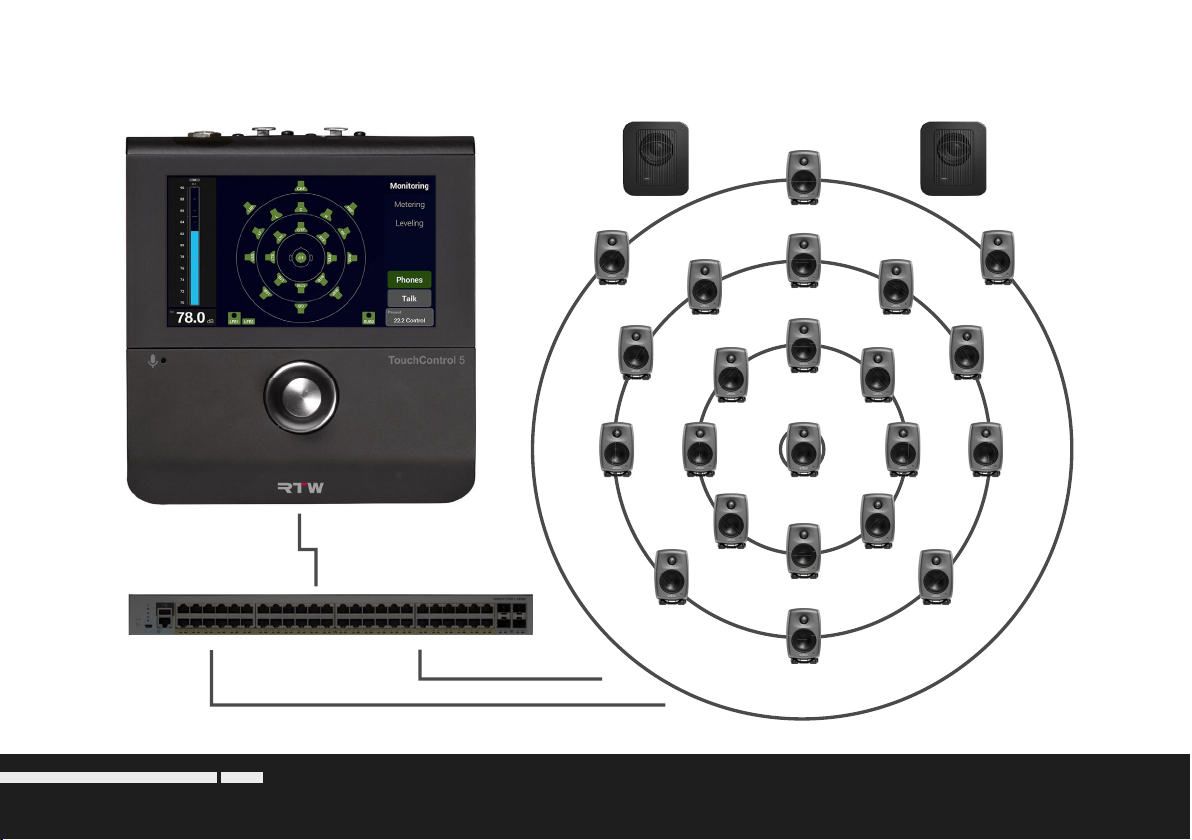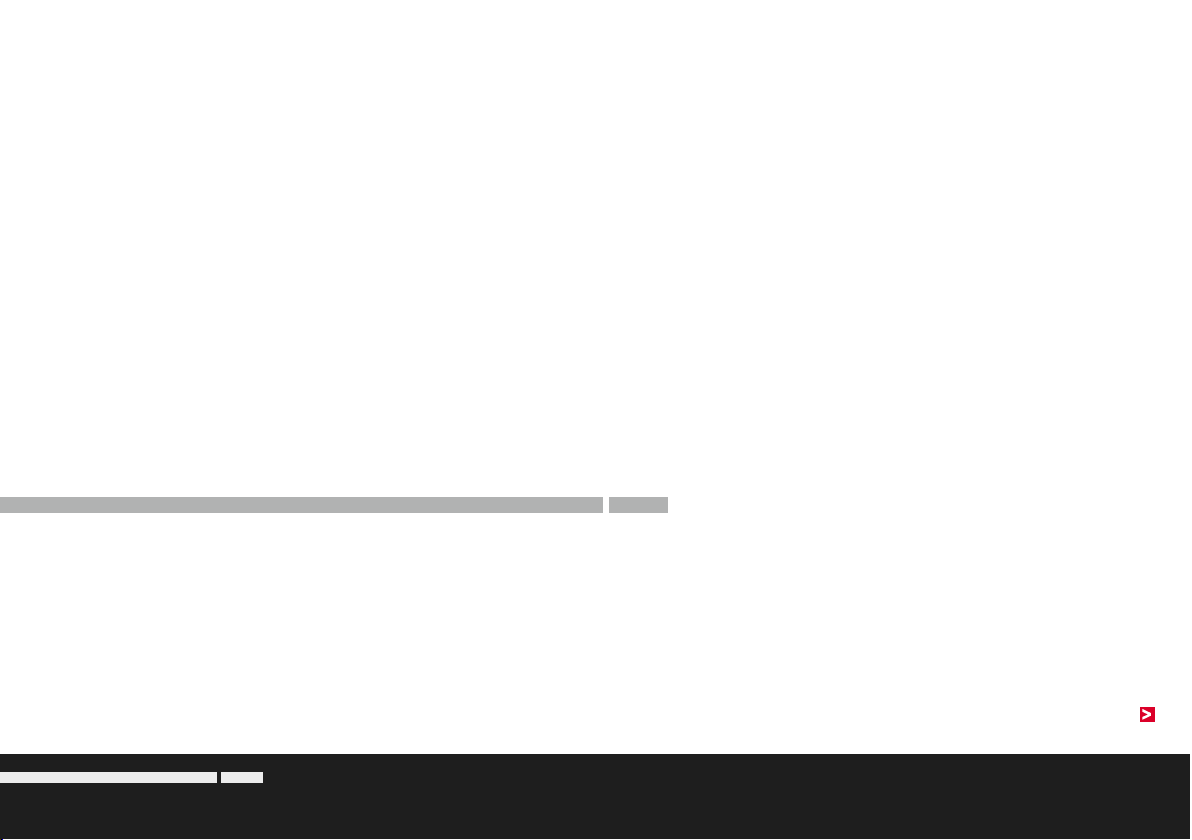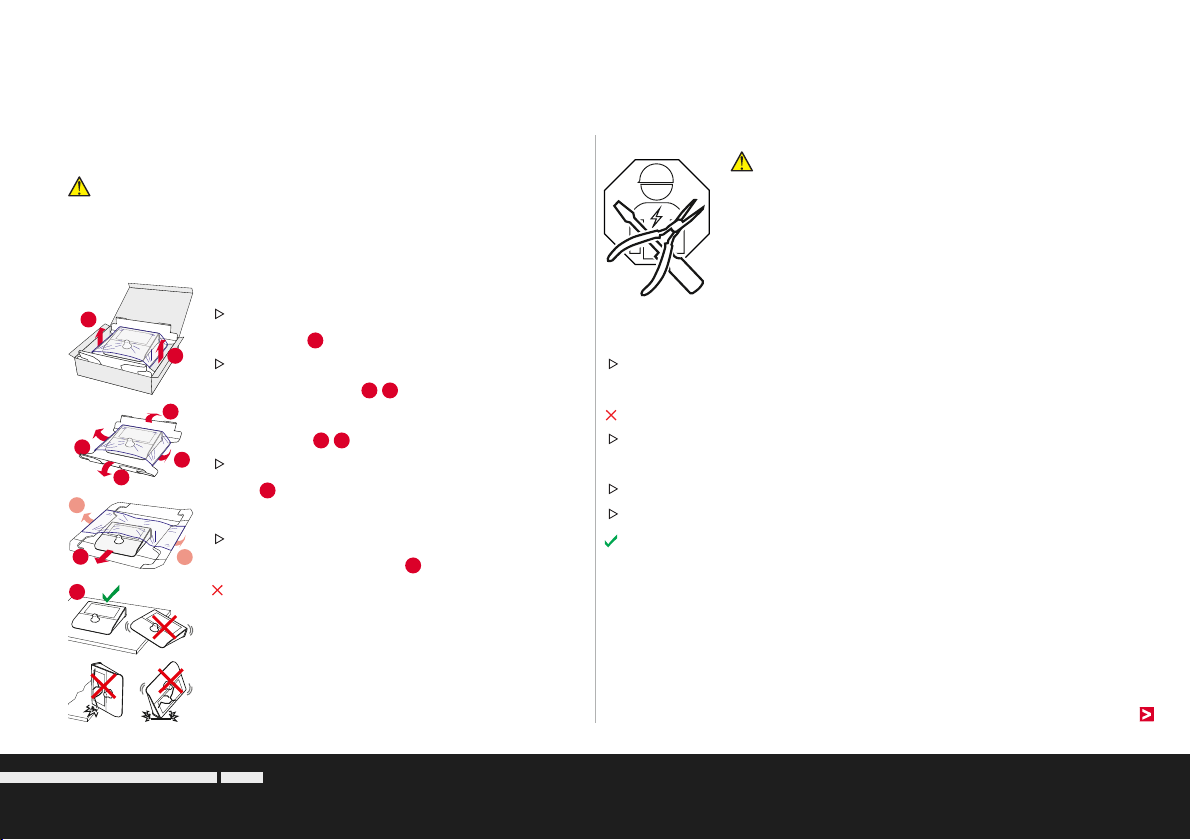For Your Safety | Basic Safety InformationDE-8 Manual | TouchControl 5
Proper Condition/Damage
Attention! - If you discover damage or defects
on the device during unpacking or operation, or if
parts are missing, never try to open the defective
device and repair it yourself. You could seriously in-
jure yourself and render the device unusable.
Therefore:
When unpacking, carry out a visual inspection for any damage
(scratches, broken glass, et al.).
Do not use the damaged or defective device.
If already in operation, disconnect it immediately from the net-
work/Ethernet Power Injector.
Label it accordingly so that it is not used by other persons.
Notify your dealer or the service department.
Leave the repair to qualified personnel authorized by RTW.
Basic Safety Information
Unpacking and Setting Up
The device is securely packed and protected by clamping foil.
Attention! - The clamping foil can open unintentionally and come
loose when the device is removed from the carton carelessly. The
device could fall out from the tray and be damaged.
Therefore:
Take the device out of the box with the approp-
riate care 1.
Hold the device firmly and fold down the long
sides of the tray 23and the ends of the
clamping foil upwards from below the bottom
of the tray 45.
Carefully remove the device from the clamping
foil 6and remove the padding from the rotary
knob.
Place the device on a level, safe, load-bearing
and non-tilting surface 7.
Do not place the device on soft surfaces. This
covers ventilation openings and impairs proper
pressing of the rotary knob, so that malfunc-
tions may occur.
4
4
7
1
3
5
1
5
6
2
Manual | RTW TouchControl 5For Your Safety | Basic Safety InformationEN-8