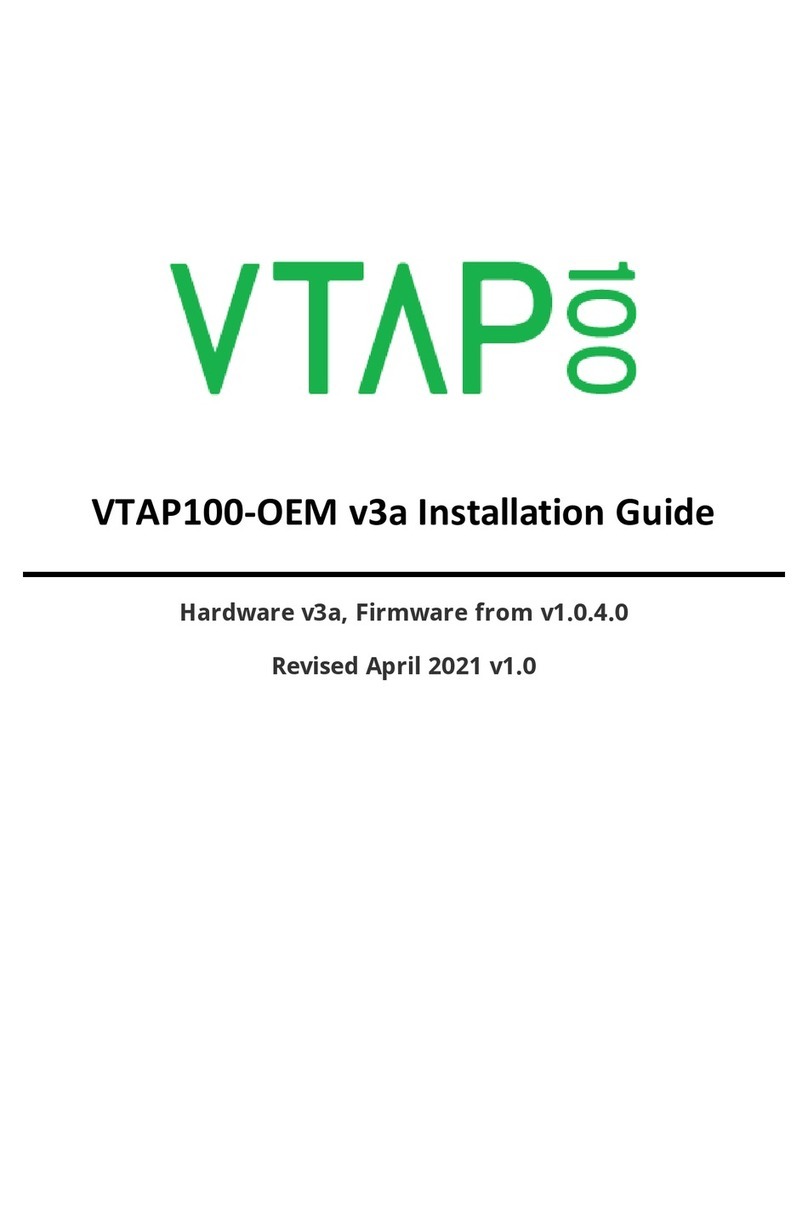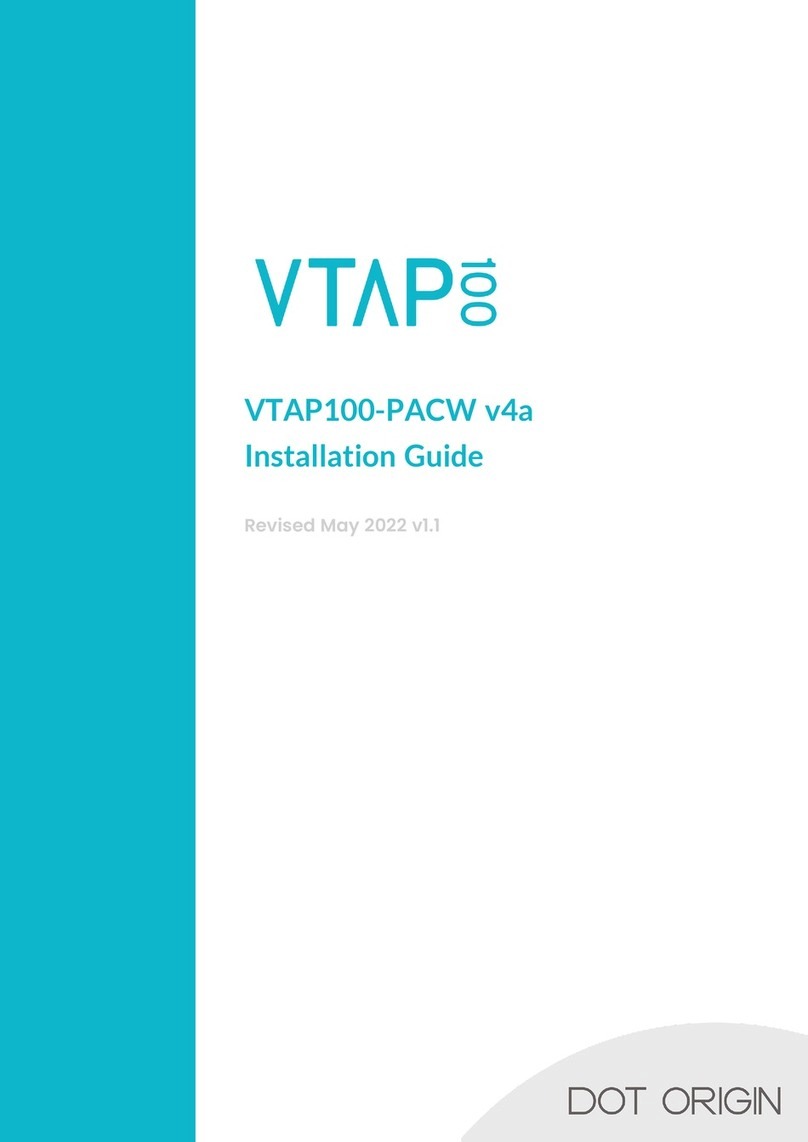SERIAL INTEGRATION GUIDE © DOT ORIGIN PAGE 5
2.1 Interfaces to receive data from the VTAP reader
USB keyboard emulation USB ComPort and Serial
(RS232, RS485, TTL/3.3V logic)
Read
mode
Active Active/Passive
Command-
response
No Yes
Pros •Very simple set up
•Easily understood by non-technical staff
•No third-party software integration or
development required
•Can read pass/card data without the receiving
application being in focus on an operating system
•Commands can be sent to request data, read or
change settings
•Dynamic configuration changes possible
•Can be integrated in existing custom
software/script
Cons •Requires the receiving application to be open
and in focus for every pass read (cannot be in the
background). The cursor must be in the correct
position to receive keyboard input.
•As keyboard responses differ between UK/US
and Apple keyboards some characters may
change with operating system keyboard language
settings, requiring a special keyboard map (see
KBmap setting).
•Equipment reboot needed to initiate USB
ComPort
2.2 Interfaces to send commands or transfer files
(firmware, config or keys) to the VTAP reader
USB mass storage emulation USB ComPort and Serial
(RS232, RS485, TTL/3.3V logic)
Pros •Very simple set up
•Easily understood by non-technical staff
•USB connection on most PCs
•Updating firmware requires simple copy/paste
operation
•Config.txt file (and LED.ini file on VTAP50) can
be opened and edited simply in a text editor such
as Notepad
•Serial connections widely used in industry
•Remote file transfer can be done easily using
Zmodem, without the operating system file
manager
•More suitable for scenarios with multiple VTAP
readers connected
•RS485 ideal for long cable run (up to 1200m)
Cons •File transfer can be done locally over USB
connection
•Detecting addition or removal of mass storage
not always reliable on Windows - difficulties for
automating file transfer
•May be file caching issues where a deleted file is
only detected by the operating system on
reboot/remount
•RS232 is only suited to short cable runs (up
to 15m)
•RS485 is half-duplex, which means
communication is in only one direction at a time.
VTAP MOBILE WALLET READERS