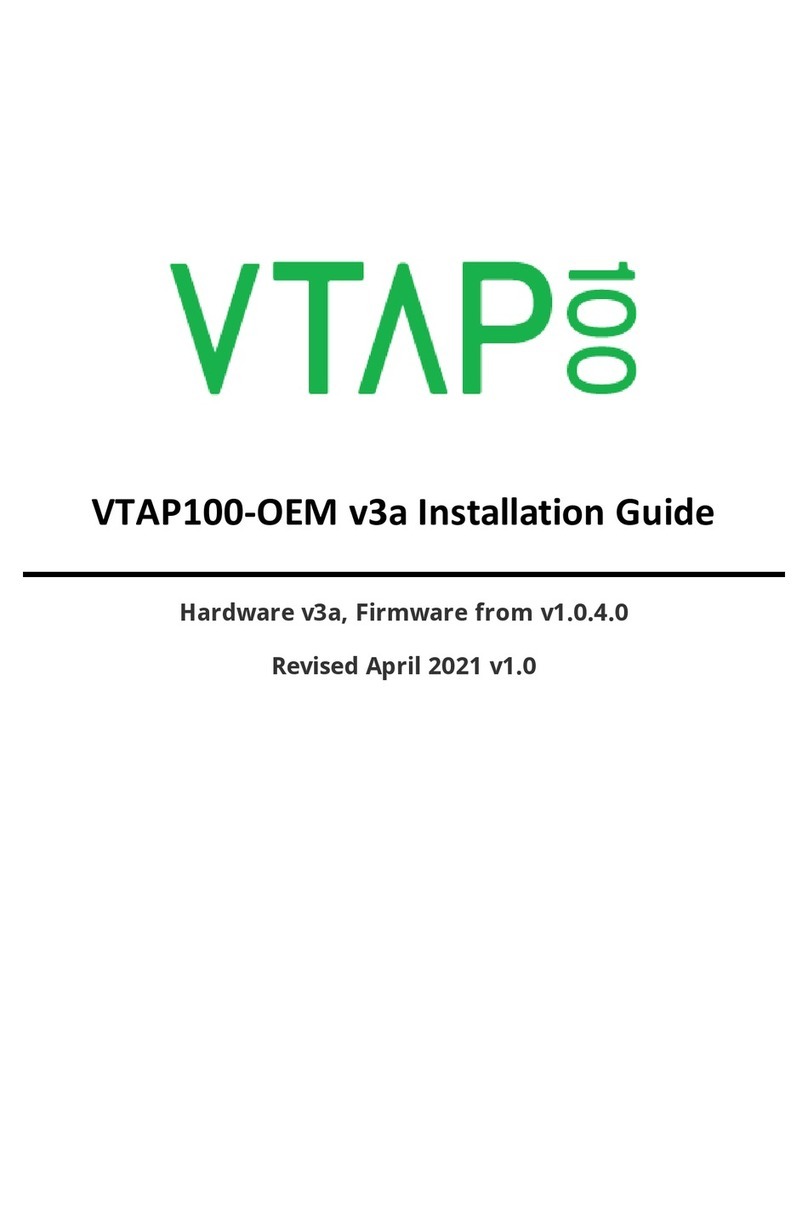2.1 Default operation on factory settings
Before anyone changes the configuration from its default, you can confirm that the unit is
working.
These steps demonstrate that the hardware can detect and interact with an OriginPass mobile
NFC pass, which is ready to work with the default configuration of your VTAP100.
1. Obtain an OriginPass from Dot Origin by visiting https://originpass.com/VTAP/ and add it
to your Google Pay or Apple Wallet.
2. Connect the VTAP100 to your PC, using a USB cable.
3. Open a text editor, such as Windows Notepad.
4. When you tap the OriginPass on the VTAP100:
lPass contents will be displayed in the open text editor.
lThe diagnostic LEDs on the VTAP100 PCB will flash together.
lYour smartphone may signal with a buzz or beep.
Note: Some Android phones will only interact if their screen is on, although it does not
need to be unlocked. You may need to enable NFC in the settings for the smartphone.
Note: If the pass detected does not match the key and ID on the VTAP, or is moved away
too quickly to be read, the pass contents displayed will be an 8 digit random hex string,
such as '08E22AC1', different on each presentation. OriginPass contents will be a
consistent string of the type '3~ffymeK9f_mziYtA6~53999301628695~Valued'. The
separator '~' or '|' will depend on your keyboard language settings.
Note: If local security settings prevent or limit the use of removable storage devices, or
the connection of additional keyboards, an administrator may need to alter those
permissions.
2.2 Start reading your own passes
If you navigate to the VTAP100 in the computer's file system. It will appear as an attached
mass storage device and list the files contained, including the main config.txt file.
To read any mobile NFC pass, you will need to provide your pass reading parameters. This
means a collector ID or merchant ID and any keys. These allow you to read and decrypt pass
data that is held by your users, on their smartphones.
This first time, you will need to connect the VTAP100 to your PC, using a USB cable. (If
needed, you can adjust the configuration to make these changes remotely in future, see
Advanced Configuration and Commands Reference Guide.)
VTAP100-PACW V4A INSTALLATION GUIDE PAGE 3