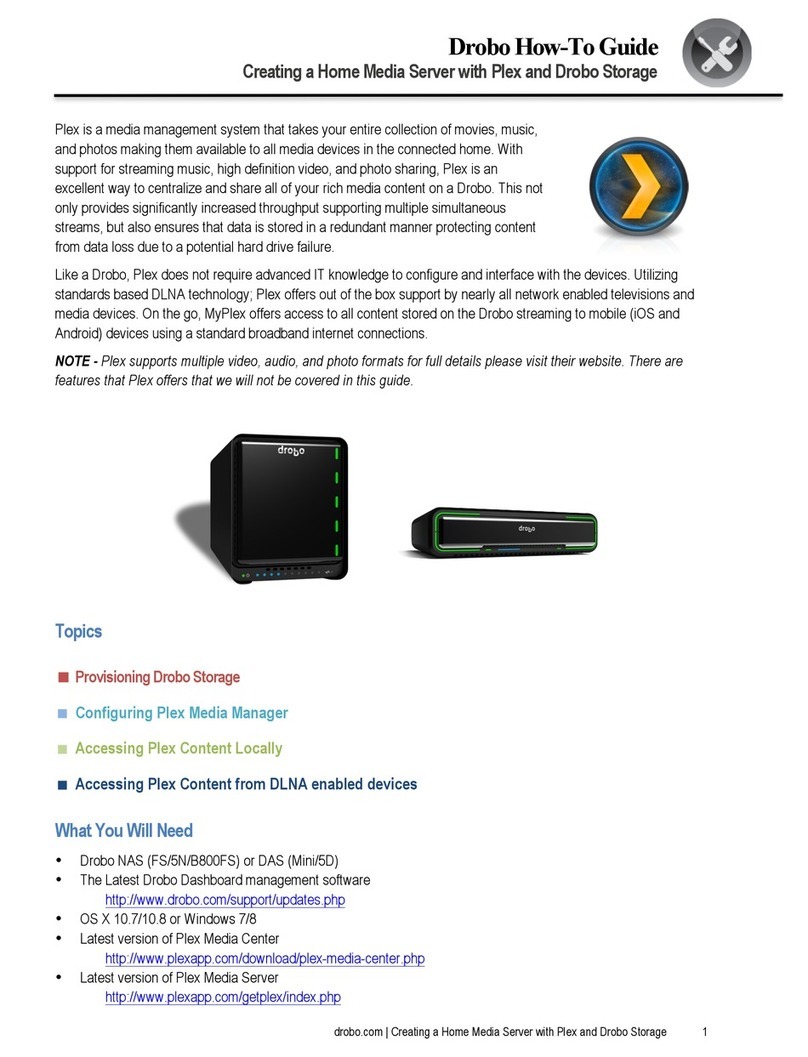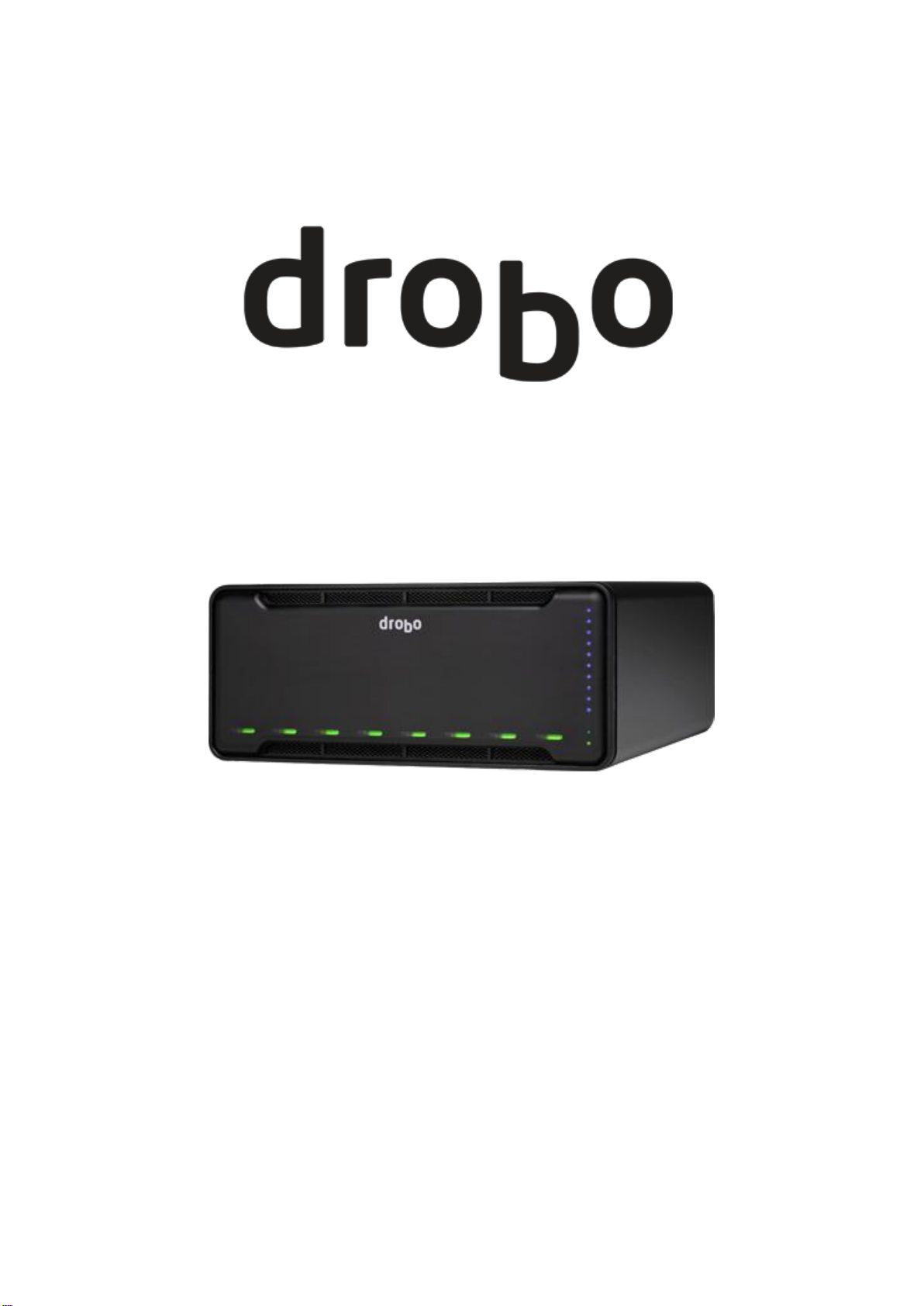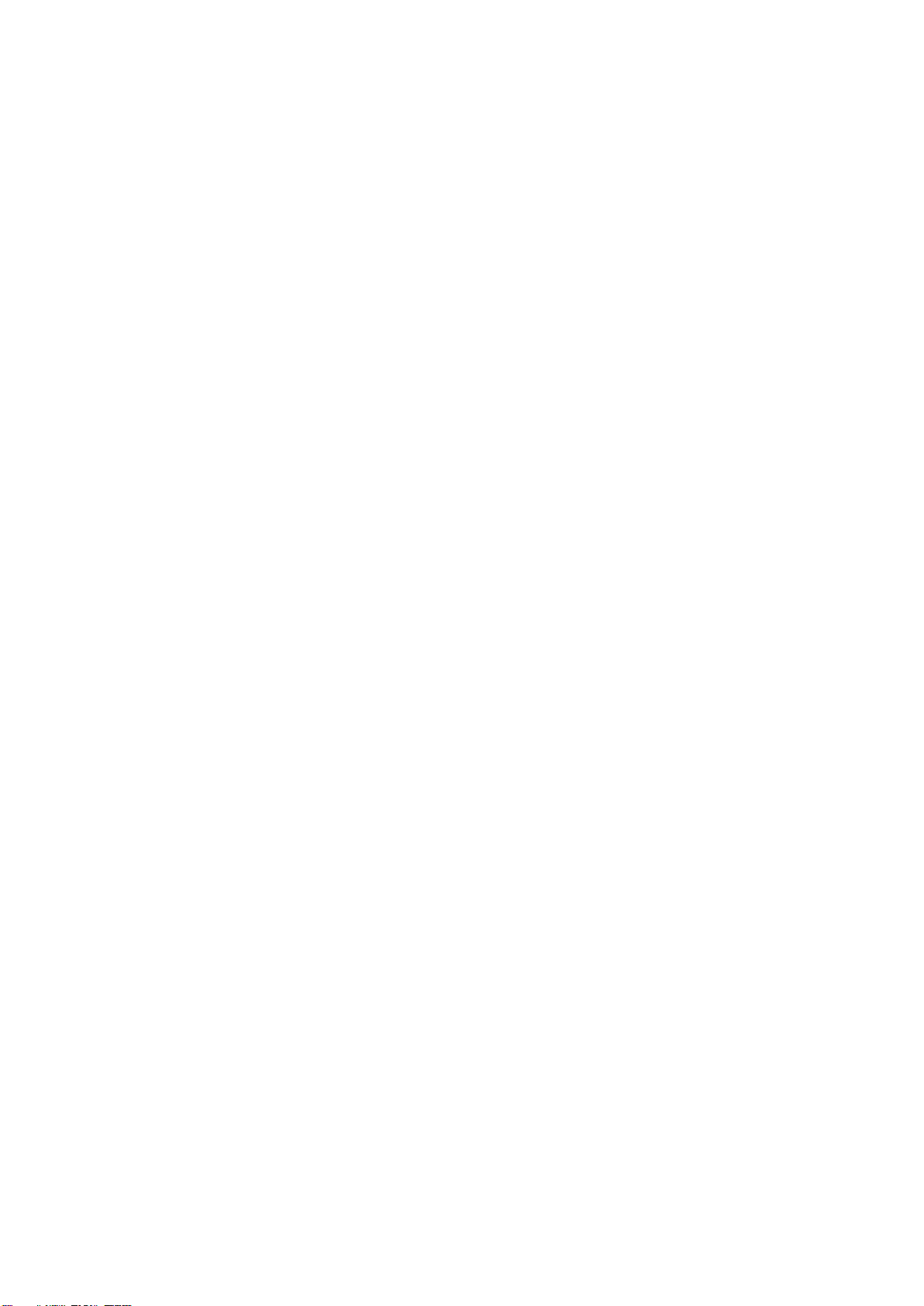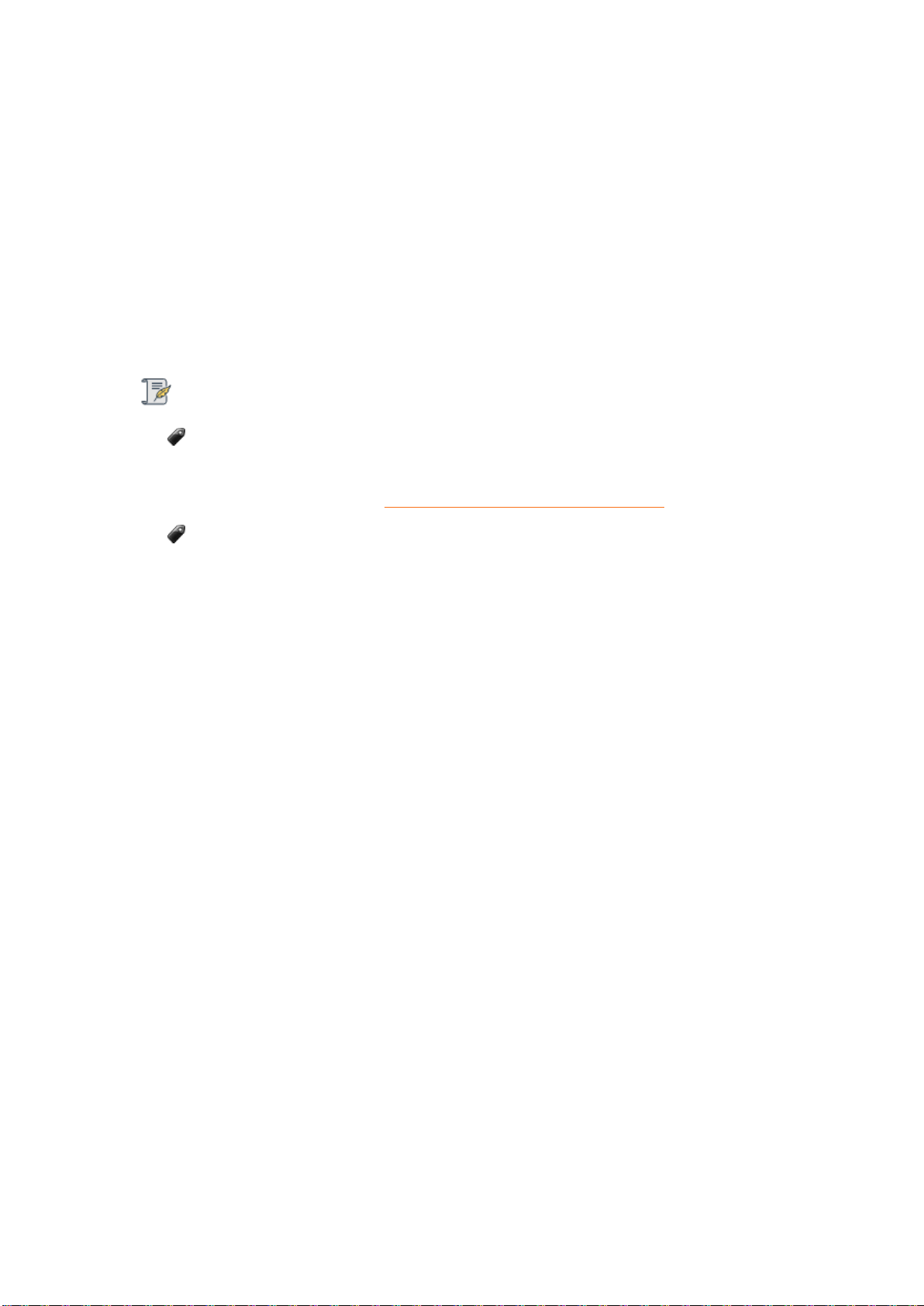Drobo 8D User Guide 4
1.4.7 Enabling or Disabling Menu Bar.........................................................................85
1.5 Modifying Device Settings for Drobo 8D .................................................................86
1.5.1 Enabling or Disabling Dual Disk Redundancy.....................................................87
1.5.2 Enabling the Disk Drive Spin Down Time...........................................................89
1.5.3 Dimming the Lights on Drobo 8D.......................................................................90
1.6 Managing Capacity (Drive Space) ............................................................................91
1.6.1 Calculating Capacity to Use................................................................................92
1.6.2 Adding Drives .....................................................................................................93
1.6.3 Removing Drives ................................................................................................95
1.6.4 Inserting a back slot SSD ....................................................................................97
1.6.5 Removing a back slot SSD ................................................................................100
1.7 Checking Storage Usage and Device Status Information.......................................101
1.7.1 Checking Storage Usage...................................................................................102
1.7.1.1 Viewing Capacity Chart.............................................................................103
1.7.1.2 Viewing Storage Usage .............................................................................105
1.7.2 Checking the Status of Drobo 8D.....................................................................107
1.7.3 Checking the Drobo 8D's Serial Number .........................................................109
1.7.4 Checking the Drobo 8D's Firmware Version....................................................110
1.7.5 Checking the Current Version of Drobo Dashboard ........................................111
1.7.6 Checking System Information..........................................................................112
1.7.7 Checking Drive Information .............................................................................114
1.7.8 Checking Performance Information.................................................................116
1.7.9 Getting Diagnostics on Drobo 8D ....................................................................117