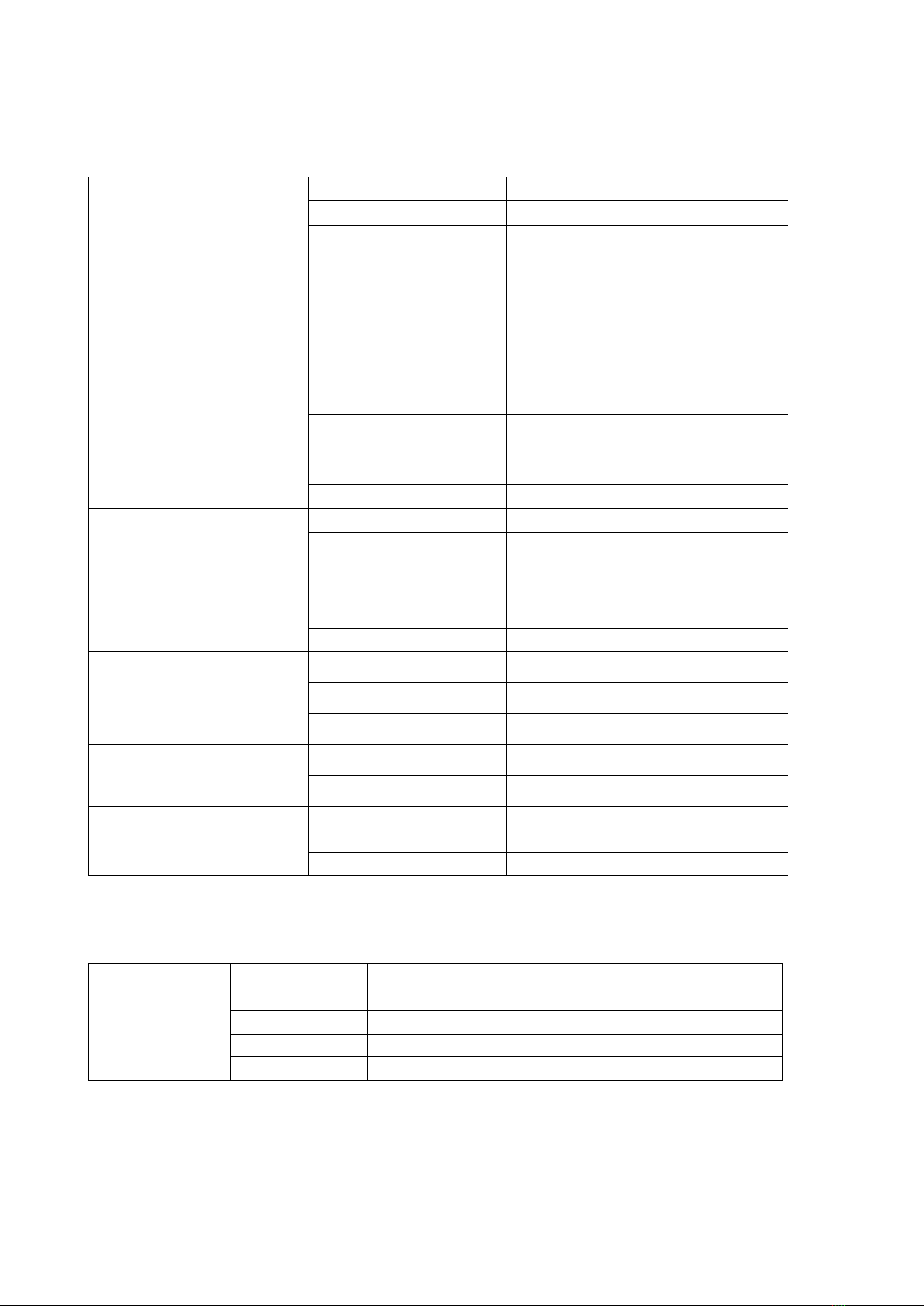3.2 Connecting Dot Pad 320 to Dot Canvas
After launching the Dot Canvas application, please select the “Connect Device” button and a ready-to-
connect (Bluetooth pairable) device will be listed together with the strength signal (RSSI). Select the Dot Pad
320 that you want to connect and tap and it will be successfully connected.
※ If the your device is not in the list, disconnect the Dot Pad 320 from Bluetooth in Voiceover settings.
[Settings] > [Accessibility] > [VoiceOver] > [Braille]
3.3.1. Setting
Once the Dot Pad 320 is successfully paired to Dot Canvas, the screen will automatically change to select
mode and VoiceOver will focus [Settings] at top right corner.
Users may disconnect the BLE (Bluetooth Low Energy) connection from the Dot Pad 320 as well as change
the language of the braille translation engine. Braille translation engine supports 13 languages. (English,
Korean, Chinese – simplified, French, German, Spanish, Russian, Italian, Arabic, Czech, Vietnamese,
Norwegian, Polish)
※The default language is English and the braille translation engine is only for the text function in Dot
Canvas.
3.3.2 Play Scratch
Users will be able to develop an understanding of length, width, and a sense of area and space by learning
and familiarizing dots(points), lines, and planes through Dot Canvas application’s “Play Scratch” feature.
Draw Freely: Straight line, right angle, right triangle, isosceles triangle, square, pentagon, hexagon, and the
shape circle will be displayed with speech explanation.
Draw Shapes: Square, right triangle, and the shape circle will be displayed on the tactile graphic display.
Users can enhance their sense of space by controlling the length, width and area.
- Select Draw Freely or Draw Shapes. Users will be asked to select geometrical shapes of his or her choice.
The users will access a drawing area where the users can draw and print the image on the Dot Pad 320.
Selected shape will be displayed on the graphic area of connected Dot Pad 320 as a sample.
- Draw Freely allows users a free-to-draw pen as a drawing tool. Draw Shapes allows users to draw
different sizes of shapes by dragging across the screen.
- The users can access the toolbar below the screen by tapping 4 times, allocating the focus to the Close
button within the toolbar.
※ Note: 4 taps are limited within toolbar area. If the users touch the drawing area, the focus will be removed from
the toolbar.
- The list of the tools starting from the right is Close button, Audio button, Clear All button, Sample Print
button, Print button, and Undo button.
- Close Button: Close the current screen
- Sample Print Button: Print the selected
geometric shapes into Dot Pad 320
- Audio Button: Play audio description on
selected geometrical shape
- Print Button: Print the image on drawing
area into Dot Pad 320