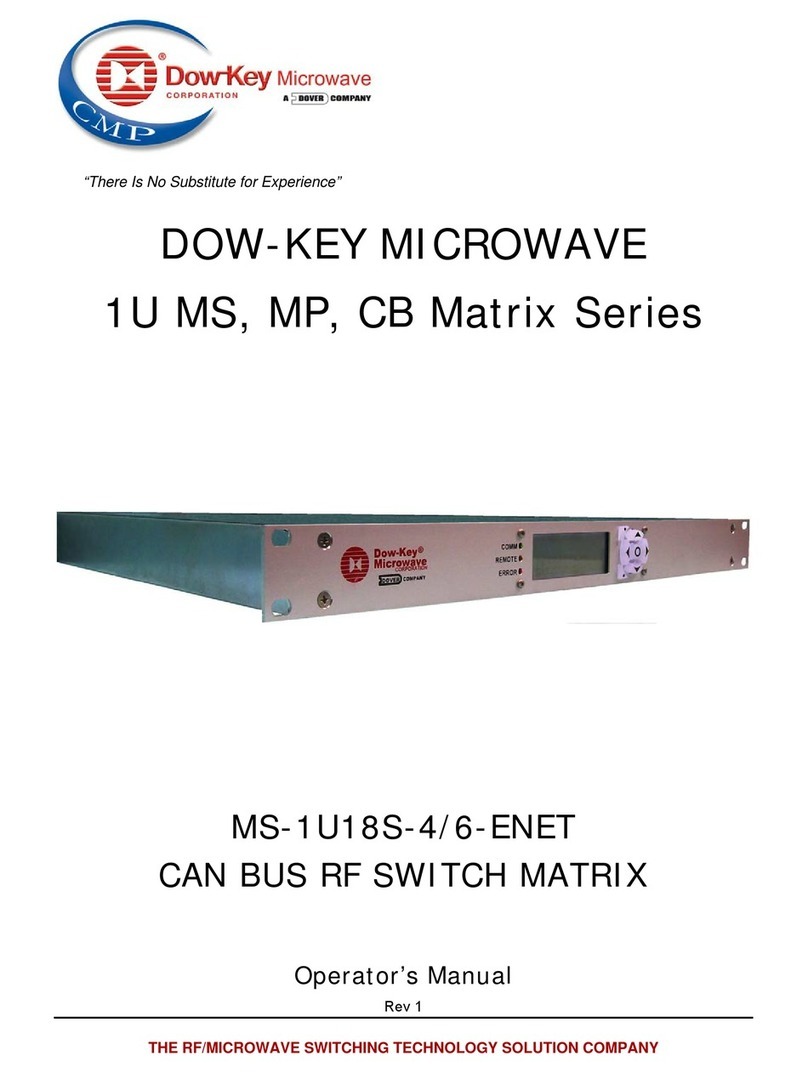Table of Contents
1General Information...........................................................................................................1
1.1 Introduction................................................................................................................1
1.2 Specifications............................................................................................................1
1.3 Safety Precautions ...................................................................................................2
1.4 Inspection....................................................................................................................2
1.5 Maintenance...............................................................................................................2
1.6 Repacking for shipment..........................................................................................2
2System Layout....................................................................................................................3
2.1 Front Panel Layout...................................................................................................3
2.2 Rear Panel Layout.....................................................................................................3
2.3 Schematic Layout......................................................................................................4
2.4 Ethernet ERNI Pin Out Layout...............................................................................5
3Connections........................................................................................................................6
3.1 Power Connections..................................................................................................6
3.1.1 Line Voltage ..........................................................................................................6
3.1.2 Line Power Connection.......................................................................................6
3.1.3 Line Fuse Replacement ......................................................................................6
3.2 GPIB Control Connection.......................................................................................8
4Configuring the Matrix......................................................................................................9
4.1 Configuring the Matrix.............................................................................................9
4.2 MAC Address.............................................................................................................9
4.3 Ethernet Connections..............................................................................................9
4.4 Testing the Ethernet Communication ...............................................................10
4.5 Communication Problems....................................................................................10
5Manual (LOCAL) Operation...........................................................................................11
5.1 Front Panel Controls..............................................................................................11
5.2 Power On...................................................................................................................11
5.3 Manual Operation through Front Panel............................................................12
5.4 Setting RF Path through the Front Panel.........................................................12
5.5 Front Panel Controls, First Set of Menus.........................................................13
5.5.1 Set LCD Contrast (1) .........................................................................................13
5.5.2 Clear Errors Command (2)...............................................................................13
5.5.3 Clear Positions Command (3)..........................................................................14
5.5.4 GPIB Address (4) ...............................................................................................14
5.5.5 More Options (8).................................................................................................15
5.6 Front Panel Controls, Second Set of Menus...................................................15
5.6.1 IP Address Command (1).................................................................................15
5.6.2 TCP Number Command (2)..............................................................................16
5.6.3 Factory Setup (3)................................................................................................16
5.6.3 Last menu (4)......................................................................................................16
6Remote Operation............................................................................................................17
6.1 Introduction to SCPI...............................................................................................17
6.2 Command Syntax Structure.................................................................................17
6.3 Command Separators............................................................................................18
6.4 Common Commands.............................................................................................18
6.4.1 *IDN?....................................................................................................................18
6.4.2 *OPC?..................................................................................................................19