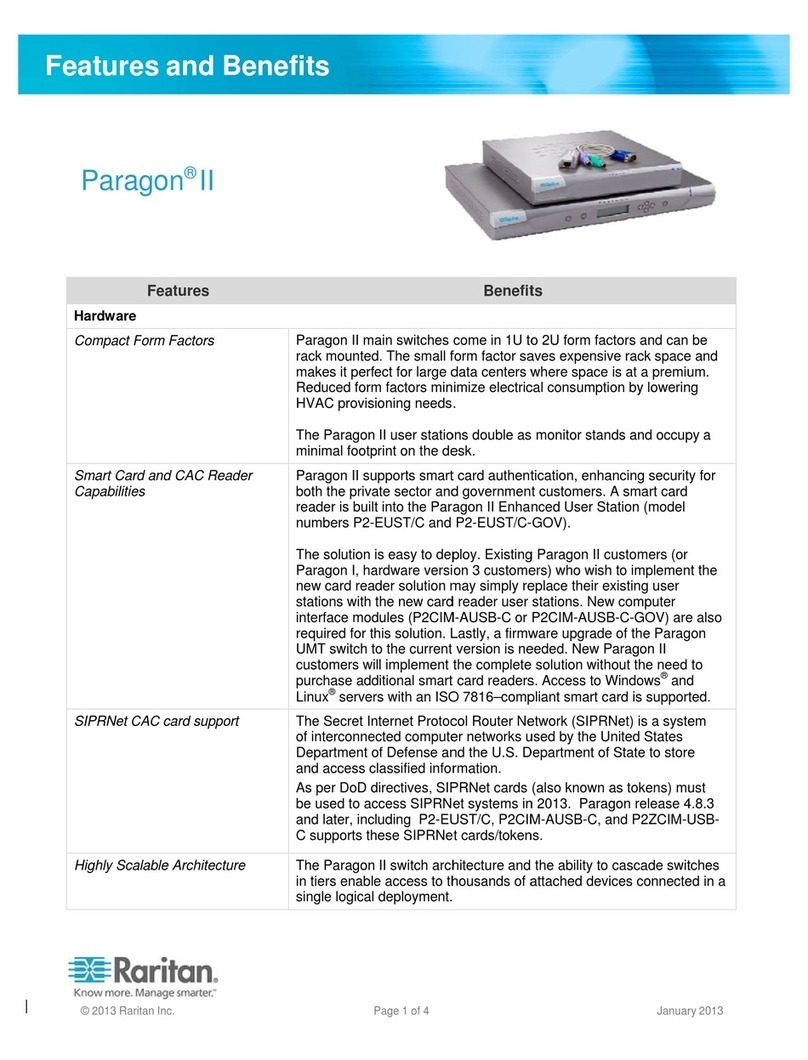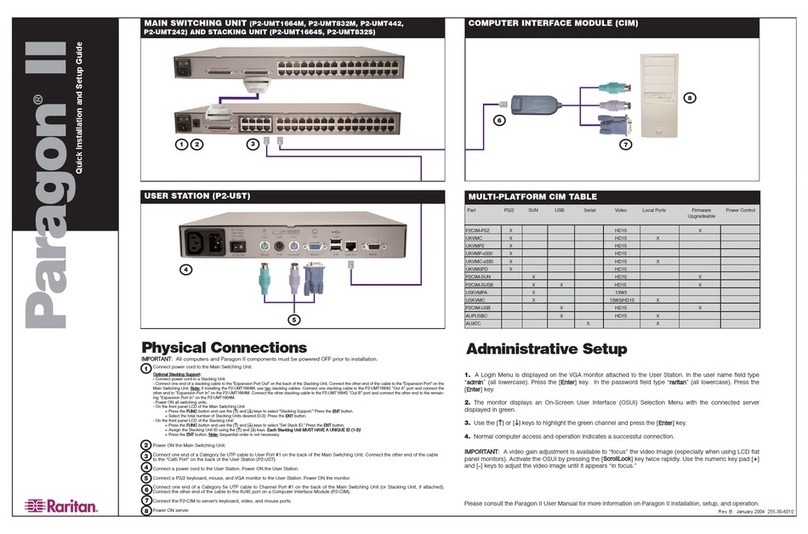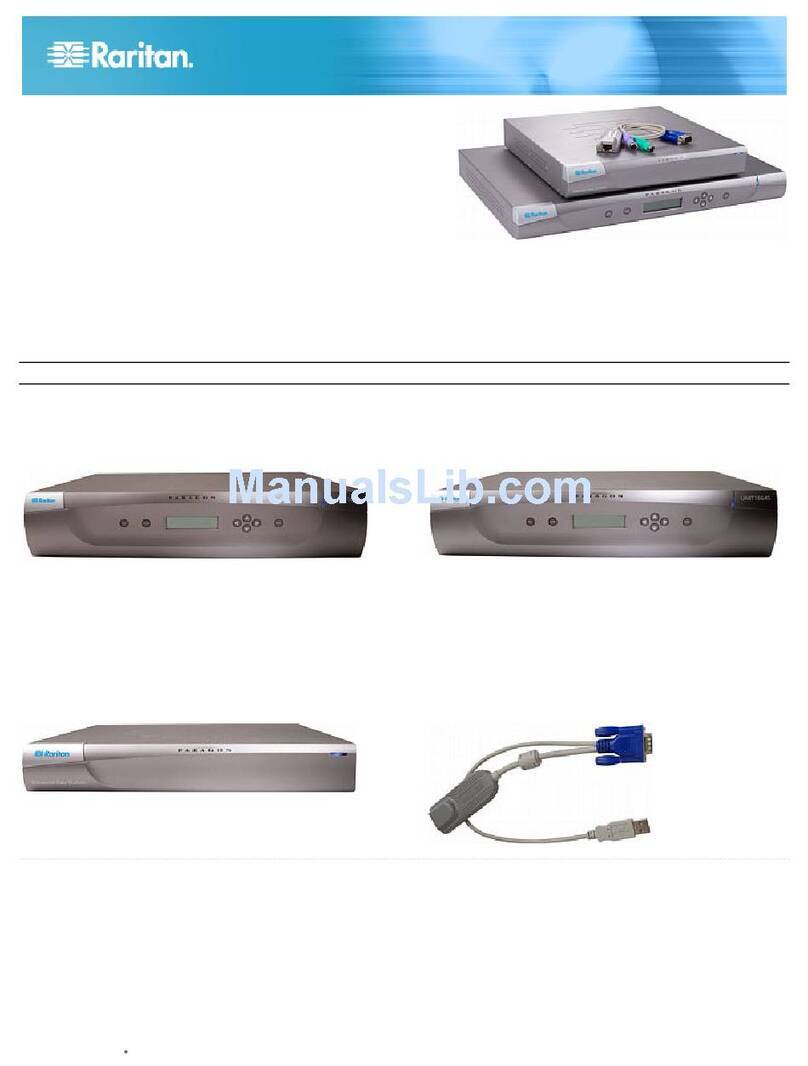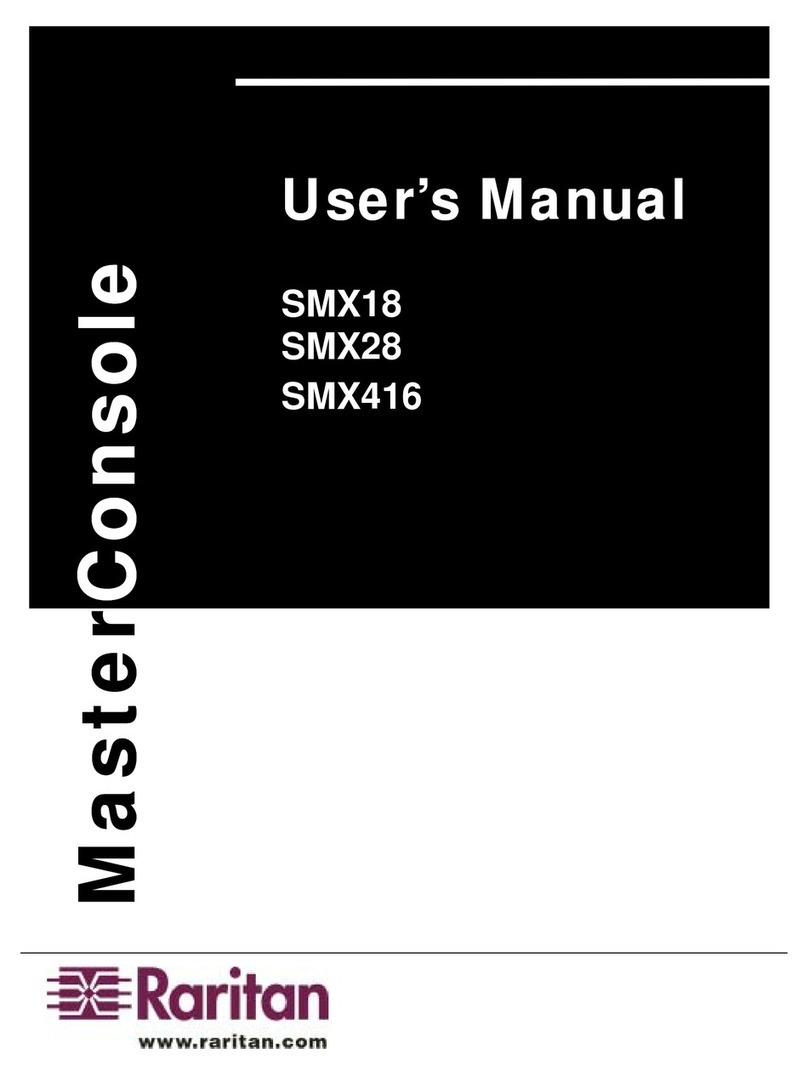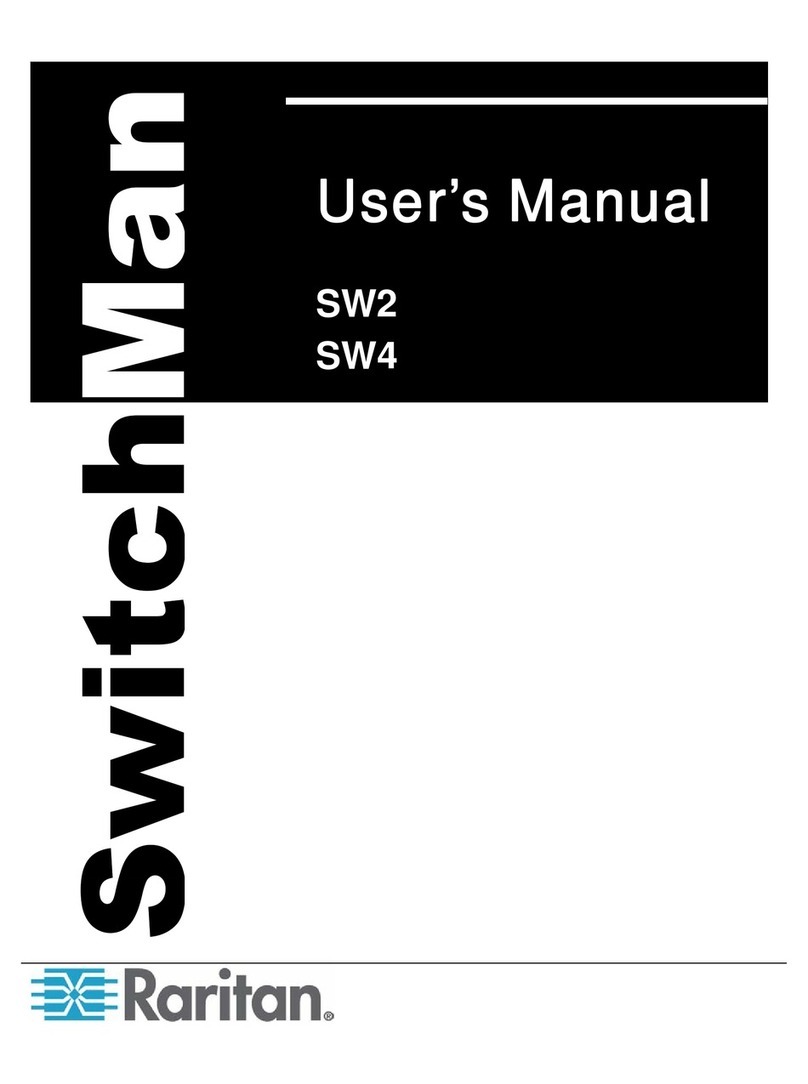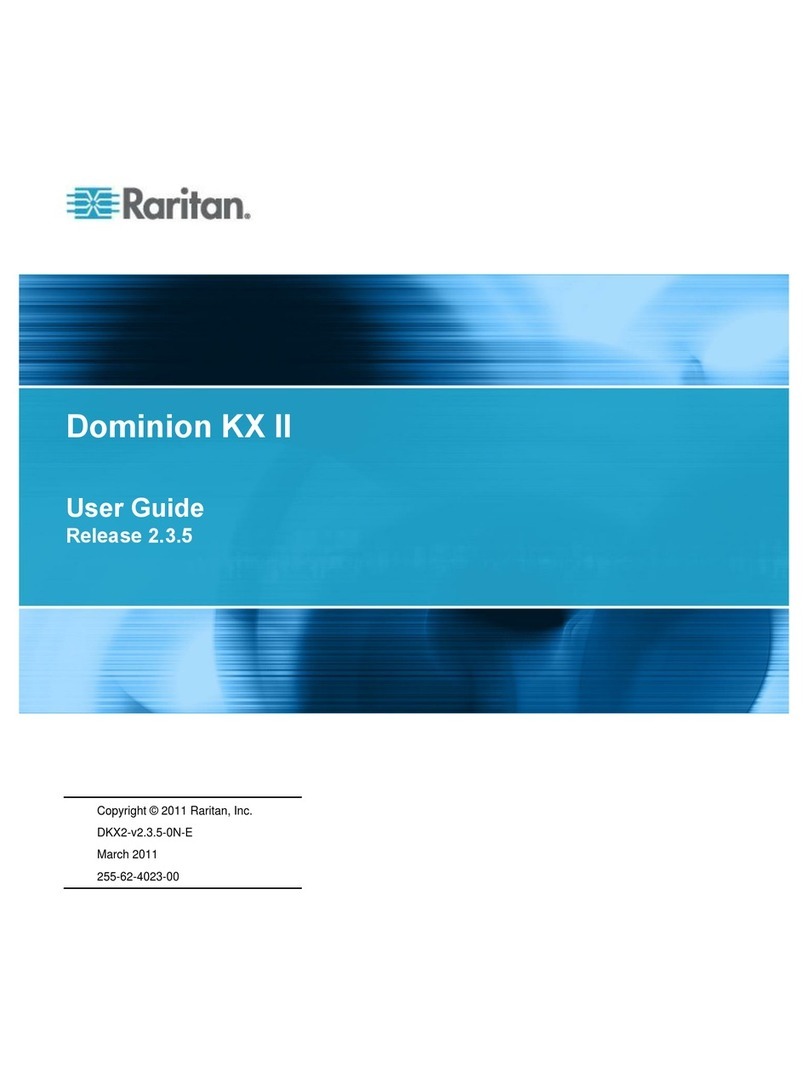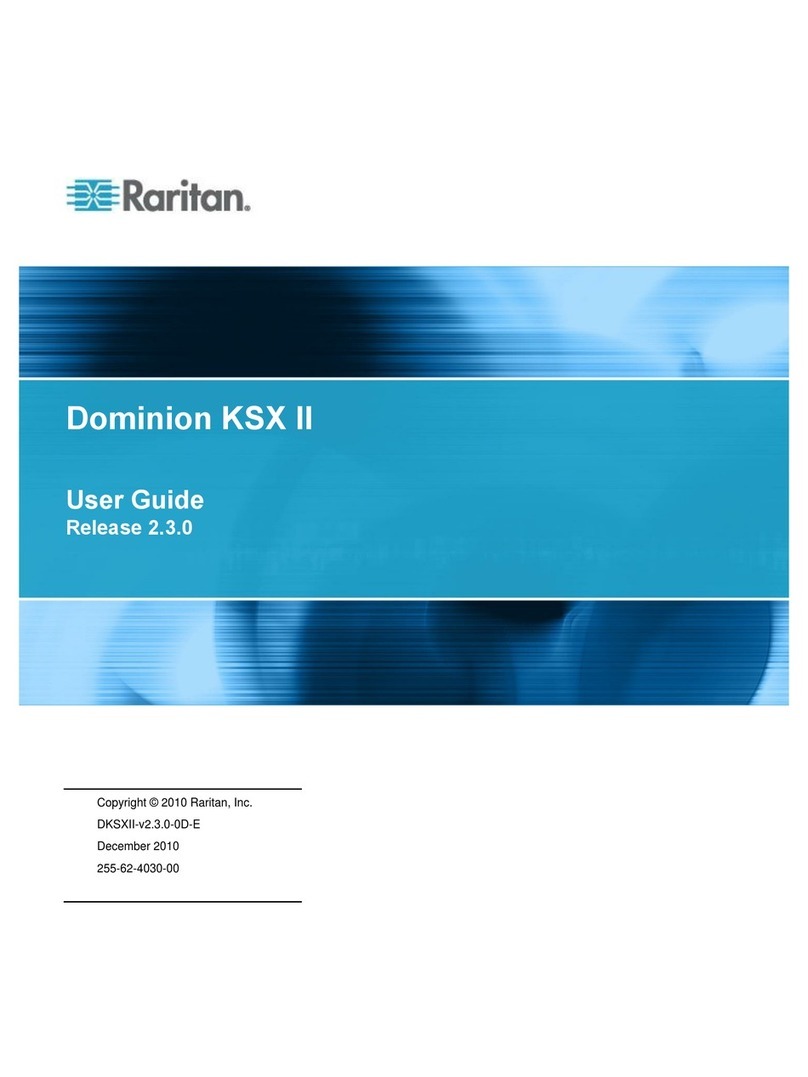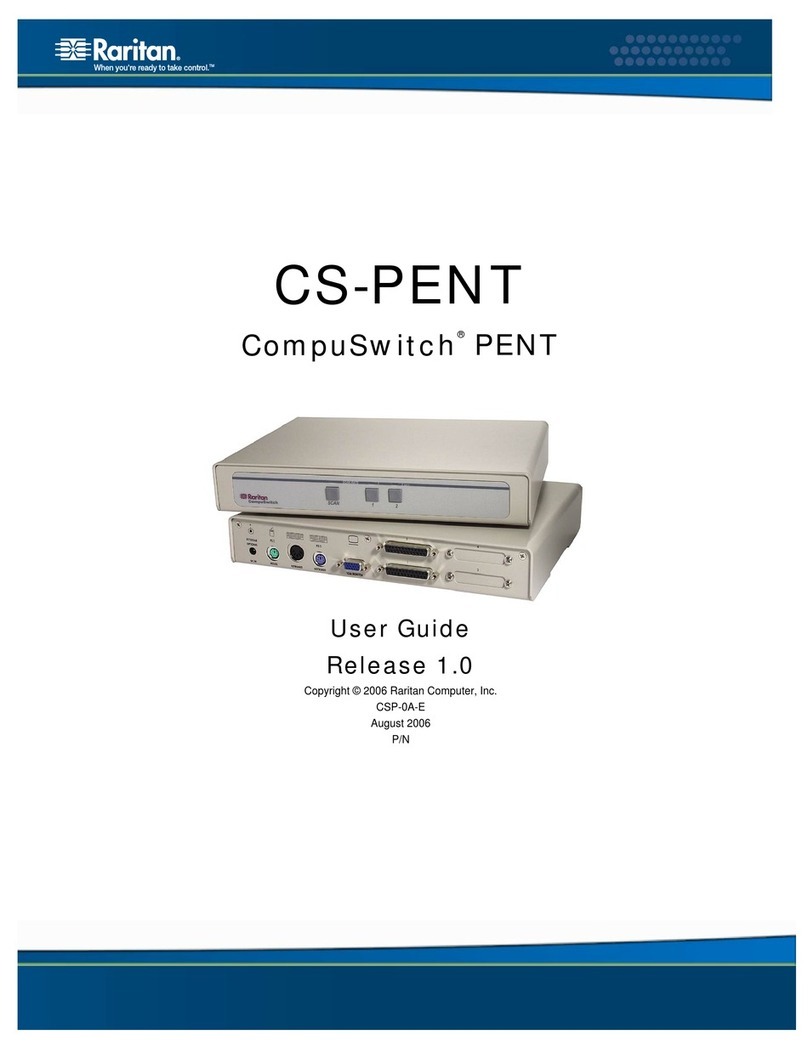Dominion KSX II Quick Setup Guide 6
QSG-DKSXII-v2.3.5-0E-E 255-62-5001-00-RoHS
3. In the IPv4 section, enter or select the appropriate
IPv4-specific network settings:
a. Enter the IP Address if needed. The default IP address
is 192.168.0.192.
b. Enter the Subnet Mask. The default subnet mask is
255.255.255.0.
c. Enter the Default Gateway if None is selected from the
IP Auto Configuration drop-down.
d. Enter the Preferred DHCP Host Name if DHCP is
selected from the IP Auto Configuration drop-down.
e. Select the IP Auto Configuration. The following options
are available:
None (Static IP) - This option requires that you
manually specify the network parameters.
This is the recommended option because the KSX II
is an infrastructure device and its IP address should
not change.
DHCP - Dynamic Host Configuration Protocol is used
by networked computers (clients) to obtain unique IP
addresses and other parameters from a DHCP server.
With this option, network parameters are assigned by
the DHCP server. If DHCP is used, enter the Preferred
host name (DHCP only). Up to 63 characters.
4. If IPv6 is to be used, enter or select the appropriate
IPv6-specific network settings in the IPv6 section:
a. Select the IPv6 checkbox to activate the fields in the
section.
b. Enter a Global/Unique IP Address. This is the IP
address assigned to the KSX II.
c. Enter the Prefix Length. This is the number of bits
used in the IPv6 address.
d. Enter the Gateway IP Address.
e. Link-Local IP Address. This address is automatically
assigned to the device. It is used for neighbor
discovery or when no routers are present. Read-Only
f. Zone ID. This identifies the device with which the
address is associated. Read-Only
g. Select the IP Auto Configuration. The following options
are available:
None - Use this option if you do not want an auto IP
configuration and prefer to set the IP address yourself
(static IP). This is the default and recommended
option.
If None is selected for the IP auto configuration, the
following Network Basic Settings fields are enabled:
Global/Unique IP Address, Prefix Length, and
Gateway IP Address allowing you to manually set the
IP configuration.
Router Discovery - Use this option to automatically
assign IPv6 addresses that have Global or Unique
Local significance beyond that of the Link Local, which
only applies to a directly connected subnet.
5. Select Obtain DNS Server Address Automatically if DHCP
is selected and Obtain DNS Server Address is enabled.
When Obtain DNS Server Address Automatically, the DNS
information provided by the DHCP server will be used.
6. If Use the Following DNS Server Addresses is selected,
regardless of whether DHCP is selected or not, the
addresses entered in this section will be used to connect
to the DNS server.
Enter the following information if the Following DNS
Server Addresses option is selected. These addresses
are the primary and secondary DNS addresses that will
be used if the primary DNS server connection is lost due
to an outage.
a. Primary DNS Server IP Address
b. Secondary DNS Server IP Address
7. When finished, click OK.
Note: In some environments, the default LAN Interface Speed
& Duplex setting Autodetect (autonegotiator) does not
properly set the network parameters, which results in network
issues. In these instances, setting the KSX II LAN Interface
Speed & Duplex field to 100 Mbps/Full Duplex (or whatever
option is appropriate to your network) addresses the issue.
Naming Target Servers
Note that the KVM and serial target names are defined on
different Port pages (either a KVM or serial Port page) but the
steps involved are the same for both. The only variation is
selecting a KVM target or serial target from the Port
Configuration page to connect to the appropriate page.
To name KVM target servers and serial targets:
1. Connect all of the KVM target servers and serial targets if
you have not already done so (as described in Step 1:
Connect the Equipment).
2. Using the KSX II Local Console, select Device Settings >
Port Configuration. The Port Configuration page opens.
3. Click the name of the KVM target server or serial target
you want to name. The Port page opens. The fields on the
Port page will vary for KVM and serial targets.
4. Assign a name to identify the server or serial target
connected to that port. The name can be up to 32
characters; alphanumeric and special characters are
allowed.
5. Click OK.
Creating User Groups and Users
To add a new user group:
1. Open the Group page by selecting User Management >
Add New User Group or clicking the Add button from the
User Group List page.
The Group page is organized into the following categories:
Group, Permissions, Port Permissions, and IP ACL.
2. Type a descriptive name for the new user group into the
Group Name field (up to 64 characters).