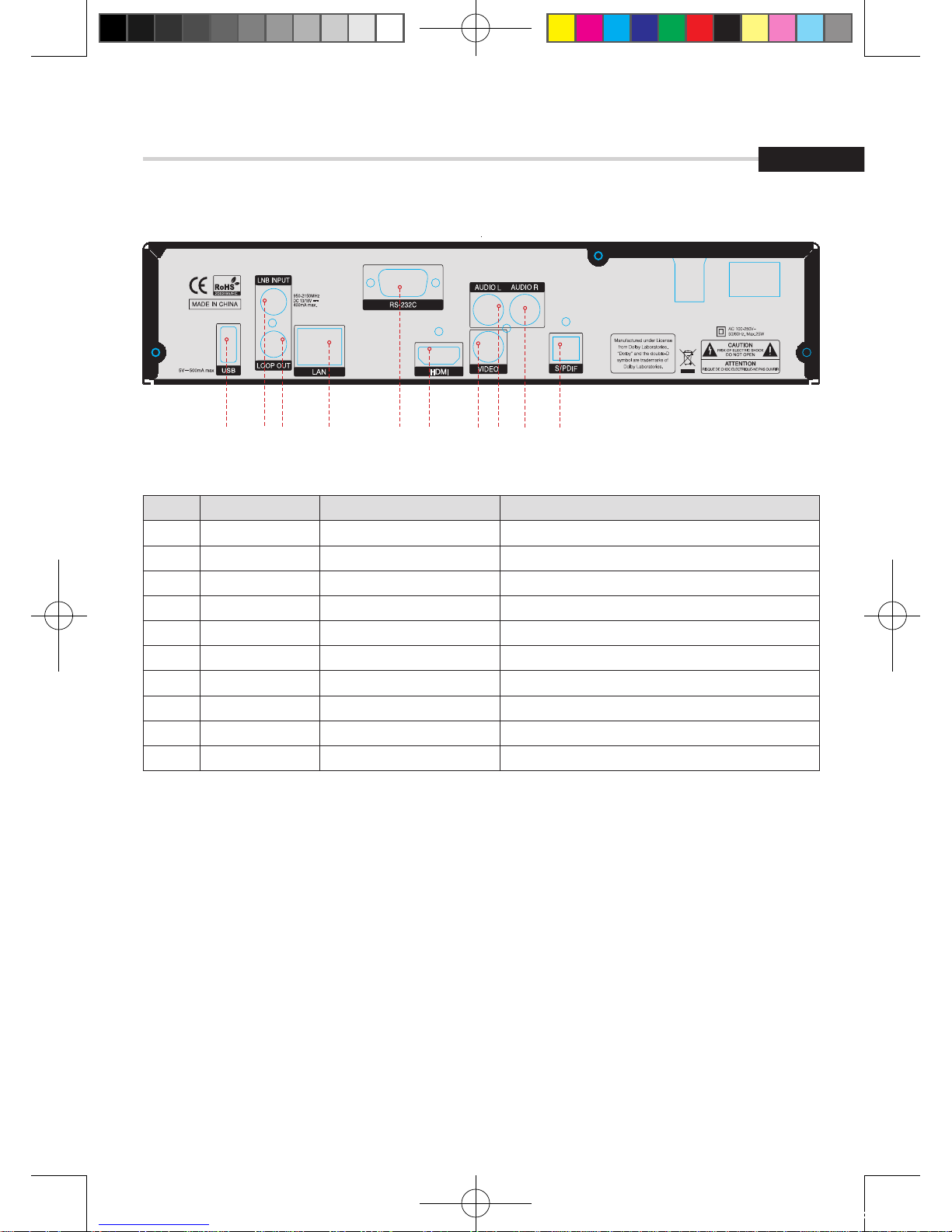73
English
Contents
1. Introduction ------------------------------------------------------- 74
1.1 Overview -------------------------------------------------------- 74
1.2 Main Features --------------------------------------------------- 74
2. Safety Precautions ----------------------------------------------- 75
2.1 safety ------------------------------------------------------------ 75
2.2 Precautions ------------------- ---------------------------------- 76
3. Points to Check before Use -------------------------------------- 77
3.1 Accessories ------------------------------------------------------ 77
3.2 The Satellite dish ------------------------------------------------ 77
4. Controls/Functions ----------------------------------------------- 78
4.1 D15 - Front Panel ------------------------------------------------ 78
4.2 D15 - Rear Panel ------------------------------------------------ 79
4.3 F15 - Front Panel ------------------------------------------------ 80
4.4 F15 - Rear Panel ------------------------------------------------ 81
4.5 Remote Controller ---------------------------------------------- 82
5. How to Connect -------------------------------------------------- 84
6. Operation --------------------------------------------------------- 86
6.1 Getting Started ------------------------------------------------- 86
6.2 System Setting ------------------------------------------------- 101
6.3 Channel Manager ---------------------------------------------- 108
6.4 Installation ----------------------------------------------------- 114
6.5 Entertainment --------------------------------------------------- 116
6.6 Utils ------------------------------------------------------------- 118
6.7 Common Interface ---------------------------------------------- 124
6.8 Conditional Access System ------------------------------------- 126
6.9 DVR ------------------------------------------------------------- 128
7. Troubleshooting --------------------------------------------------- 135
8. Specifications ----------------------------------------------------- 136
[2012.10.12]D15+F15_russian+english.indd 73 2012-10-12 11:23:02