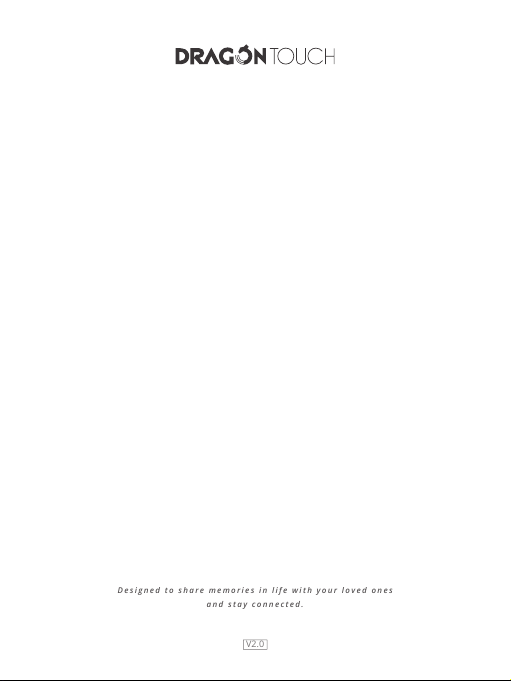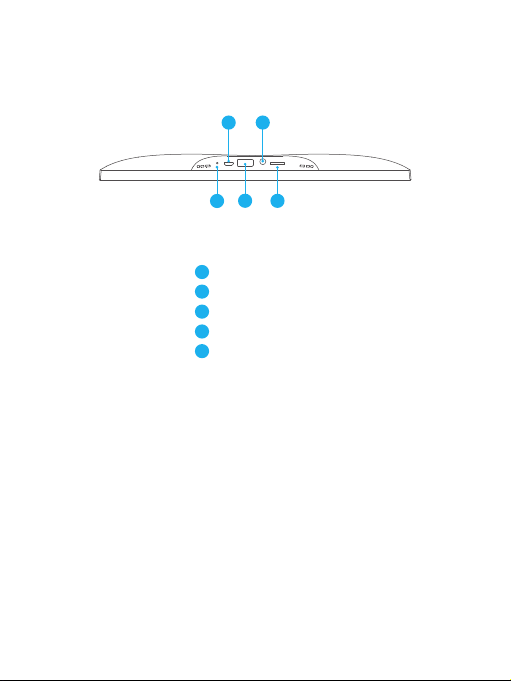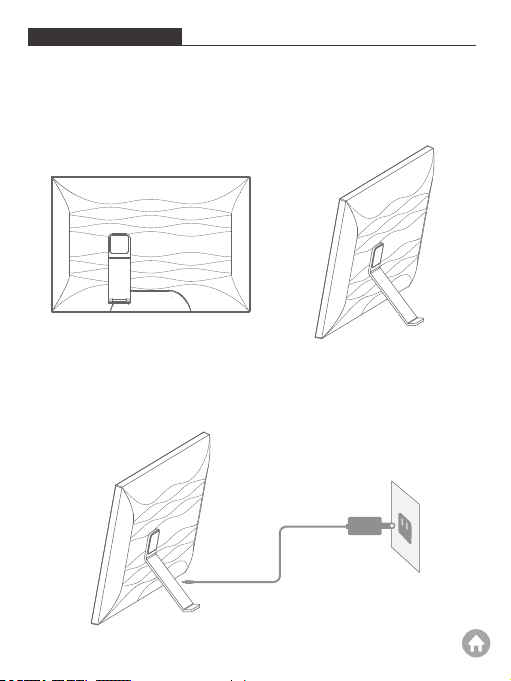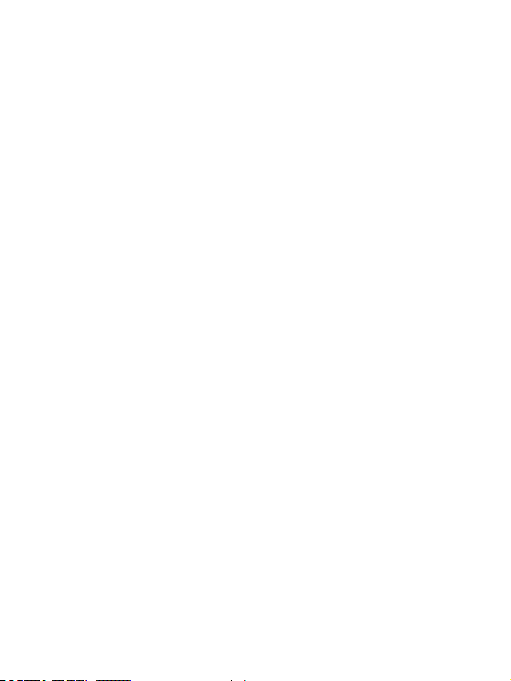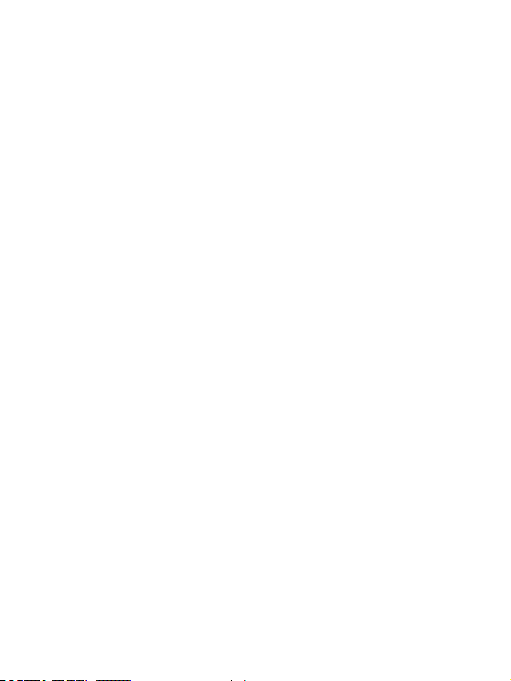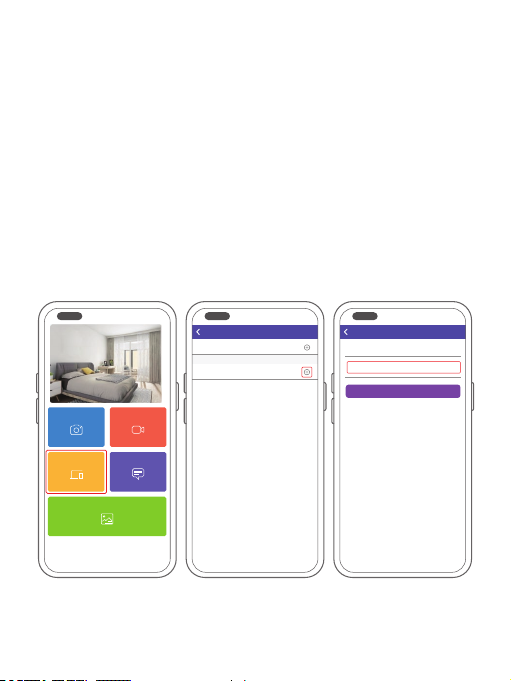BINDING YOUR FRAME
1. Binding Your Frame via the App
The following instructions are only applicable to the frame owner or the user who is
the first to bind the frame.
①Log in to the OurPhoto app.
②Select Devices.
③Click the "+" next to My Devices.
④Enter the Frame ID.
Note: Frame ID is a 6-digit series number which can be found on your frame.
Go to Settings →Device Info.
⑤Create a device name for your frame.
Note: We recommend you to name your frame after the Frame ID for easy
identification, for example, if the Frame ID is 123456, please name your frame
Frame123456.
⑥ Create a unique email address for your frame.
Note: We recommend you to create the address with the Frame ID for easy
identification, for example, if the Frame ID is 123456, please create an email
⑦Then click Bind.
08