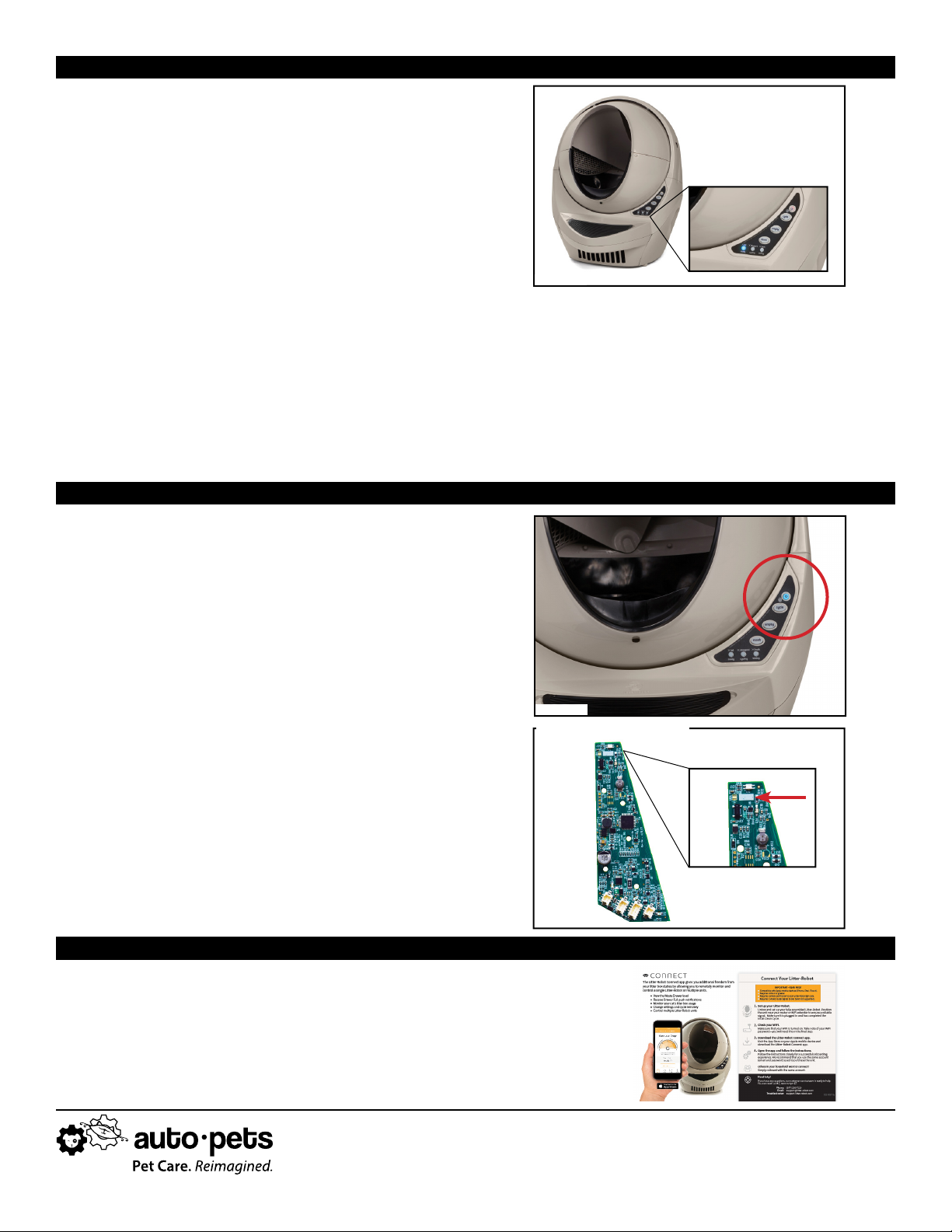7
Contact Customer Service
Monday - Friday, 9am - 7pm ET
1-877-250-7729 or support@litter-robot.com LR3-8060-0a
21. Reassemble the Globe, Bonnet, and Waste Drawer.
Plug the unit in, power it on, and let the initial Clean
Cycle finish. The Globe should return to the Home
position with the blue Ready light on.
Troubleshoot
If your unit does not cycle or does not cycle properly,
review your installation:
If the unit will not turn on and appears to have no
power, check that the 6-pin connector (that holds
the wires to the Motor and power) is secured to the
Circuit Board in the correct orientation.
If the blue light is flashing, check that the 4-pin
connector (that holds the DFI wires) is secured to the
Circuit Board in the correct orientation.
If the red light is flashing, check that the 8-pin
connector (that holds the Hall Eect sensor wires)
is secured to the Circuit Board in the correct
orientation.
REASSEMBLE YOUR LITTER-ROBOT
ONBOARD YOUR LITTER-ROBOT
22. Press and hold the Cycle and Empty buttons until the
Power button turns blue (see Figure 27). Your unit is
in WiFi Mode. To exit, press the Reset button.
Troubleshoot
If the Power button does not turn blue, review your
installation:
Make sure the 4-pin connectors on the wire harness
are secured to the Circuit Board and WebConnect
module in the correct orientation.
Ensure that you have installed the new Main Circuit
Board for Connect. Look for the horizontal white
rectangle at the top of the board, as shown in Figure
28. Note: Original Main Circuit Boards may vary.
Congratulations! You have successfully upgraded your Litter-Robot.
Follow the Connect Quick Start Guide to onboard your Litter-Robot and
connect to the app.
Figure 27
Figure 26
Figure 28
Main Circuit Board for Connect
TEST YOUR INSTALLATION