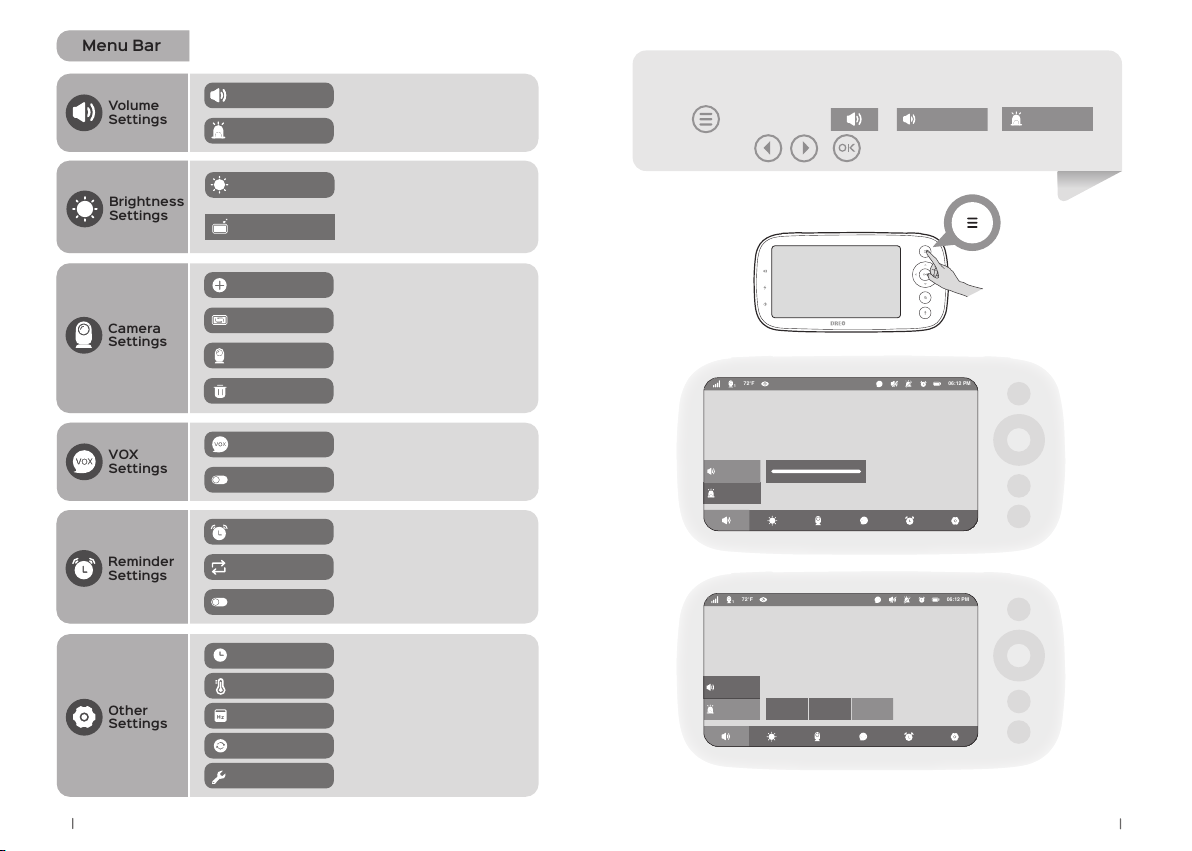Baby Monitor
01 Baby Monitor 02
IMPORTANT SAFETY
INSTRUCTIONS
READ ALL CAUTIONARY MARKINGS ON THE APPLIANCE AND
SAFETY INSTRUCTIONS IN THE USER MANUAL BEFORE USE.
Not a Substitute for Proper Adult Supervision:
You MUST check your children’s activities regularly.
Not Intended for Use as a Medical Camera:
this appliance should not replace adult supervision.
Not a Toy:
Do not allow children to play with this appliance.
Risk of Suffocation:
Keep all packaging materials out of reach of children.
General Safety
Location Safety
Strangulation Hazard:
Children can be entangled in cords. Keep
the appliance, adapter and power cords
out of the reach of children at all times,
at least 3 feet / 1 meter away.
Danger from Power Cords:
To avoid possible danger from power
cords, the cords should be secured and
never be hung on or near the crib or
playpen. Do not place in the crib, bed or
playpen.
Keep Away From Heat:
Do not install near any heat sources such
as radiators, heat registers and stoves.
Water and Moisture:
Do not use the appliance near water,
including near a bathtub, sink, laundry
machine, wet basement, etc.
Electricity Safety
• Only use the AC adapters provided.
• Do not insert anything into upgrade pinholes.
• Do not block any ventilation openings.
• Unplug the appliance during lightening storms.
• Only use attachments and accessories provided.
• Unplug the appliance when unused for long periods of time.
FCC Statement
Changes or modifications not expressly approved by the party responsible for
compliance could void the user's authority to operate the equipment.
This device complies with Part 15 of the FCC Rules. Operation is subject to the
following two conditions:
this device may not cause harmful interference, and
this device must accept any interference received, including interference that
may cause undesired operation.
Note: This equipment has been tested and found to comply with the limits for a
Class B digital device, pursuant to Part 15 of the FCC Rules. These limits are
designed to provide reasonable protection against harmful interference in a
residential installation. This equipment generates, uses, and can radiate radio
frequency energy, and if not installed and used in accordance with the
instructions, may cause harmful interference to radio communications. However,
there is no guarantee that interference will not occur in a particular installation. If
this equipment does cause harmful interference to radio or television reception,
which can be determined by turning the equipment off and on, the user is
encouraged to try to correct the interference by one or more of the following
measures:
– Reorient or relocate the receiving antenna.
– Increase the separation between the equipment and receiver.
– Connect the equipment into an outlet on a circuit different from that to which
the receiver is connected.
– Consult the dealer or an experienced radio/TV technician for help.
FCC 20cm Statement
This equipment complies with FCC radiation exposure limits set forth for an
uncontrolled environment. This equipment should be installed and operated with
a minimum distance of 20cm between the radiator & your body. This transmitter
must not be co-located or operating in conjunction with any other antenna or
transmitter.
31
ft /
HOUSEHOLD USE ONLY
READ AND SAVE THESE
INSTRUCTIONS
m