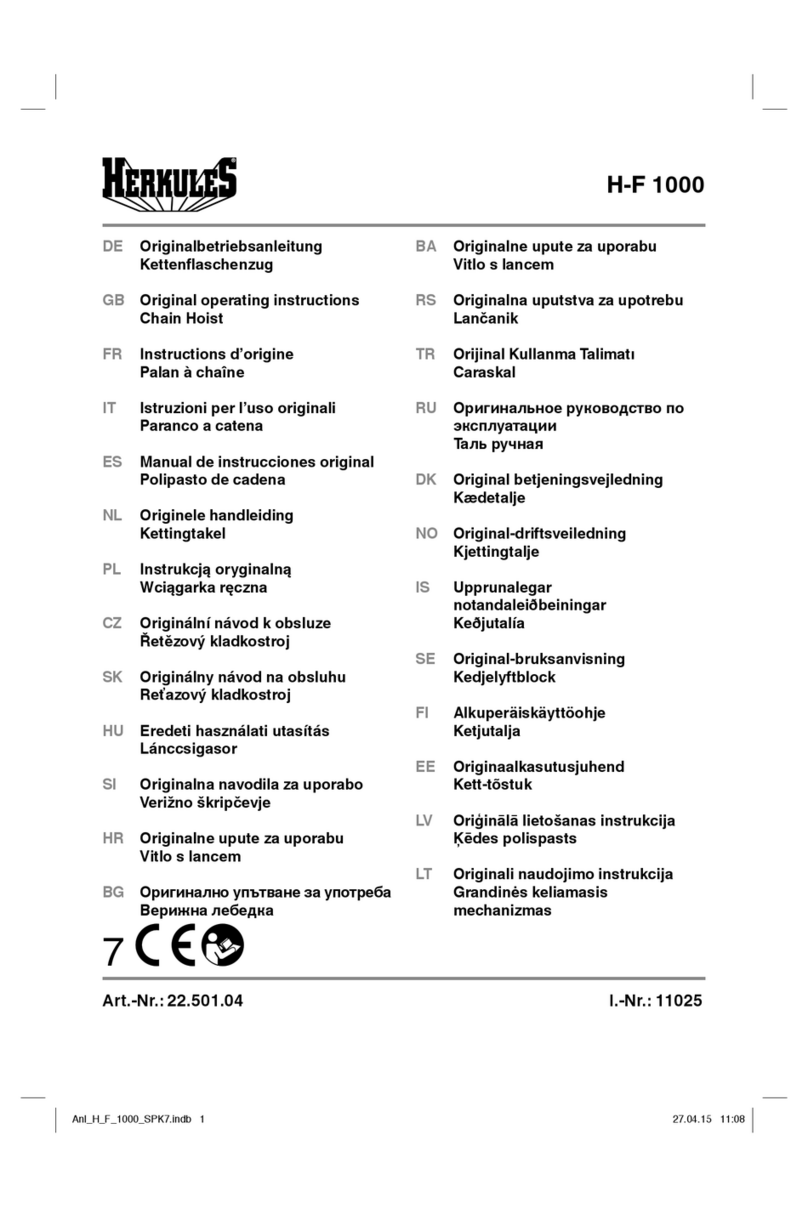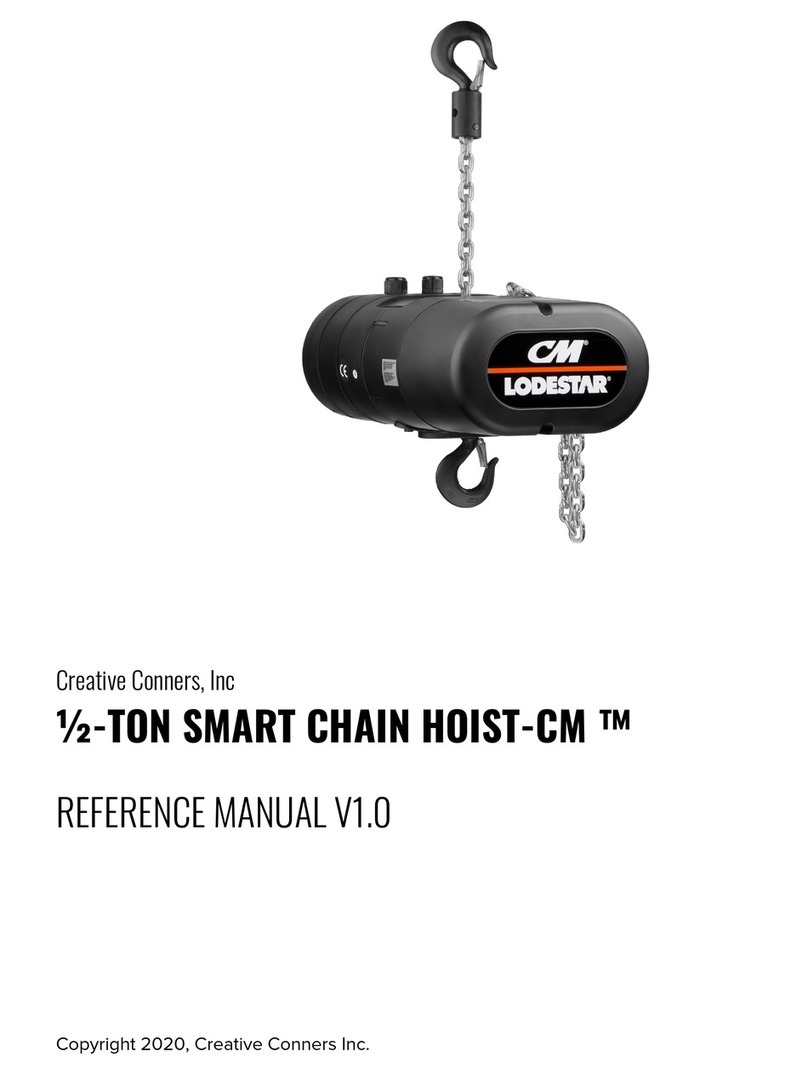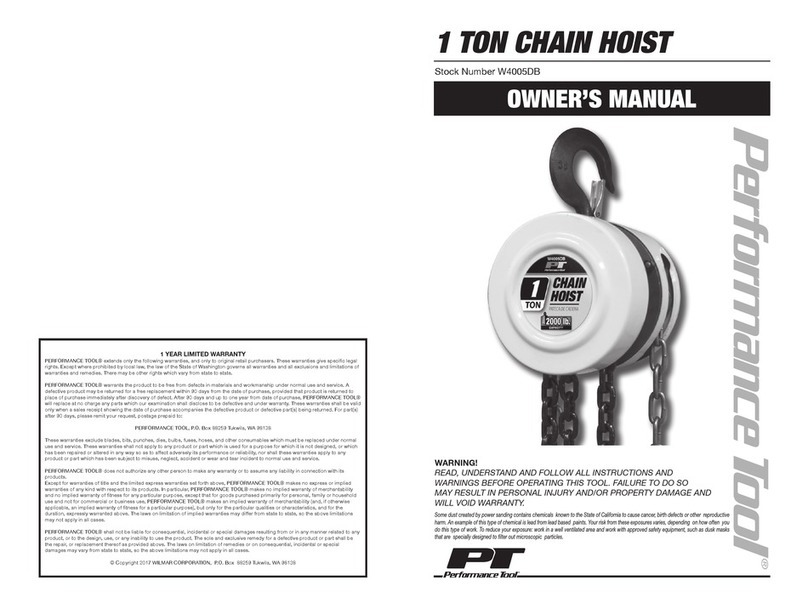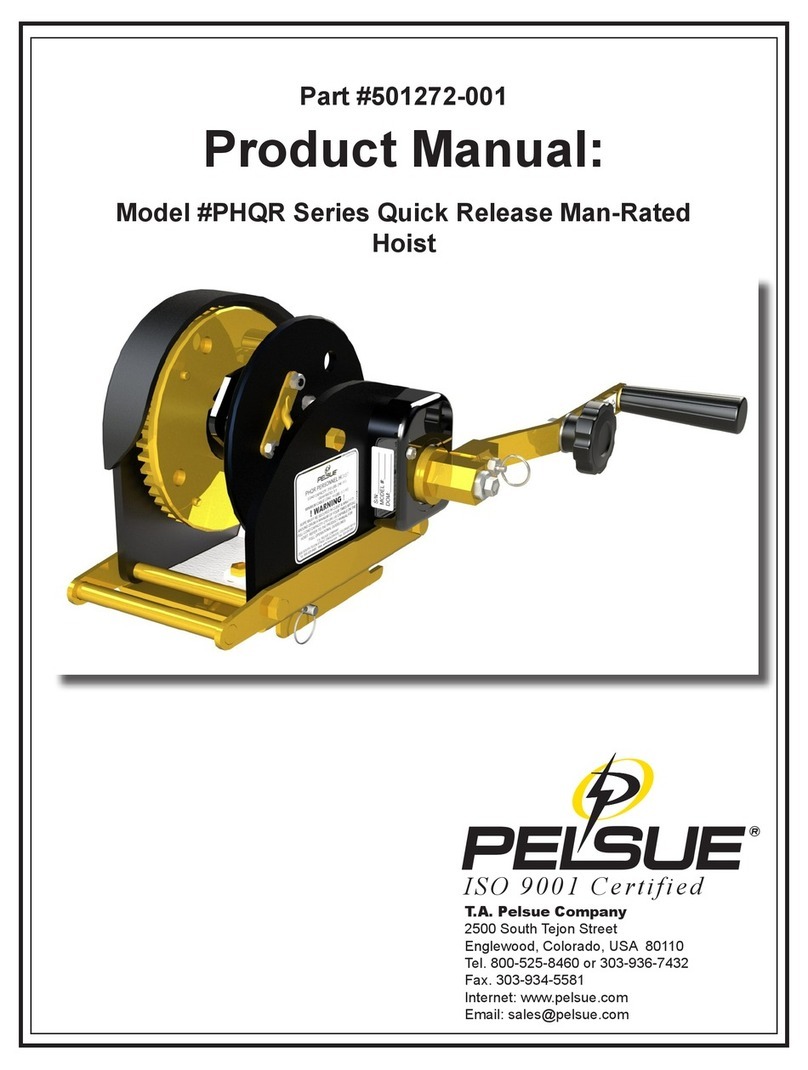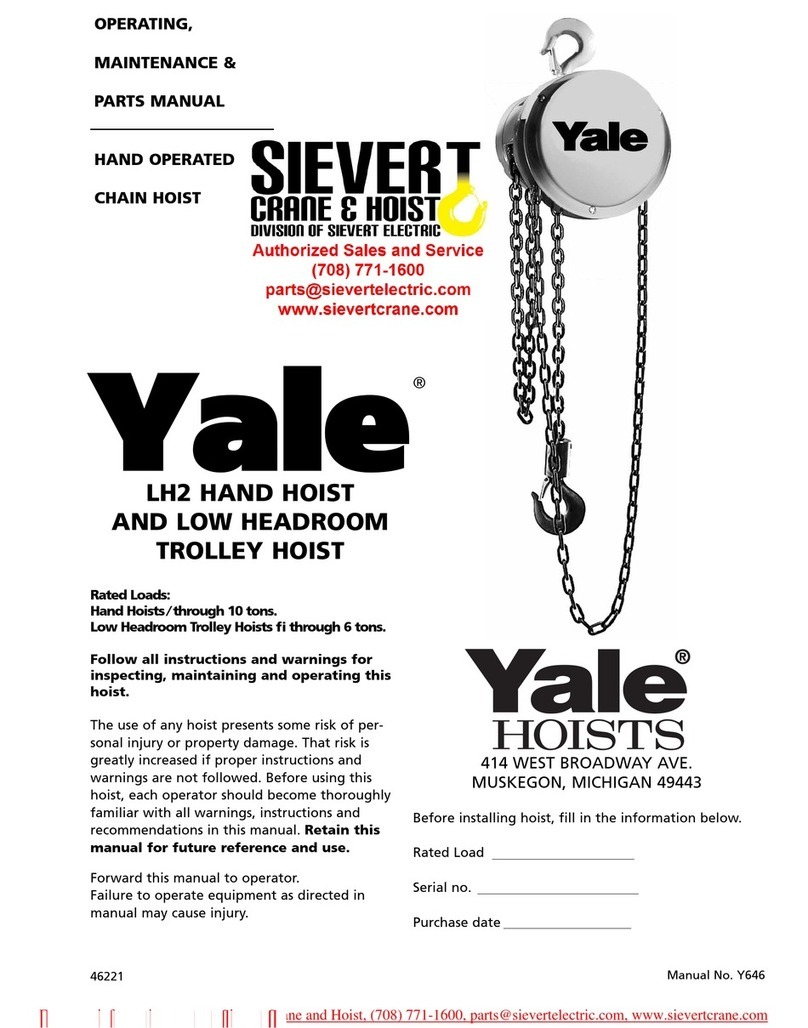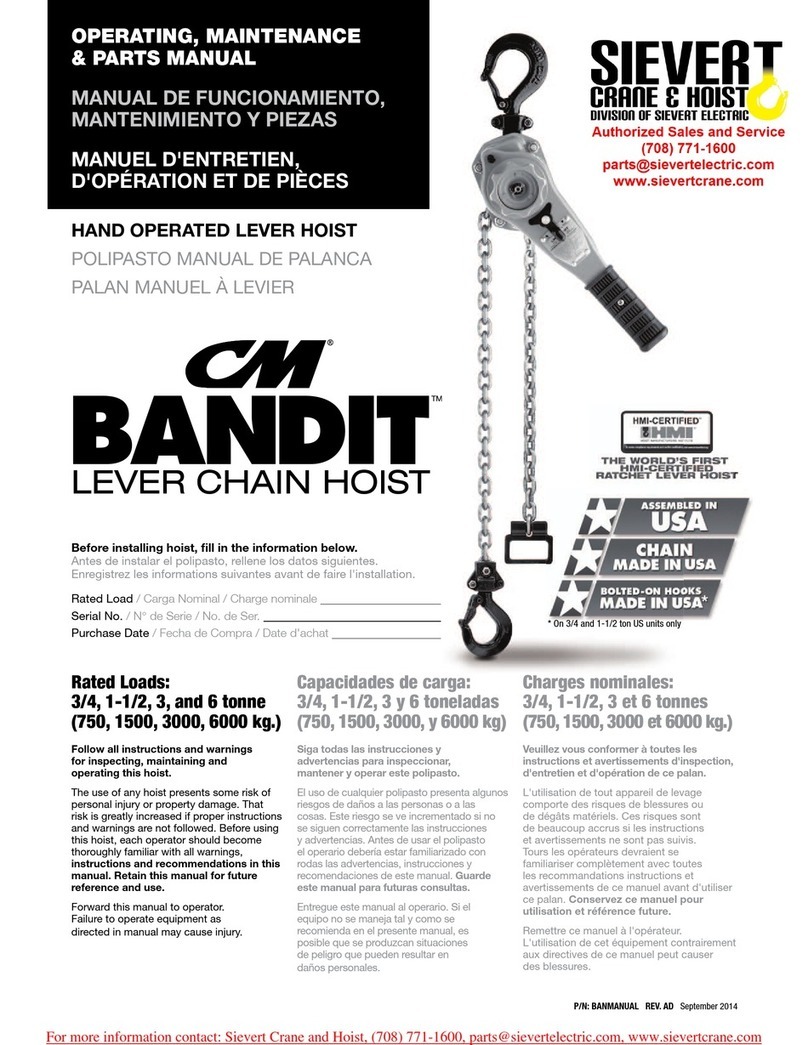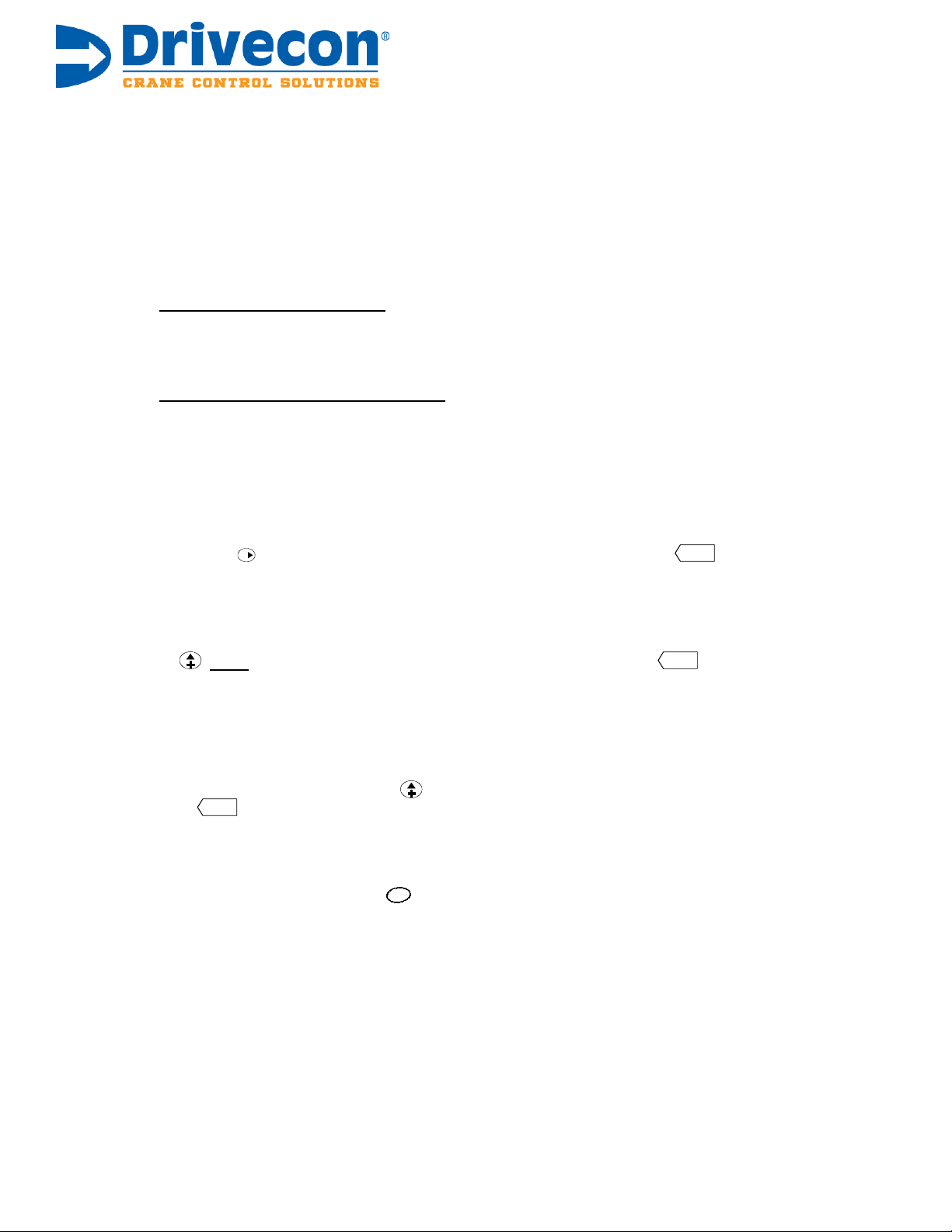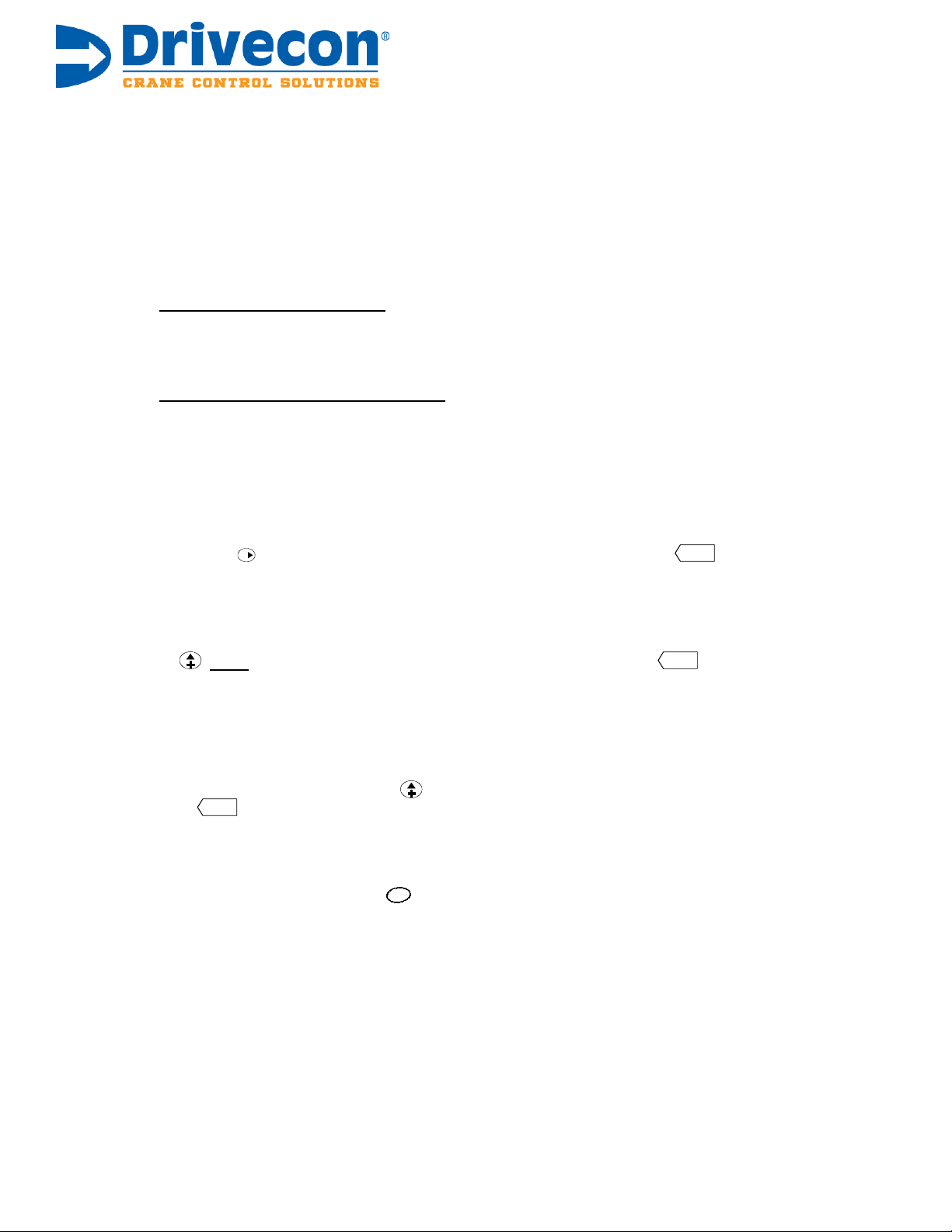
6. Set the SSU card Overspeed settings. (Located inside the blue control unit – Slot C)
Open the cover of the control unit to access the SSU board’s rotary dials and dip switches. Watch
the display while trying different combinations of the rotary dial and dip switch settings until the
overspeed setting for each rotary dial is approximately 115%. Drive will not operate properly
without SSU overspeed settings set correctly. Any change to the motor parameters that would
affect the total possible pulse frequency will create the need to revisit this step.
7. Wire in your slow and/or stop limits, or set limit parameters to ‘not used.’
By default, the drive is programmed to operate using 4 limit switches: 2 slow limits and 2 stop limits.
If you are using limit switches:
•Wire them into the appropriate digital inputs (as shown on the wiring diagram in the back
of this manual).
If you are not using any limit switches:
•Navigate to parameters 3.2.1.17 through 3.2.1.21 and program all 5 parameters to ‘not used’.
8. Test run the hoist.
Ensure that the motor is phased correctly and the display shows positive frequency in the up
direction and negative in the down.
9. Perform the Autotuning Process Step 1. (No load on the hook)
Press and hold until the display shows “CL Autotuning Step 1.” Then press until the
display shows “Tuning” with arrows scrolling across the screen. The tuning process will not turn
the motor or open the brake; it will only magnetize the motor. Once tuning is complete, the keypad
will display “Done.”
10. Perform the Autotuning Process Step 2. (No load on the hook)
Press twice, and the keypad will display “CL Autotuning Step 2.” Press until the keypad
displays “Drive Dir 1.” Drive the hoist in the up direction at full speed (while watching the hook)
until the keypad displays “Stop Driving.” Once the hoist comes to a stop, the keypad will display
“Restart Dir 1.” Drive the hoist at low speed until the keypad displays “Done.”
11. Perform the Autotuning Process Step 3. (75 – 125% rated load on the hook)
Pick up a test load that is between 75-125% of the hoist’s rated load (known load not necessary).
Once the load is off the ground, press and the display will read “CL Autotuning Step 3.” Press
and hold until the display shows “Drive Dir 1.” Drive the hoist up at full speed (while watching the hook)
until the keypad displays “Stop Driving.” The drive will instruct you to repeat these steps approximately 2-10
times. Autotuning Step 3 is successfully completed when the keypad displays “Done.” If at any time during this
step you need to drive in the down direction to make more room, you can do so without causing problems or
canceling the Autotuning process; the drive understands the purpose of you driving in the down direction.
When you are done, press and hold select to display output frequency monitoring.
12. Test run the hoist again.
Make sure it operates as desired. Double check the motor parameters, and verify correct
operating speeds.
13. Store your parameters in the drive’s keypad.
Once the drive has been programmed, autotuned, and is functioning as desired, navigate to
6.3.2 and upload the drive parameters to the keypad. Doing so causes your programmed
parameters to be saved to the internal memory inside the drive’s keypad.
14. You’re done.
If you want to return to the multimonitor screen, which displays motor voltage, motor current, and output
frequency, navigate to parameter 4.23.1.
enter
enter
enter