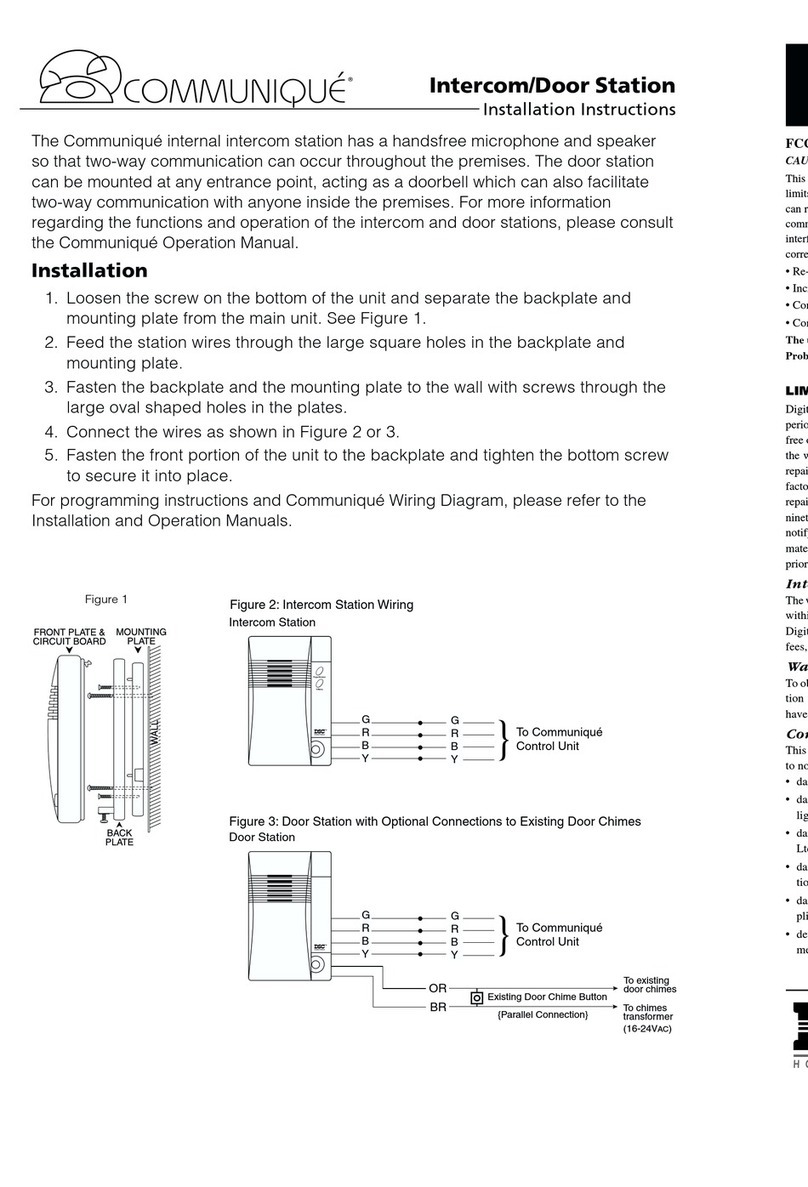Limited Warranty
Digital Security Controls Ltd. warrants that for a period of twelve
months from the date of purchase, the product shall be free of defects
in materials and workmanship under normal use and that in fulfil-
ment of any breach of such warranty, Digital Security Controls Ltd.
shall, at its option, repair or replace the defective equipment upon
return of the equipment to its factory.This warranty applies only to
defects in parts and workmanship and not to damage incurred in
shipping or handling, or damage due to causes beyond the control of
Digital Security Controls Ltd. such as lightning, excessive voltage,
mechanical shock, water damage, ordamage arising out of abuse,
alteration or improper application of the equipment.
The foregoing warranty shall applyonly to the original buyer, and is
and shall beinlieu of any and all other warranties,whether
expressed or implied and of all other obligations or liabilities on the
part of Digital Security Controls Ltd. This warranty contains the
entire warranty.Digital Security Controls Ltd. neitherassumes, nor
authorizes any other person purporting toact on its behalf to modify
or to change this warranty, nor to assume for it any other warranty or
liabilityconcerning this product.
In noevent shallDigital Security Controls Ltd. be liable forany direct
or indirect or consequential damages, loss of anticipated profits, loss
of time or anyother losses incurred bythe buyer in connection with
the purchase, installation or operation or failure of this product.
Warning: Digital Security Controls Ltd. recommends that the entire
system be completely tested ona regular basis. However, despitefre-
quent testing, and due to, but not limited to, criminal tampering or
electricaldisruption, it is possible for this product tofail to perform as
expected.
FCC COMPLIANCE STATEMENT
CAUTION: Changes ormodifications not expressly approved by Digital Security
Controls Ltd. could void your authority to use this equipment.
This equipment has been tested and found to comply with the limits for a ClassB
digital device, pursuant toPart 15 of the FCC Rules. These limits are designed to
provide reasonable protection against harmful interference in a residential instal-
lation. This equipment generates, uses and can radiate radio frequency energy
and, if not installed and used in accordance with the instructions, may cause
harmful interference to radio communications. However, there is no guarantee
that interference will not occur in a particular installation. Ifthis equipment does
cause harmful interference to radio or television reception, which can bedeter-
mined byturning the equipment off and on, the user is encouraged to try to cor-
rect the interference by one or more of the following measures:
oRe-orient the receiving antenna.
oConnect the equipment into an outlet on a circuit differentfrom that to which
the receiver is connected.
oIncrease the separation between the equipment and receiver.
oConsult the dealer oran experienced radio/television technician for help.
The user may find the following booklet prepared bythe FCC useful: "How to
Identify and Resolve Radio/Television Interference Problems". This booklet is
available from the U.S. Government Printing Office, Washington D.C. 20402,
Stock # 004-000-00345-4.
IMPORTANT INFORMATION
This equipment complies with Part 68 of the FCC Rules. On the side of this equip-
ment is a label that contains, among other information, the FCC registration num-
ber ofthis equipment.
NOTIFICATION TOTELEPHONE COMPANY The customer shall notify the
telephone company of the particular line to which the connection will bemade,
andprovide the FCC registration number and the ringer equivalence of the pro-
tective circuit.
FCC Registration Number: F53CAN-31477-KX-N
Ringer Equivalence Number: 0.1BUSOC Jack: RJ31X
Facility Interface Code: 02LS2 Service Order Code: 9.0F
TELEPHONE CONNECTION REQUIREMENTS Except for the telephone com-
pany provided ringers, all connections to the telephone network shall bemade
through standardplugs and telephone company provided jacks, orequivalent, in
such a manner as to allow for easy, immediate disconnection of the terminal
equipment. Standard jacks shall be soarranged that, if the plug connected thereto
is withdrawn, no interference to the operation of the equipment at the customer's
premises which remains connected to the telephone network shall occur byreason
of such withdrawal.
INCIDENCE OF HARM Should terminal equipmentor protective circuitry cause
harm tothe telephone network, the telephone company shall, where practicable,
notify the customer that temporary disconnection of service may be required;
however, where prior notice is not practicable, the telephone company may tem-
porarily discontinue service if such action is deemed reasonable in the circum-
stances. In the case of such temporary discontinuance, the telephone company
shall promptly notify the customer and will be given the opportunity to correct
the situation.
ADDITIONAL TELEPHONE COMPANY INFORMATION The security control
panel must be properly connected to the telephone line with a USOC RJ-31X tele-
phone jack.
The FCC prohibitscustomer-provided terminal equipment be connected to party
lines orto be used in conjunction with coin telephone service. Interconnect rules
may vary from state to state.
CHANGES IN TELEPHONE COMPANY EQUIPMENT OR FACILITIES The tele-
phone company may make changes in its communications facilities, equipment,
operations orprocedures, where such actions are reasonably required and proper
in its business. Should any such changes render the customer's terminal equip-
ment incompatible with the telephone company facilitiesthe customer shall be
given adequate notice to the effect modifications to maintain uninterrupted ser-
vice.
RINGER EQUIVALENCE NUMBER (REN) The REN is useful to determine the
quantity of devices that you may connect to your telephone line and still have all
of those devices ring when your telephone number iscalled. In most, but notall
areas, the sum ofthe RENs of all devicesconnected to one line should not exceed
five (5.0). Tobe certain of the number of devices that you may connect to your
line, you may want to contact your local telephone company.
EQUIPMENT MAINTENANCE FACILITY Ifyou experience trouble with this
telephone equipment, please contact the facility indicated below for information
on obtaining service or repairs. The telephone company may ask that you discon-
nect this equipment from the network until the problem has been corrected or
until you are sure that the equipment is not malfunctioning.
Digital Security Controls Ltd. 160 Washburn St., Lockport, NY 14094
© 1999 Digital Security Controls Ltd.
Printed in Canada 29003578 R0