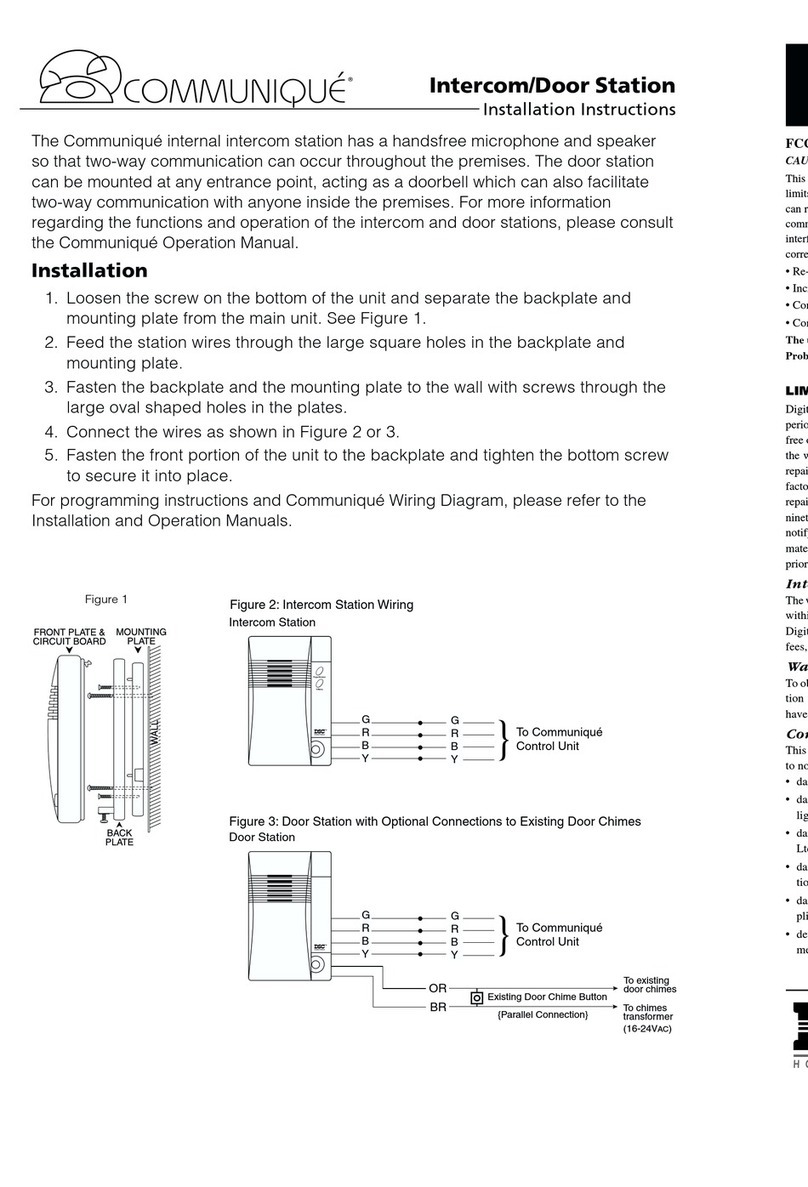PC4936/PC5936
Intercom System Instructions
This sheet explains the features of the PC4936/
PC5936 audio system. You can page, answer
pages, answer the telephone or doorbell, and mon-
itor another area at any interior audio station. Inte-
rior audio stations look like this:
Paging
You can use the audio system to call (page) other
people on the premises. Only one page can take
place at a time.
To page someone:
Press on any interior audio station.
Talk into the audio station. The system broadcasts
your voice to all other interior audio stations.
To answer a page:
Press on any other interior audio station.
The system sets up a private communication link
between the paging and answering audio stations.
When the microphone is active on your audio sta-
tion, the Do Not Disturb (DND) light will turn on.
To end a page:
Either person can press on their audio
station.
To cancel a page:
Press a second time.
The page will automatically be cancelled if there is
no response in 30 seconds.
Responding to a Page Handsfree
If your system has been set up to allow handsfree
responses to a page, all audio stations will be able
to communicate with the paging station for 30 sec-
onds without pressing the Page/Answer button.
To respond to a page handsfree:
Once the page tone is heard, talk into the closest
audio station. You do not need to press the Page/
Answer button.
To talk longer than 30 seconds:
Before the 30 seconds are up, briefly press
on the closest audio station to establish a
private communication link.
NOTE: The handsfree feature will not work if
there is already a page in progress, a telephone
call is in progress or if the monitor feature is
active.
Do Not Disturb
To avoid hearing pages, doorbell calls, telephone
calls or monitoring, put the audio station on 'Do
Not Disturb'.
To put an audio station on Do Not Disturb:
Press .
The red light on the station will turn on.
To take a station off Do Not Disturb:
Press again.
The red light on the station will turn off.
Do Not Disturb button
Page/Answer button
Do Not Disturb light
Limited Warranty
Digital Security Controls Ltd. warrants that for a period of twelve months
from the date of purchase, the product shall be free of defects in materials
and workmanship under normal use and that in fulfilment of any breach of
such warranty, Digital Security Controls Ltd. shall, at its option, repair or
replace the defective equipment upon return of the equipment to its factory.
This warranty applies only to defects in parts and workmanship and not to
damage incurred in shipping or handling, or damage due to causes beyond
the control of Digital Security Controls Ltd. such as lightning, excessive
voltage, mechanical shock, water damage, or damage arising out of abuse,
alteration or improper application of the equipment.
The foregoing warranty shall apply only to the original purchaser, and is and
shall be in lieu of any and all other warranties, whether expressed or implied
and of all other obligations or liabilities on the part of Digital Security Con-
trols Ltd. This warranty contains the entire warranty. Digital Security Con-
trols Ltd. neither assumes responsibility for, nor authorizes any other person
purporting to act on its behalf to modify or to change this warranty, nor to
assume for it any other warranty or liability concerning this product.
In no event shall Digital Security Controls Ltd. be liable for any direct or
indirect or consequential damages, loss of anticipated profits, loss of time or
any other losses incurred by the buyer in connection with the purchase,
installation or operation or failure of this product.
Warning: Digital Security Controls Ltd. recommends that the entire system
be completely tested on a regular basis. However, despite frequent testing,
and due to, but not limited to, criminal tampering or electrical disruption,
it is possible for this product to fail to perform as expected.
FCC COMPLIANCE STATEMENT
CAUTION: Changes or modifications not expressly approved by Digital Security
Controls Ltd. could void your authority to use this equipment.
This equipment has been tested and found to comply with the limits for a Class B digital
device, pursuant to Part 15 of the FCC Rules. These limits are designed to provide reason-
able protection against harmful interference in a residential installation. This equipment
generates, uses and can radiate radio frequency energy and, if not installed and used in
accordance with the instructions, may cause harmful interference to radio communica-
tions. However, there is no guarantee that interference will not occur in a particular instal-
lation. If this equipment does cause harmful interference to radio or television reception,
which can be determined by turning the equipment off and on, the user is encouraged to
try to correct the interference by one or more of the following measures:
• Re-orient the receiving antenna.
• Connect the equipment into an outlet on a circuit different from that to which the
receiver is connected.
• Increase the separation between the equipment and receiver.
• Consult the dealer or an experienced radio/television technician for help.
The user may find the following booklet prepared by the FCC useful: "How to Identify
and Resolve Radio/Television Interference Problems". This booklet is available from the
U.S. Government Printing Office, Washington D.C. 20402, Stock # 004-000-00345-4.
IMPORTANT INFORMATION
This equipment complies with Part 68 of the FCC Rules. On the side of this equipment is a
label that contains, among other information, the FCC registration number of this equip-
ment.
NOTIFICATION TO TELEPHONE COMPANY The customer shall notify the telephone
company of the particular line to which the connection will be made, and provide the FCC
registration number and the ringer equivalence of the protective circuit.
FCC Registration Number: F53CAN-31477-KX-N
Ringer Equivalence Number: 0.1B USOC Jack: RJ-31X
Facility Interface Code: 02LS2 Service Order Code: 9.0F
TELEPHONE CONNECTION REQUIREMENTS Except for the telephone company
provided ringers, all connections to the telephone network shall be made through standard
plugs and telephone company provided jacks, or equivalent, in such a manner as to allow
for easy, immediate disconnection of the terminal equipment. Standard jacks shall be so
arranged that, if the plug connected thereto is withdrawn, no interference to the operation
of the equipment at the customer's premises which remains connected to the telephone net-
work shall occur by reason of such withdrawal.
INCIDENCE OF HARM Should terminal equipment or protective circuitry cause harm to
the telephone network, the telephone company shall, where practicable, notify the cus-
tomer that temporary disconnection of service may be required; however, where prior
notice is not practicable, the telephone company may temporarily discontinue service if
such action is deemed reasonable in the circumstances. In the case of such temporary dis-
continuance, the telephone company shall promptly notify the customer and will be given
the opportunity to correct the situation.
ADDITIONAL TELEPHONE COMPANY INFORMATION The security control panel
must be properly connected to the telephone line with a USOC RJ-31X telephone jack.
The FCC prohibits customer-provided terminal equipment be connected to party lines or
to be used in conjunction with coin telephone service. Interconnect rules may vary from
state to state.
CHANGES IN TELEPHONE COMPANY EQUIPMENT OR FACILITIES The tele-
phone company may make changes in its communications facilities, equipment, opera-
tions or procedures, where such actions are reasonably required and proper in its business.
Should any such changes render the customer's terminal equipment incompatible with the
telephone company facilities the customer shall be given adequate notice to the effect
modifications to maintain uninterrupted service.
RINGER EQUIVALENCE NUMBER (REN) The REN is useful to determine the quantity
of devices that you may connect to your telephone line and still have all of those devices
ring when your telephone number is called. In most, but not all areas, the sum of the RENs
of all devices connected to one line should not exceed five (5.0). To be certain of the num-
ber of devices that you may connect to your line, you may want to contact your local tele-
phone company.
EQUIPMENT MAINTENANCE FACILITY If you experience trouble with this telephone
equipment, please contact the facility indicated below for information on obtaining service
or repairs. The telephone company may ask that you disconnect this equipment from the
network until the problem has been corrected or until you are sure that the equipment is
not malfunctioning.
Digital Security Controls Ltd. 160 Washburn St., Lockport, NY 14094
© 2001 Digital Security Controls Ltd.
www.dsc.com
Printed in Canada 29003578 R003