DSC Touch-SCW9067 User manual
Other DSC Touchscreen manuals
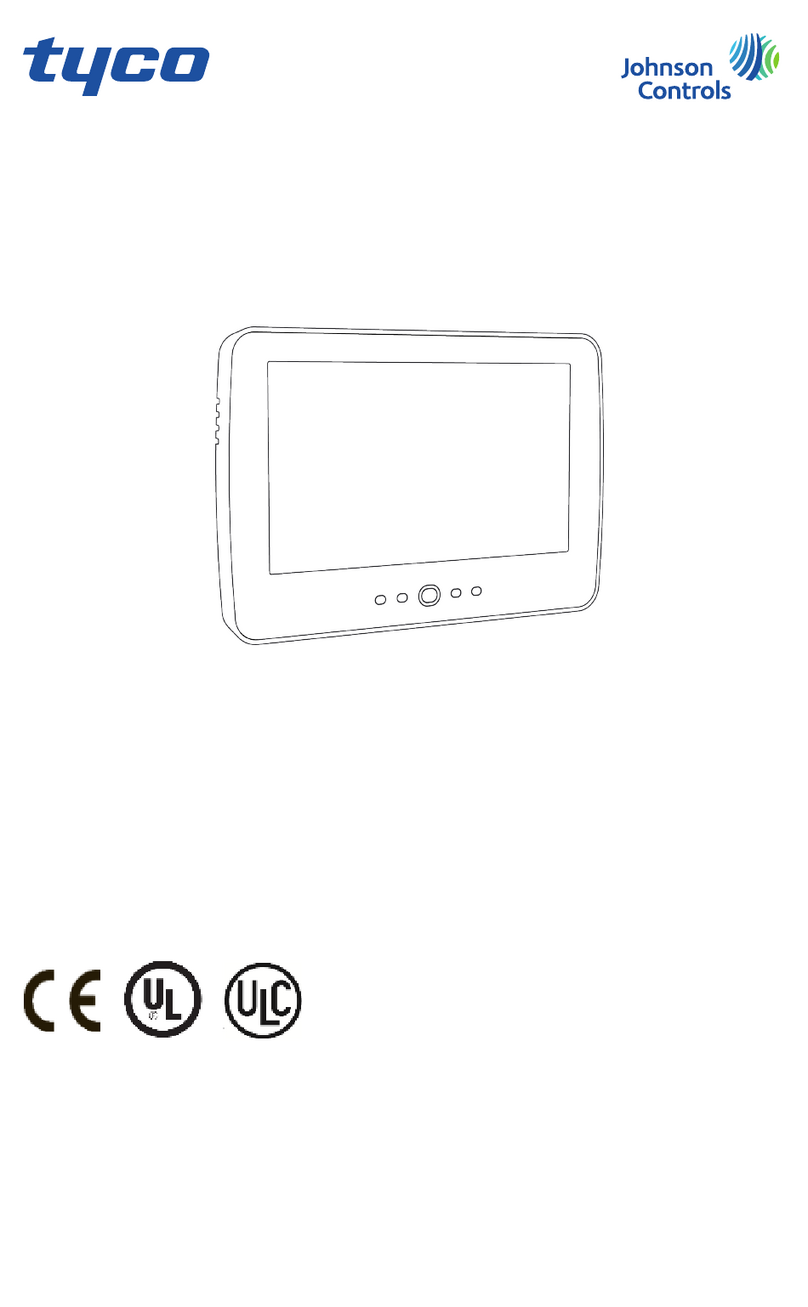
DSC
DSC HS2TCHP E User manual
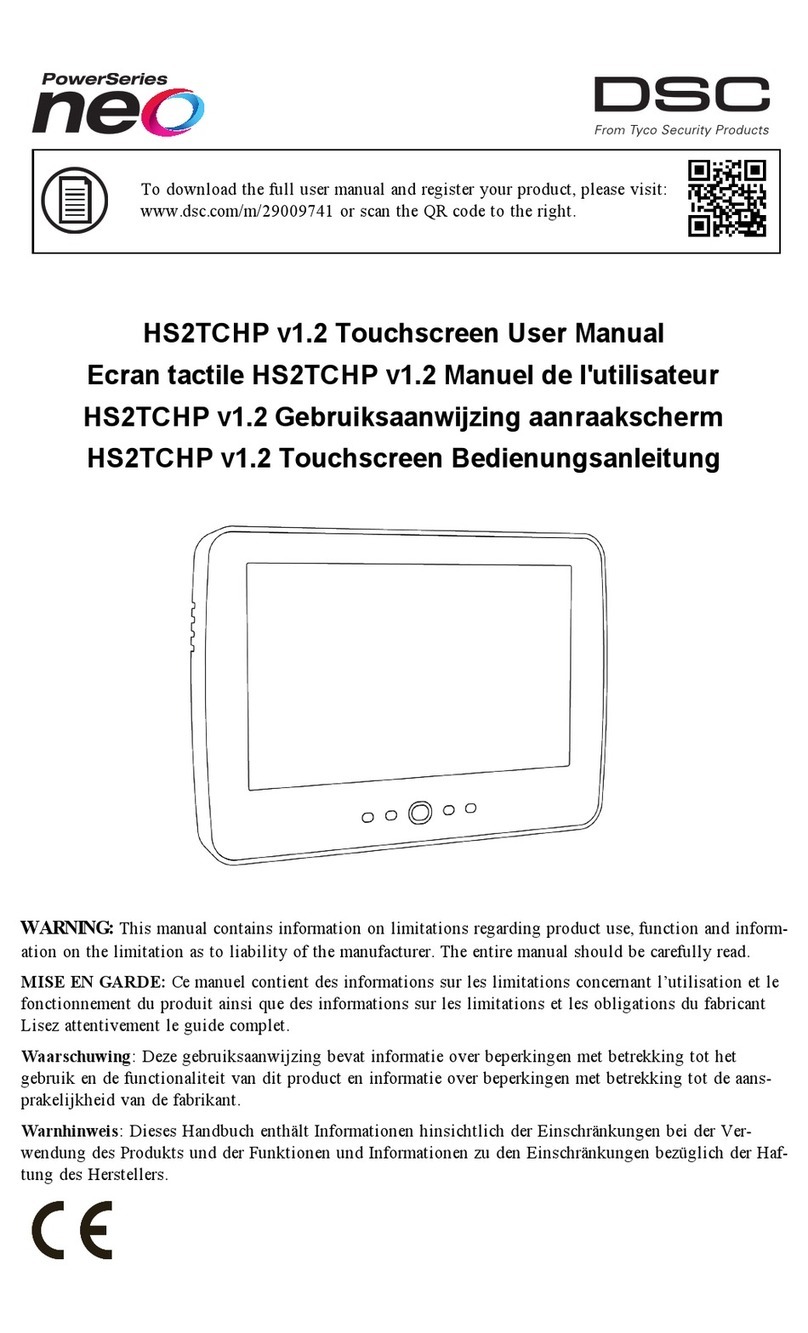
DSC
DSC Neo Power Series User manual
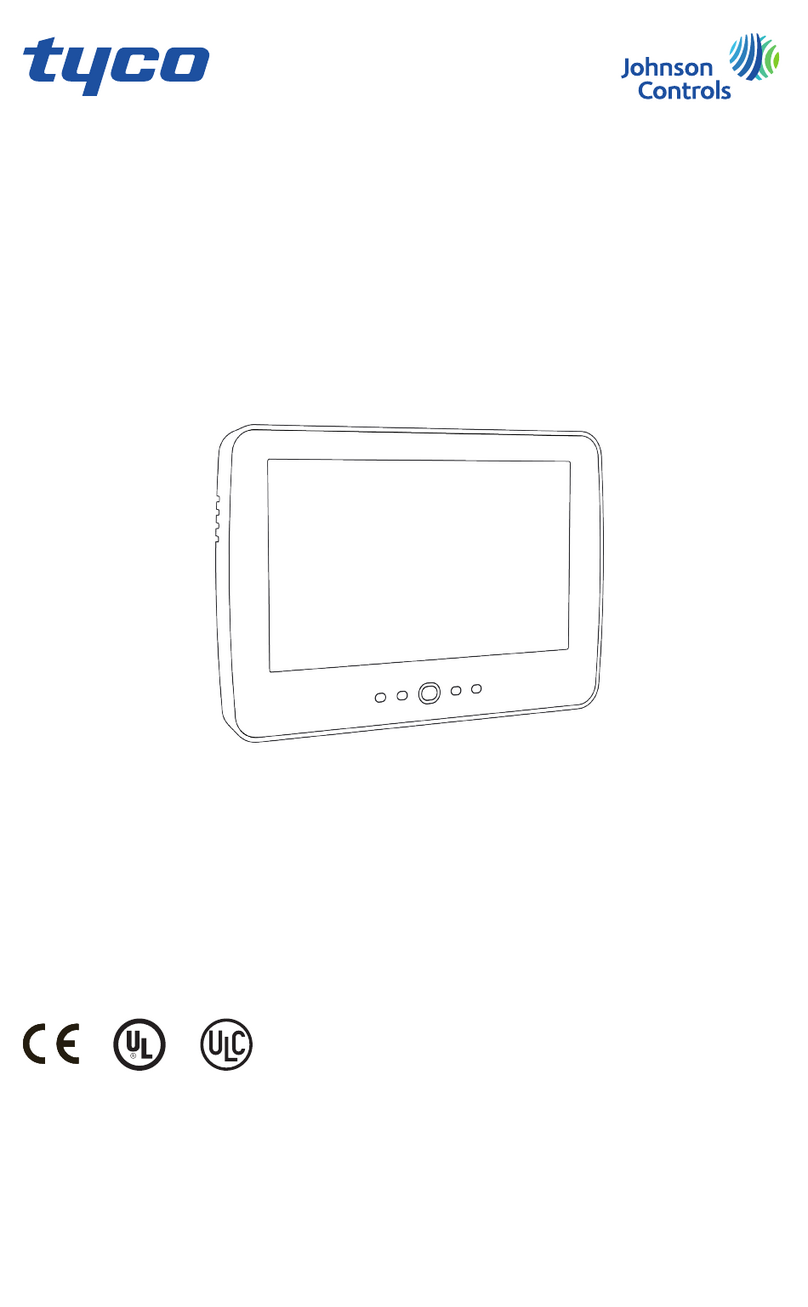
DSC
DSC HS2TCHPRO User manual

DSC
DSC HS2TCHP v1.2 User manual

DSC
DSC WTK5504 User manual

DSC
DSC PowerSeries PTK5507 User manual
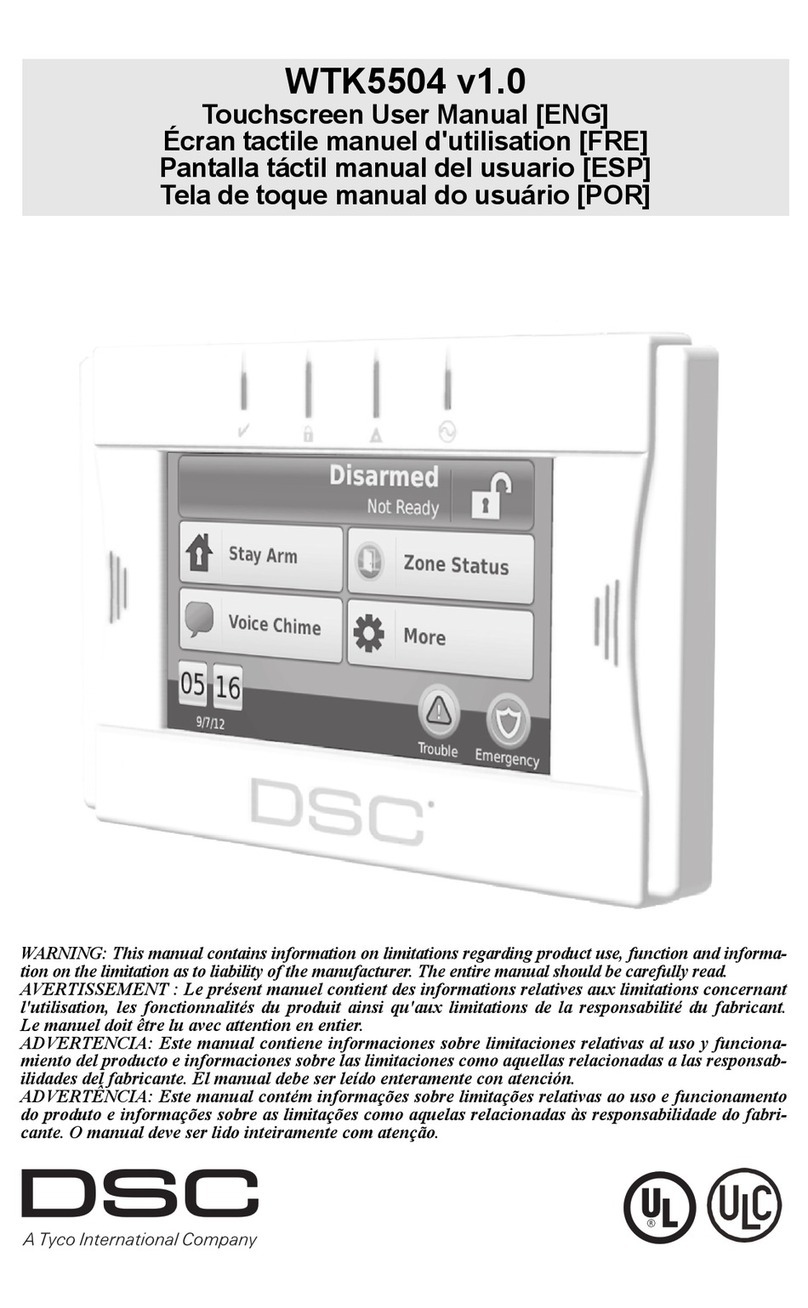
DSC
DSC WTK5504 User manual

DSC
DSC HS2TCHP v1.0 User manual

DSC
DSC PowerSeries Neo HS2TCHP User manual

DSC
DSC neo HS2TCHPN User manual
Popular Touchscreen manuals by other brands

Advantech
Advantech IDP31-215W Series user manual

Element
Element VK Series user manual

Johnson Controls
Johnson Controls Advanced Graphic Touchscreen Display Installation and operation manual

Elo TouchSystems
Elo TouchSystems 2799L user manual

Elo TouchSystems
Elo TouchSystems 2020L Product dimensions

Wiggly-Amps
Wiggly-Amps Engage installation instructions






















