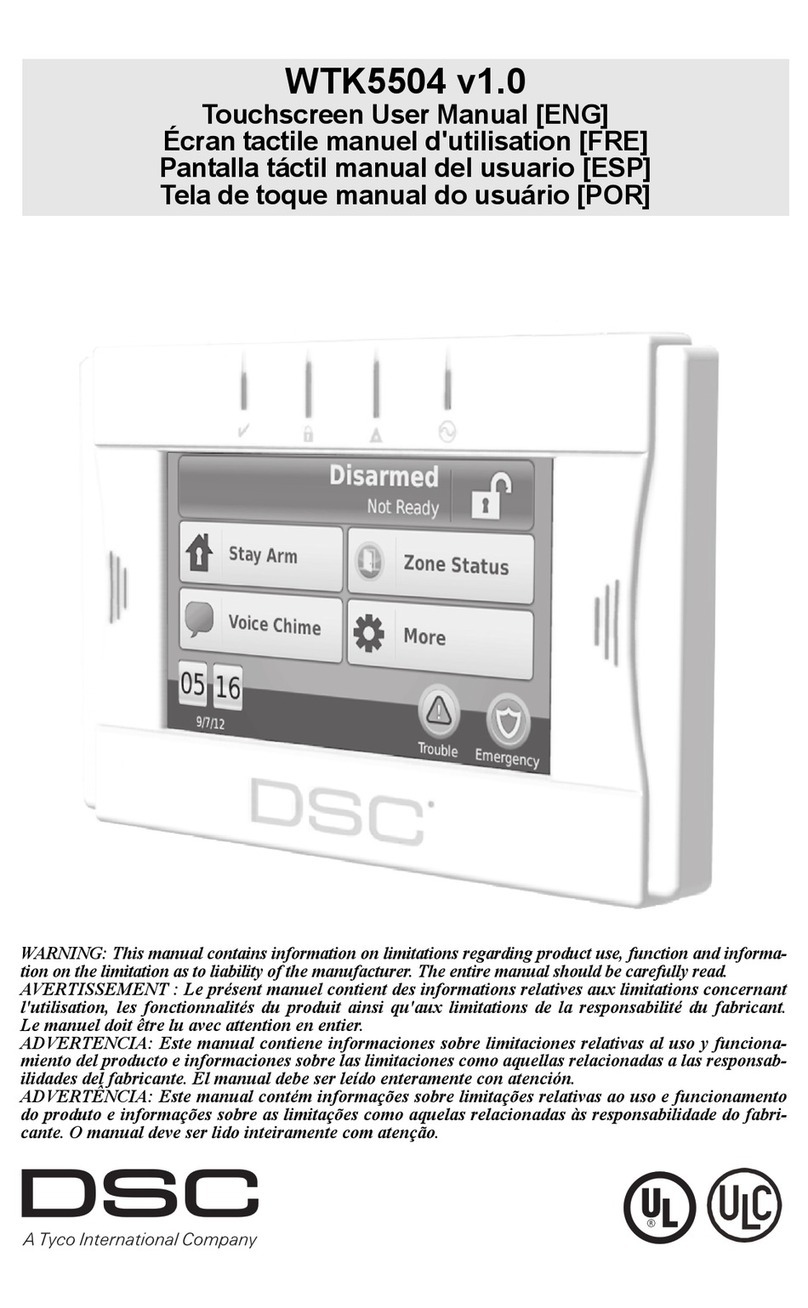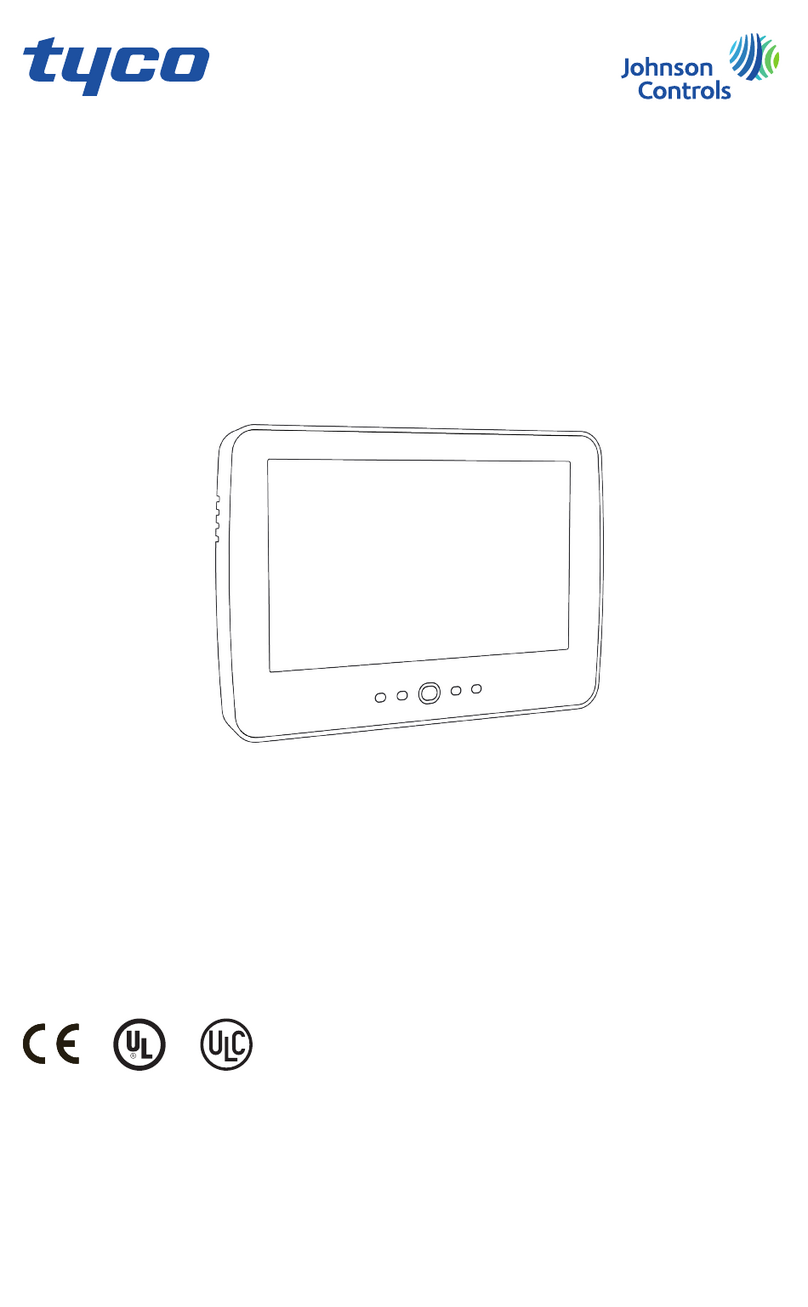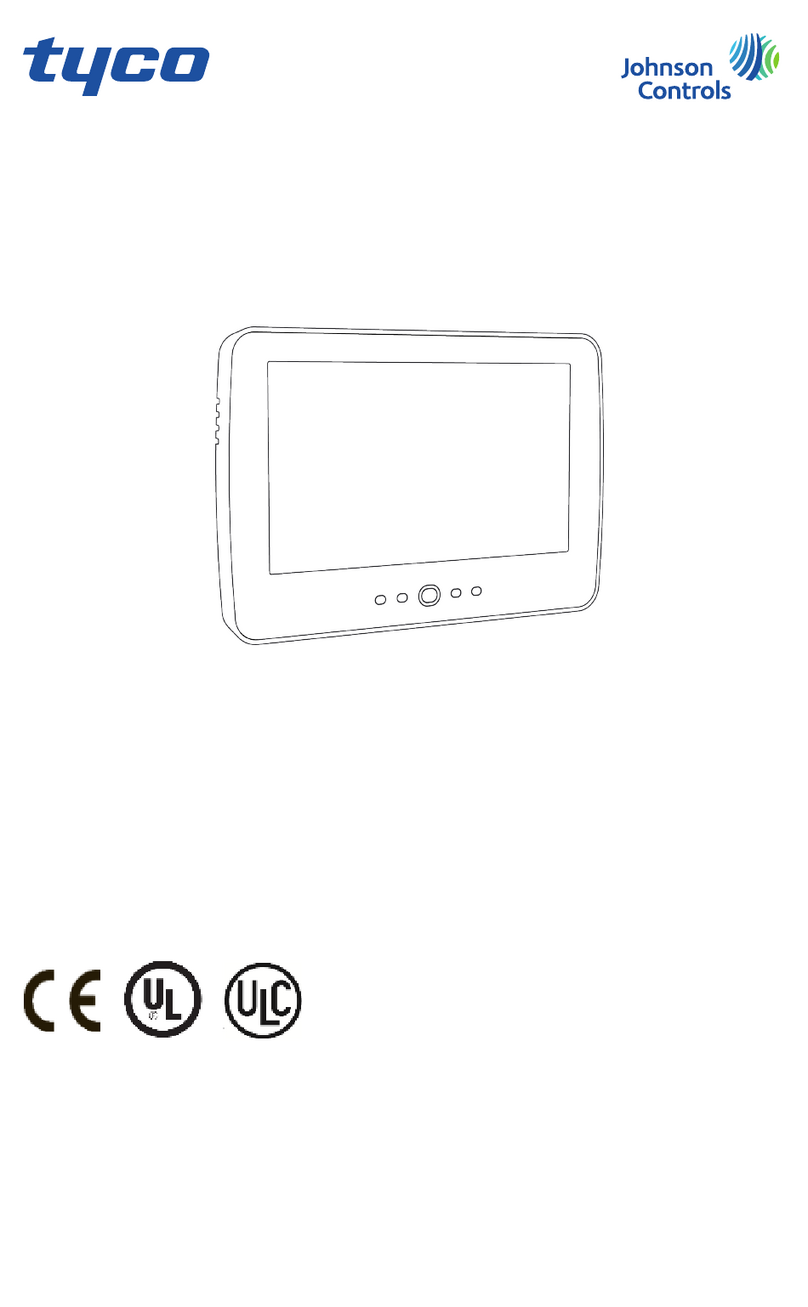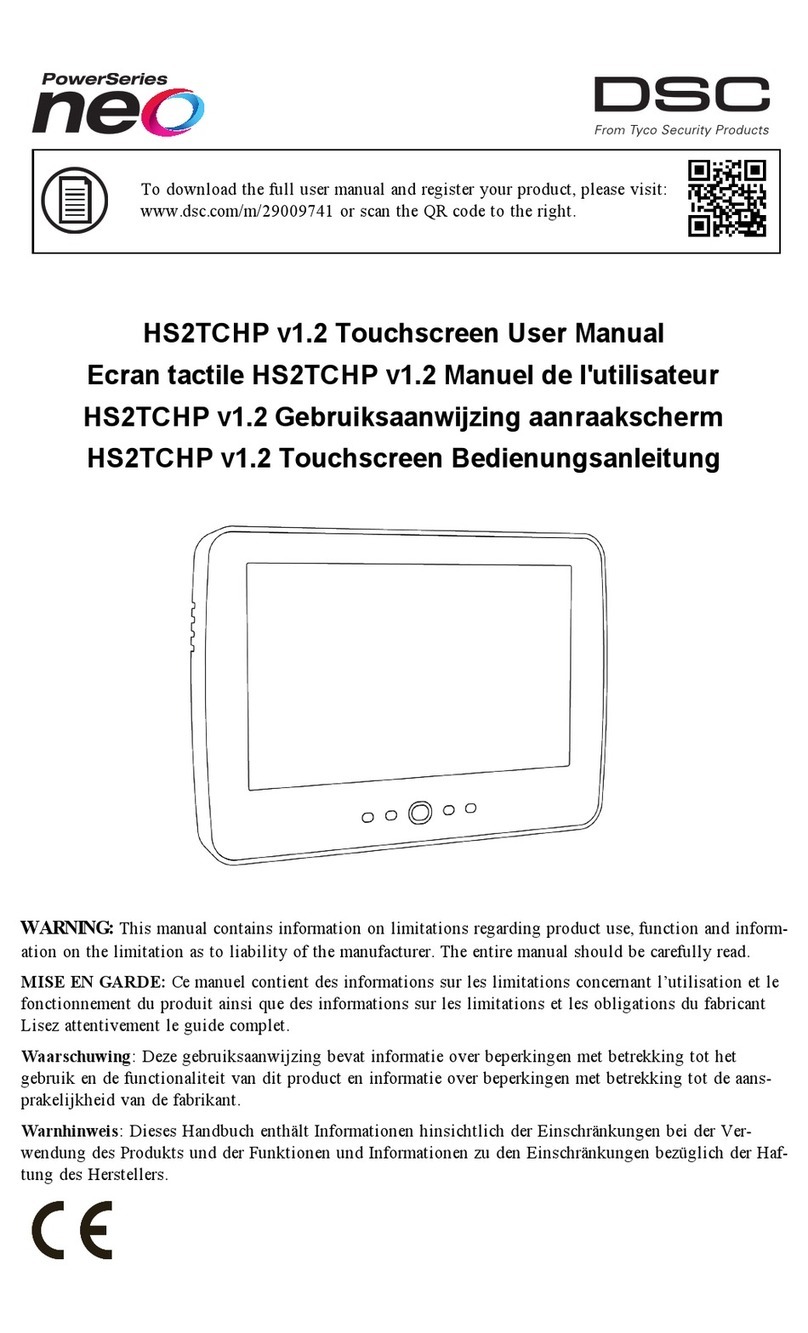1
Read and save these instructions! Follow all warnings and instructions specified within this
document and/or on the equipment. Always ensure you obtain the latest version of the User Guide.
Updated versions of this User Guide are available by contacting your distributor.
Use these instructions in conjunction with the Installation Manual of the alarm panel with which this
equipment is intended to be used.
IMPORTANT SAFETY INSTRUCTIONS
To reduce the risk of fire, electric shock and/or injury, observe the following:
• Do not spill any type of liquid on the equipment.
• Do not attempt to service this product yourself. Opening or removing the cover may expose you to
dangerous voltage or other risk. Refer servicing to qualified service personnel. Never open the device
yourself.
• Do not touch the equipment and its connected cables during an electrical storm; there may be a risk of
electric shock.
• Do not use the Alarm System to report a gas leak if the system is near a leak.
REGULAR MAINTENANCE AND TROUBLESHOOTING
Keep your WTK5504 Touchscreen keypad in optimal condition by following all the instructions that
are included within this manual and/or marked on the product.
HANDLING PRECAUTIONS
• Do not subject the touchscreen to mechanical shock (e.g., dropping or striking). Mechanical shock
could damage the glass display.
• If the touchscreen glass is damaged, the liquid crystal fluid inside could leak out. Avoid contact with
the liquid crystal fluid. If the liquid crystal fluid comes into contact with your skin or clothes,
promptly wash it off using soap and water.
• Do not apply excessive force to the display surface or adjoining areas. Excessive force will distort the
image on the display.
• Do not use hard or sharp implements to operate the touchscreen. Operating the touchscreen with any
implement harder than a finger could scratch the display.
• Do not attempt to disassemble the LCD Module.
CLEANING
• If the display surface is contaminated, breathe on the surface and gently wipe it with a soft, dry cloth.
If still not completely clean, moisten cloth with isopropyl alcohol.
• Clean the touchscreen with a soft cloth and isopropyl alcohol. Use of other cleaners such as water,
ketone (e.g., acetone), and/or aromatic solvents (e.g., benzene and toluene) may damage the display.
Do not use abrasives, water, thinners, solvents or aerosol cleaners (spray polish), any aromatic sol-
vents, ketones etc. that may enter through holes in the WTK5504 Touchscreen keypad and cause
damage.
TROUBLESHOOTING
Occasionally, you may have a problem with your system. If this happens, your Alarm Controller will
identify the problem and display an error message. Refer to the provided list when you see an error
message on the display. If additional help is required, contact your distributor for service.
WARNING: This equipment, the WTK5504 Touchscreen keypad, shall be installed and used within
an environment that provides the pollution degree max 2 and over-voltages category II non-hazard-
ous locations, indoor only. It is designed to be installed, serviced and/or repaired by service persons
only [service person is defined as a person having the appropriate technical training and experience
necessary to be aware of hazards to which that person may be exposed in performing a task and of
measures to minimize the risks to that person or other persons]. There are no parts replaceable by the
end-user within this equipment.
Never obstruct the access to the Alarm controller to which this equipment is connected. These safety
instructions should not prevent you from contacting the distributor and/or the manufacturer to obtain
any further clarification and/or answers to your concerns.
About Your Security System
Your DSC Security System has been designed to provide you with the greatest possible flexibility
and convenience. Read this manual carefully and have your installer instruct you on your system's
operation and on which features have been implemented in your system. All users of this system