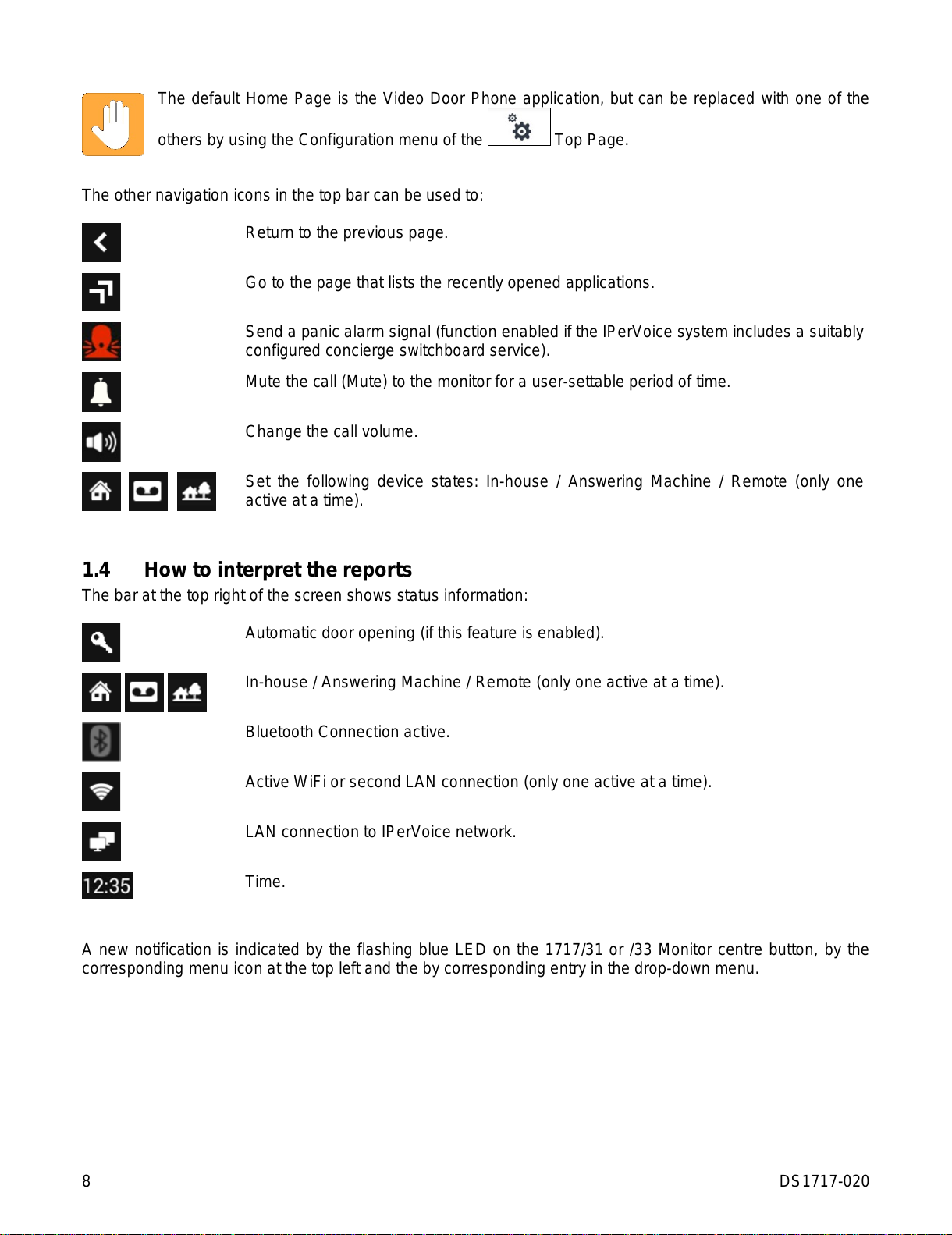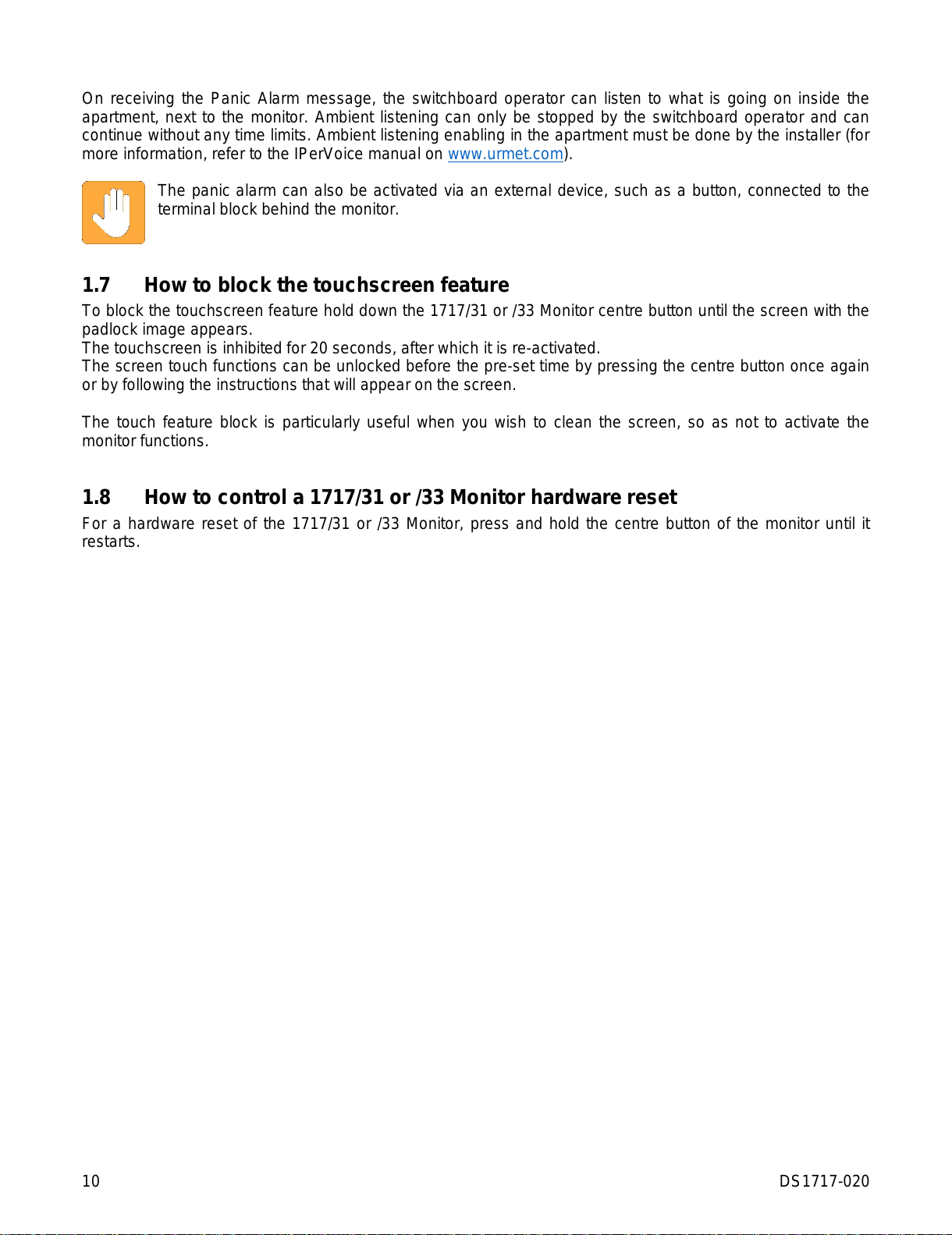DS1717-020 3
Index
1General description 5
1.1 In a nutshell 5
1.2 How to turn on the screen and access the various functions 5
1.3 How to navigate between applications 7
1.4 How to interpret the reports 8
1.5 How to turn off the screen 9
1.6 How to send a panic alarm 9
1.7 How to block the touchscreen feature 10
1.8 How to control a 1717/31 or /33 Monitor hardware reset 10
2Video Door Phone 11
2.1 How to answer an external call 11
2.1.1 How to answer a call with multiple monitors, or with an active "Remote" option 12
2.2 How to answer a call from the switchboard 13
2.3 How to answer an intercom call 14
2.4 How to access Video Door Phone functions 15
2.5 How to use audio messages (Voice "Post-its") 16
2.5.1 How to record an audio message 16
2.5.2 How to listen to an audio message 16
2.6 How to call the switchboard 17
2.7 How to activate an auxiliary function 18
2.8 How to open the entrance door without having been called 18
2.9 How to open the garage/driveway gate without having been called 19
2.10 How to activate the Video Door Phone Voicemail 19
2.11 How to turn off the Video Door Phone Voicemail 19
2.12 How to view voicemail calls 20
2.12.1 How to delete one or more voicemail recordings 20
2.13 How to mute the monitor ringtone 21
2.14 How to make an intercom call 21
2.15 How to check the call log 23
2.16 How to send a text message 24
2.17 How to search for a name in the address book 25
2.18 How to add new contacts to your address book 26
2.18.1 How to resend a contact request 28
3How to accept contact requests 28
3.1 How to delete contact requests 28
3.2 How to view images from the cameras 29
3.3 How to view snapshots 30
3.3.1 How to delete one or more snapshots 30
3.4 How to call the lift 31