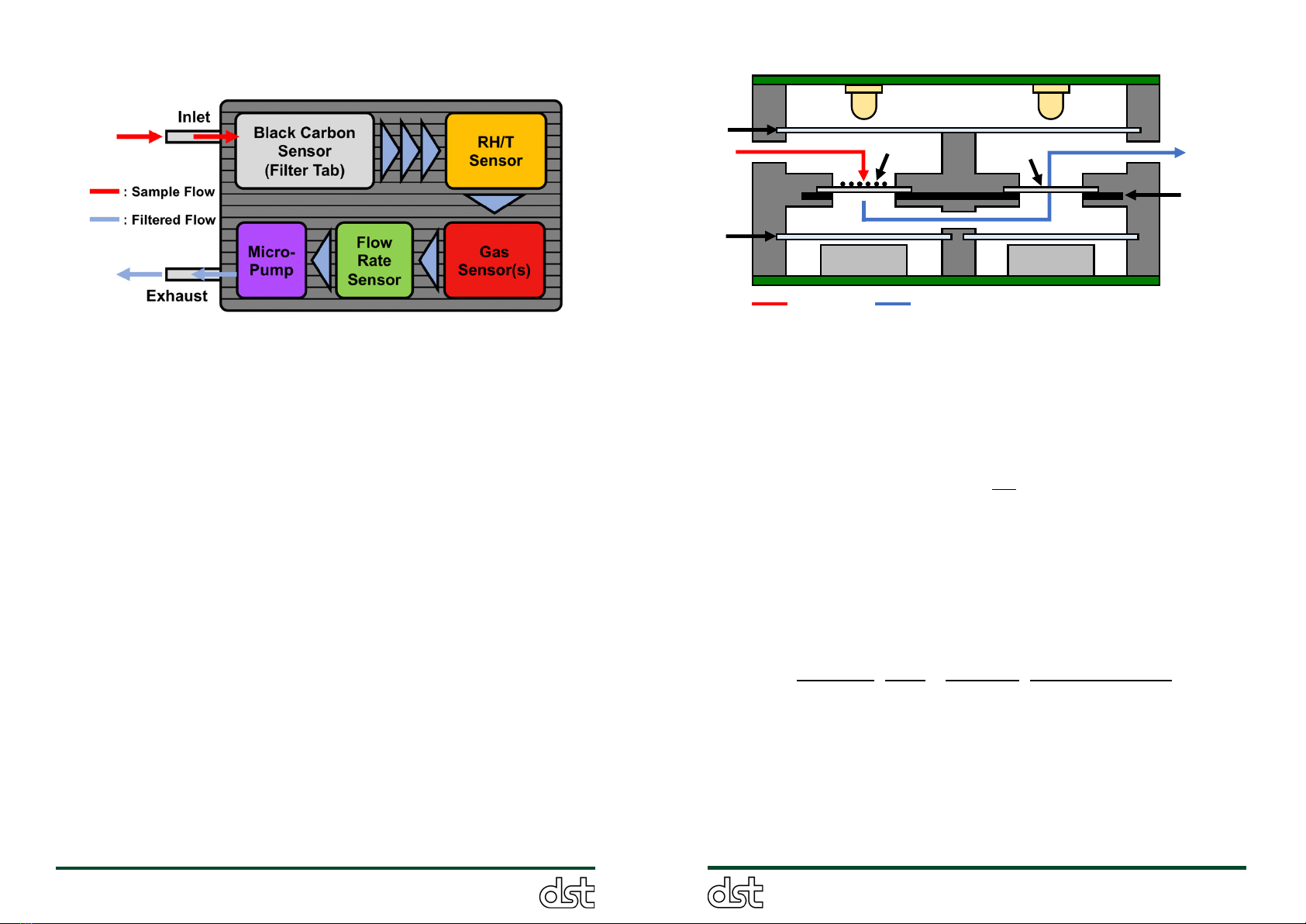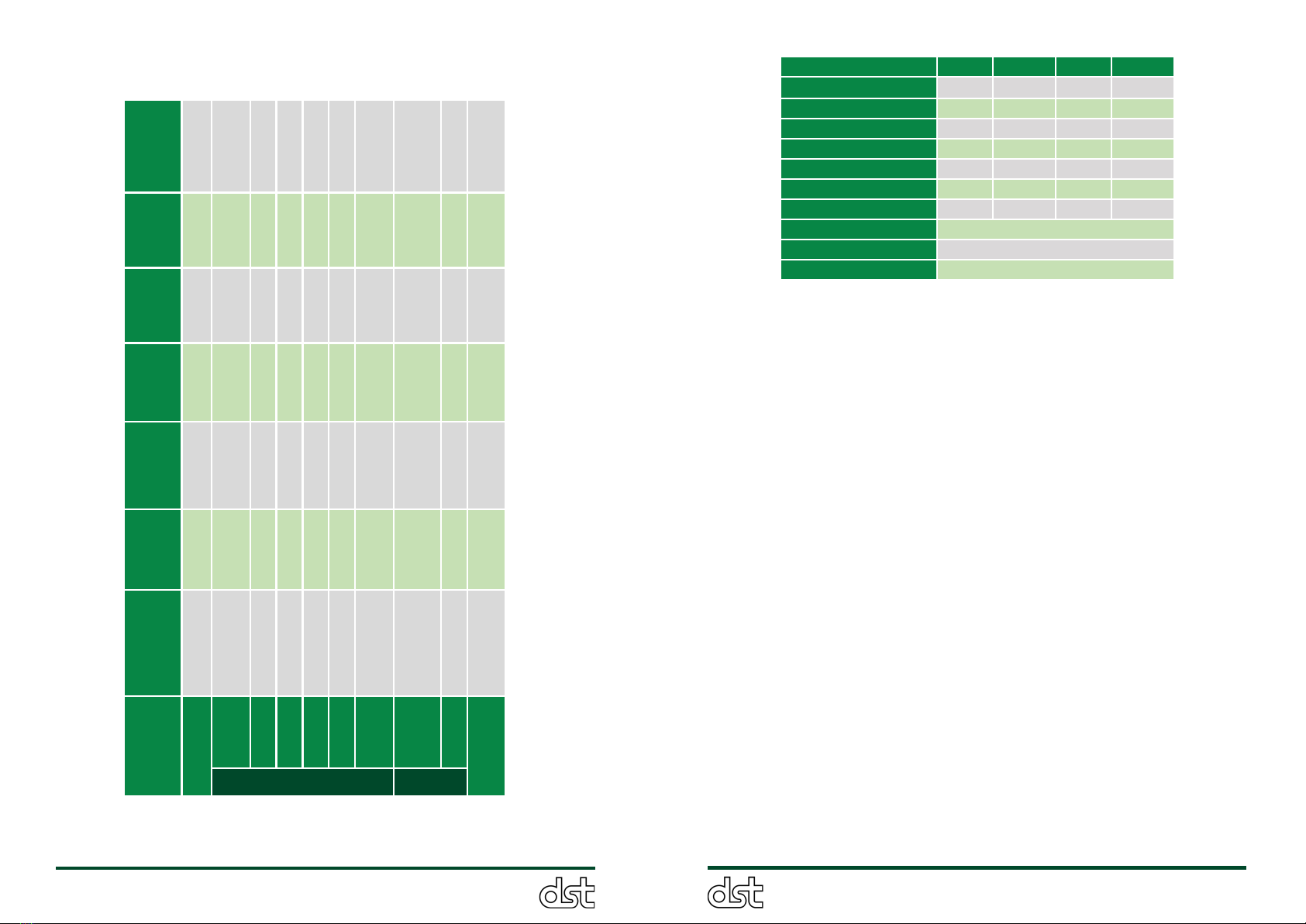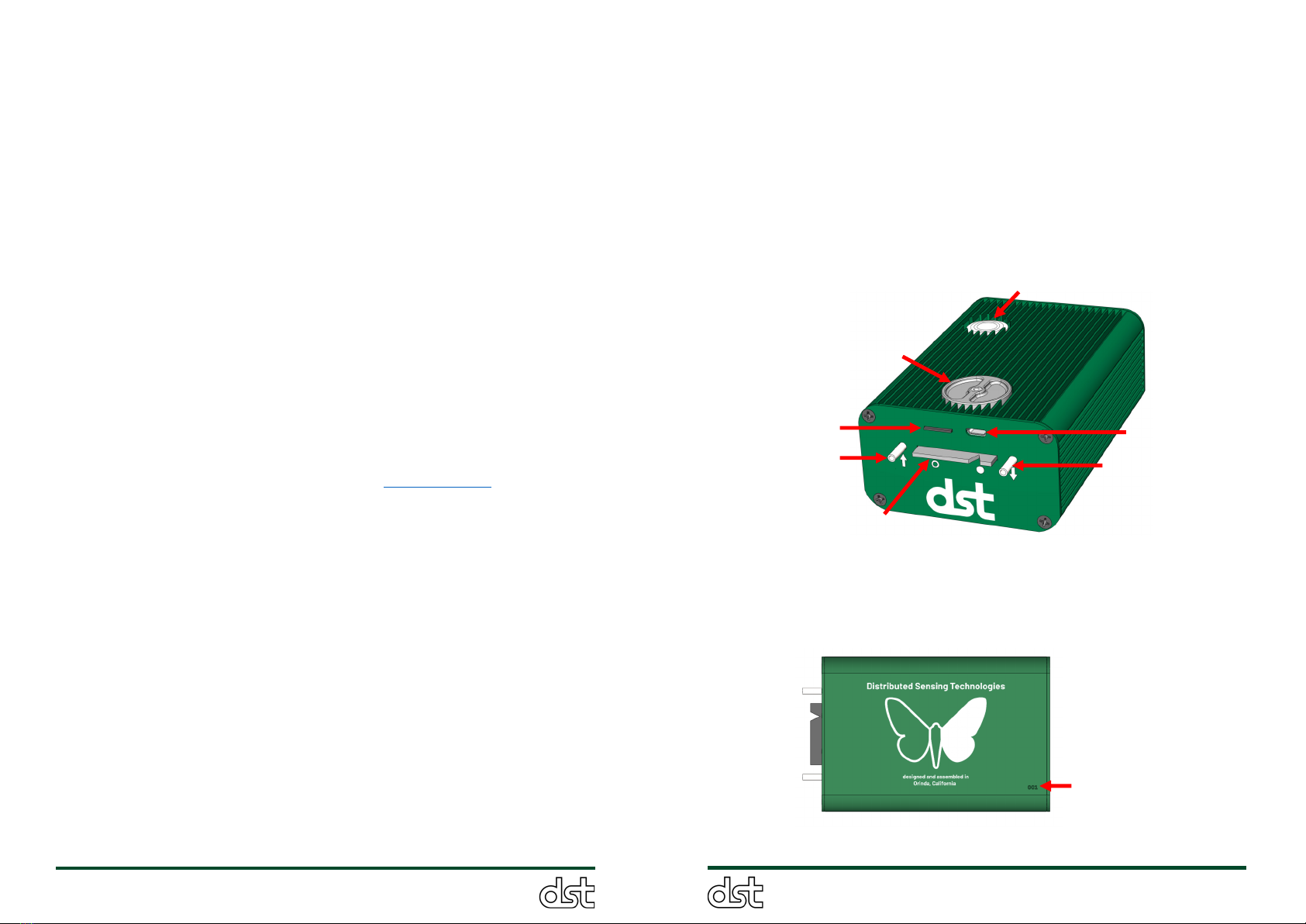Each ObservAir comes with a magnetic cover, shown in Figure 6, that
mounts to the front panel and covers the USB port, SD card slot, and filter
tab to protect the sensor from moisture and dust penetration. The cover
simply slips over the inlet and outlet nozzles, and magnetically adheres to
the front panel. When not in use, the magnetic cover conveniently sticks to
the rear of the sensor for storage. Figure 7 shows the magnetic cover both
in use and in the storage position. The magnetic cover is also used to hard
reset the sensor as described in Section 6.2.
Figure 6. Magnetic cover being mounted to front plate.
Figure 7. Magnetic cover (a) in use on the front panel and (b) in the
storage position on the rear of the sensor.
3.2. Interactive LED button: Sensor display and control
The ObservAir’s interactive LED button is used to control basic operational
settings and display errors, pollutant concentrations, and other messages.
3.2.1. Sensor startup
To turn on the sensor, press and hold the button for 5 seconds until the
LED flashes green, and then release the button. The LED will shine yellow
while initializing the bootup sequence then briefly flash red, green, and blue
in sequence to indicate that it is starting normal operating mode. If no
errors or alarms are detected, the LED will begin to indicate current
pollutant concentrations by ‘breathing’ slowly (see Section 3.2.2 below).
The sensor should be allowed to warm up for 15 minutes before measuring
black carbon concentrations, and 30 to 60 minutes before monitoring
gaseous pollutants. For every new start up event, a new data file is created
on the SD card (.txt file) and is assigned a filename that contains the
sensor’s ID number and the start-up time/date (Section 3.5.1).
3.2.2. Default LED mode: Pollutant concentration display
When the sensor is operating normally (no errors or faults to report), the
LED slowly glows on and off in a ‘breathing’ pattern. By default, the color of
the breathing LED ranges from green to red to indicate the current BC
concentration. Green corresponds to a BC concentration of 0 µg/m3, and
red represents concentrations that are higher than or equal to a user
defined maximum setting (factory default is 5µg/m3). LED colors are scaled
according to BC concentration between these two limiting values. For
example, yellow corresponds to a BC concentration of 2.5 µg/m3with the
default settings. The LED can also be configured to display gaseous
pollutant concentrations. After 20 minutes, the LED turns off automatically
to conserve battery power. The LED can be turned back on by pressing the
button briefly, and it will breathe to indicate pollutant concentrations for
another 20 minute period. This LED timeout period can also be set by the
user. For instructions on configuring the LED display settings, please see
Section 3.6.3.
3.2.3. Sensor menu Interface
To interact with the sensor, press and hold the button. The LED will cycle
through flashes of different colors and patterns that correspond to the
menu items listed in Table 5. When holding the button, the LED cycles
through the menu options in the order listed with two seconds in between
each option. After reaching the desired menu item, release the button, and
the LED will flash the menu item color to confirm the selection. To exit the
menu, press and hold the button through the entire menu selection, the
LED will start breathing normally, and you can release the button.