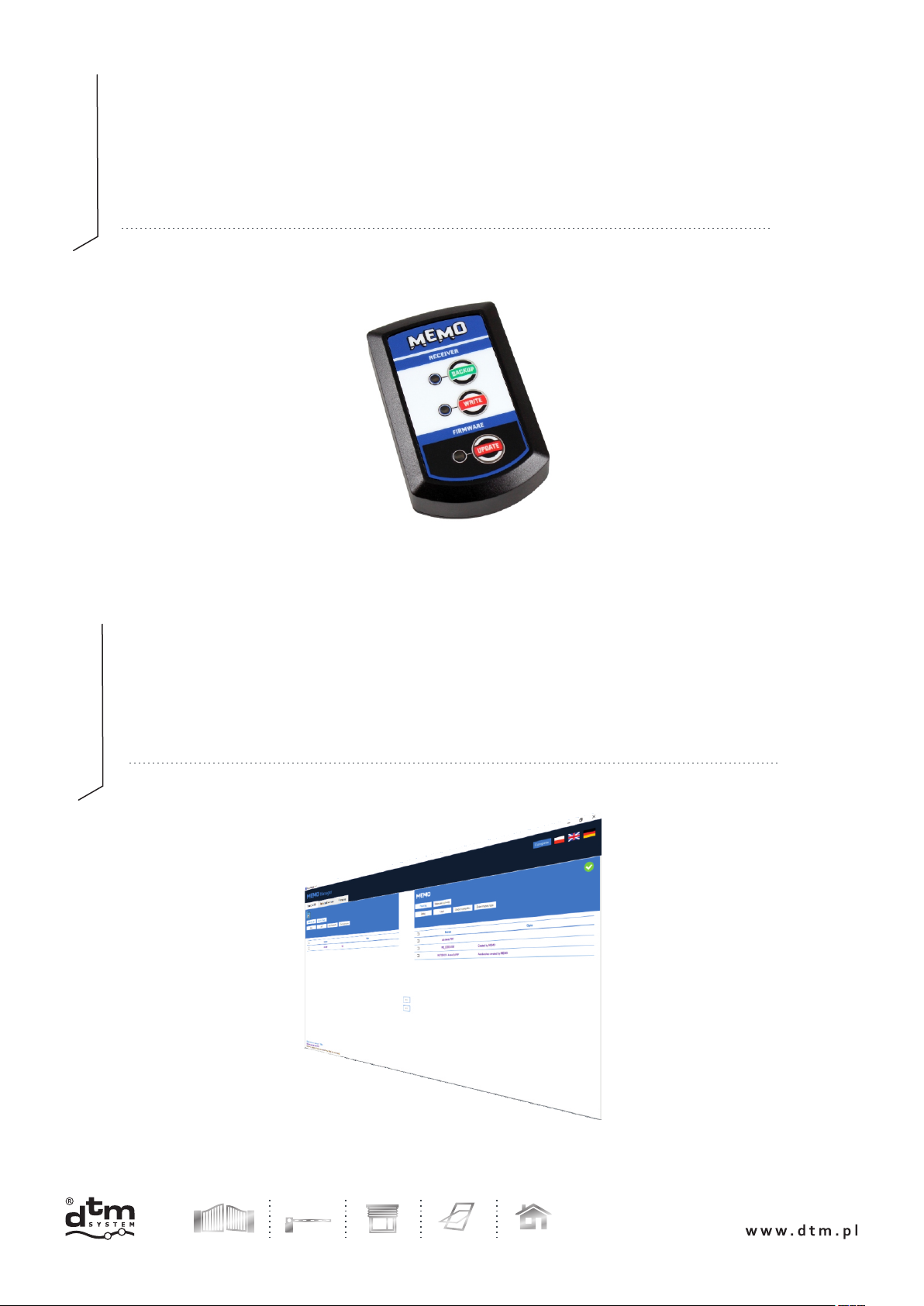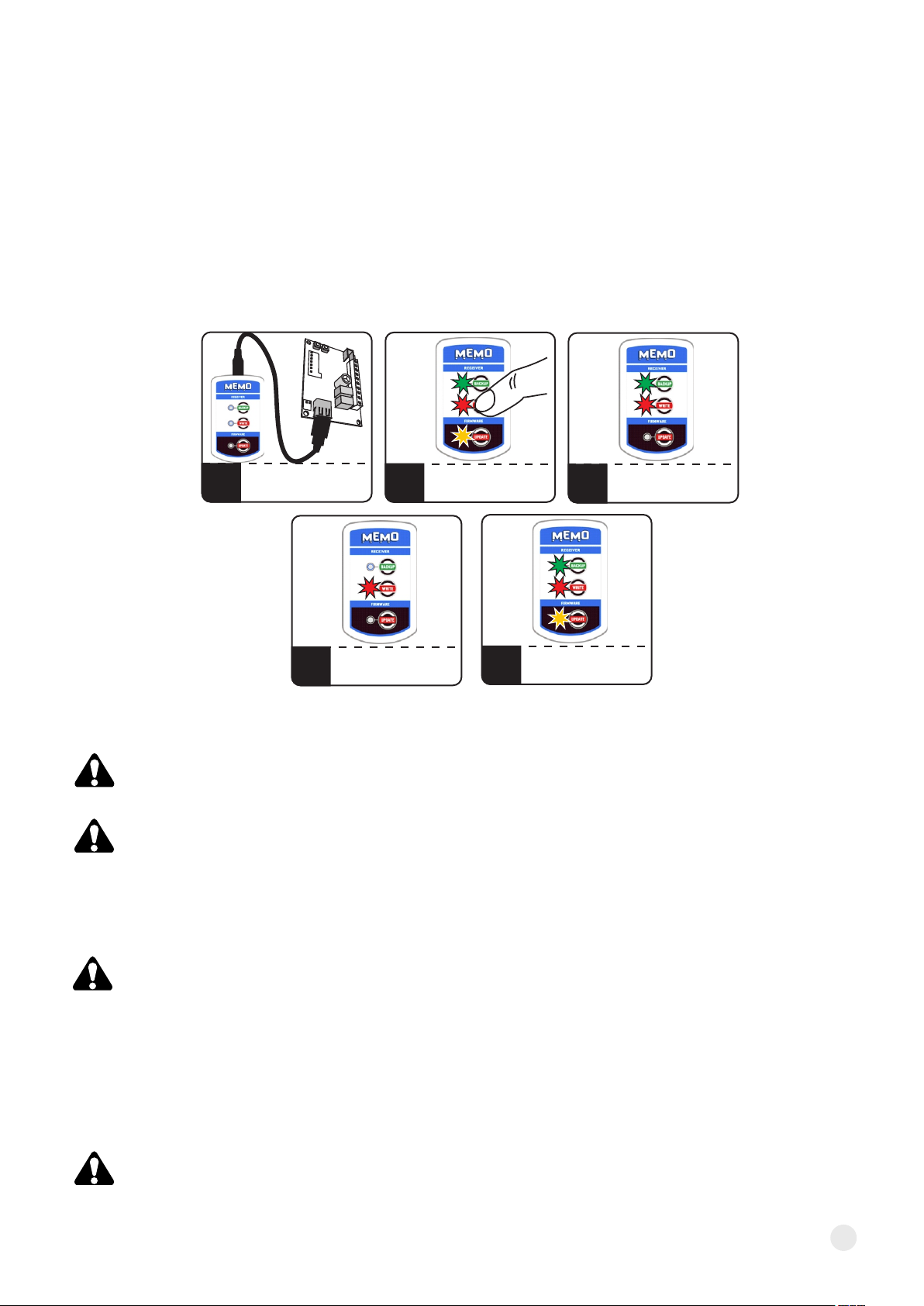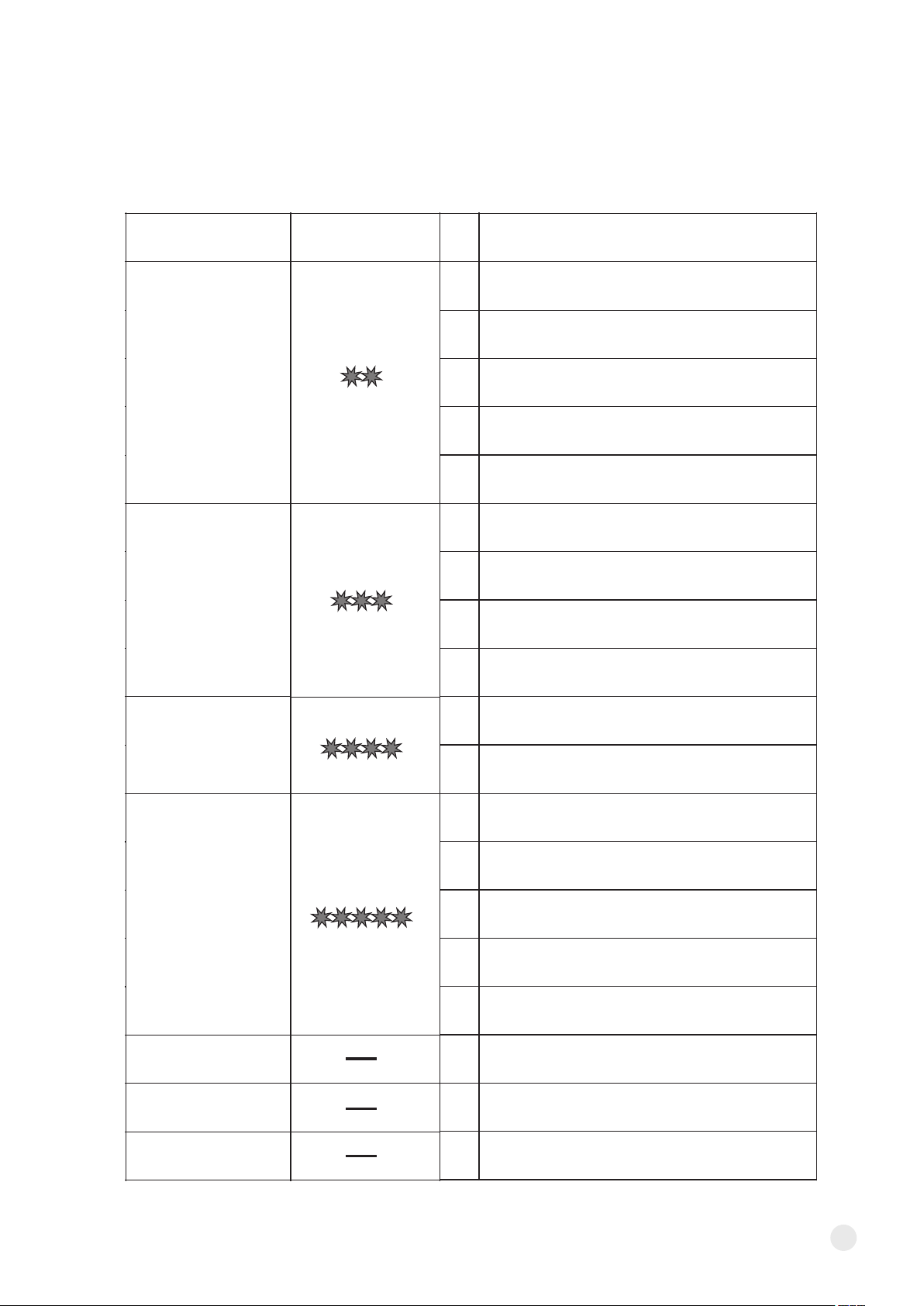6. MEMO PROGRAMMER CODE TABLE
In the case of errors during the backup operation to the MEMO, write to the receiver, firmware updates,
one of the LEDs BACKUP, WRITE, or UPDATE (depending on the operation being performed) will
periodically blink, the blink indicates the amount of the type of error (Table 1). The error code is recorded in
the log.txt file (see item 5).
9
the communication line has not been released
by the receiver
the receiver could not be identified
(no readable communication was established)
the receiver is not ready for programming
(did not accept the data package)
timeout during transmission
(communication interrupted)
frame retry limit exceeded
(illegible transmission)
internal file system error
unable to read / write file
corrupt firmware file
checksum error
internal file system error
unable to create directory
unable to write data to file
full memory
brak pliku firmware dla podłączonego odbiornika
no firmware files
error creating automatic backup autobackup
no file for write operation
(WRITE)
unable to create name for new file
(operation BACKUP)
error while reading remotes / numbers,
incorrect checksum, repetition limit exceeded
error while saving to receiver memory
no confirmation of receipt of data
aktualizacja oprogramowania zakończona sukcesem
saving memory to file successful
successfully entering the remotes / numbers
into the receiver's memory
COMMUNICATION
ERROR
FILE SYSTEM
ERROR
NO FIRMWARE
FILE
READ WRITE
FILE ERROR
PROGRAM
SUCCESS
READING
SUCCESS
WRITING
SUCCESS
ISSUE
CODE
NUMBER
OF BLINKS
ERROR
NAME
01
02
03
04
05
01
02
03
04
01
02
01
02
03
04
05
00
00
00
Tab. 1. MEMO service programmer code table.