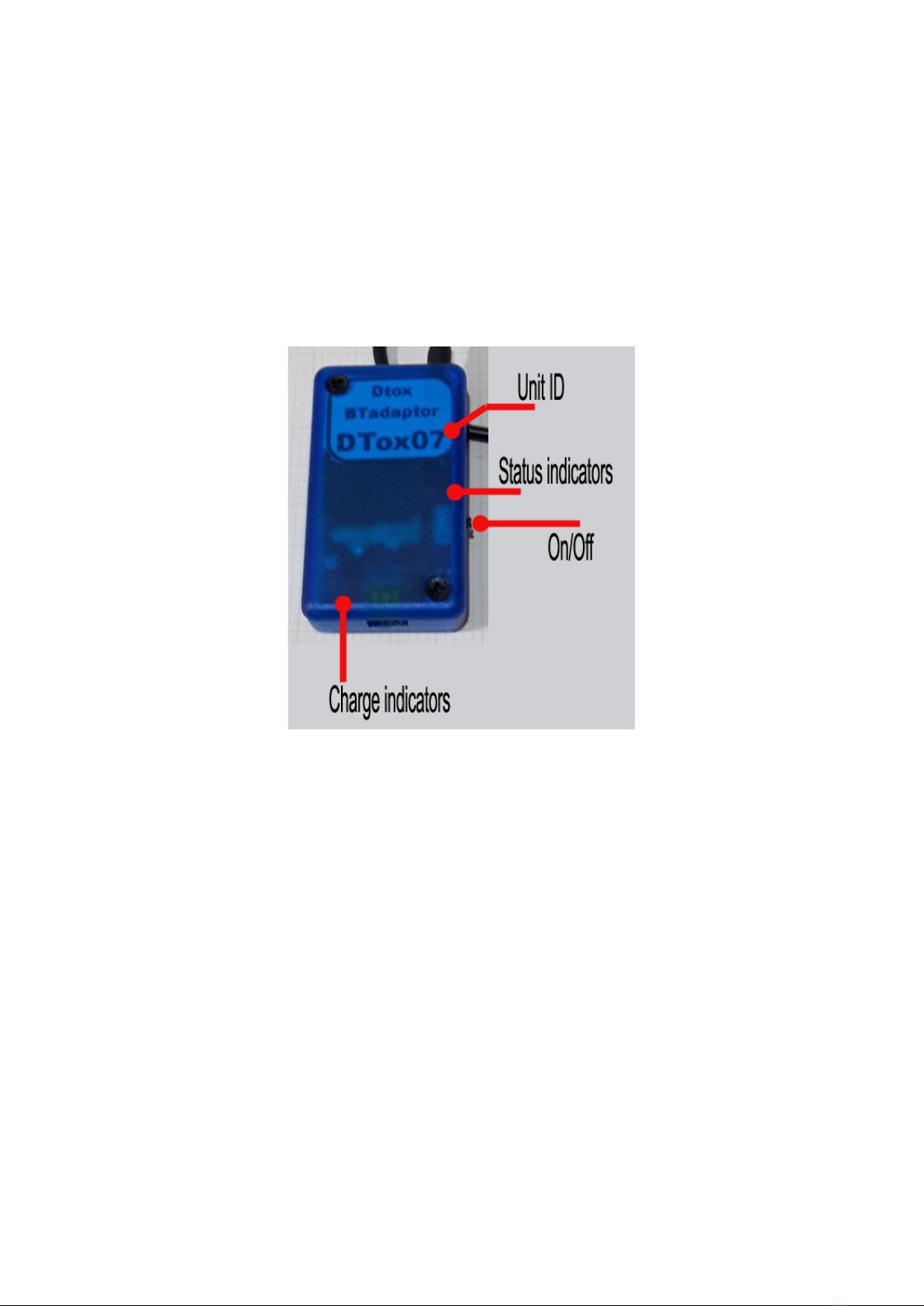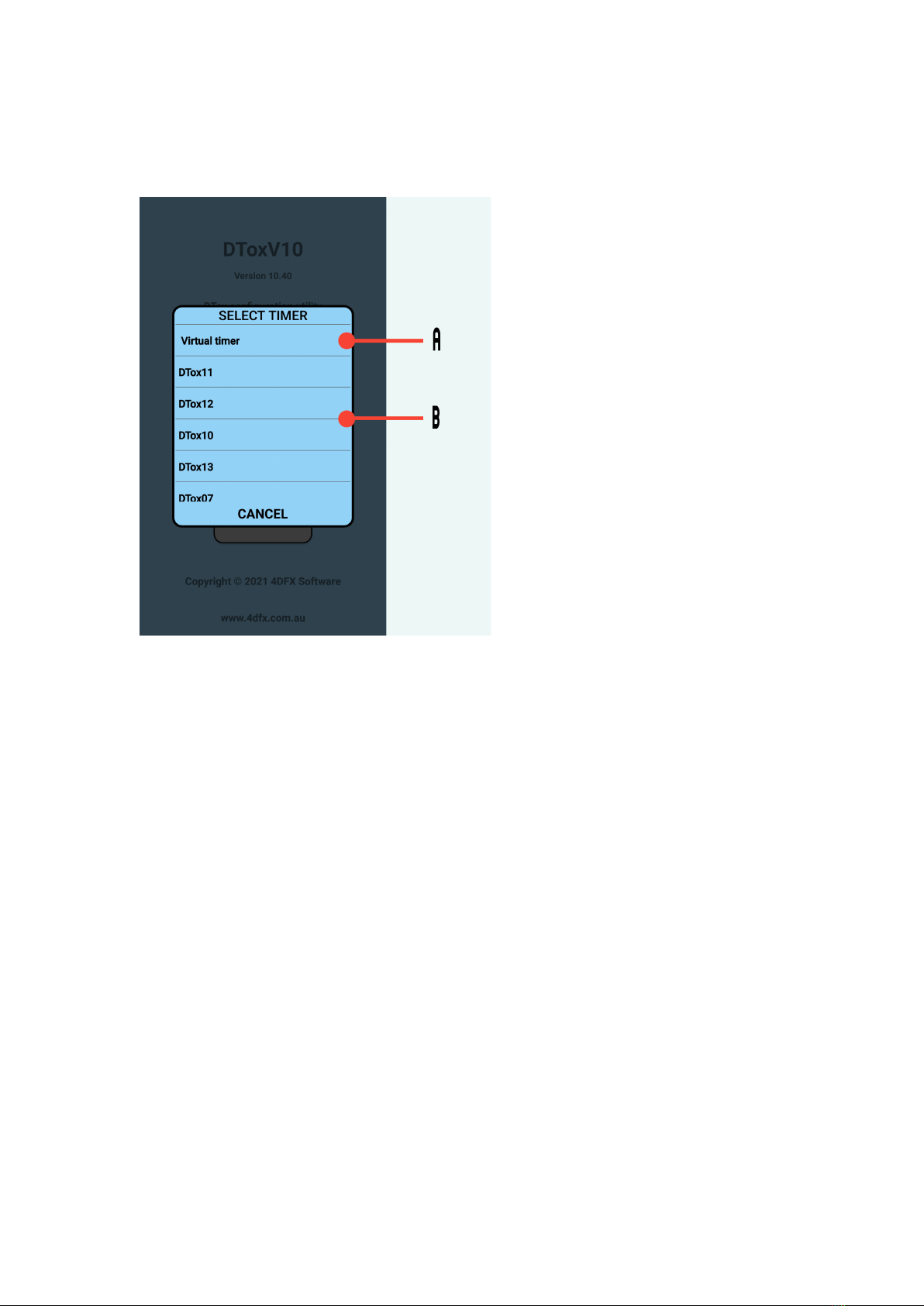Dtoxcofig Ver 10.45
Dtoxconfig is an Android application the runs on any Android device with a
minimum of Android version 4.2, and can accommodate many screen resolutions.
There are no plans to create an IOS (Apple) version of the app. The only permissions
it re uires are for Blue-tooth connections. There is no data gathering or ads. Currently
you will have to download the app from the website and do a manual install of
the .apk file (ask a nearby teenager if you don’t know how).
The app is free and has a ‘virtual’ timer inbuilt so you can examine/practice using its
features.
As with all Dtox products, its up to you to determine its suitability for your purposes
and you take all responsibility for any outcomes from its use.
This guide takes you through the app, screen by screen, and explains its functionality.
When using the app, always use the in-app RETURN button to navigate screens,
failure to do this might result in the timer not exiting the programming mode. If this
occurs, the timer will self exit after approximately 5 minute, or if you can’t wait,
pressing the hardware reset button on the timer will bring the timer back to a fresh
idle state (refer to P type timer manual).
The current app, Ver 10.45, only supports P type timers.
Various informative and confirmation pop-up panels may appear during use, they
should all be self explanatory.
5