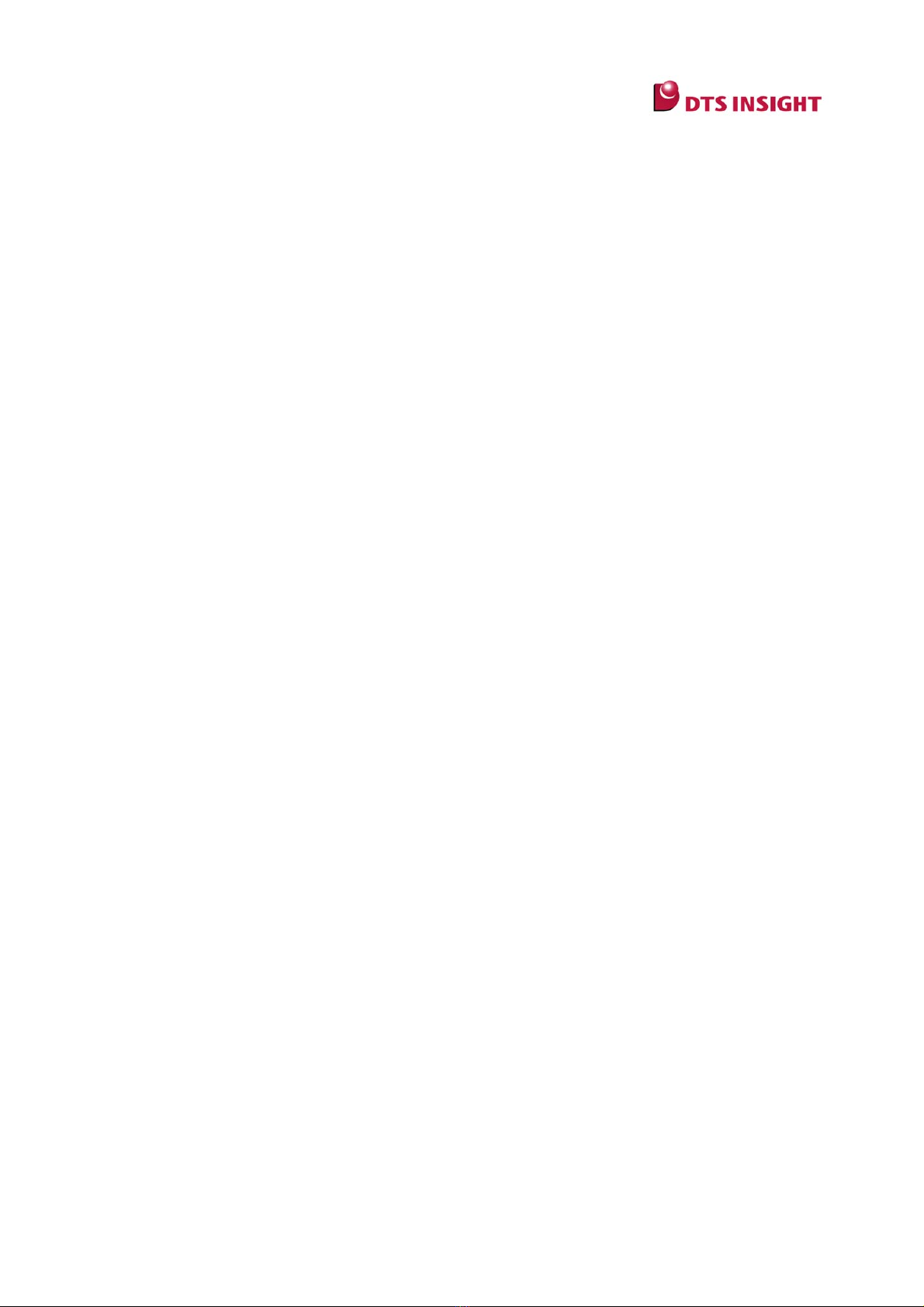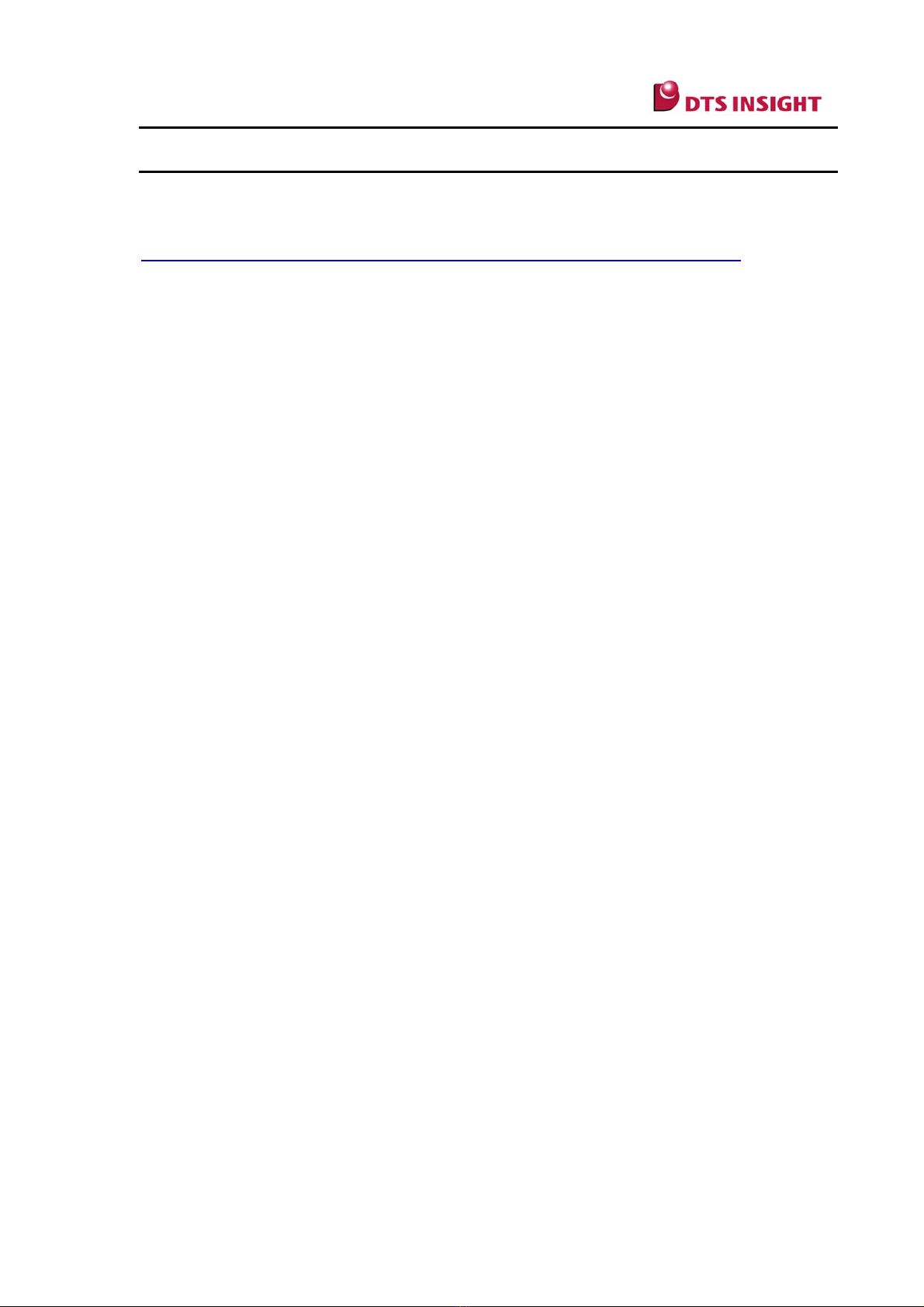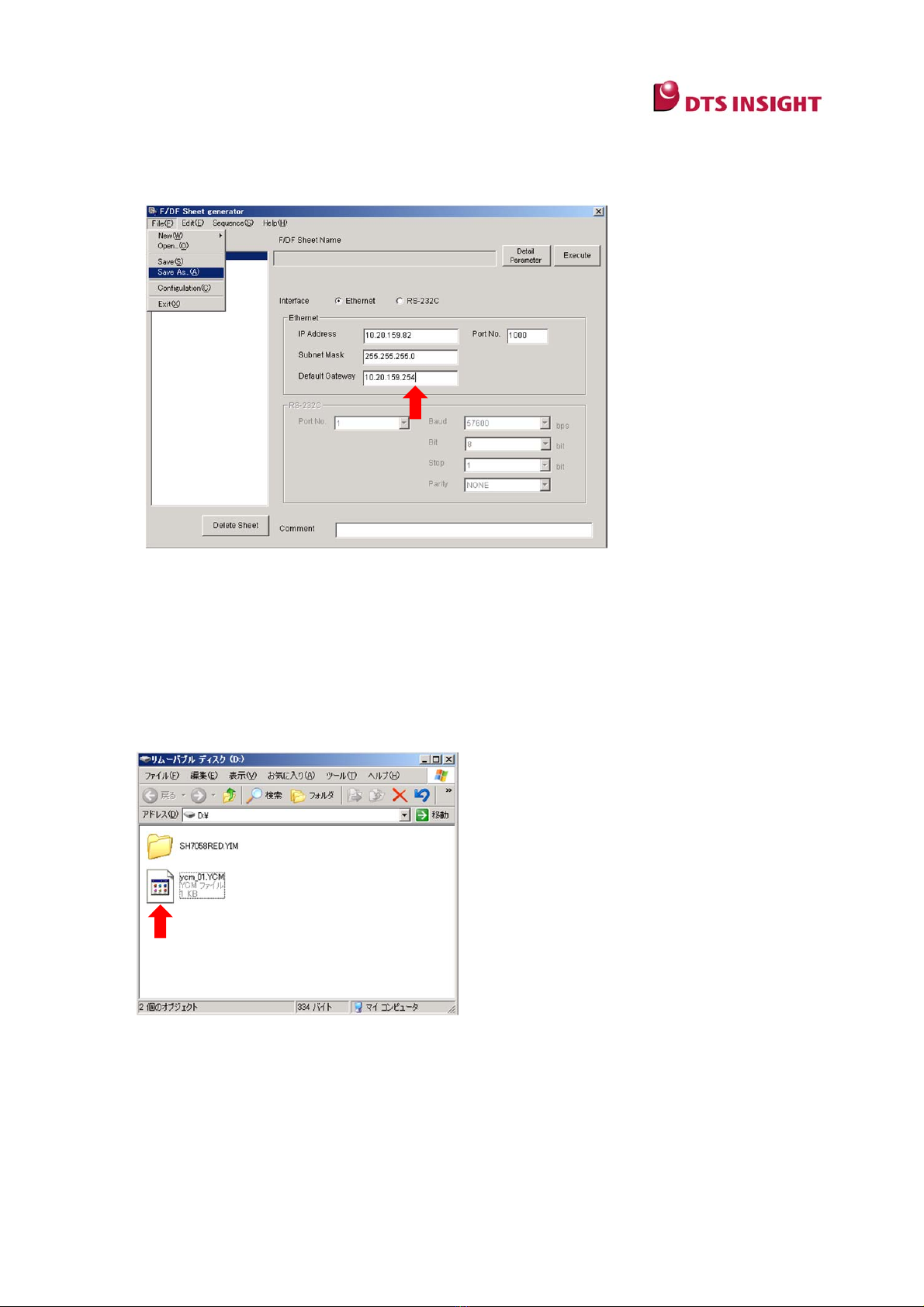II
Contents
1
Overview & Features.....................................................................................1
2
Notes & Points...............................................................................................2
3
Checking Hardware and Software (Standard Package).............................3
3.1 Hardware.................................................................................................................... 3
3.2 Software ..................................................................................................................... 4
4
Installing the Software..................................................................................5
5
Setting up IP Address to Programmer Main Unit.......................................6
6
Connecting with a PC (AZ490 Setting Remote Controller)........................9
7
Adding a License to the Control Module ..................................................11
8
Creating Impress Module Folder (YIM)......................................................12
9
Downloading Files and Setting Programming Environments.................14
10
Using the Remote Controller AZ490..........................................................18
10.1 Basic Operation tab.................................................................................................. 19
10.2 Parameter Table 1 tab.............................................................................................. 20
10.3 File Transfer tab ....................................................................................................... 21
11
Impress Module Folder (YIM).....................................................................22
11.1 Folder Management ................................................................................................. 22
11.2 Folder Configuration................................................................................................. 23
12
Key File ........................................................................................................24
13
SUM Check Function of YSM file...............................................................26
14
CSB File .......................................................................................................28