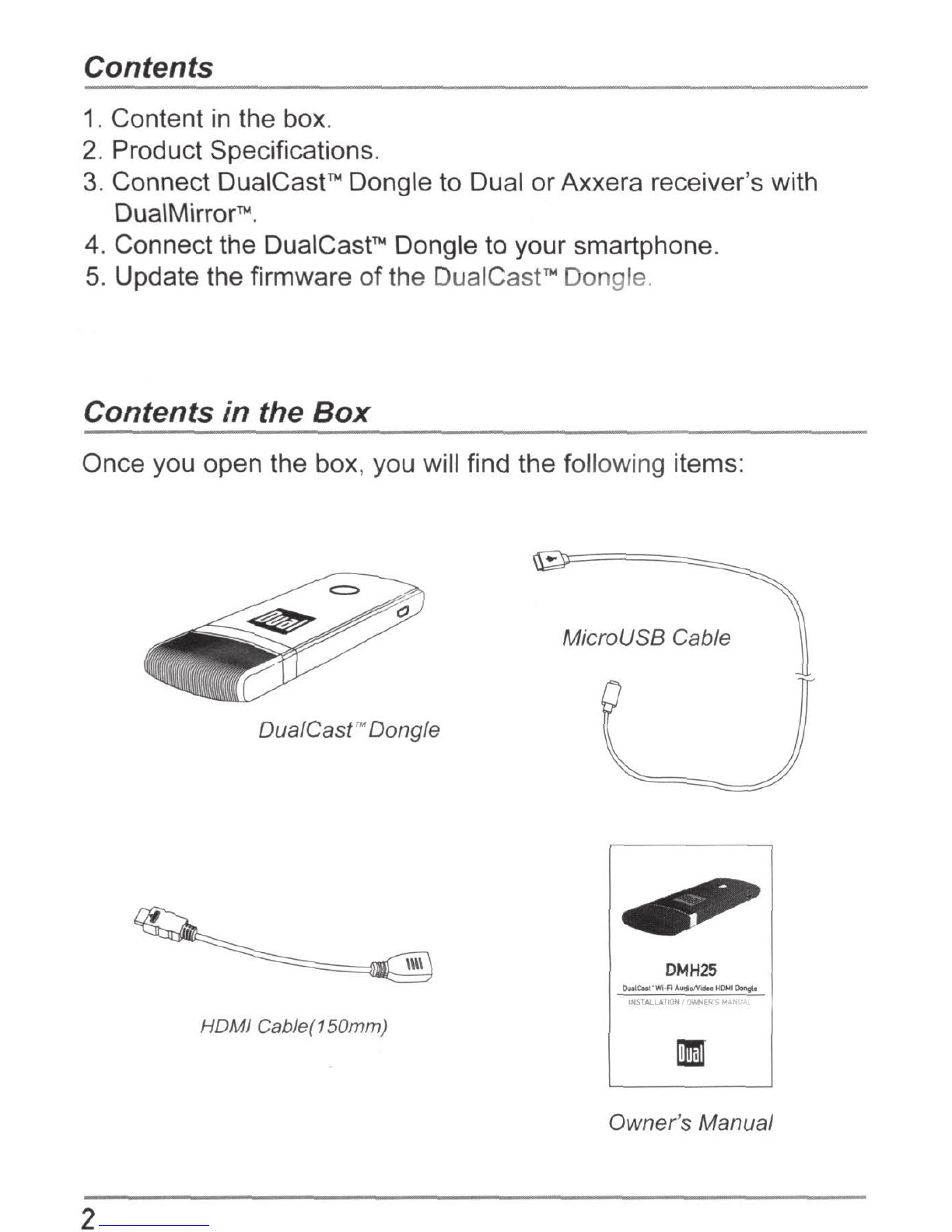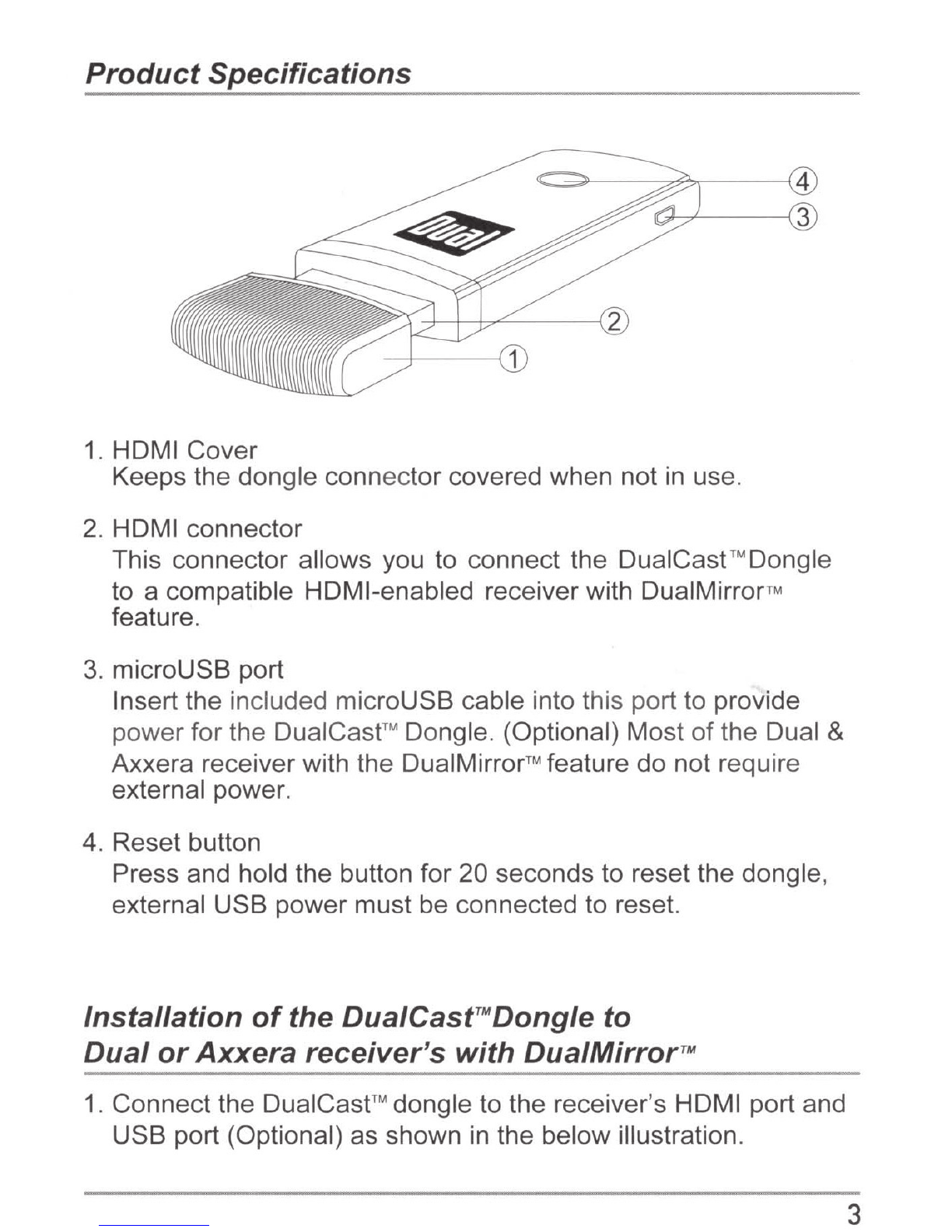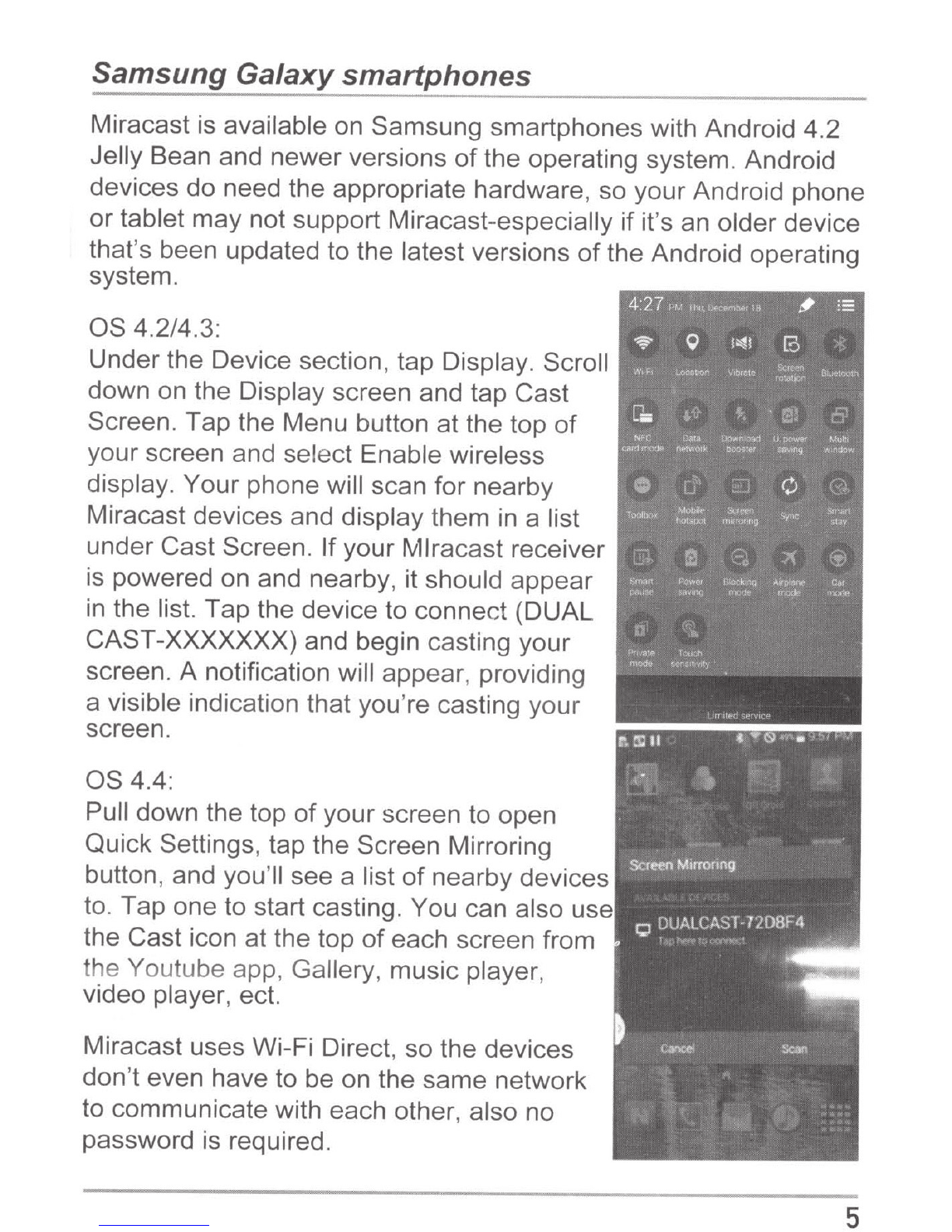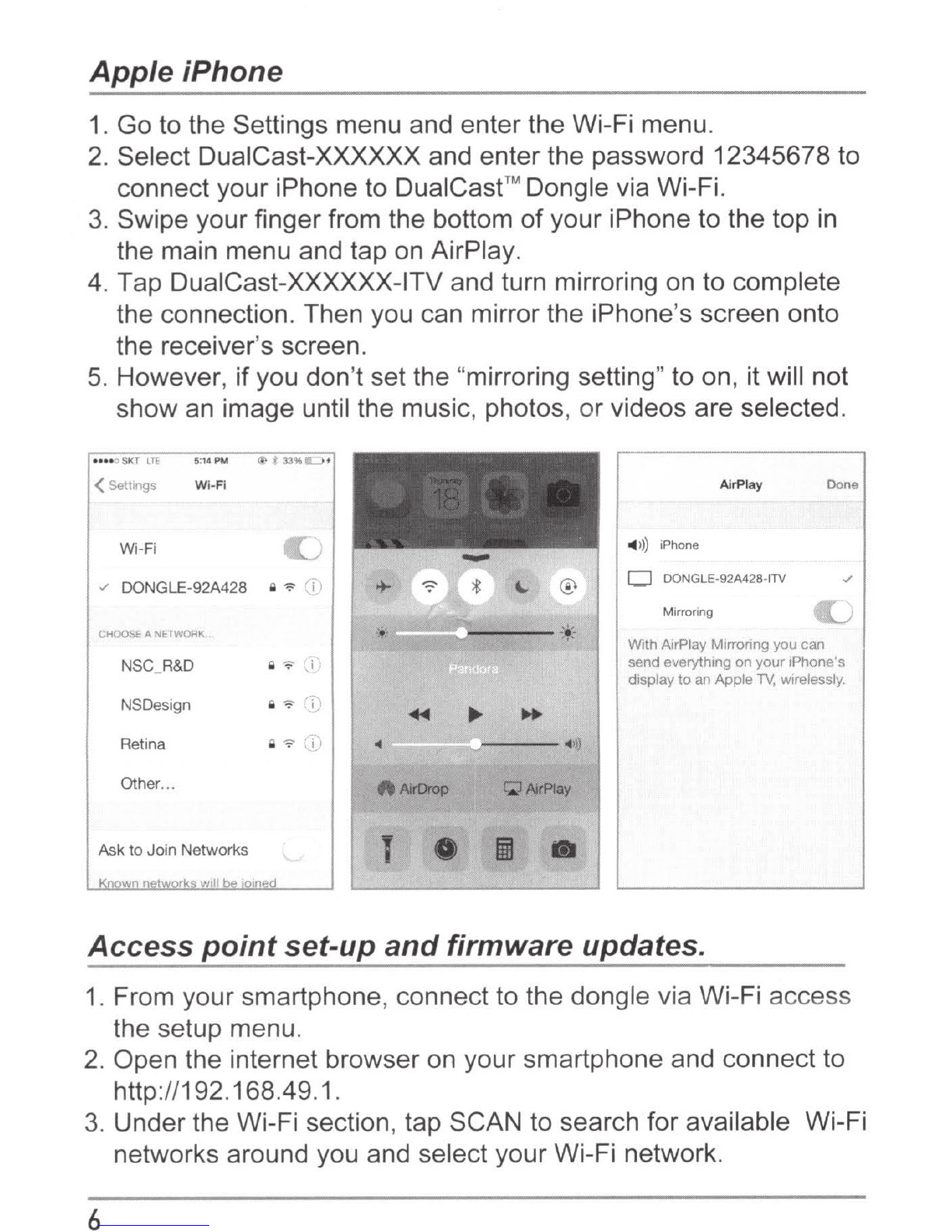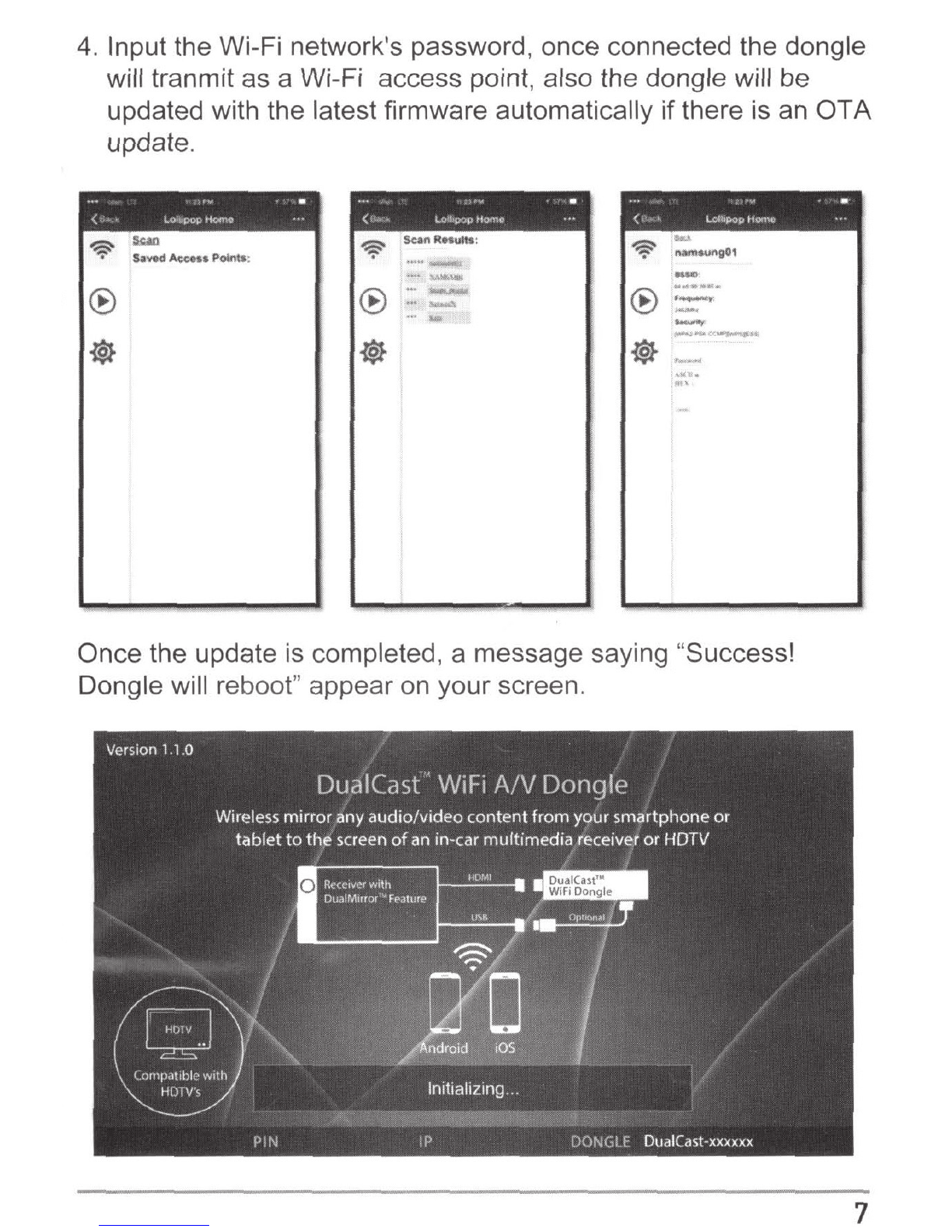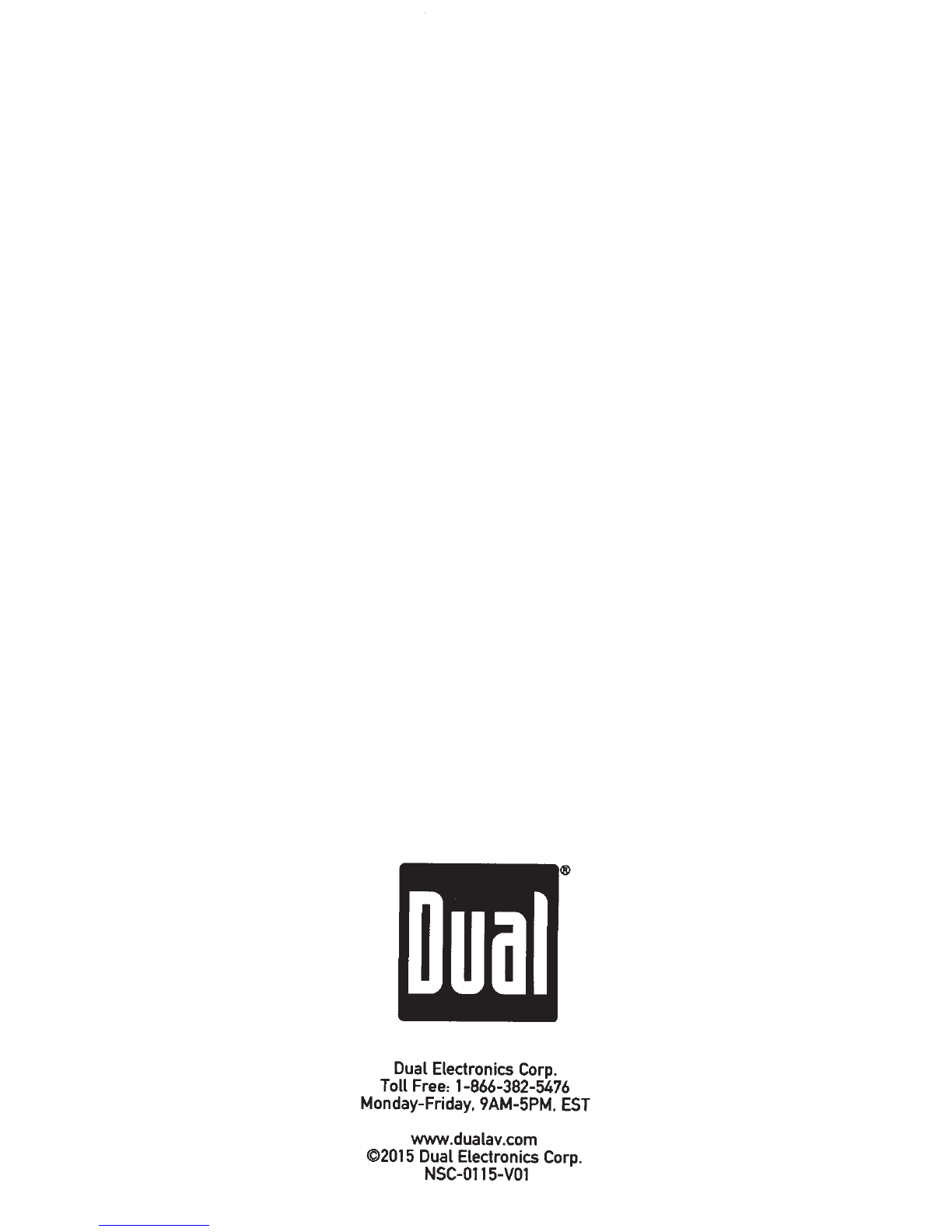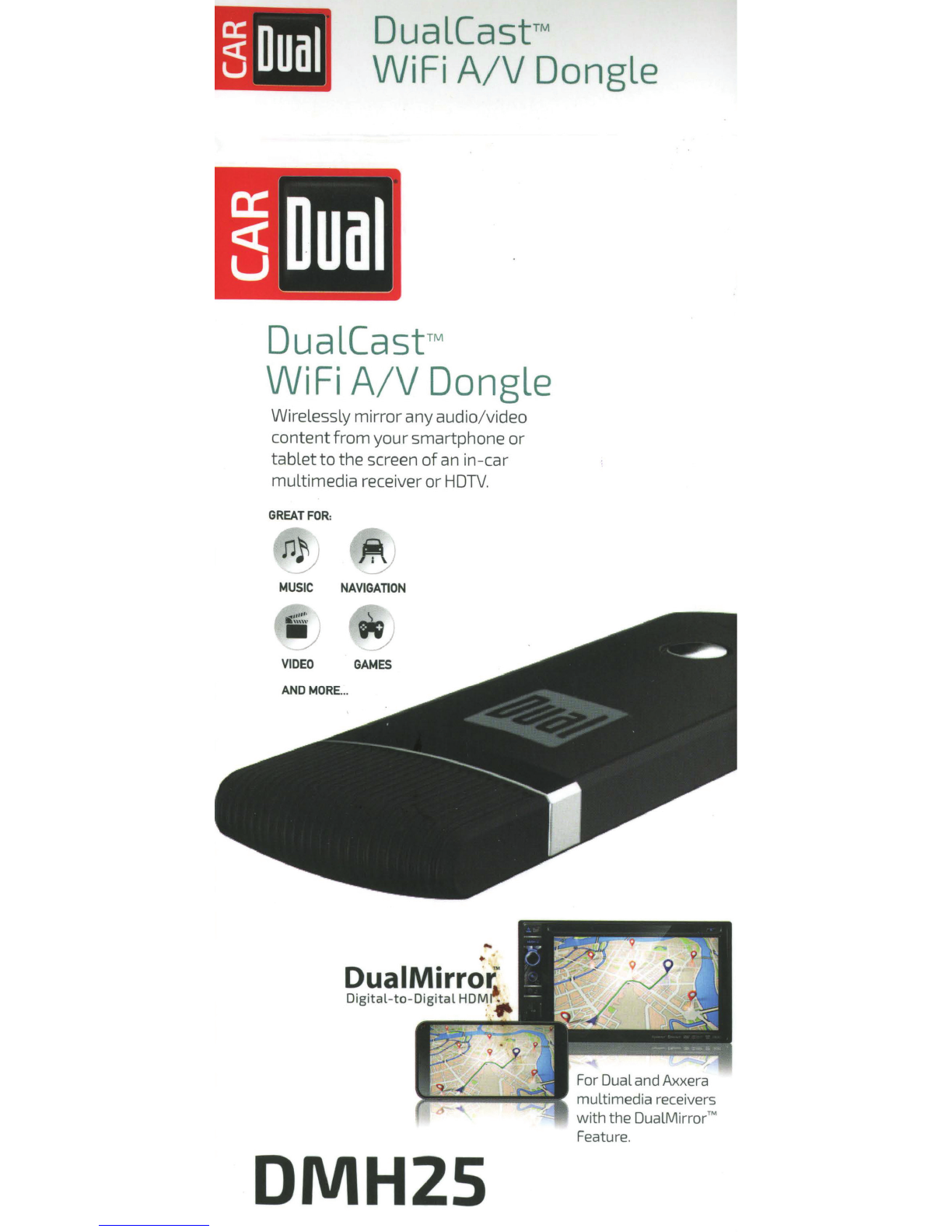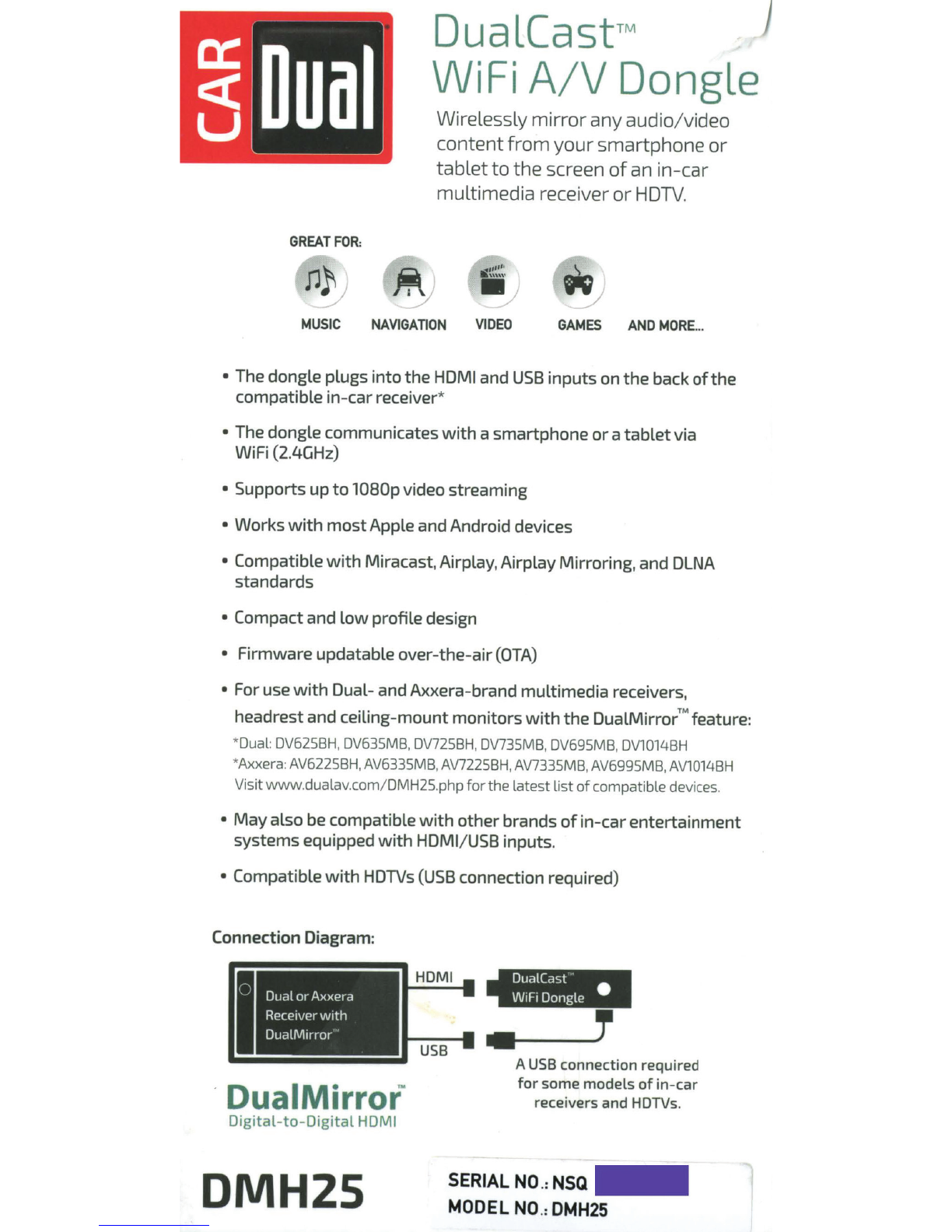Samsung Galaxy smartphones
----------------
Miracast is available on Samsung smartphones with Android 4.2
Jelly Bean and newerversions
of
the operating system. Android
devices do need the appropriate hardware, so your Android phone
or tablet may not support Miracast-especially ifit's an older device
that's been updated to the latest versions
of
the Android operating
system.
OS 4.2/4.3:
Underthe Device section, tap Display. Scroll
down on the Display screen and tap Cast
Screen. Tap the Menu button at the top
of
your screen and select Enable wireless
display. Your phone will scan for nearby
Miracast devices and display them
in
a list
under Cast Screen. Ifyour rvllracast receiver
is powered on and nearby, it should appear
in the list. Tap the device to connect (DUAL
CAST-XXXXXXX) and begin casting your
screen. A notification will appear, providing
a visible indication that you're casting your
screen.
OS4.4:
Pull down the top
of
your screen to open
Quick Settings, tap the Screen Mirroring
button, and you'
ll
see a list
of
nearby devices
to. Tap one to start casting. You can also use
the Cast icon at the top
of
each screen from
the Youtube app, Gallery, music player,
video player, ect.
Miracast uses Wi-Fi Direct, so the devices
don't even have to be on the same network
to communicate with each other, also no
password is required.
5