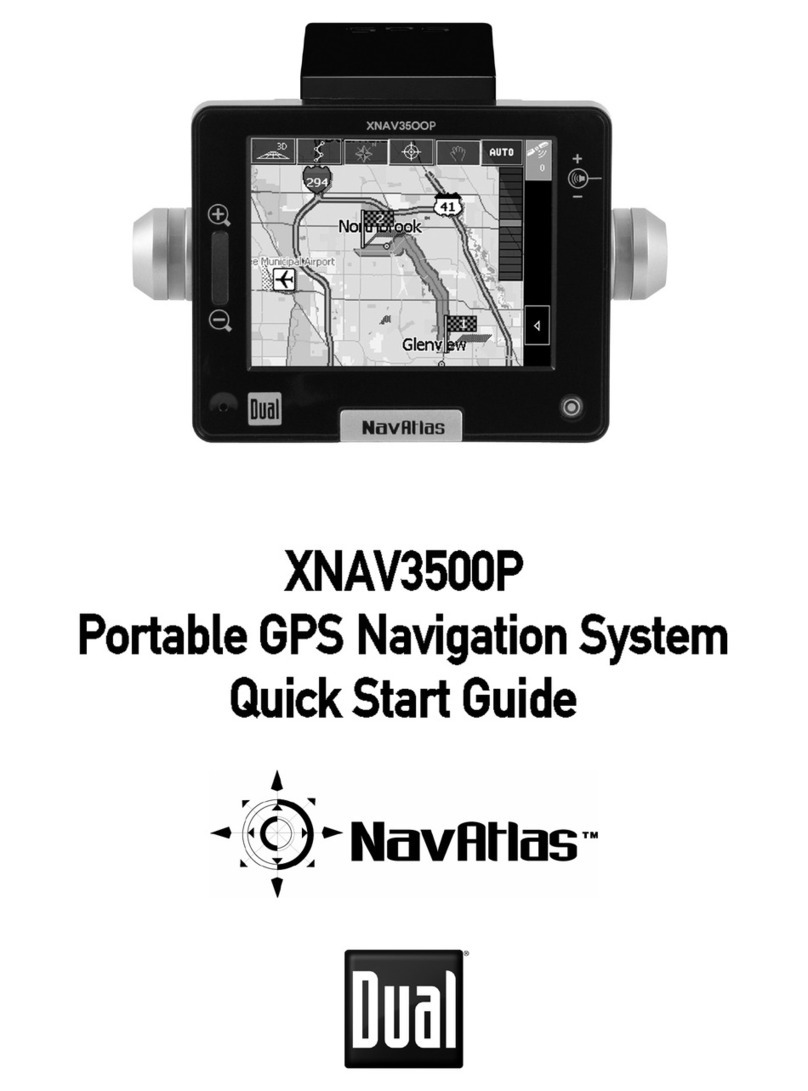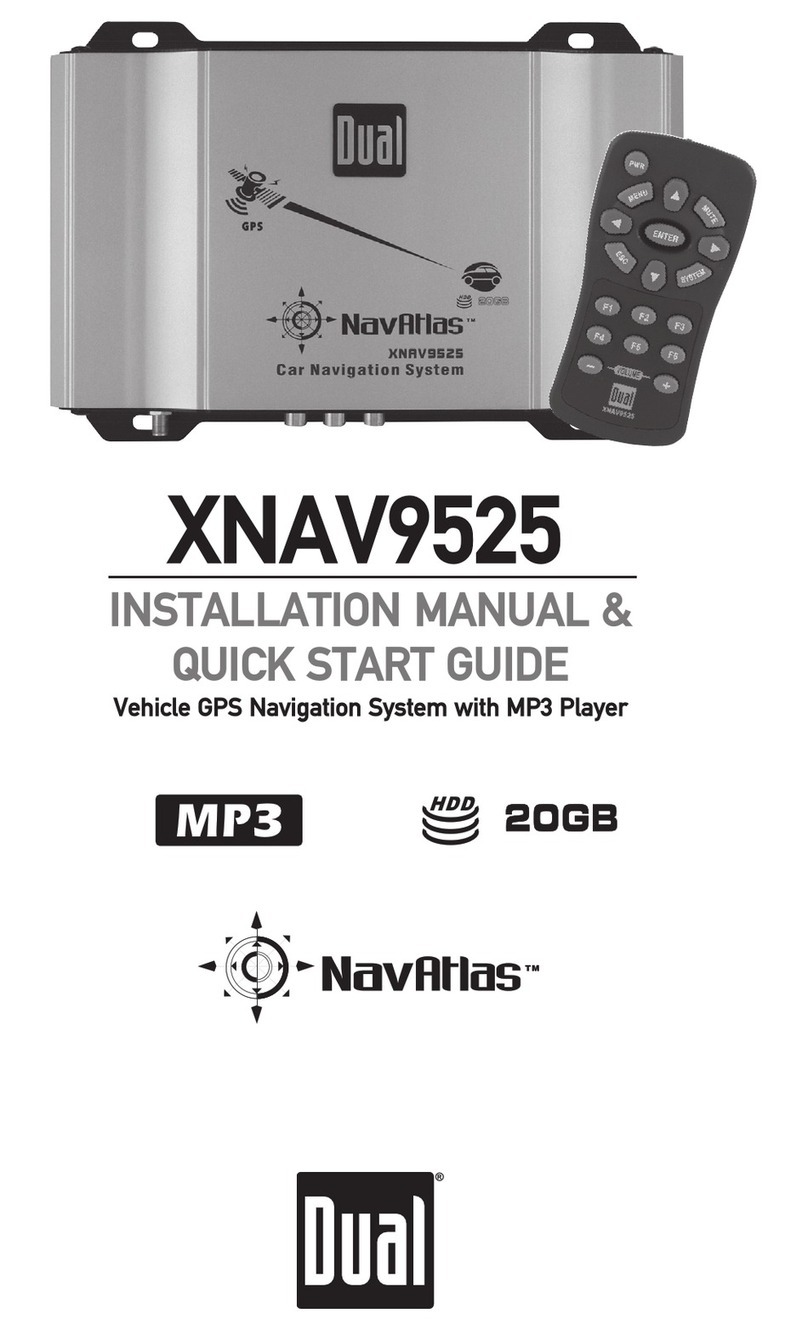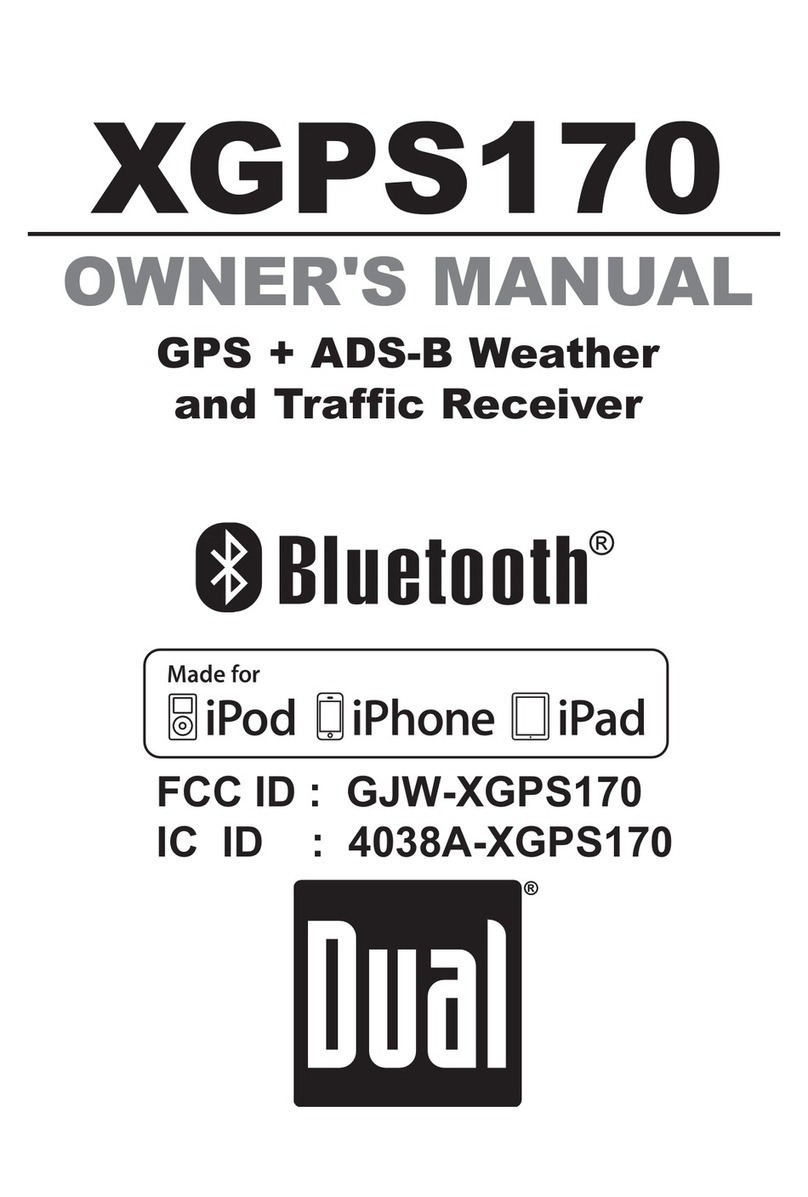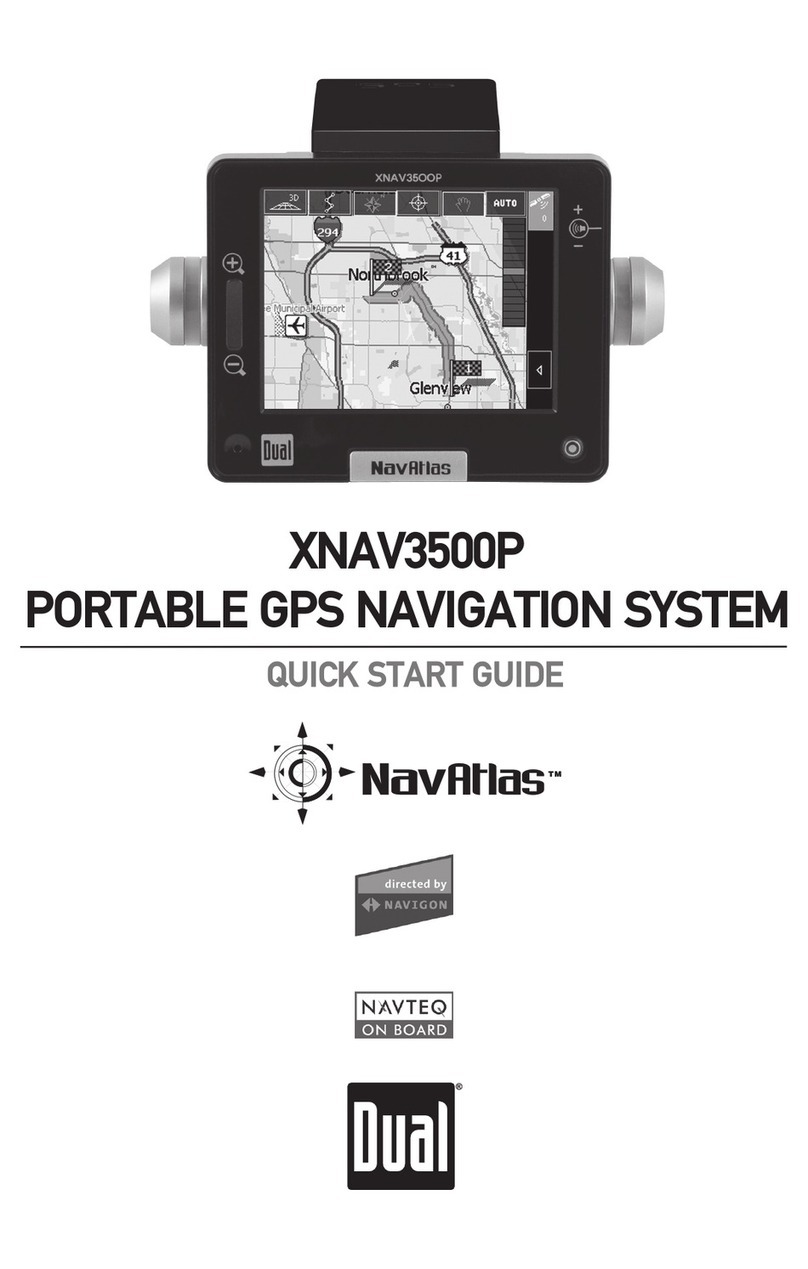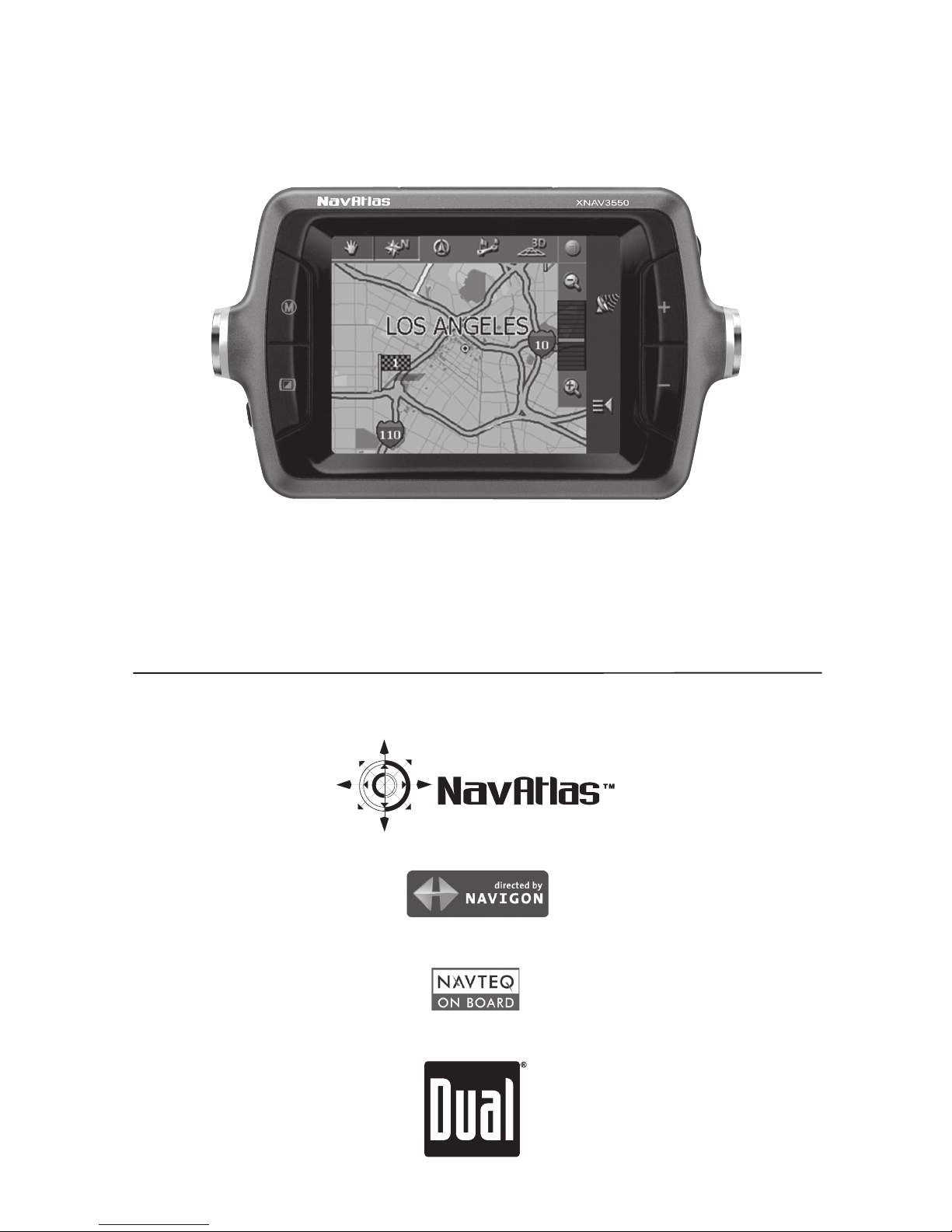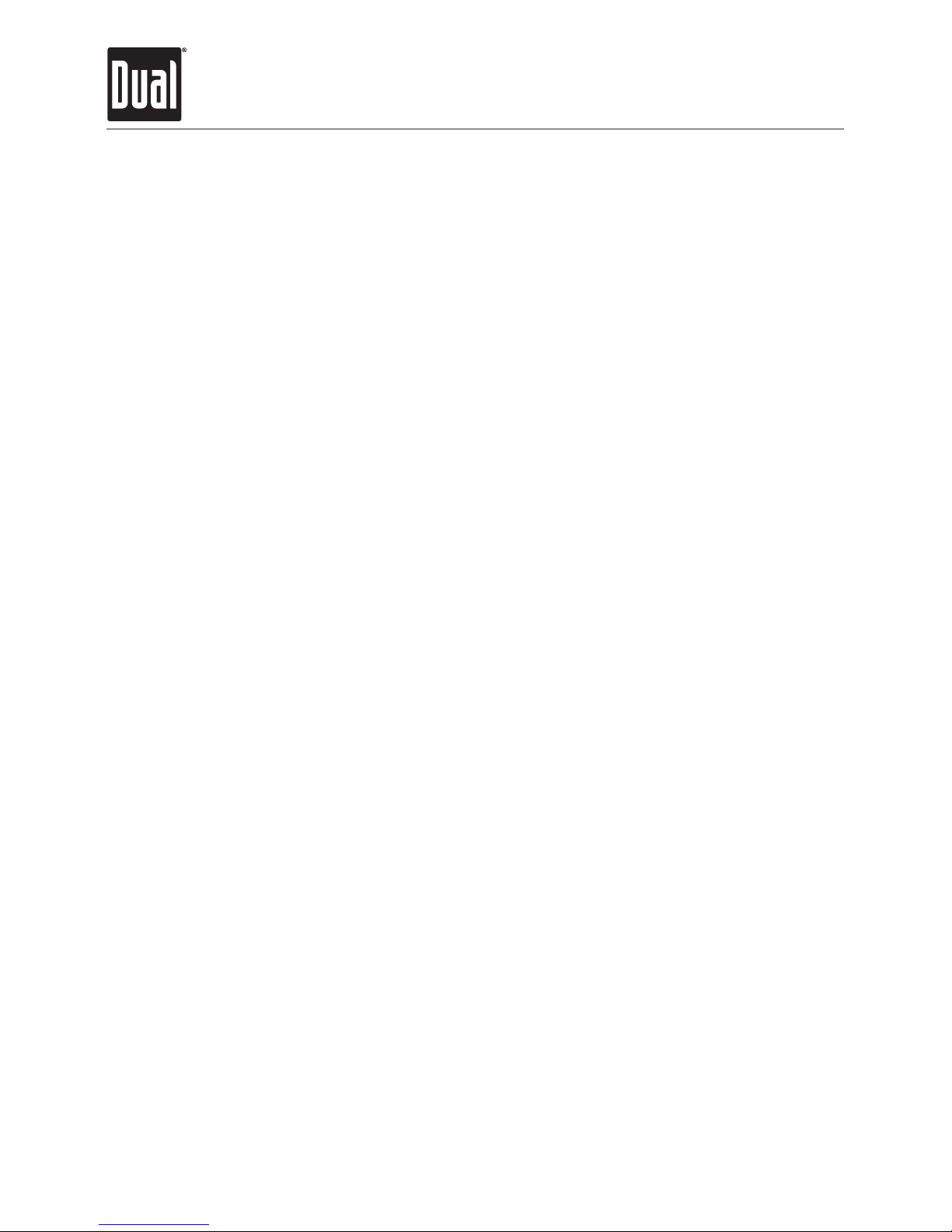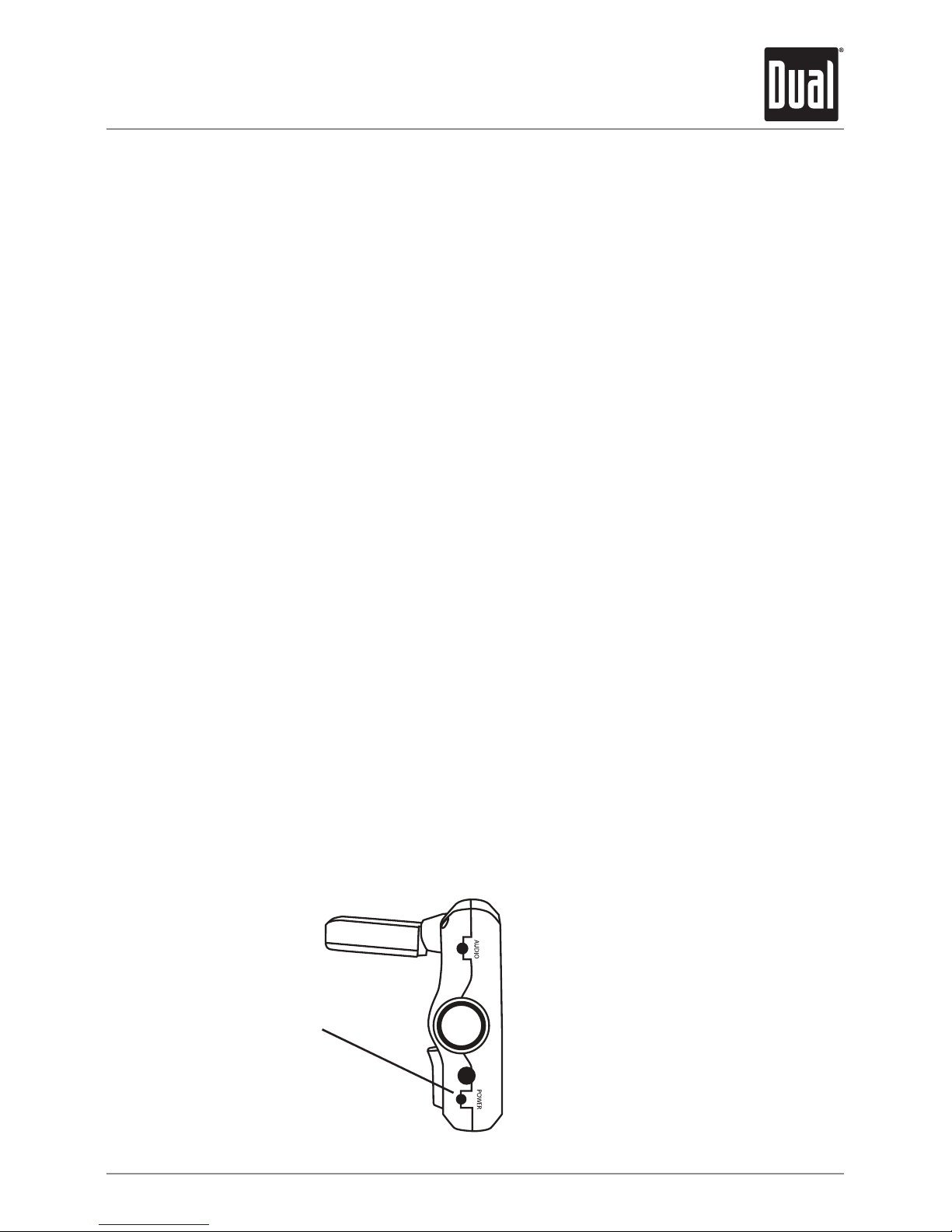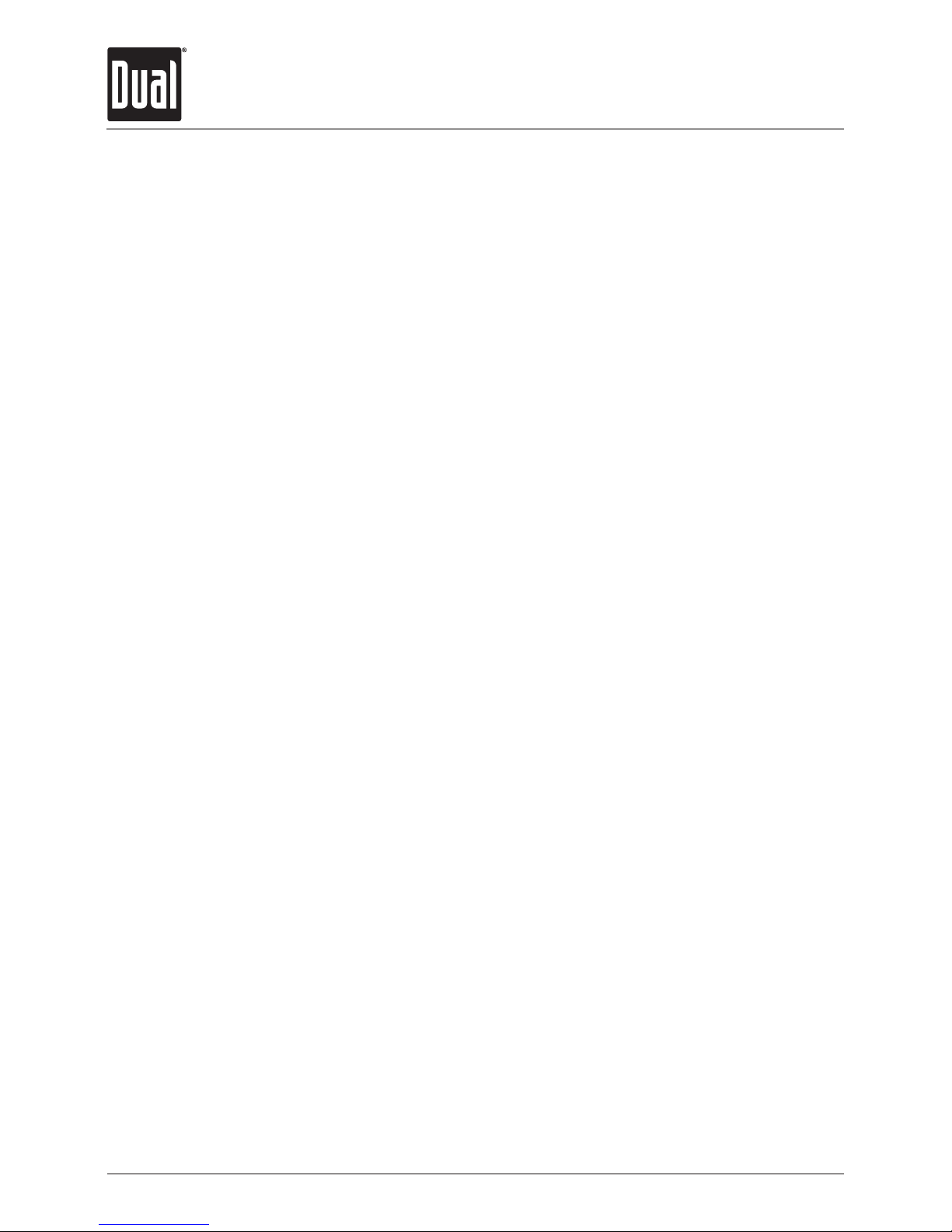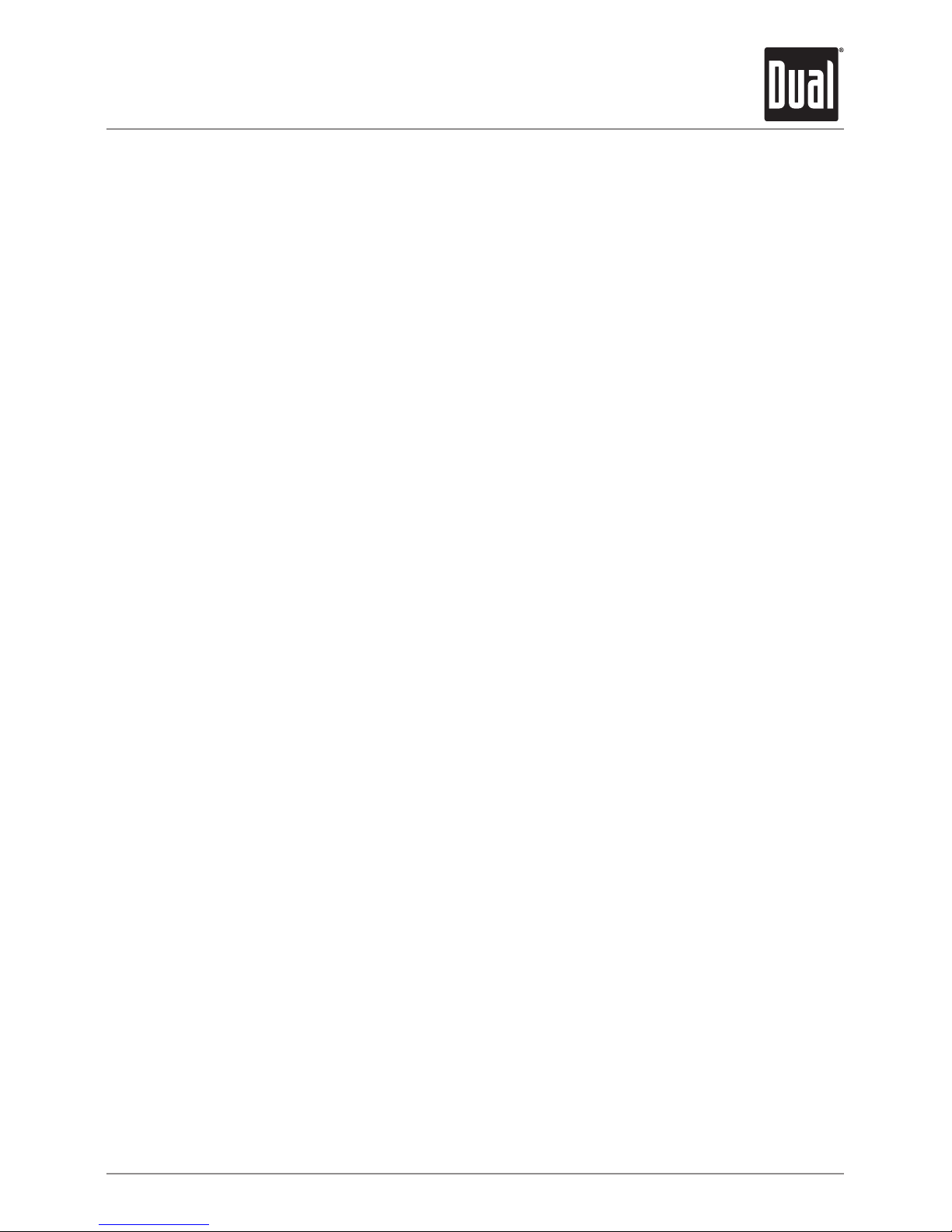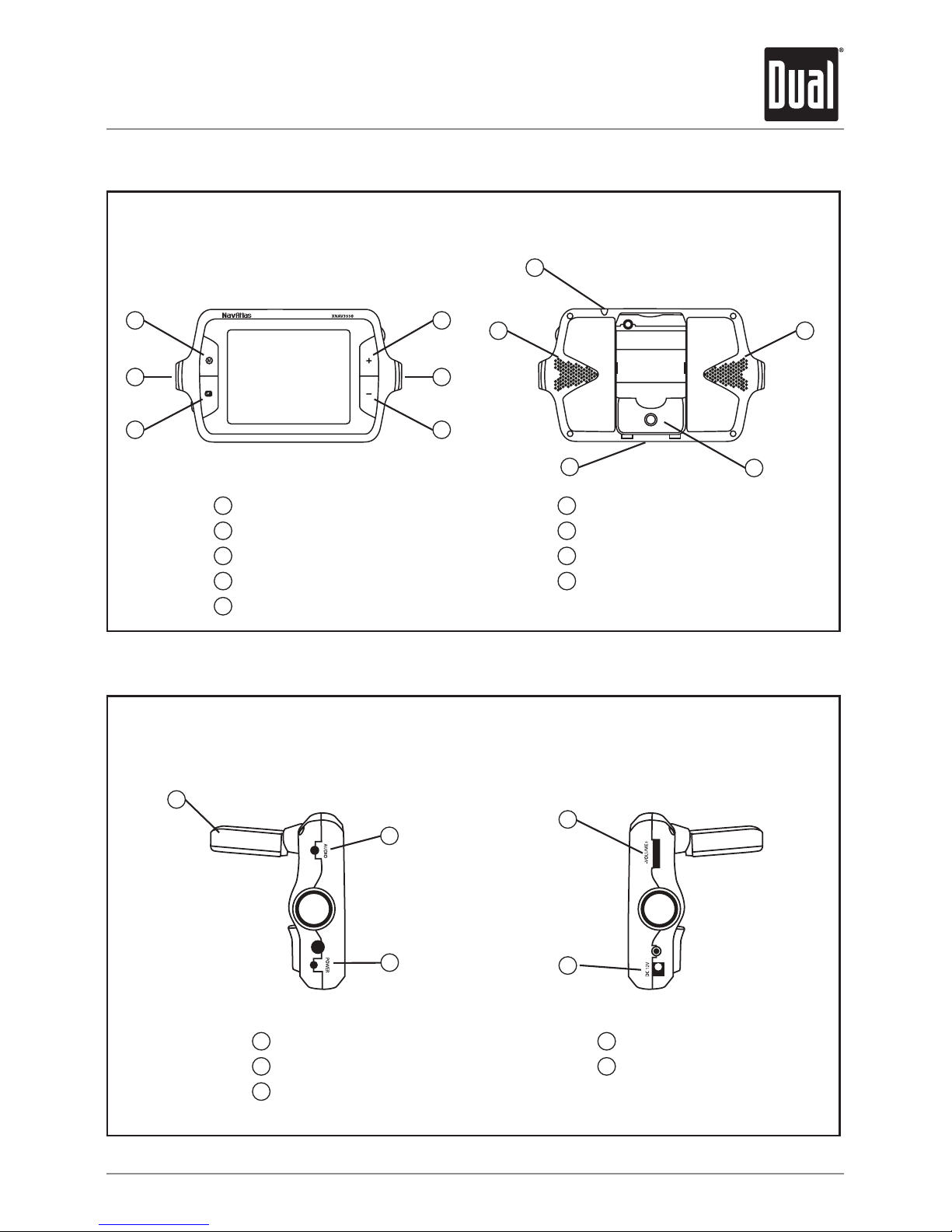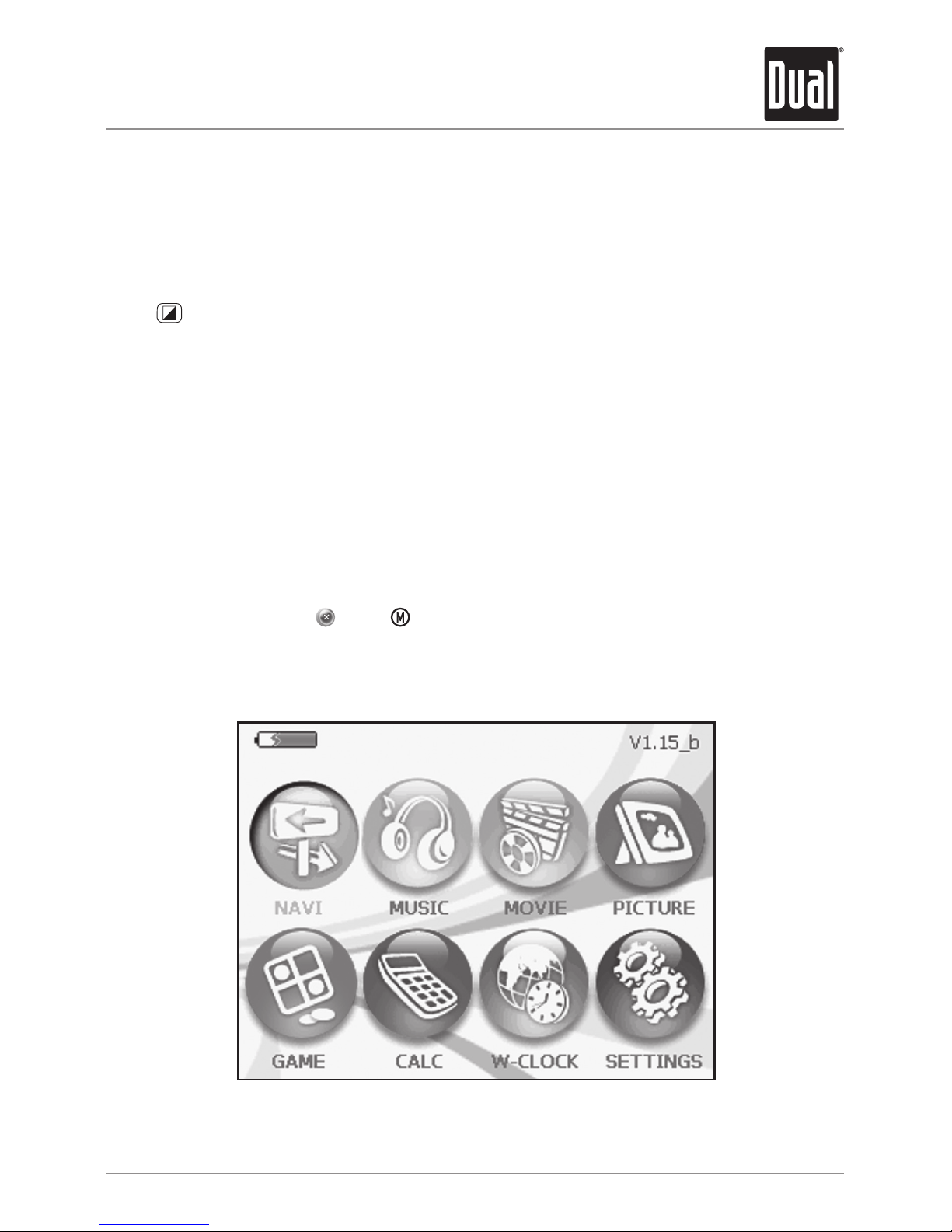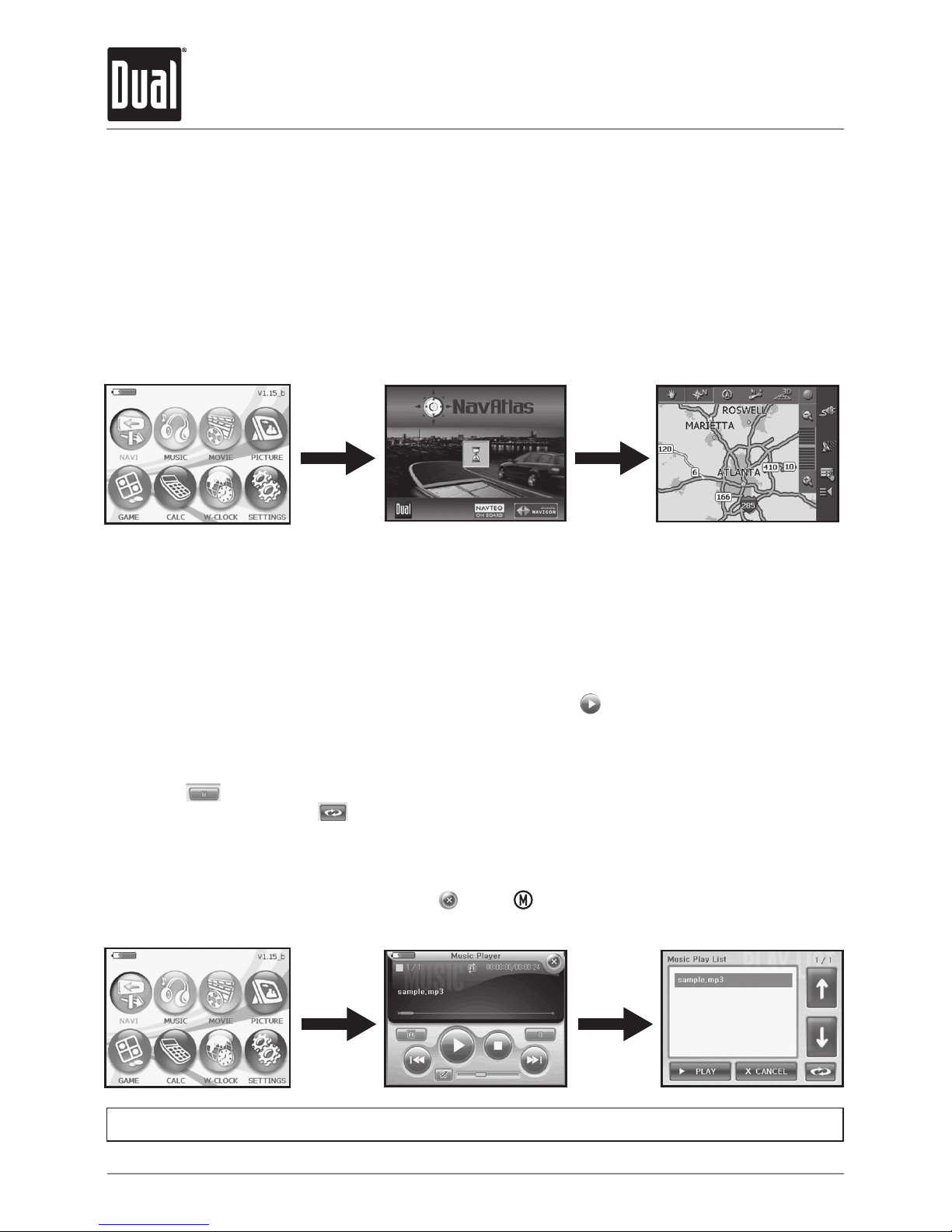As you travel, your navigation system functions as your copilot, providing turn-by-turn visual
and voice assistance to direct you to your selected destination. Because the system knows
where you are and where you want to go, it can quickly calculate step-by-step directions that
provide a route to any destination available on the included navigation map. The map includes
millions of roadway and mapping destinations, and pre-programmed point of interest (POI)
locations in several different categories. Simply enter your desired destination into your
navigation system, and its advanced intelligence does the rest.
With your navigation system, if you deviate from the planned route, the navigation system will
automatically recalculate the route to determine a new one from your current location.
The navigation system uses Global Positioning System (GPS) satellites, and a digital roadway
map database to calculate and display travel directions. The system’s GPS antenna receives
signals from a constellation of 24 satellites orbiting the earth and uses the strongest of
signals to determine your position within 10 ~ 200 meters (depending on circumstances). The
navigation system’s sophisticated software provides the highly accurate positioning necessary
to provide real-time, accurate, turn-by-turn route guidance.
The navigation system’s computer considers vehicle speed and heading changes, together
with longitude and latitude information, to accurately determine vehicle heading and
position on a digital map. This information is relayed to you as you proceed to your selected
destination through audible suggestions, turn symbols, and the on-screen map.
Signals from GPS satellites are used to determine the vehicle location. Three (good) or four
(best) satellites must be received to accurately determine location. The GPS reception status is
indicated by the GPS satellite indicator on the map. See the GPS indicator section on page 17
for more information.
The map database used by your navigation system was created using high-resolution aerial
and land based data collection and is stored on a memory card. This data is enhanced with
useful travel information and approximately two million points of interest locations in several
different categories, such as tourist attractions, gas stations, airports, and restaurants.
While the database was judged to be as accurate as possible at the time of its release, a
map database can never be 100% accurate. Road information that is maintained in the map
databases, such as turn restrictions or road names, may change over time. In addition,
points of interests, such as restaurants, hotels, and gas stations, also change over time. The
complexity of keeping this directory current means that some information may be missing or
out-of-date at times.