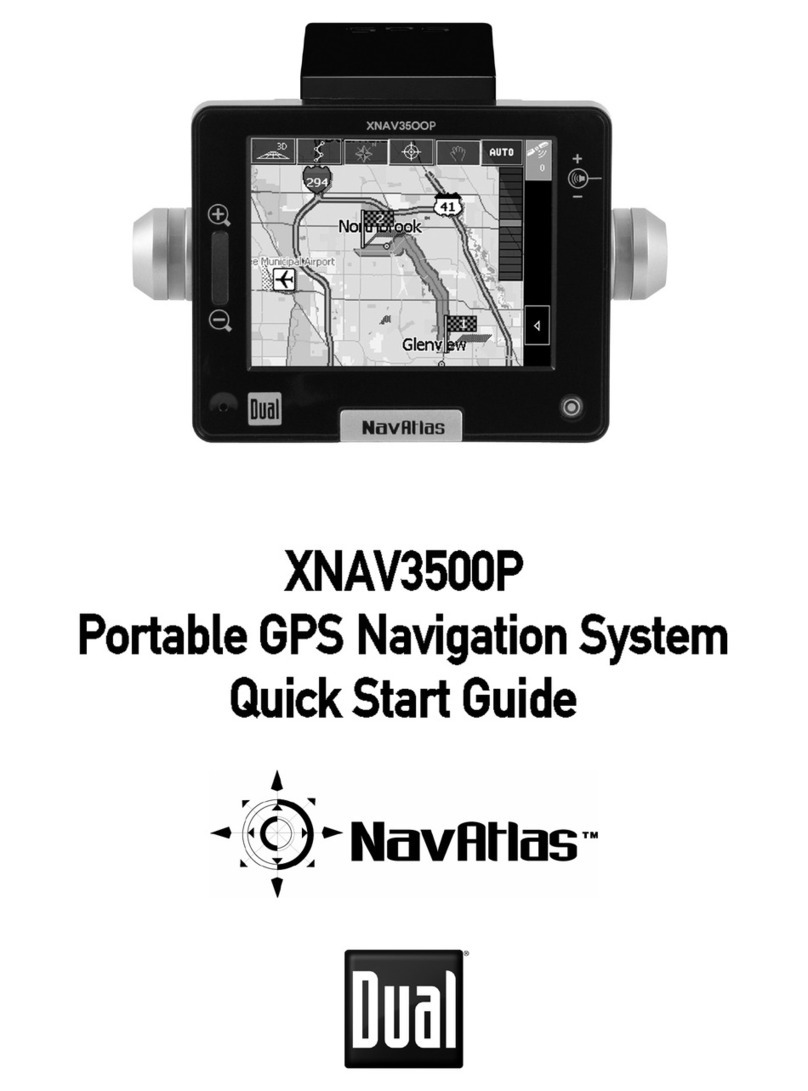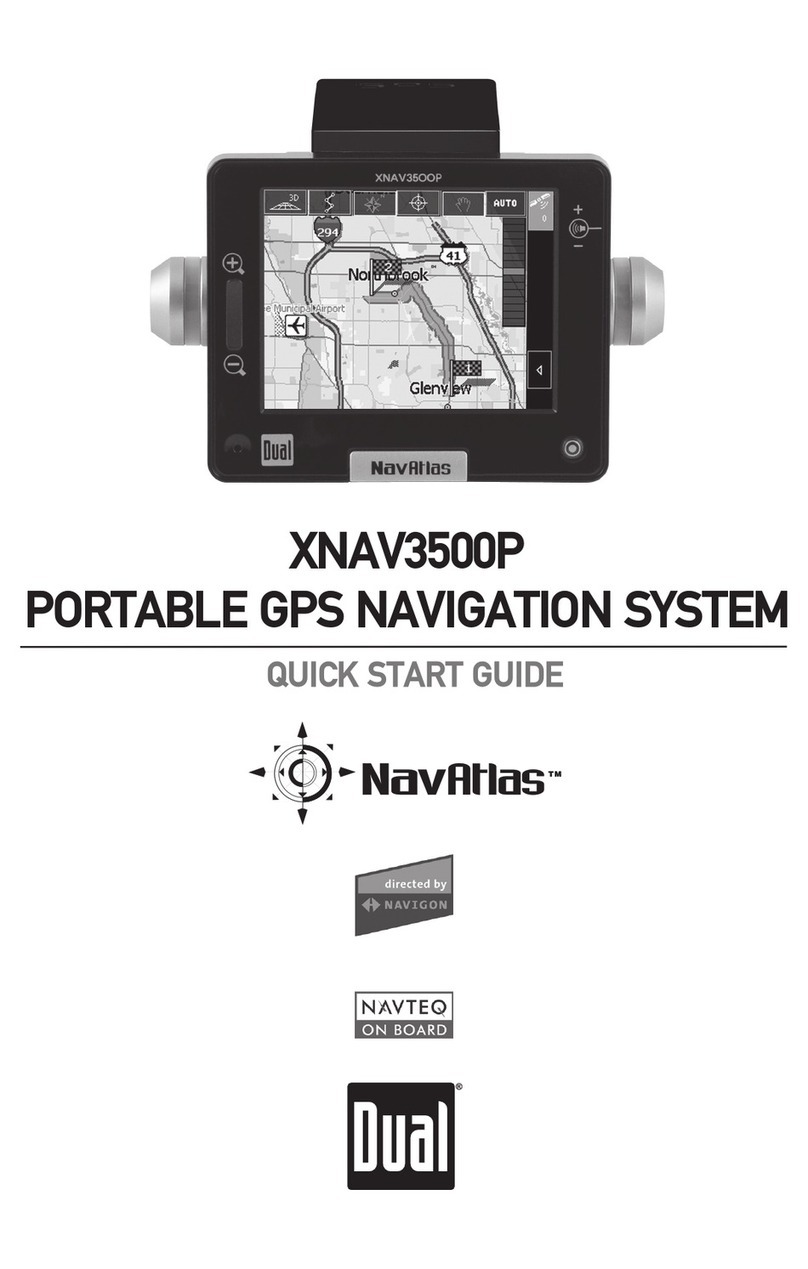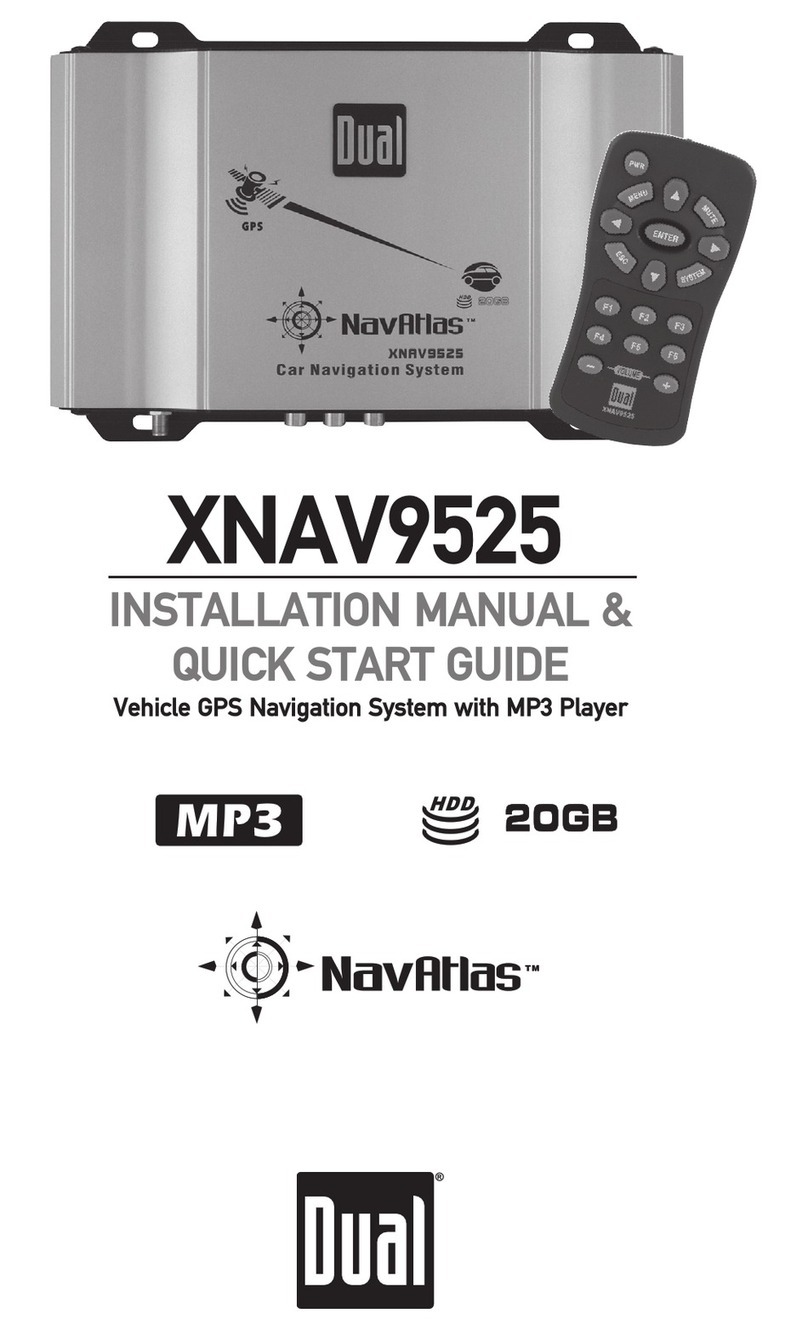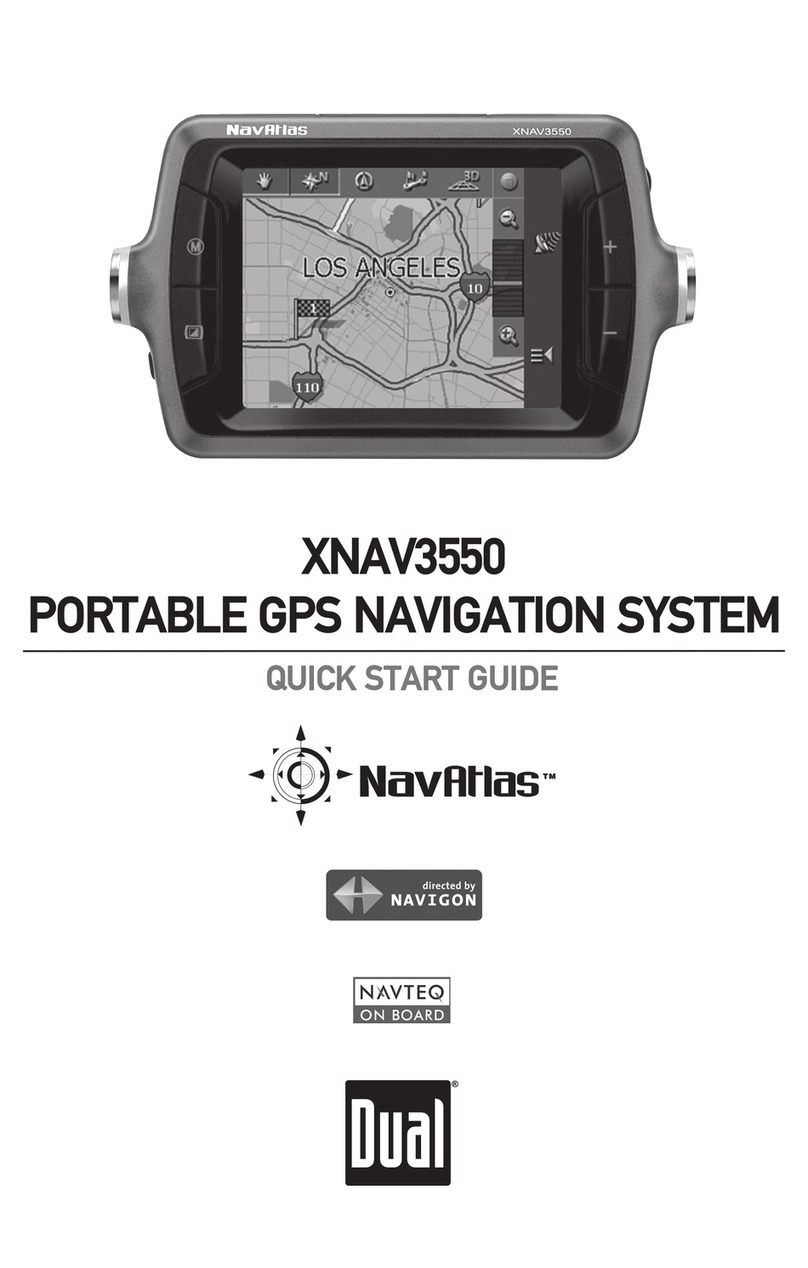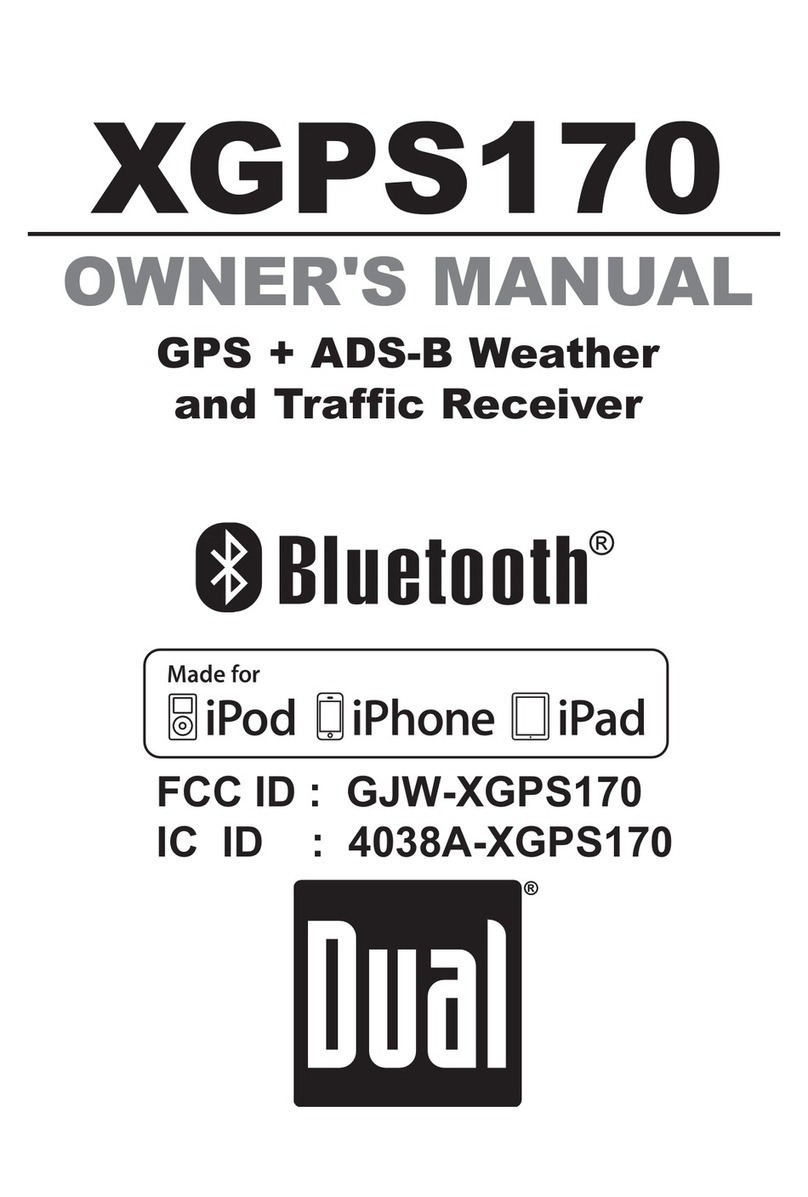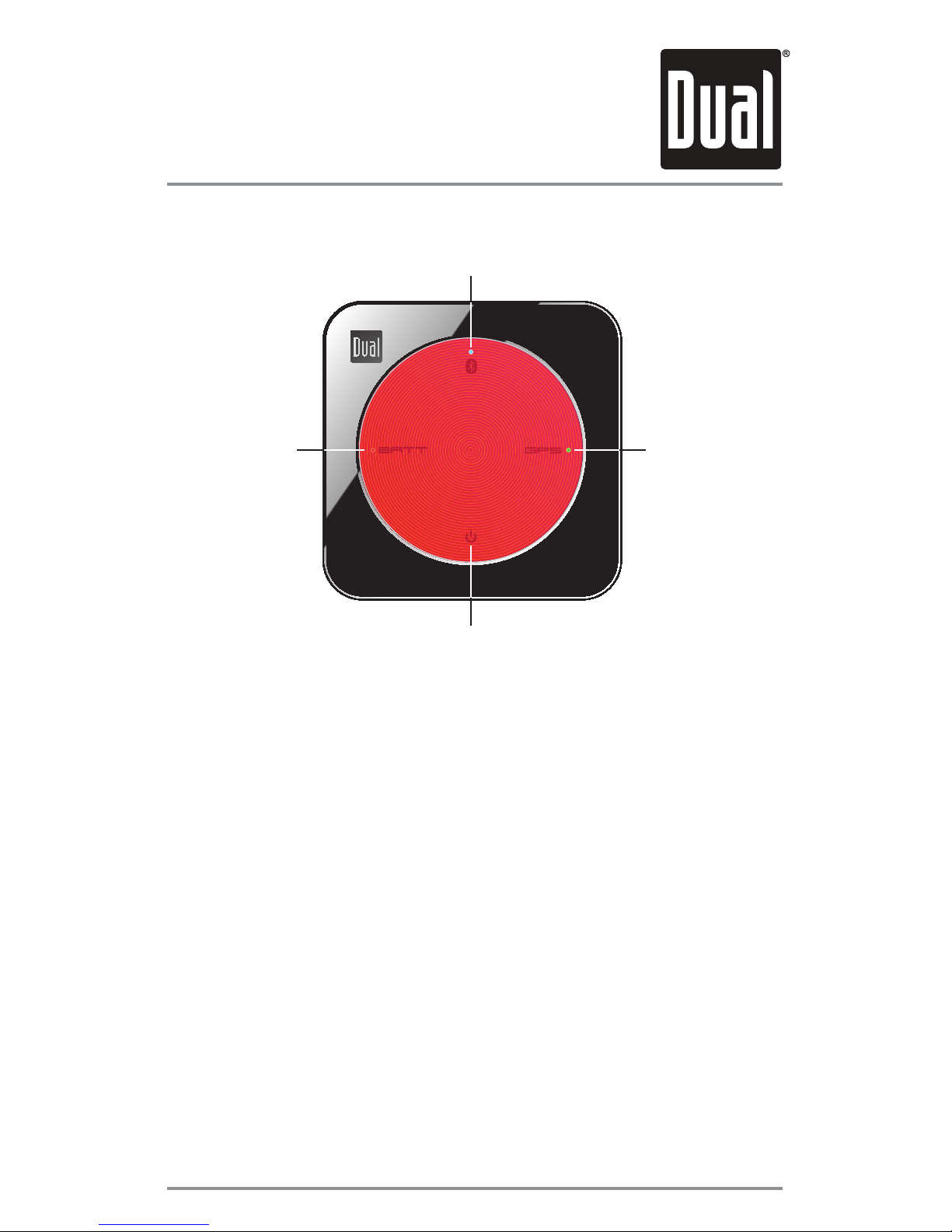XGPS150
8
are part of the XGPS150 serial number and
ZLOOEHGLIIHUHQWIRUHDFKXQLW7KHZRUGMisc
may also appear for a few moments before
XGPS150-xxxxxx appears.
7DSXGPS150-xxxxxx in the list of devices to
connect to it. The words “Not Paired” will disap-
pear and be replaced by the spinning cursor.
$IWHUDSSUR[LPDWHO\VHFRQGVWKH
XGPS150-xxxxxx name in the device list will
FKDQJHWREOXHWH[WDQGWKHZRUGConnected
will appear. The blue LED on the XGPS150 will
blink rapidly for a few seconds and then stay
LOOXPLQDWHGFRQ¿UPLQJWKHWZRGHYLFHVKDYH
successfully paired and are communicating.
Pairing the XGPS150 with an Android device
127(WKHVHLQVWUXFWLRQVZHUHZULWWHQXVLQJ$Q-
droid OS version 2.1 and may be different if you
DUHXVLQJDGLIIHUHQWYHUVLRQRIWKH$QGURLG26
0DNHVXUHWKHPRGHVZLWFKRQWKH;*36
LVVHWFRUUHFWO\IRU\RXUGHYLFHVHHSetup
7XUQRQWKH;*367KHEOXH%OXHWRRWK
status light on the XGPS150 will begin to blink
VORZO\DERXWRQFHSHUVHFRQG
2QWKH$QGURLGGHYLFHJRWR
Settings->Applications->Development
and enable the option for Allow mock loca-
tions. This will let the Android device use GPS