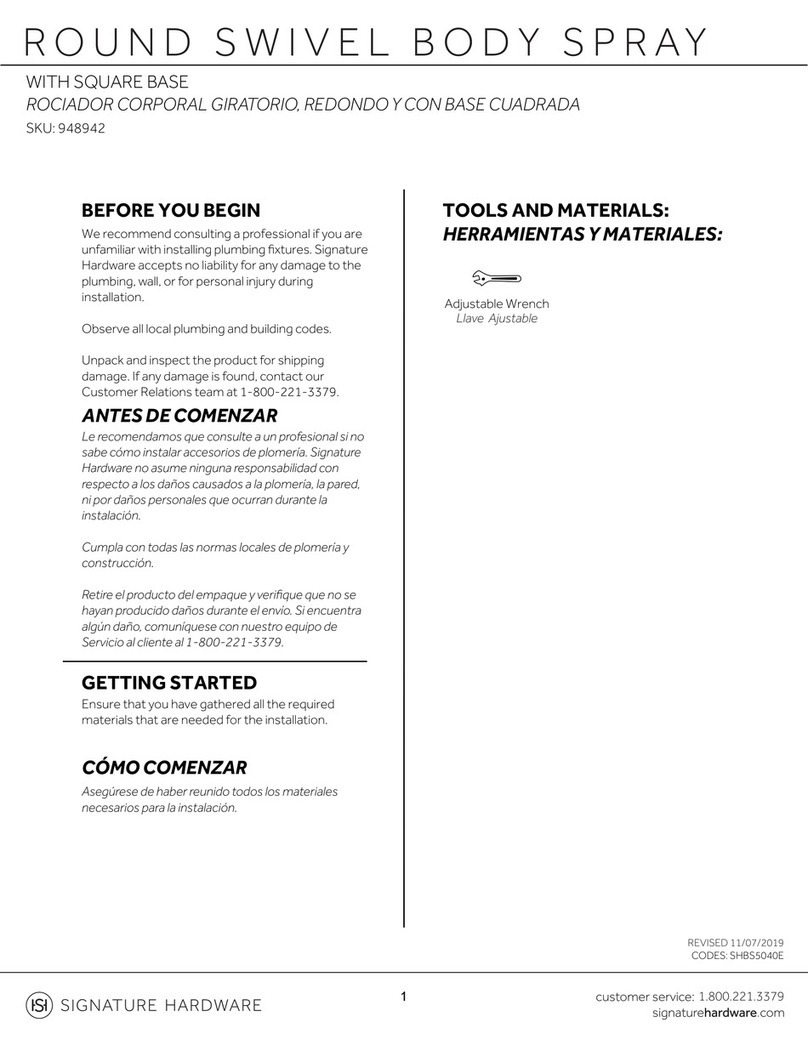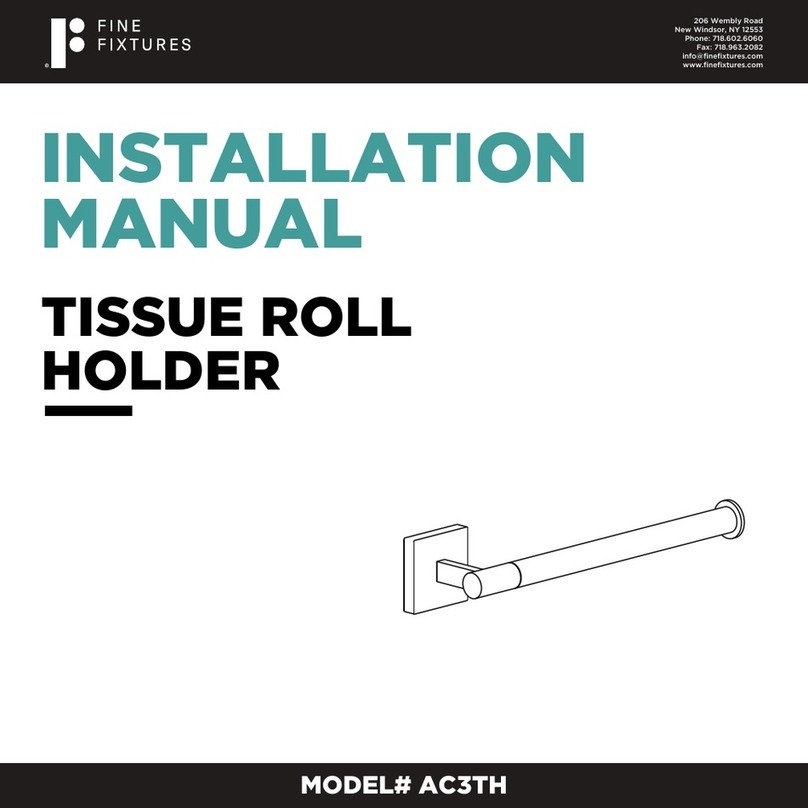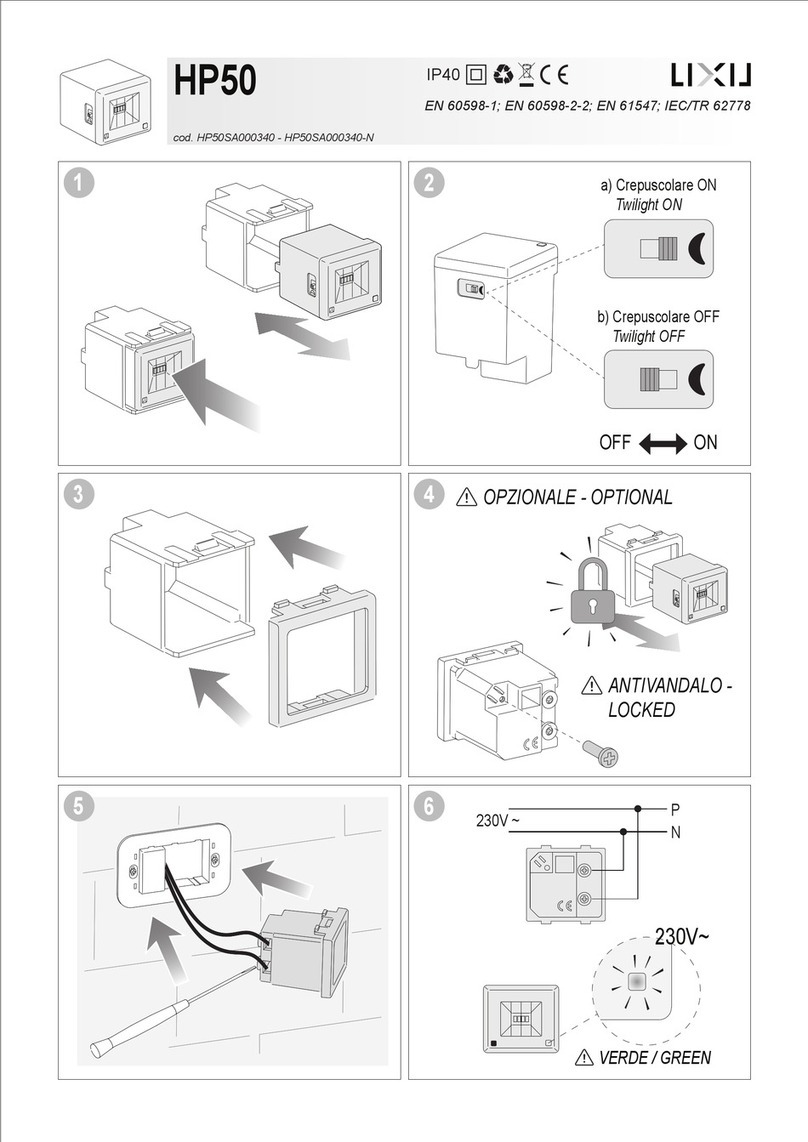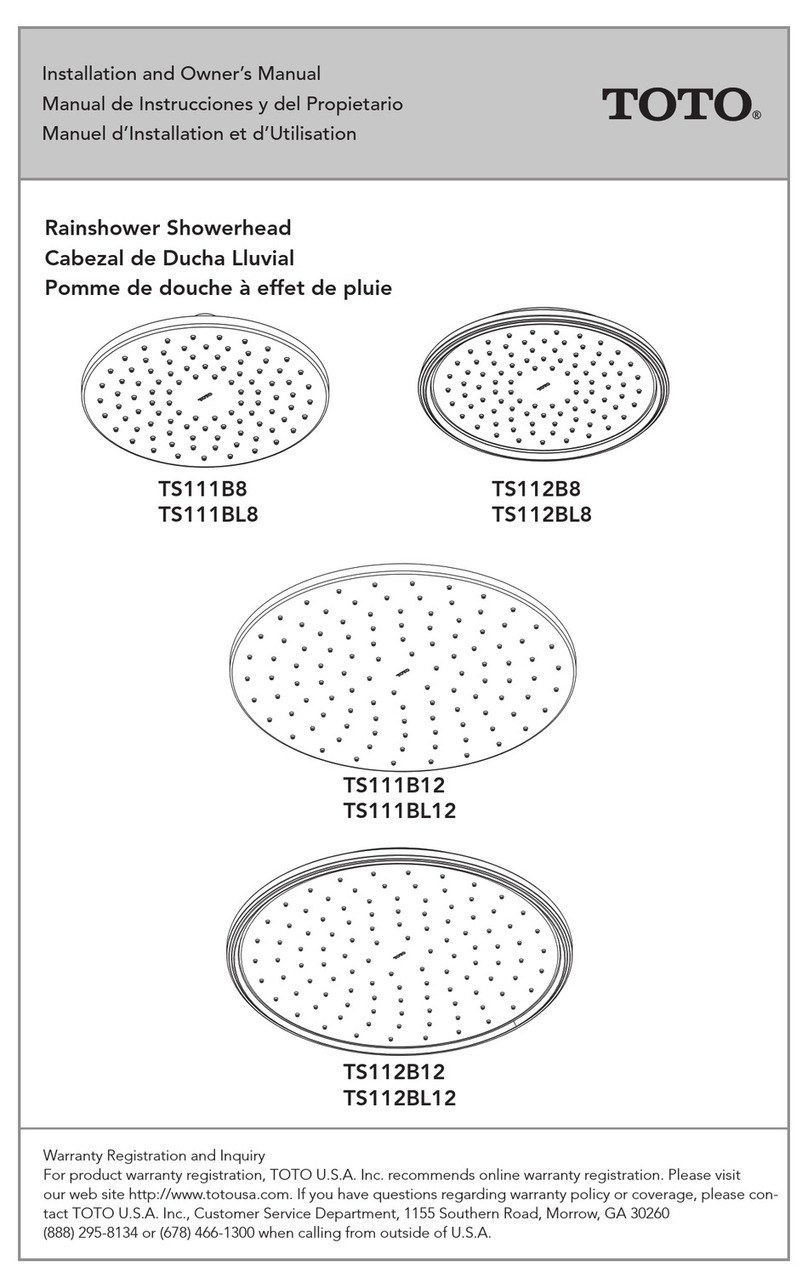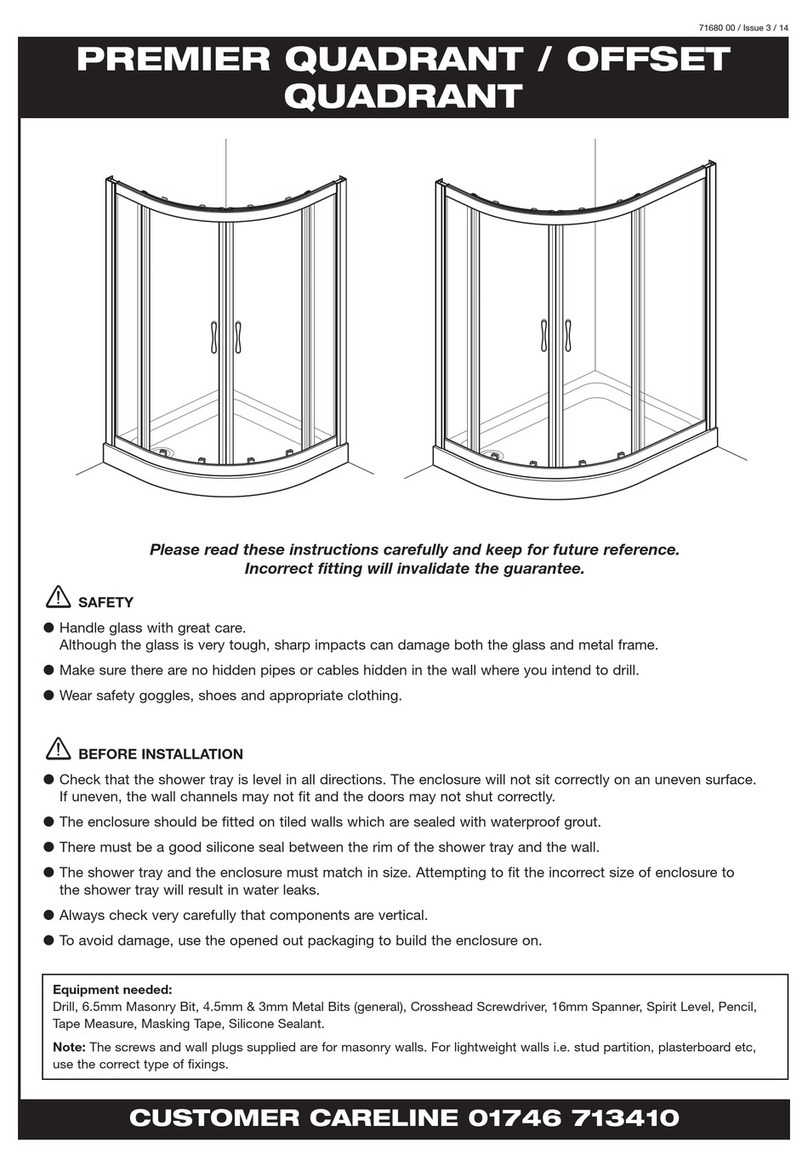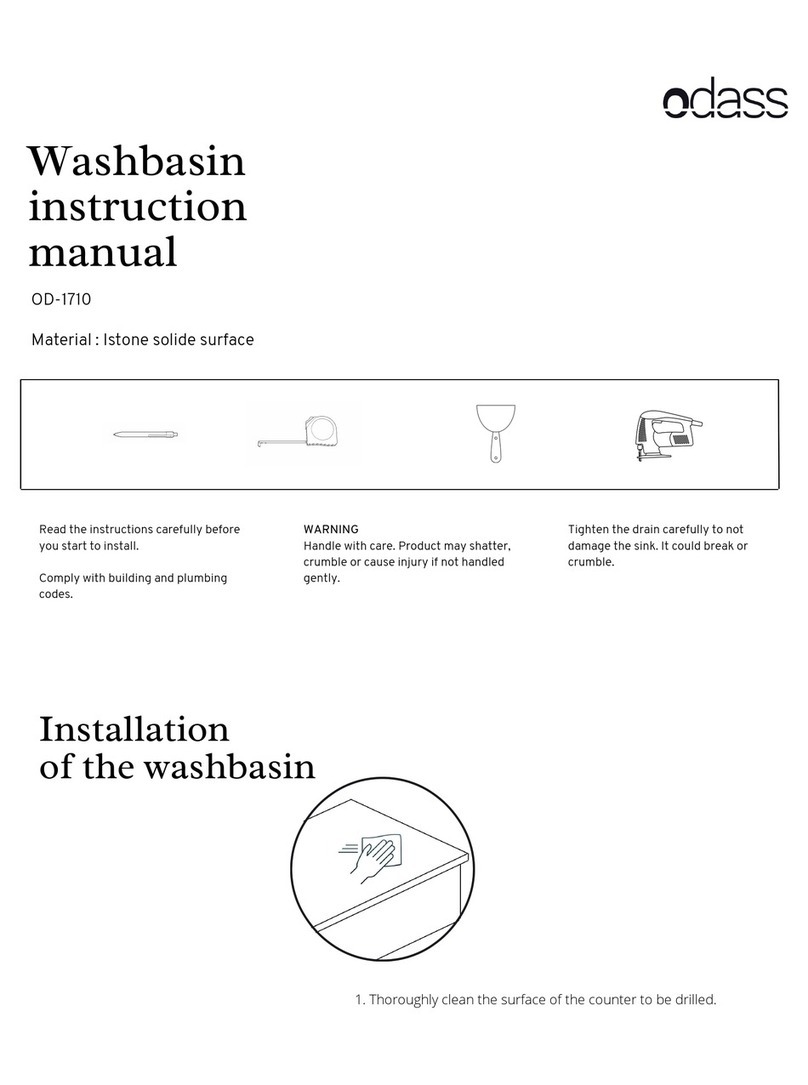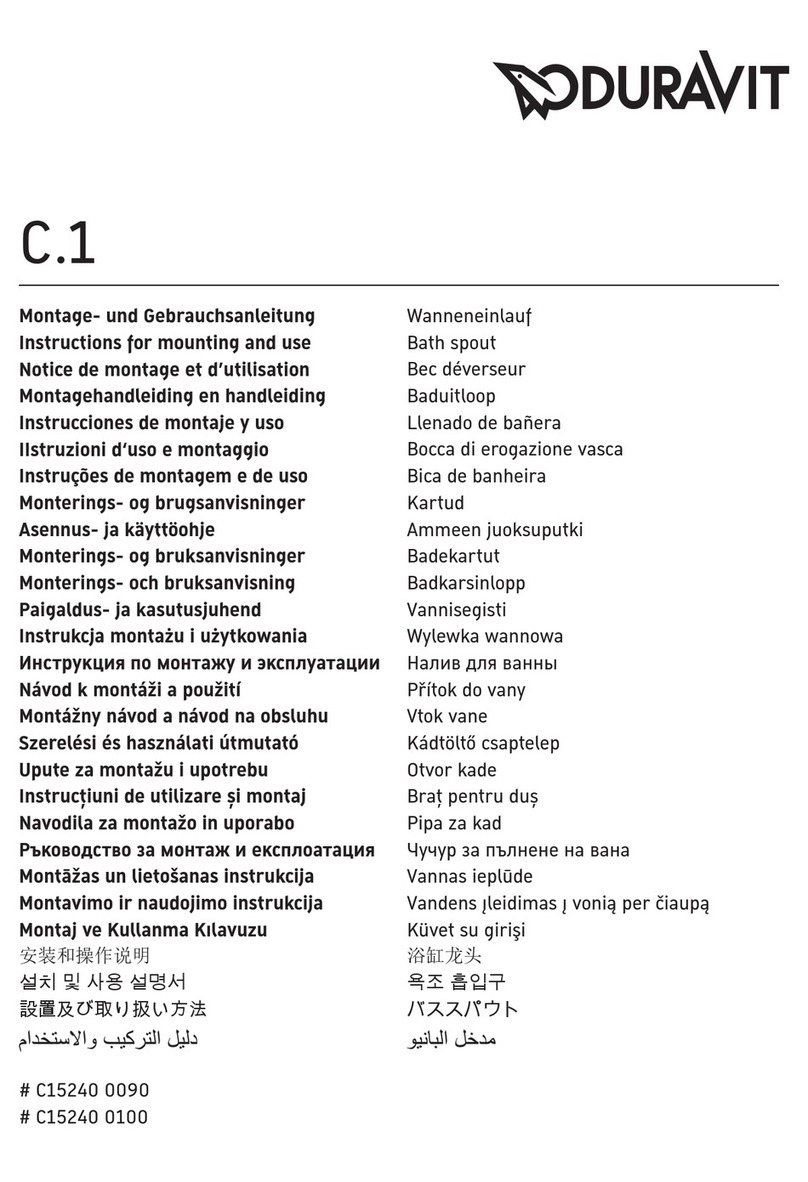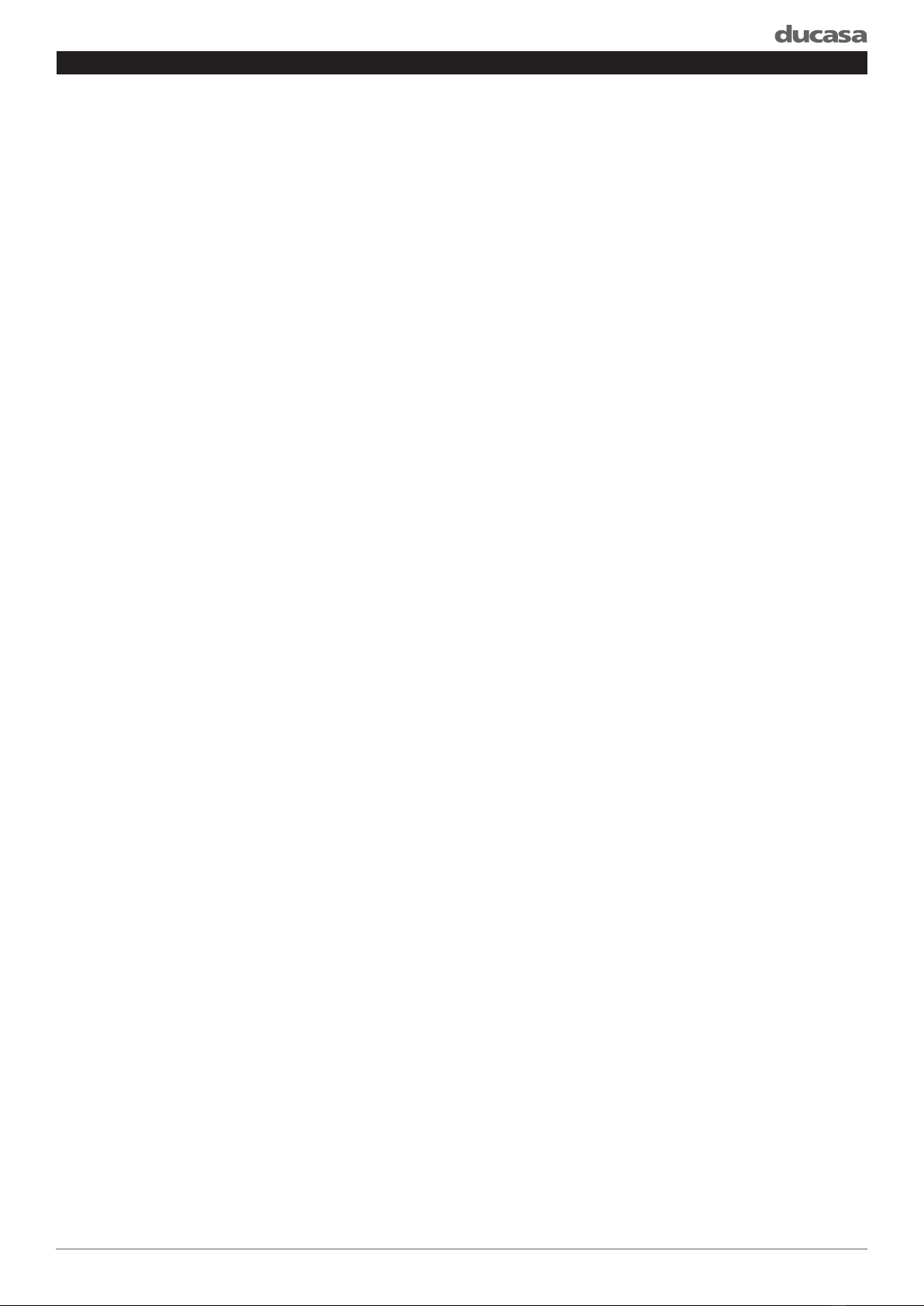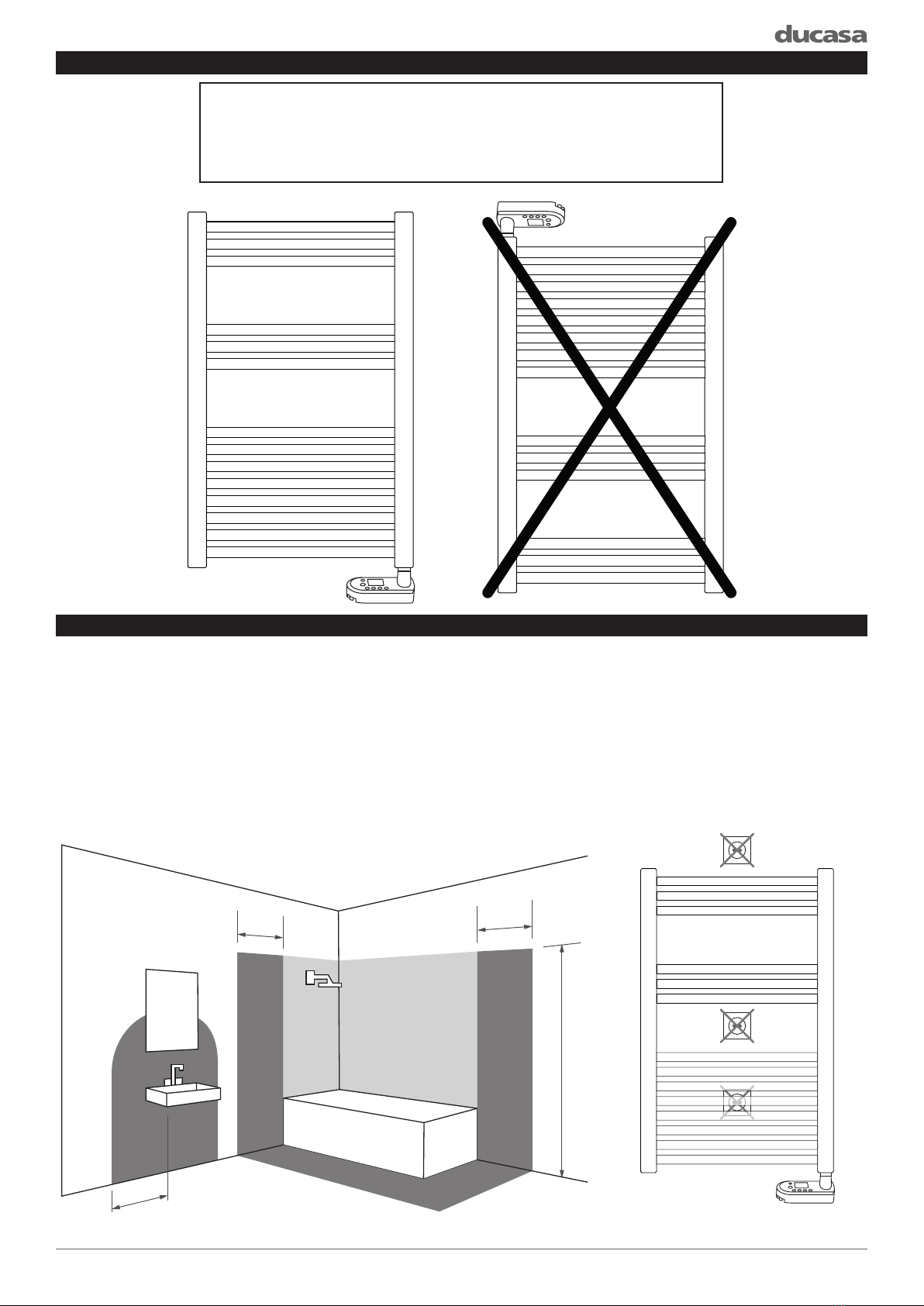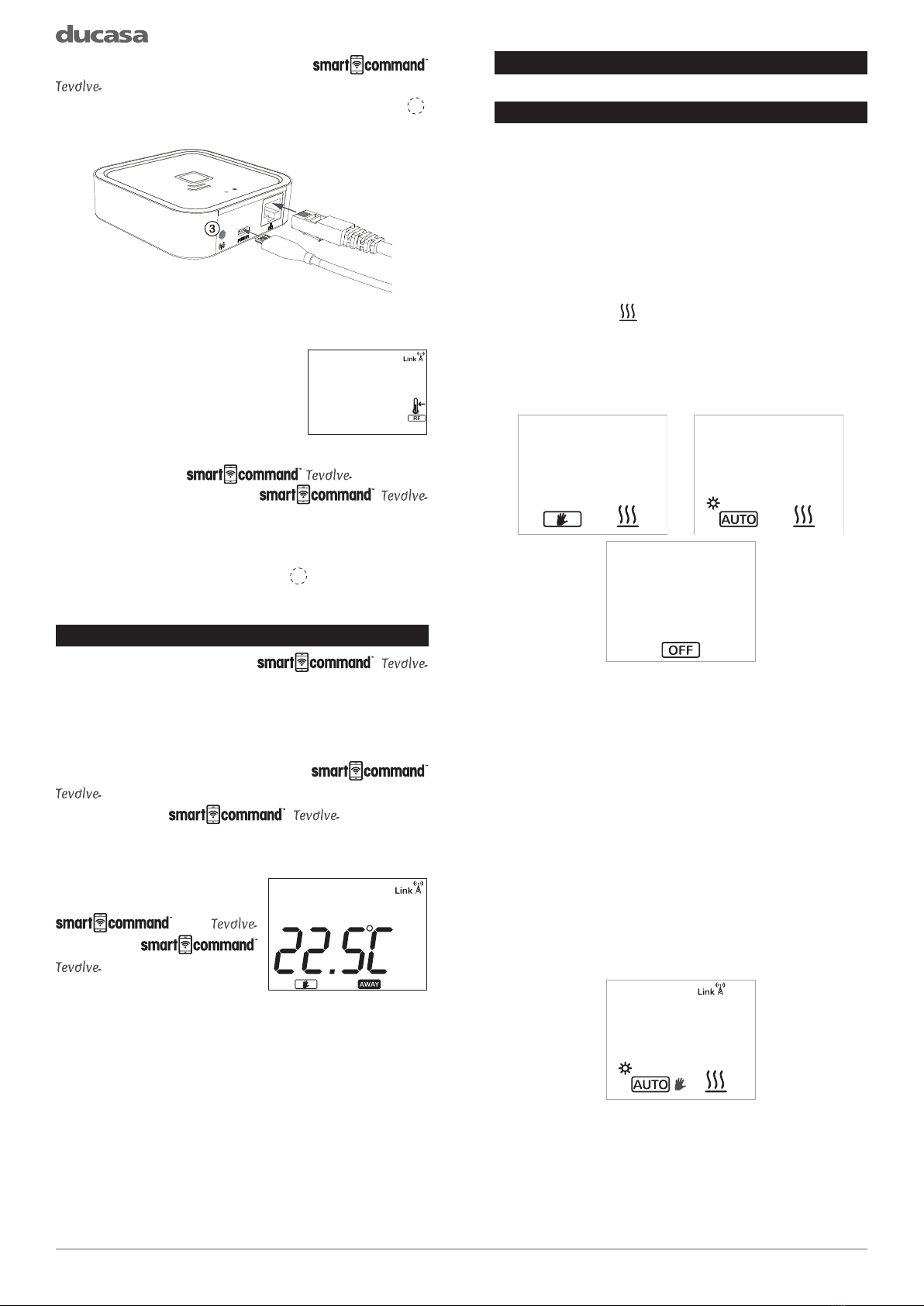9
TIME
DATE
DST
TIME SETTINGS
COMFORT
ECO
ANTI-FROST
PROGRAM
SETTINGS
COMFORT TIME
Settings
DISPLAY
Settings
ADVANCED
Settings
22:00
TIME SETTINGS
TIME
TIME
DATE
DST
TIME SETTINGS
Day
Month
Year
01
01
2019
TIME SETTINGS
DATE
DST
OFF
ON
TIME SETTINGS
Wednesday
add period
COPY
ON OFF mode
00:00 23:59
Wednesday COPY
07:00 12:00 x
17:00 20:00 x
ON OFF mode
add period
Wednesday COPY
07:00 12:00 x
ON OFF mode
add period
COMFORTCOMFORT
ECO
ANTI-FROST
PROGRAM
SETTINGS
Wednesday
add period
COPY
ON OFF
mode
PROGRAM
SETTING THE TIME AND DATE
If you have paired the towel rail to a
Gateway then the time is
automatically updated.
To set the Clock on an unpaired Towel rail, press
and hold the CONFIG button until the CONFIG
menu is shown and then select SETTINGS using
the +/- button, press Mode/OK and then select
TIME Settings using the +/- button and press
Mode/OK again.
In the TIME menu the
Time, Date and Daylight
Savings (DST) can be set.
These can be adjusted by
pressing the +/- button and
then pressing the Mode/OK
button.
Select TIME and press Mode/OK.
The current set time is
shown on the display, to
change the time move the
underline to the hours using
the +/- button and press
Mode/OK.
The hours will ash, use
the +/- button to adjust to the correct value and
press Mode/OK, then move to the minutes using
+/- button and repeat to set the correct time. Once
complete press the CONFIG button to exit.
To set the Date select the Date function, press
Mode/OK and enter the Day, Month and Year,
using the method used for setting the time.
To exit the Date function, press the CONFIG
button.
To turn Daylight savings
on or o, select the DST
function from within the time
settings and then use the +/-
button to cycle the function
ON or OFF. Press Mode/OK
to conrm
ENTERING A PROGRAM
The AUTO mode of the towel rail allows you to
run a program designed to accommodate your
lifestyle. To enter a new program into the towel
rail press and hold the CONFIG button until the
CONFIG menu appears, then use the +/- buttons
to select PROGRAM and press Mode/OK.
To enter a program into the towel rail rst select
the day of the week in the upper left corner of
the programming screen by using the +/- button
and press Mode/OK, change the day to the day
you want to program using +/- button and press
Mode/OK.
Once the correct day is
selected, select “add period”
using the +/- button and press
Mode/OK. The underline will
change to a box around the
times that can be changed.
Press Mode/OK and the ON time will begin to
ash.
Change the ON time to
when you want the towel rail
to begin heating (7:00 in our
example), press Mode/OK
and the OFF time starts to
ash. Change the OFF time
to when you want the towel rail to stop heating
(e.g:12:00).
Once the times have
been entered, choose the
temperature required for
the heating period either
Comfort or Economy .
Select using +/- button and
conrm with Mode/OK.
Any time periods outside of Comfort or Economy
are automatically set to Anti-Frost .
To set the Comfort, Economy and Anti-Frost
temperatures refer to the section called set
program temperatures
Once the period has been created choose either
“OK” to save or “x” to delete using the +/- button
and press Mode/OK. Extra heating times can be
added by selecting “add period” using +/- button
and repeating the above procedure.