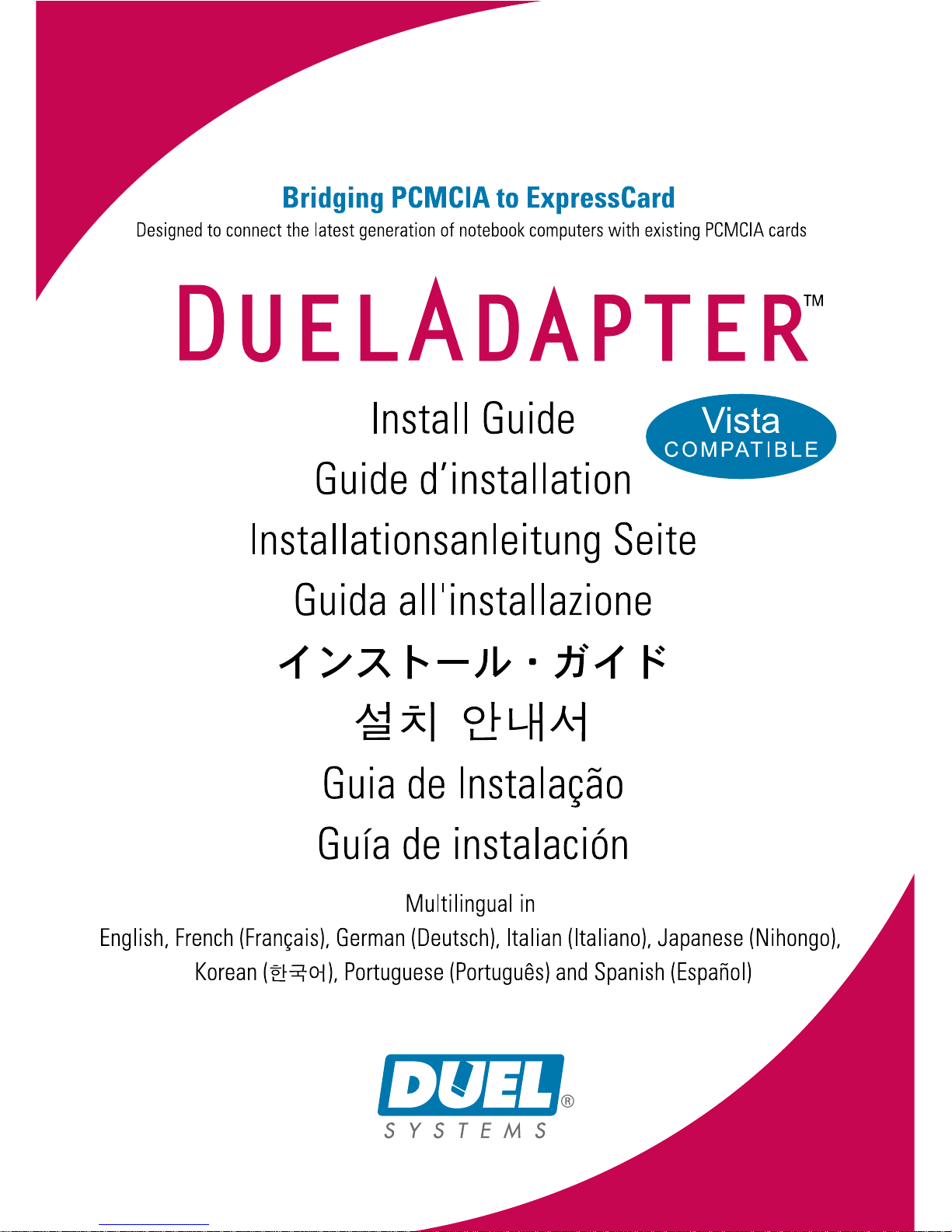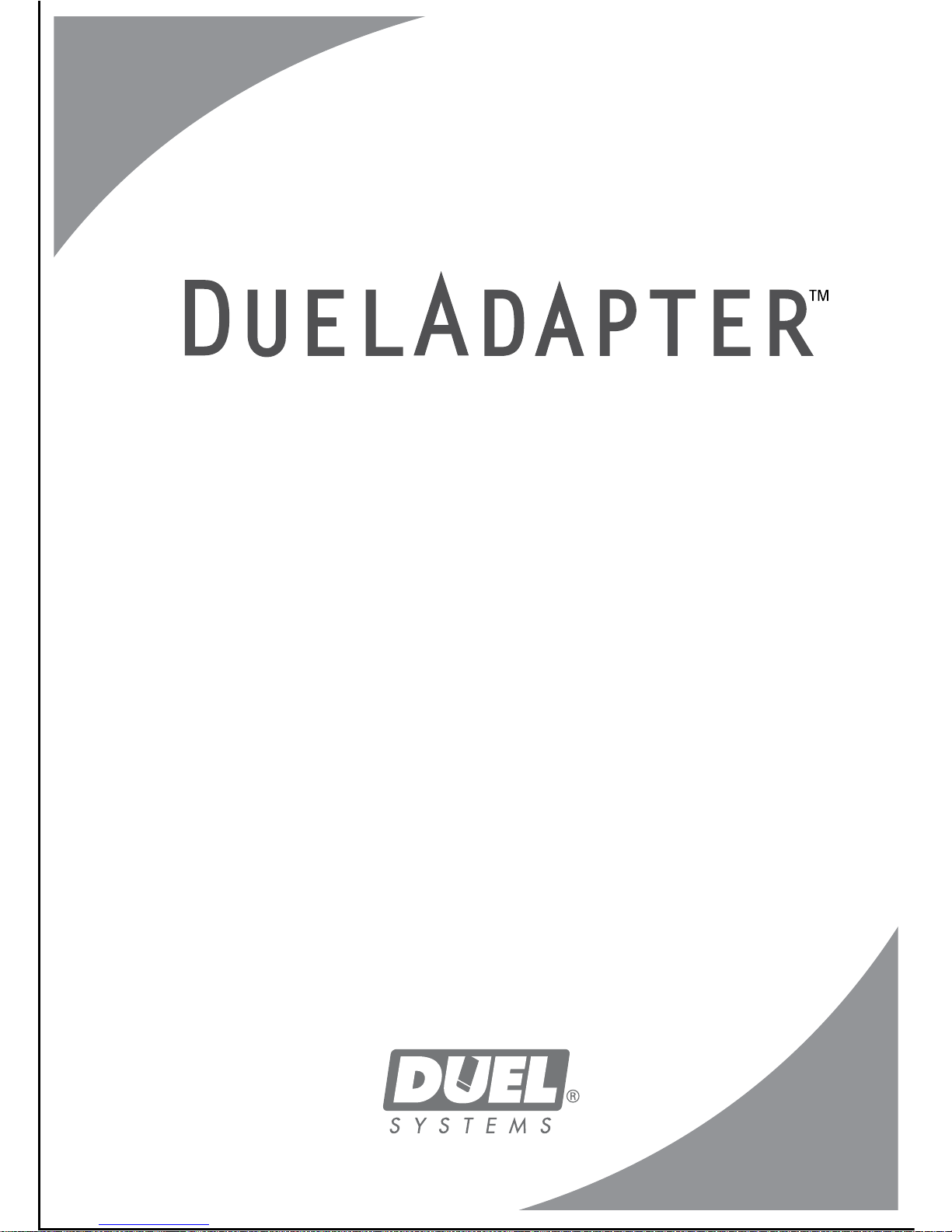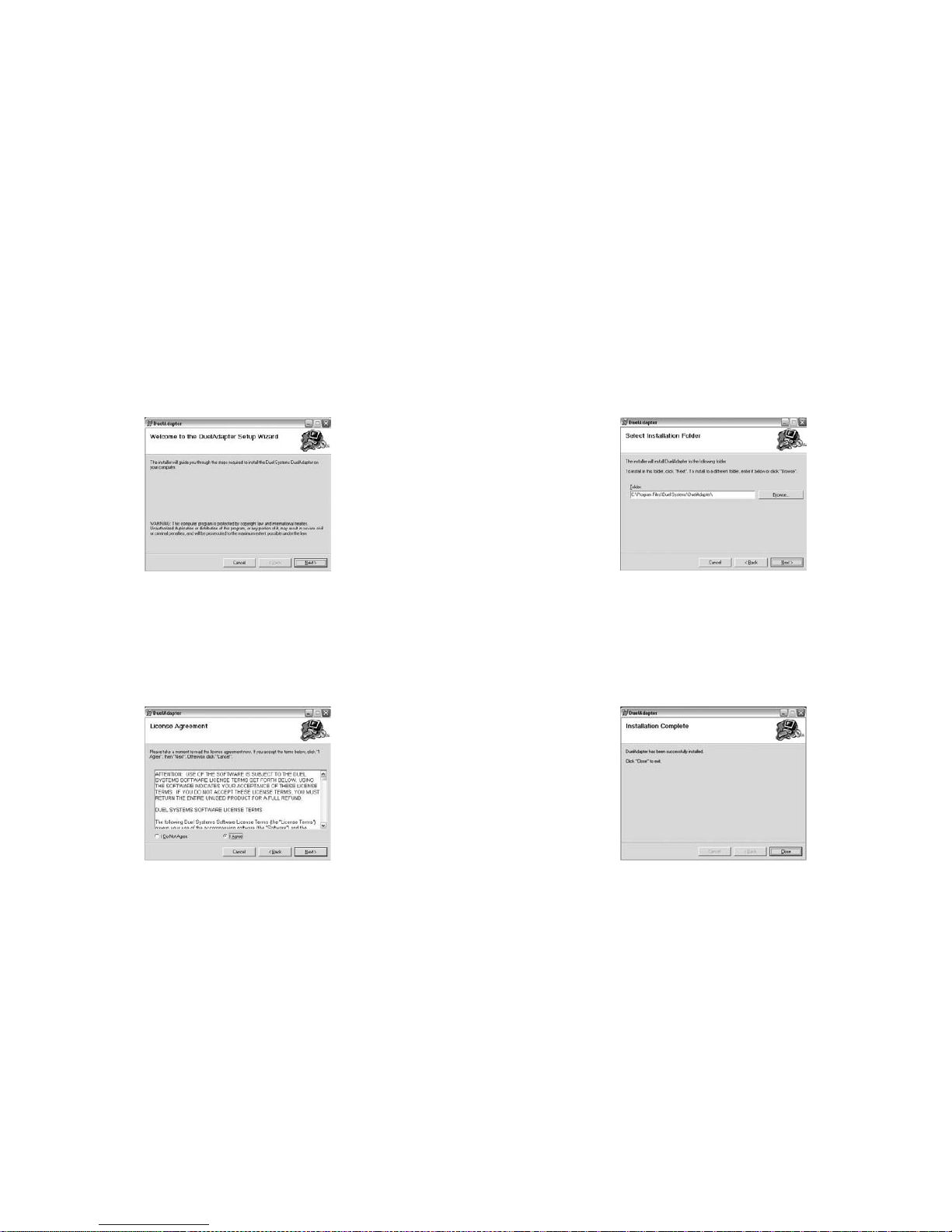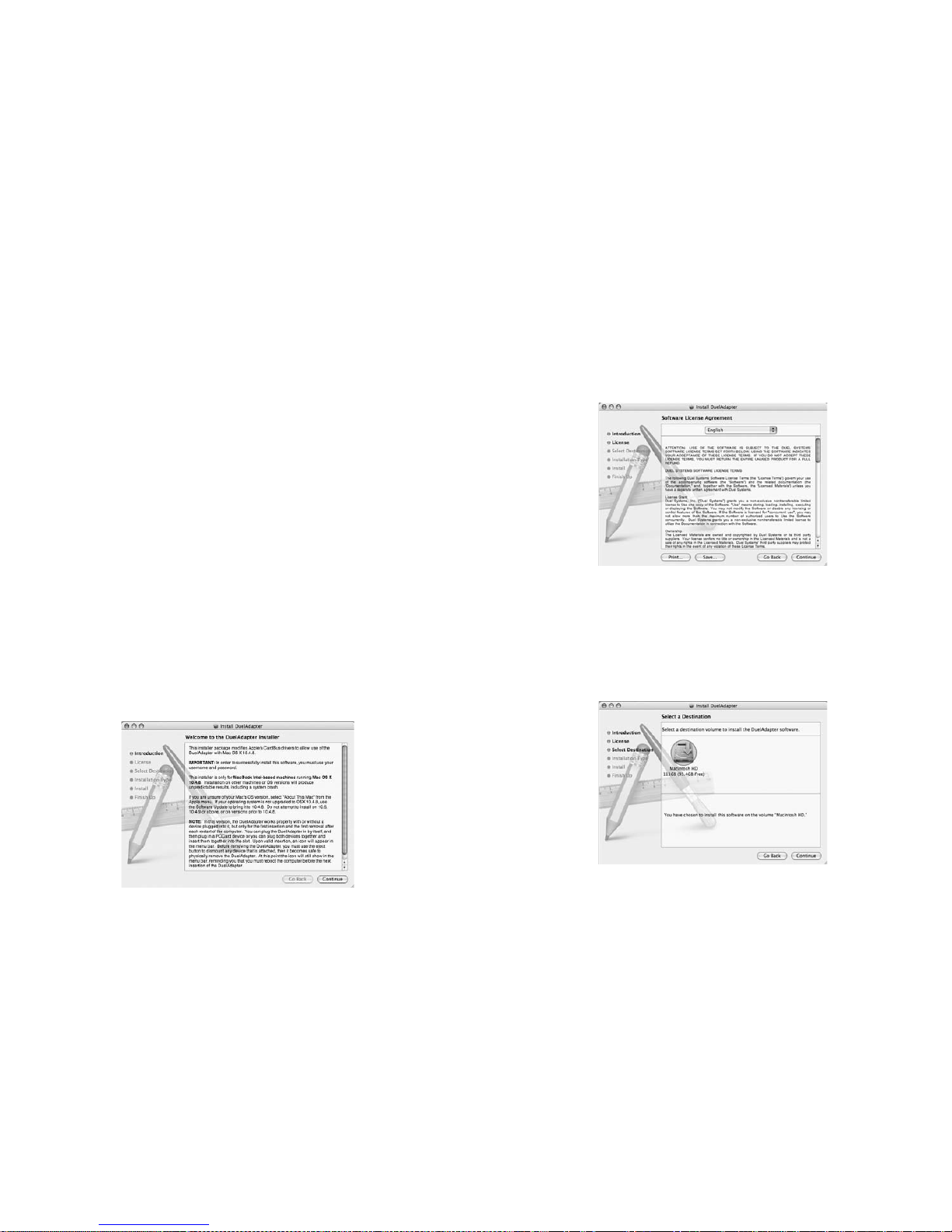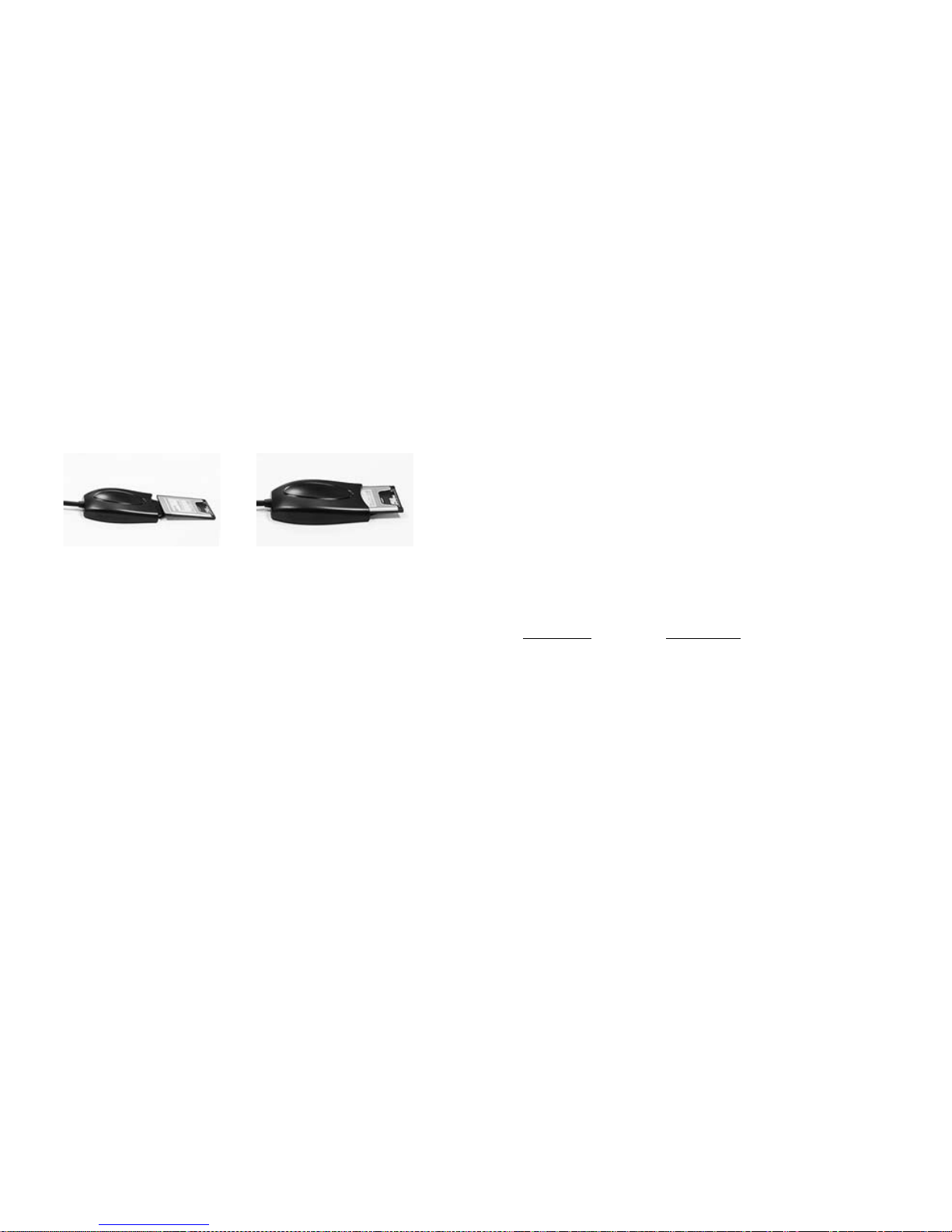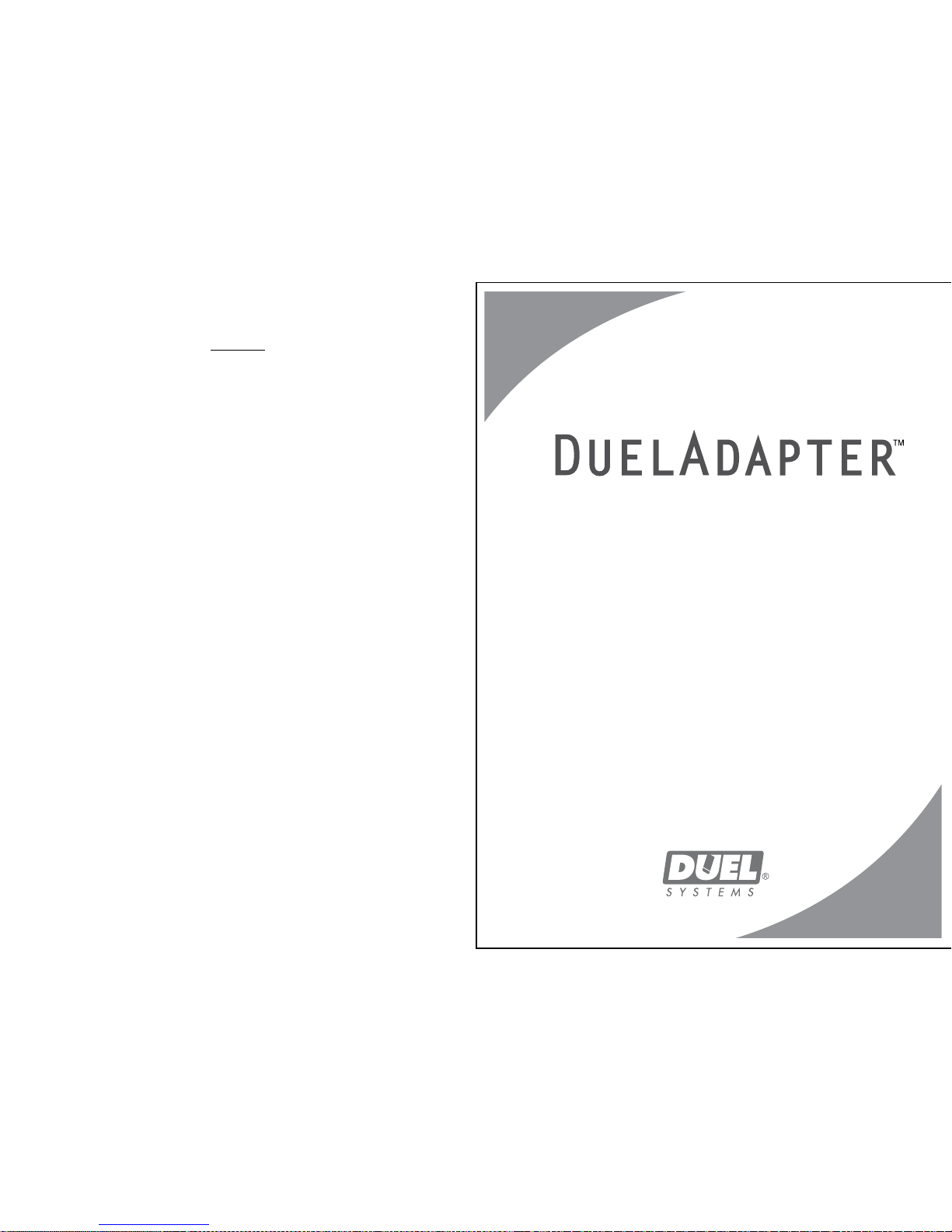Troubleshooting
IMPORTANT NOTE: Please be sure to check our website [http://www.duel-systems
adapters.com/] under the “Product Support” section for these additional support tools.
For Technical Support
You may contact a technical support representative 24 hours a day, 7 days a week.
You may call:
1-888-227-7004, US and Canada. English only.
1-661-367-2215, International. English only.
Alternatively, you may fill out the web form at www.duel-systemsadapters.com, or
Here are answers to some commonly asked questions about using the DuelAdapter. A
more complete set of “Frequently Asked Questions” can be found on the”Product Sup-
port” section of the web site at www.duel-systemsadapters.com.
1. How can I get the latest version of the DuelAdapter driver software?
To download the latest driver software, click on the “Downloads & Guides” link in the
“Product Support” section of the web site at www.duel-systemsadapters.com.
2. What is the purpose of the ‘A-B’ switch?
The DuelAdapter was designed to work with both Mac OS X and Windows XP or Vista
operating systems. The switch enables the adapter to work in either environment.
Switch Position Operating System
A Mac OS X
B Windows XP or Vista
3. Windows XP or Vista doesn’t seem to recognize that the DuelAdapter is plugged in.
First check to make sure the A-B switch on the underside of the ExpressCard insert is
set to the B position. If it is set in the B position and the adapter is still not recognized
by the operating system, then try the following:
1. Unplug the DuelAdapter. The adapter must remain unplugged until after
Windows XP or Vista launches
2. Change switch setting to the A position using the tip of a pen or a paperclip
3. Reboot your computer
4. Plug in the adapter
5. Check adapter status with D logo in the system tray
6. Insert your PCMCIA card
4. I’ve installed the DuelAdapter driver software, but my PCMCIA card doesn’t
work. What are my options?
Contact your PCMCIA manufacturer and see if there is an updated driver for your
PCMCIA card for Windows XP, Vista or Mac OS X.
Step 3
Insert your PCMCIA card, or card adapter and card, into the DuelAdapter
PCMCIA interface. An icon for your PCMCIA card will appear on the Desktop.
You may now use the card application.
Note: For further support or installation instructions for your PCMCIA card, please consult your
PCMCIA card manufacturer.
Uninstalling the DuelAdapter Driver On Mac OS X
To uninstall the DuelAdapter software driver running on Mac OS X:
1. Ensure that all applications using the DuelAdapter are closed and that the
DuelAdapter is safely removed from your computer.
2. During the DuelAdapter driver software installation a special uninstall
application was placed in the Applications folder. In the Applications folder
double click DuelAdapter driver Uninstall.pkg. The uninstaller will remove
the DuelAdapter driver software from the operating system.