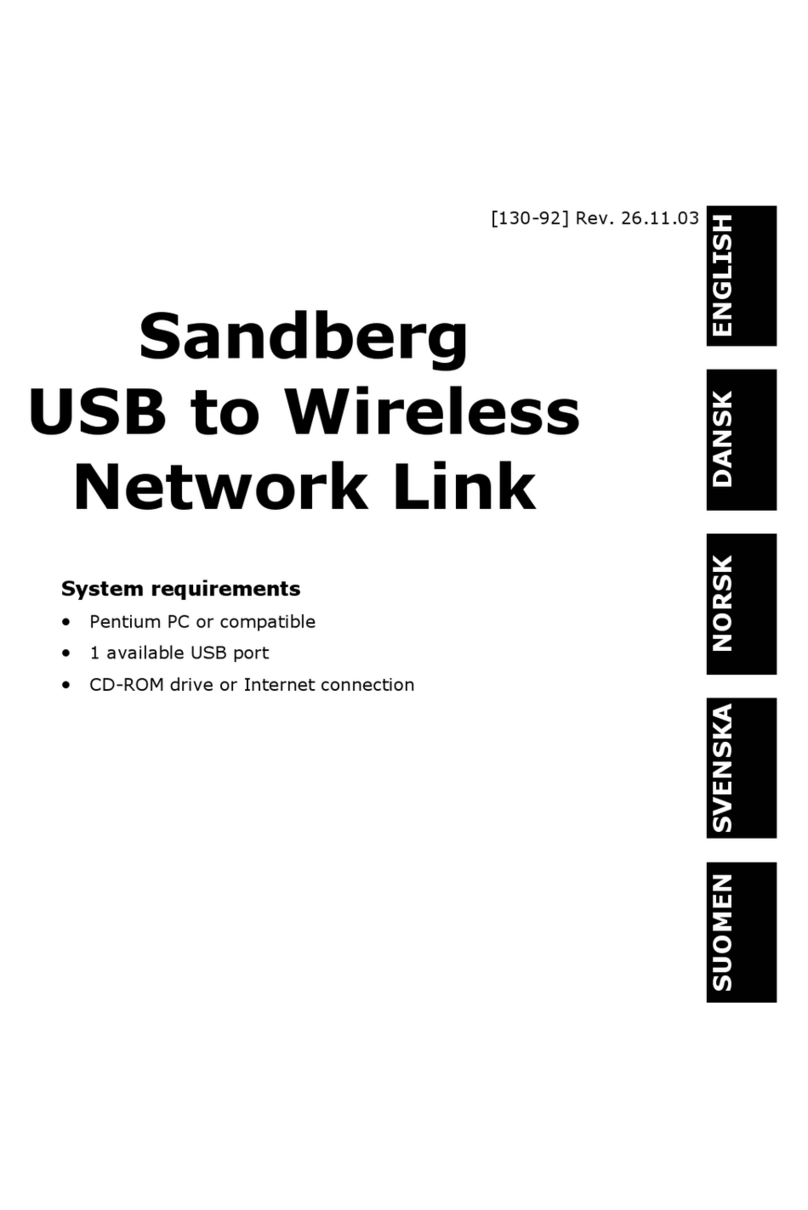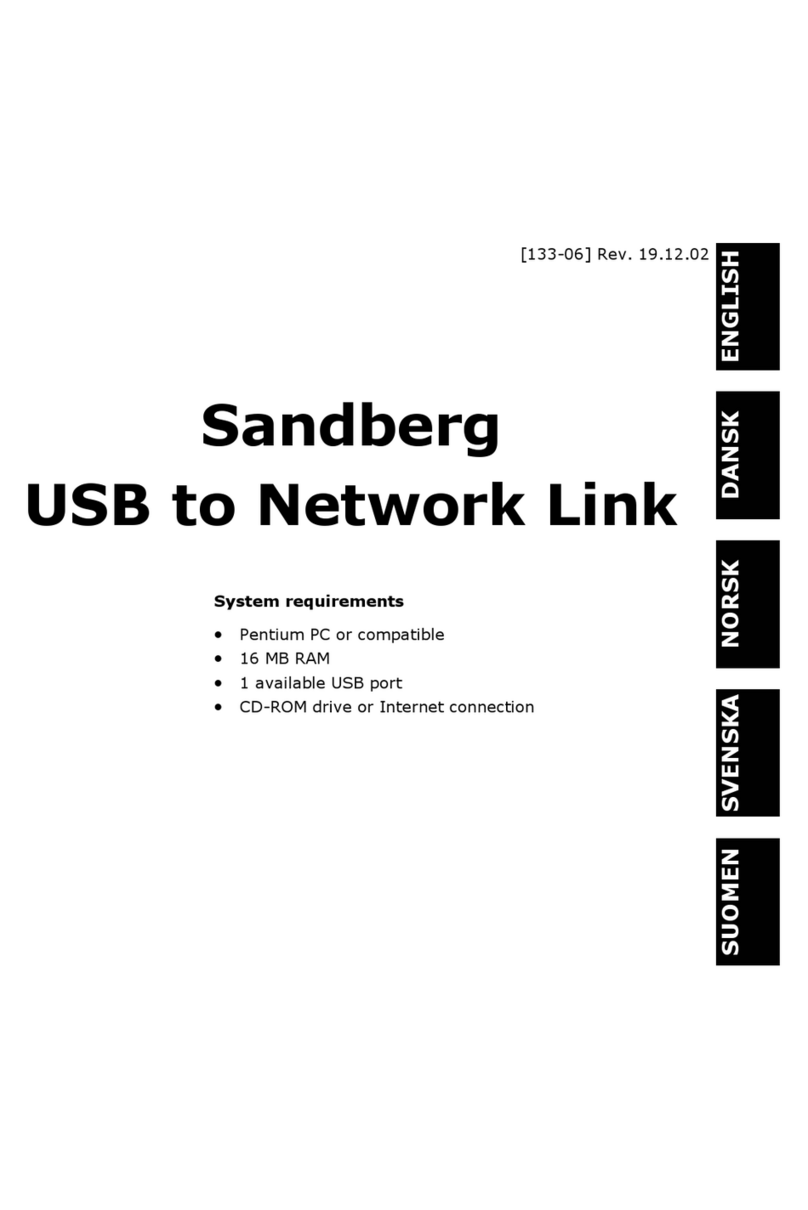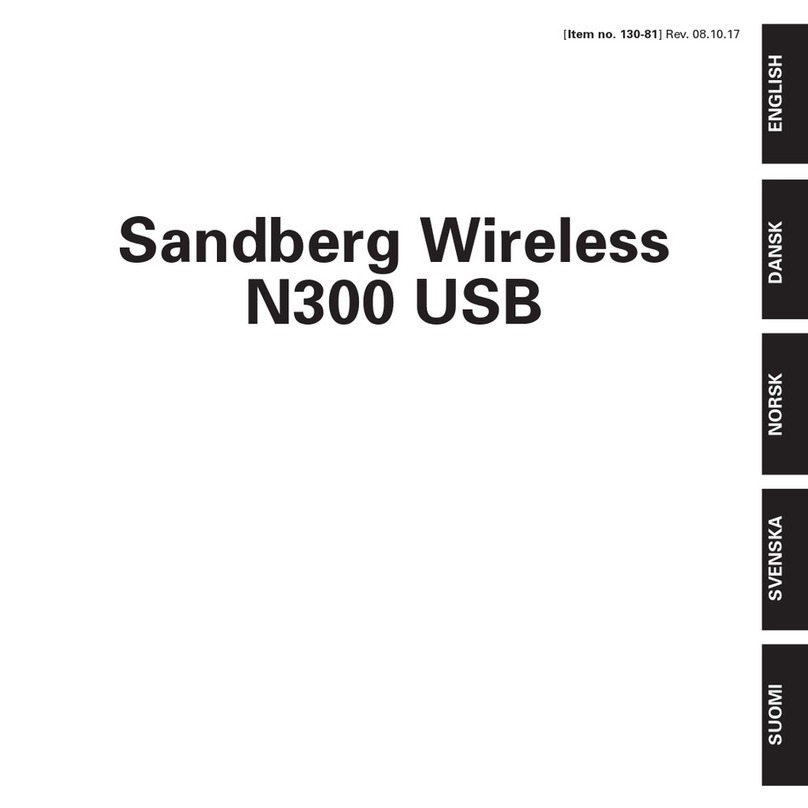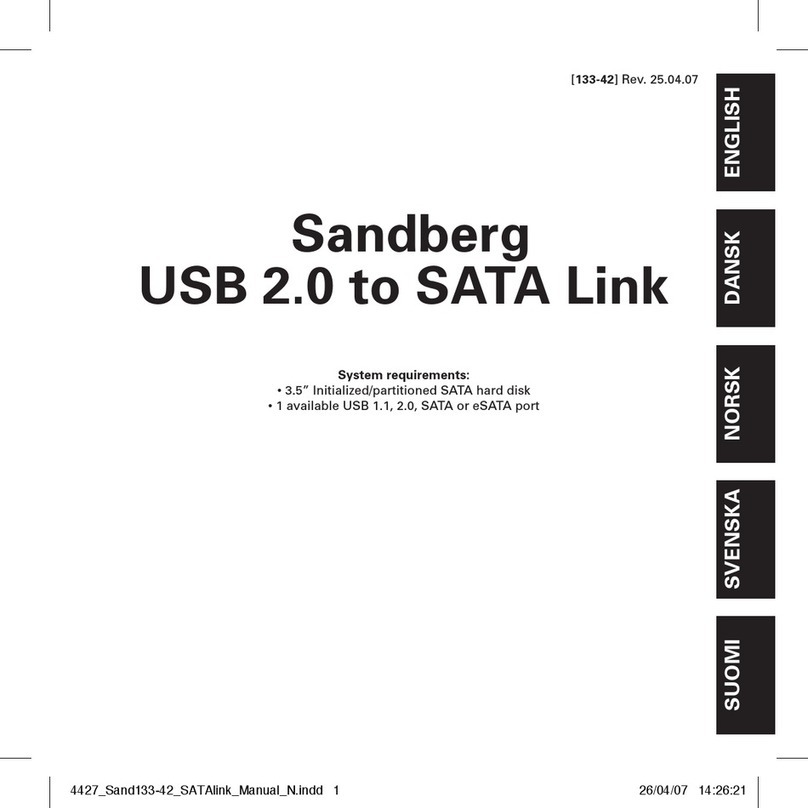4
Introduction to Bluetooth™
After the adapter is installed, you can estab-
lish a link to other Bluetooth™-compatible
devices. Establishing communication be-
tween the Sandberg USB to Bluetooth™ Link
and a Bluetooth™ adapter from another
manufacturer depends on the individual
model.
There are several ways of establishing
communication between the devices. These
are described below.
Services
Devices with Bluetooth™ installed will offer
to share their resources with other Blue-
tooth™ devices. These can be used by
double-clicking on the service via the Blue-
tooth™ icon on the Desktop. For example, a
computer with a modem installed will offer
the “Dialup Networking” service. If it also
had a program installed for sending fax
messages, the “Fax” service would also
appear. The service must be enabled by the
computer that has the modem installed.
This is done by right-clicking on the Blue-
tooth™ icon on the desktop, selecting
“Bluetooth Setup Wizard”, then “I want to
configure….” and selecting which functions/
services the computer should offer to other
devices.
Establishing communication via the
Bluetooth™ icon
If a Bluetooth™ device is within range of the
adapter, you can right-click on the Blue-
tooth™ icon on the desktop to start the
“Bluetooth Setup Wizard” and search for
other devices. When you establish a link
with a device, it must accept the request
before communication can proceed.
Pairing Bluetooth™ devices
One option for establishing communication
between two Bluetooth™ devices is to pair
them so that communication starts auto-
matically as soon as they are within range
of each other, i.e. within 10 metres. When
pairing two devices, a connection request
must be sent from one device and accepted
by the other. On the device initiating com-
munication, a PIN code of your choice must
be entered. This PIN code must also be
entered on the device that will accept pair-
ing. If the PIN codes match, the devices are
paired and communication can begin.
Whenever they are within reach of each
other, they will recognise each other and be
able to communicate automatically.
The advantage of pairing is that the devices
will then be immediately recognised as
paired and as such will be “approved” de-
vices that can communicate without the
need for further configuration. Another
advantage of setting up the devices so that
they can only communicate with paired
devices is that it prevents unauthorised
access.
ENGLISH