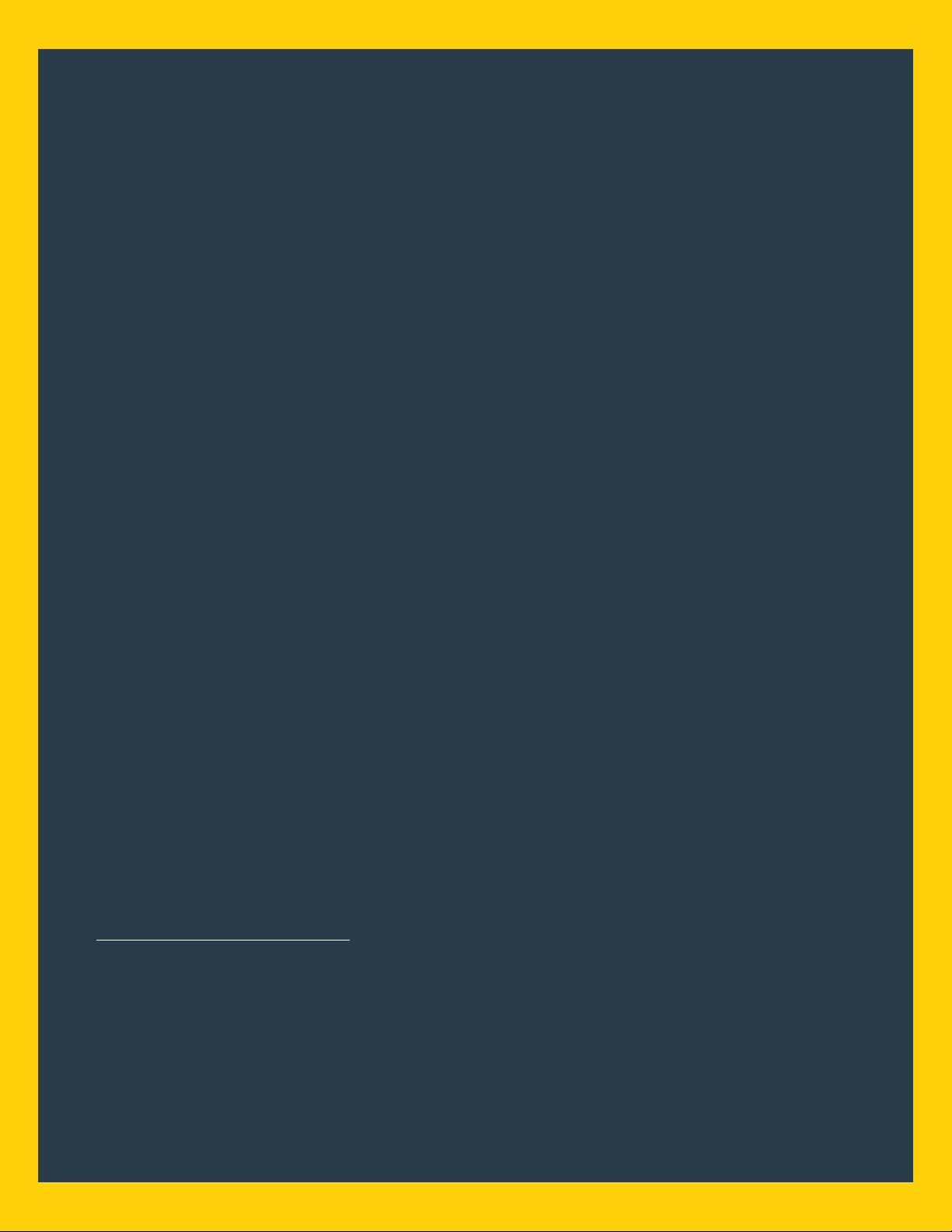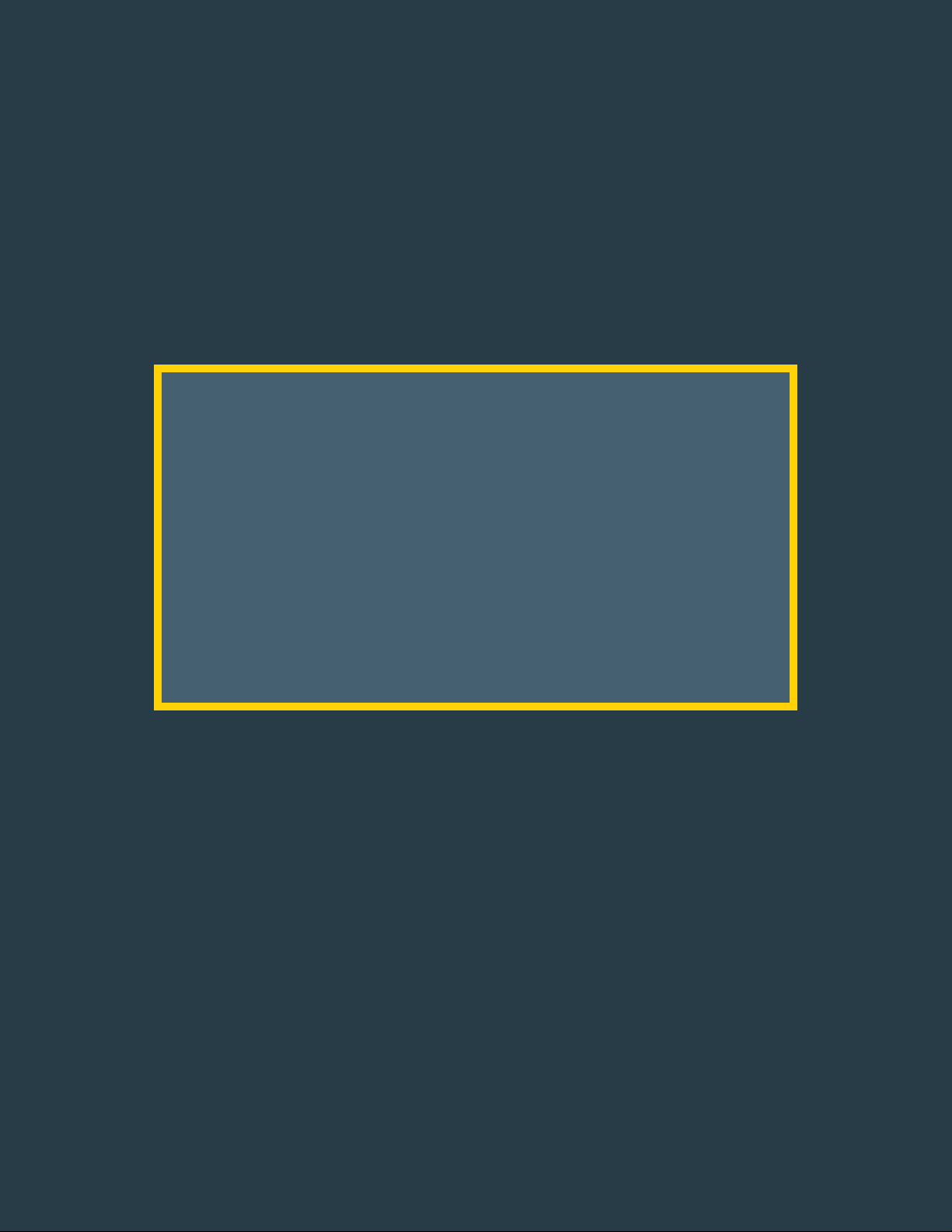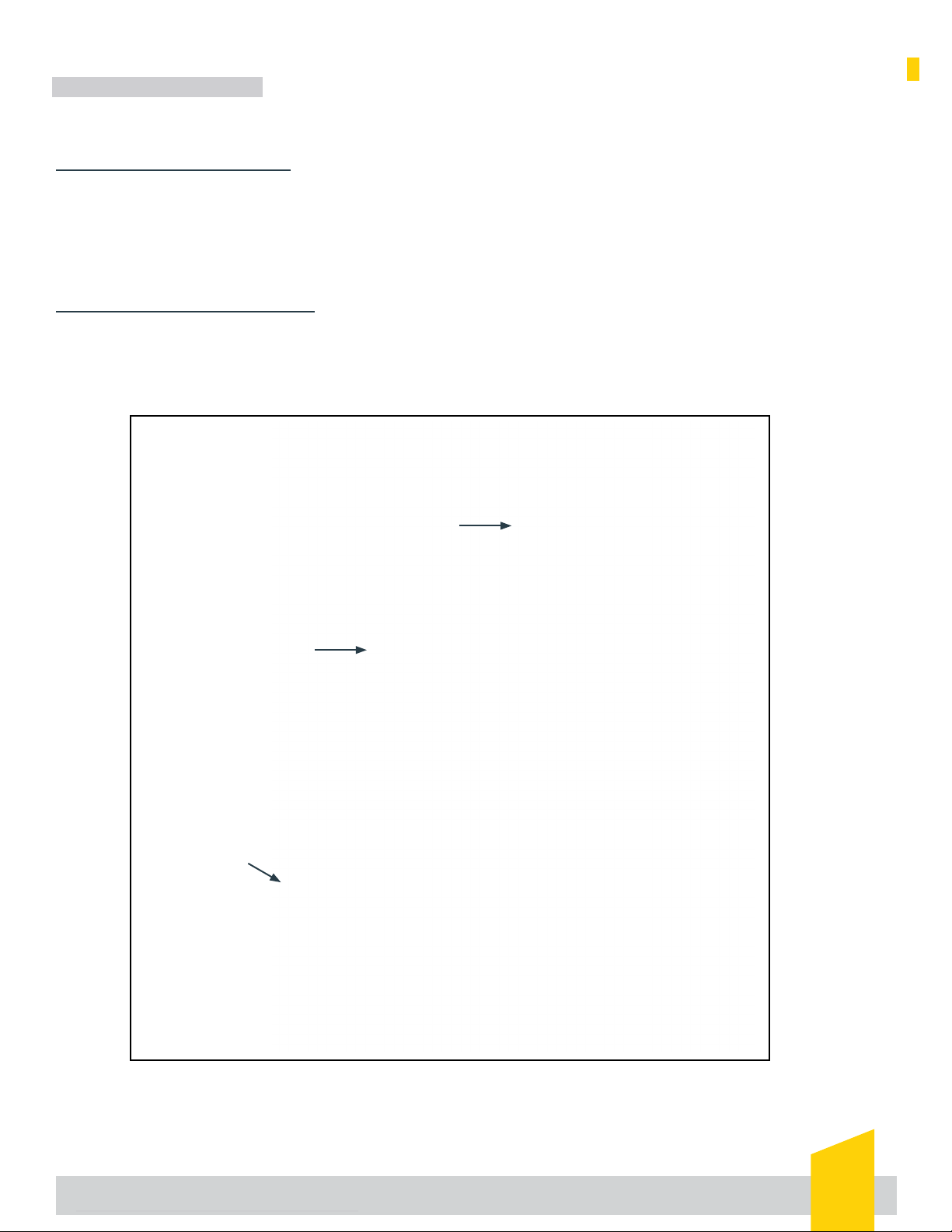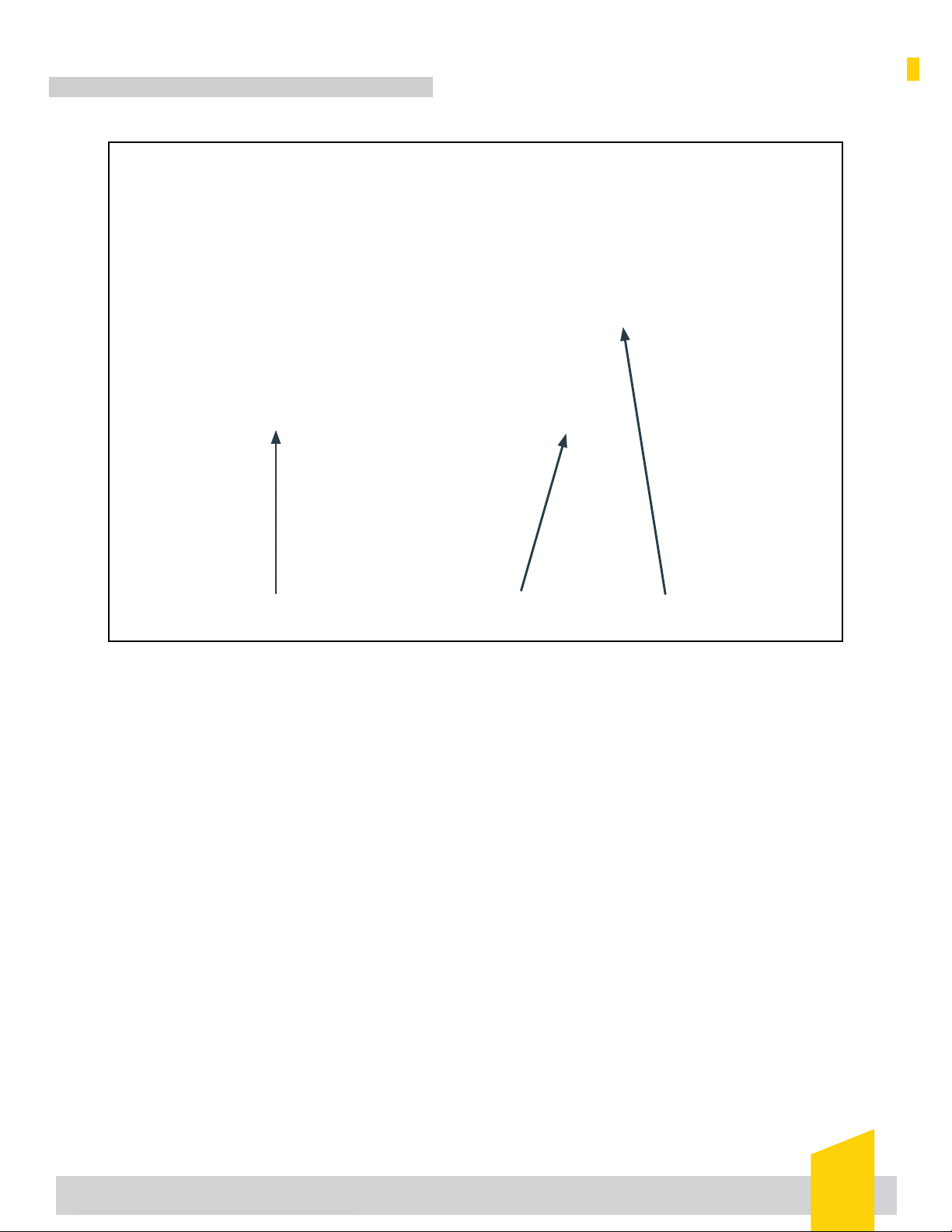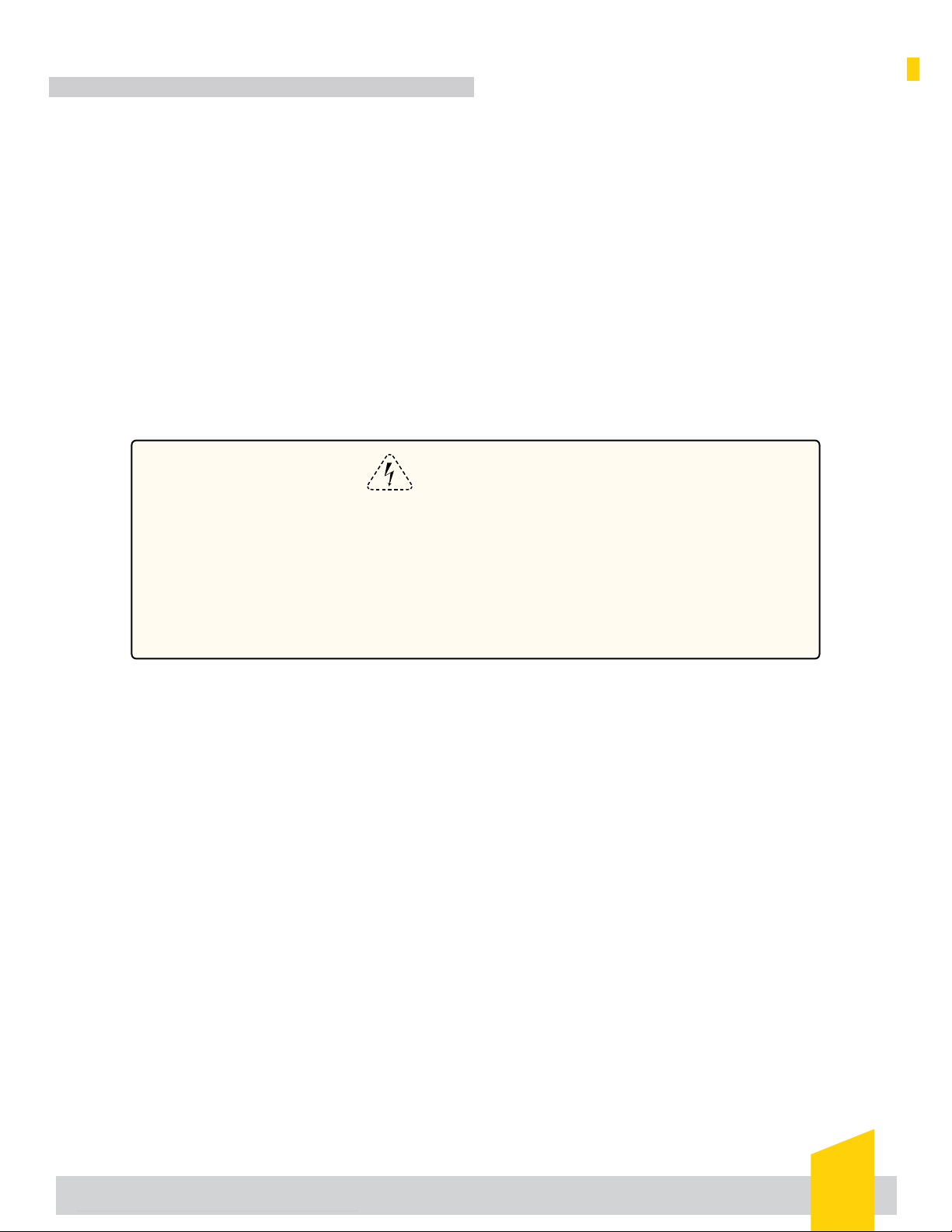SECTION 1 - INTRODUCTION
IQ Explorer 3 QUICK START GUIDE 3
AC Power Requirements
Dukane HMI
AC line voltage - 90-260 VAC
AC line current - 1 Amp
IQ Explorer 3 Overview
The IQ Explorer 3 soware comes standard on a Dukane HMI. This program connects with the Innity™ generator/press
through a user interface and is used for conguraon and setup.
Key Features
IQ Explorer 3 User Interface
• Windows 10 operang system - Familiar le folder menu structure, requiring no special training.
• Touch screen input - Makes programming easier. All welder setup parameters are programmed from one menu page.
(Applies to the HMI or PCs with touch screen, such as tablets.)
• Ethernet connecvity - For communicaons to the Innity™ welder.
• Control - Control feature for locking out system controls that complies with FDA 21 CFR Part 11.
• Remote connecvity - Dukane hotline is available for system diagnoscs and troubleshoong 24-hours a day. (VPN
access to the welder’s network is required. Consult with your IT sta about availability.)
• One screen operaons page - Most recent weld cycle and graph data with ability to modify commonly used process
sengs.
• F1 Help command - Instantly displays explanaon of funcon.
• IQ Explorer 3 User Interface - It is a peripheral device. Operaon is independent of the generator, and removal or
malfuncon of the IQ Explorer 3 does not aect machine funconality.
• Eight user-selectable graph parameters - Velocity, energy, power, distance, amplitude, frequency, force and pressure
for viewing and storage of each weld.
• Producon analysis screen - Displays eight-hour shi producon stascs: good, bad, suspect quanes and
percentages.
• Advanced stack diagnoscs - Includes power and frequency graphs for stack (horn) documentaon and future
reference for troubleshoong.
• Tool idencaon - Uses barcode system to idenfy tooling.
• Work cell - A Dukane Lean Work Cell can be integrated with basic PLC managed operaons.
• Data Analysis for SPC - Feature that aggregates and charts large quanes of cycle data results.
• Barcodes - Feature that allows scanned barcodes from parts to be aributed to cycle data.