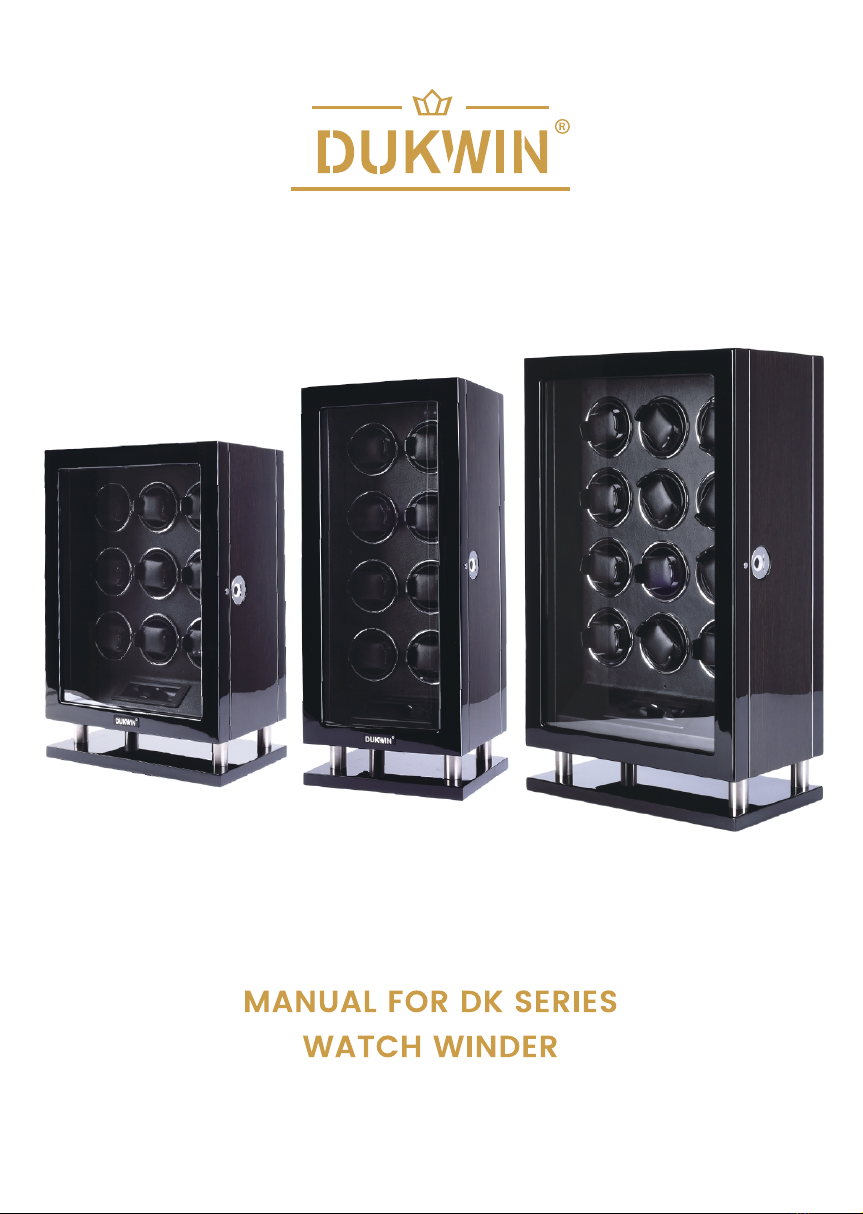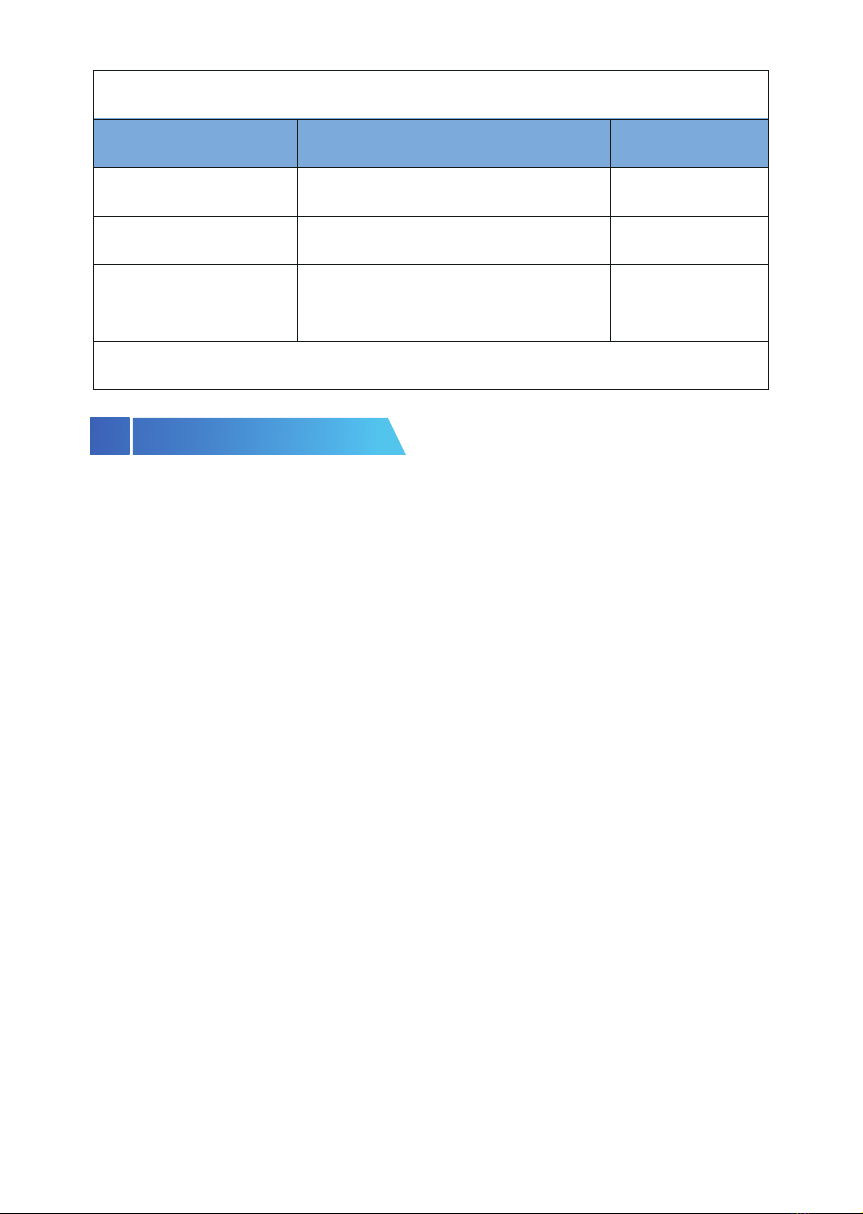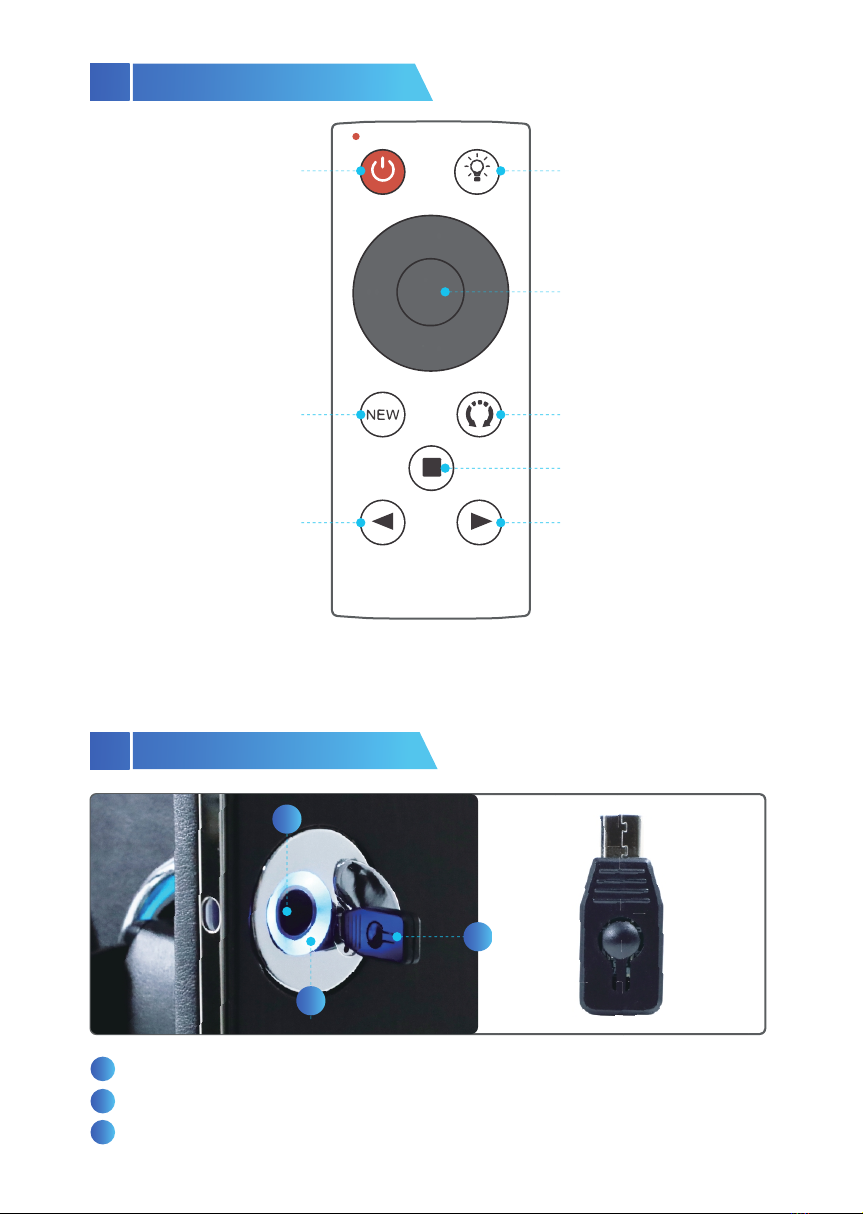9
Note:
· Factory Mode: Any fingerprint can be unlocked
· Status of successful fingerprint enter: The blue light will be on for 2 seconds.
· Status of unsuccessful fingerprint enter: The red light will flash for 3 times.
· The fingerprint sensor can set up to 20 fingerprint users(2 administrator
and 18 user accounts)
· The first two fingerprints entered are administrators by default.
· Please do not set duplicate fingerprints account.
6.1 Fingerprint Accounts Setting
6.1.1 Fingerprint Verification Setting Mode
1. First administrator fingerprint account setting:
Press and hold the fingerprint sensor panel for 7 seconds, do not release
your finger, after the blue indicator flashes 3 times, you can release your
finger, and then the pink indicator flashes once, indicating that it will enter
the fingerprint registration state: Using the fingerprint you defined as an
administrator, input 6 valid presses continuously on the panel, the blue light
will flash once every time you press it, until the system collects your finger-
prints 6 times, the blue light will be on for 2 seconds, indicating that the first
fingerprint entry is successful, and exit the fingerprint entry mode.
Note:
During fingerprint entry, if the red light flashes, it is invalid entry, and it is
necessary to continuously enter valid fingerprints for 6 times with the blue
light flashing 6 times.
2. Second administrator fingerprint account setting:
Press and hold the fingerprint sensor panel for 7 seconds, do not release
your finger, after the blue indicator flashes 3 times, you can release your
finger, and then the pink indicator flashes once, indicating that you should
enter once your first administrator fingerprint to confirm, then put your
second administrator finger on the panel input 6 valid presses continuously.
The blue light will flash once every time you press it, until the system collects
your fingerprints 6 times, the blue light will be on for 2 seconds, indicating
that the second administrator fingerprint entry is successful.
There are two fingerprint setting modes: Using Fingerprint Verification OR
Using Admin Key.