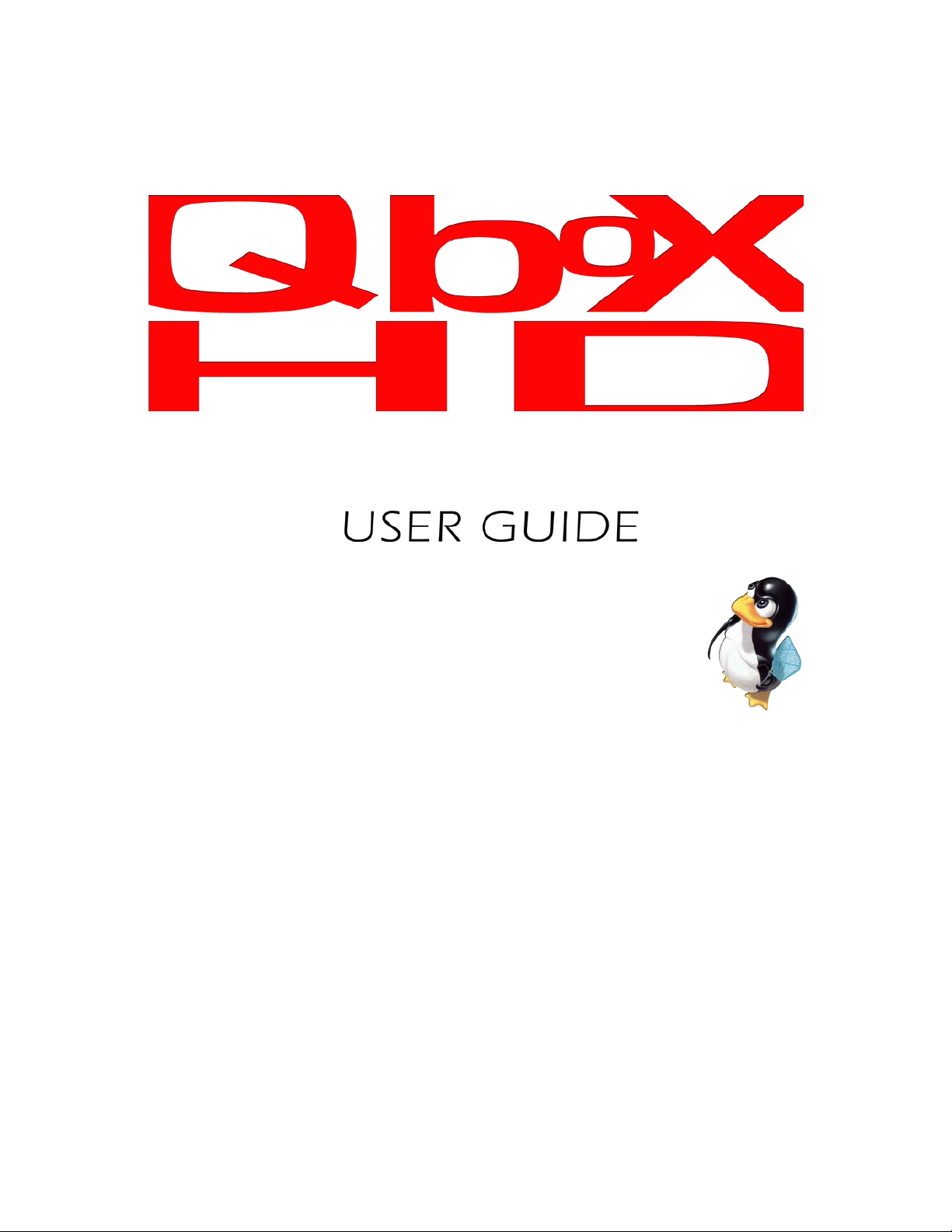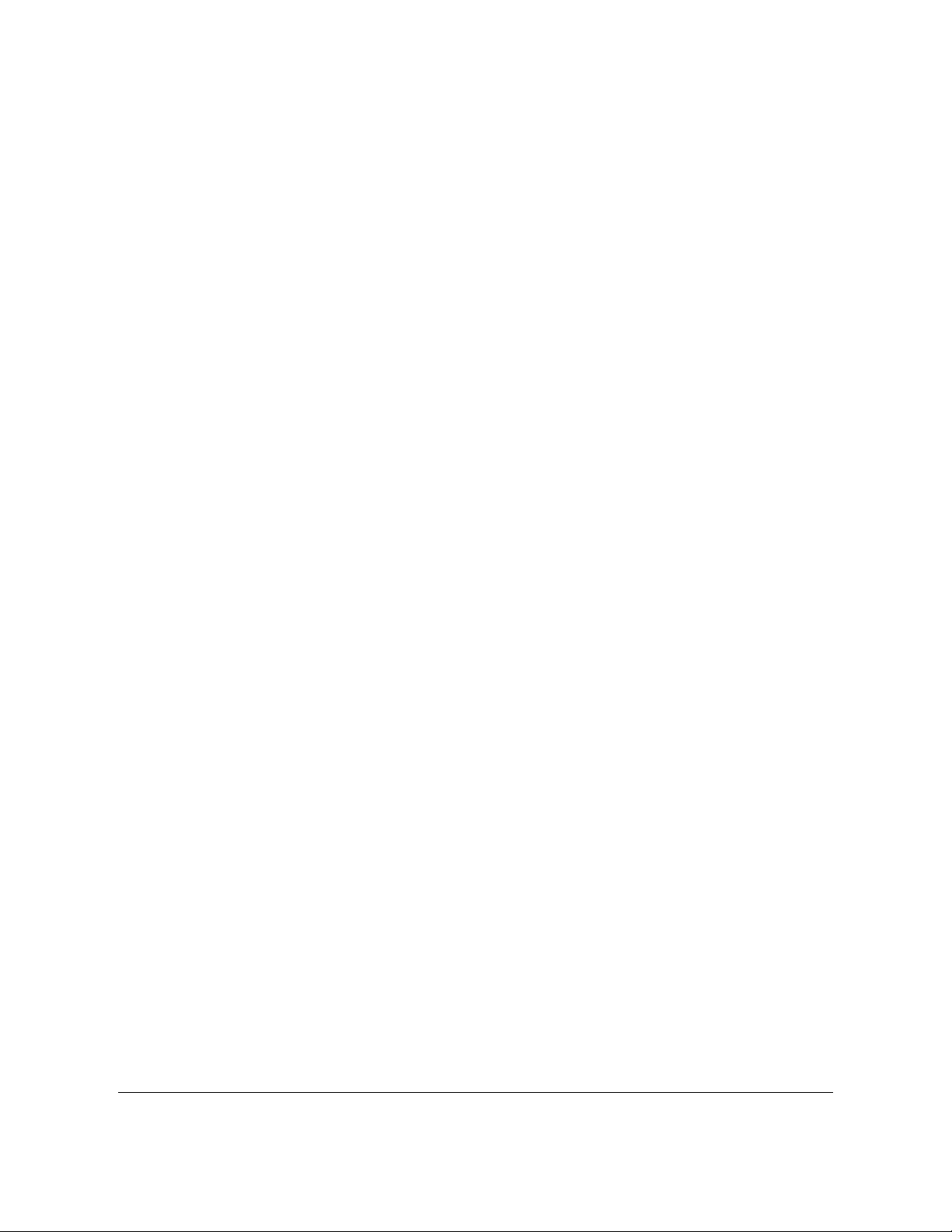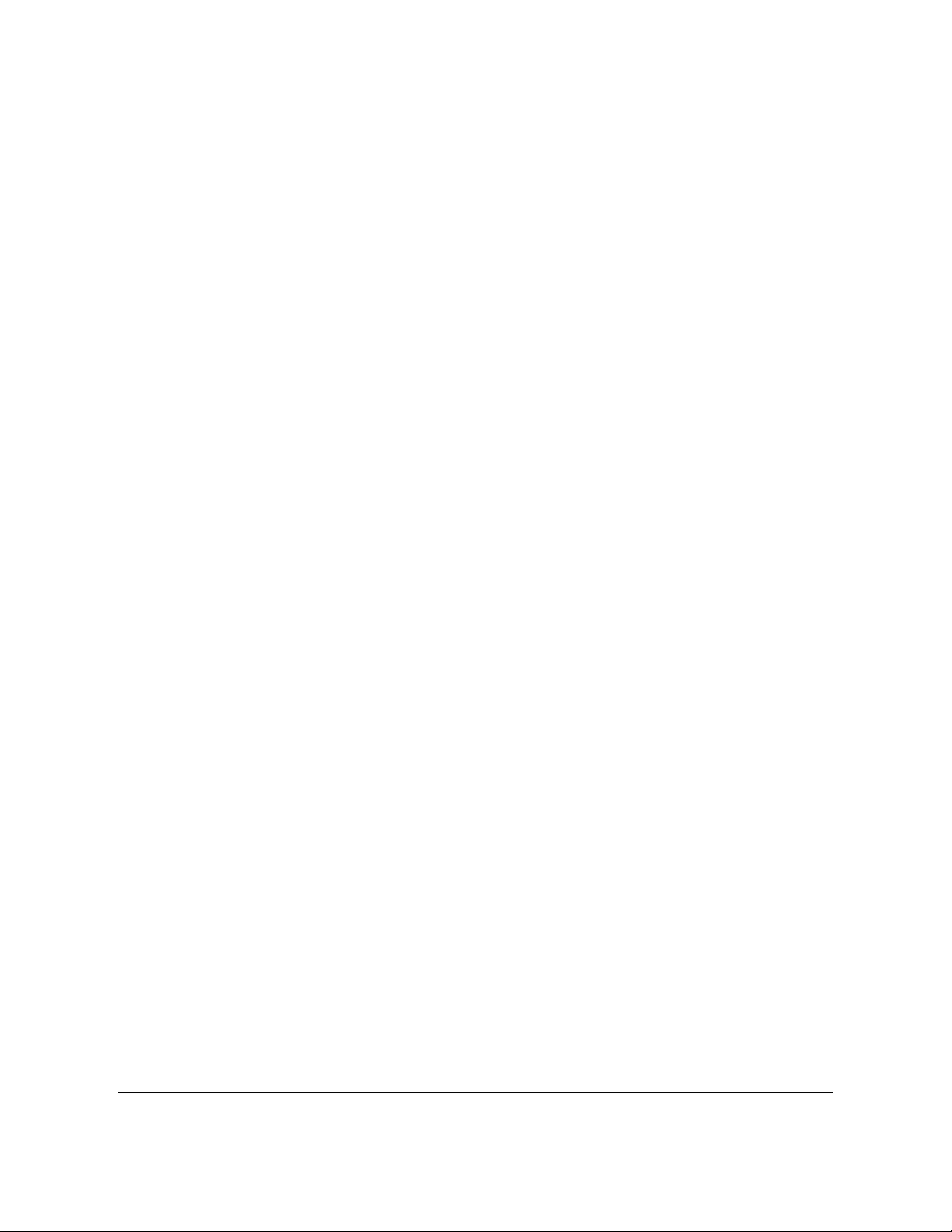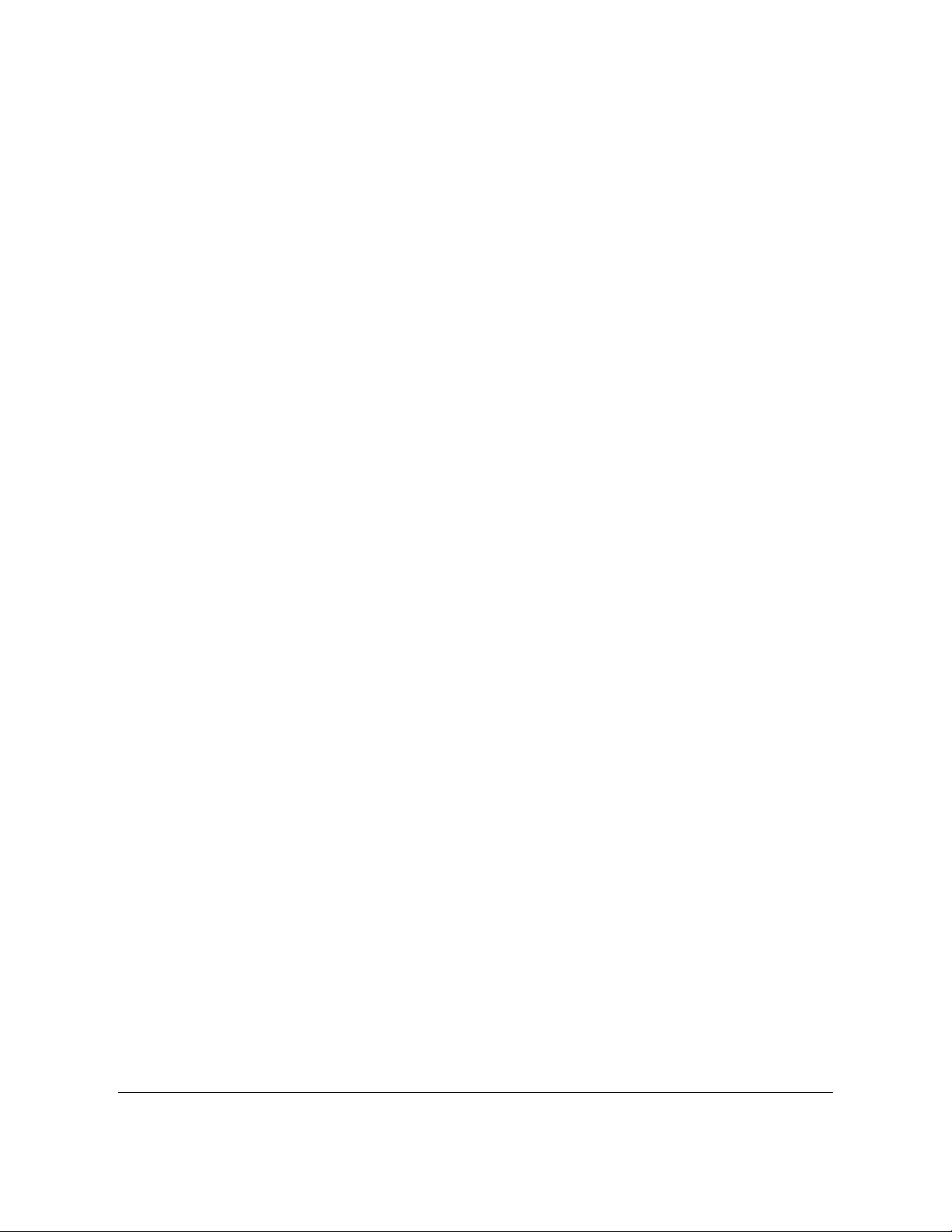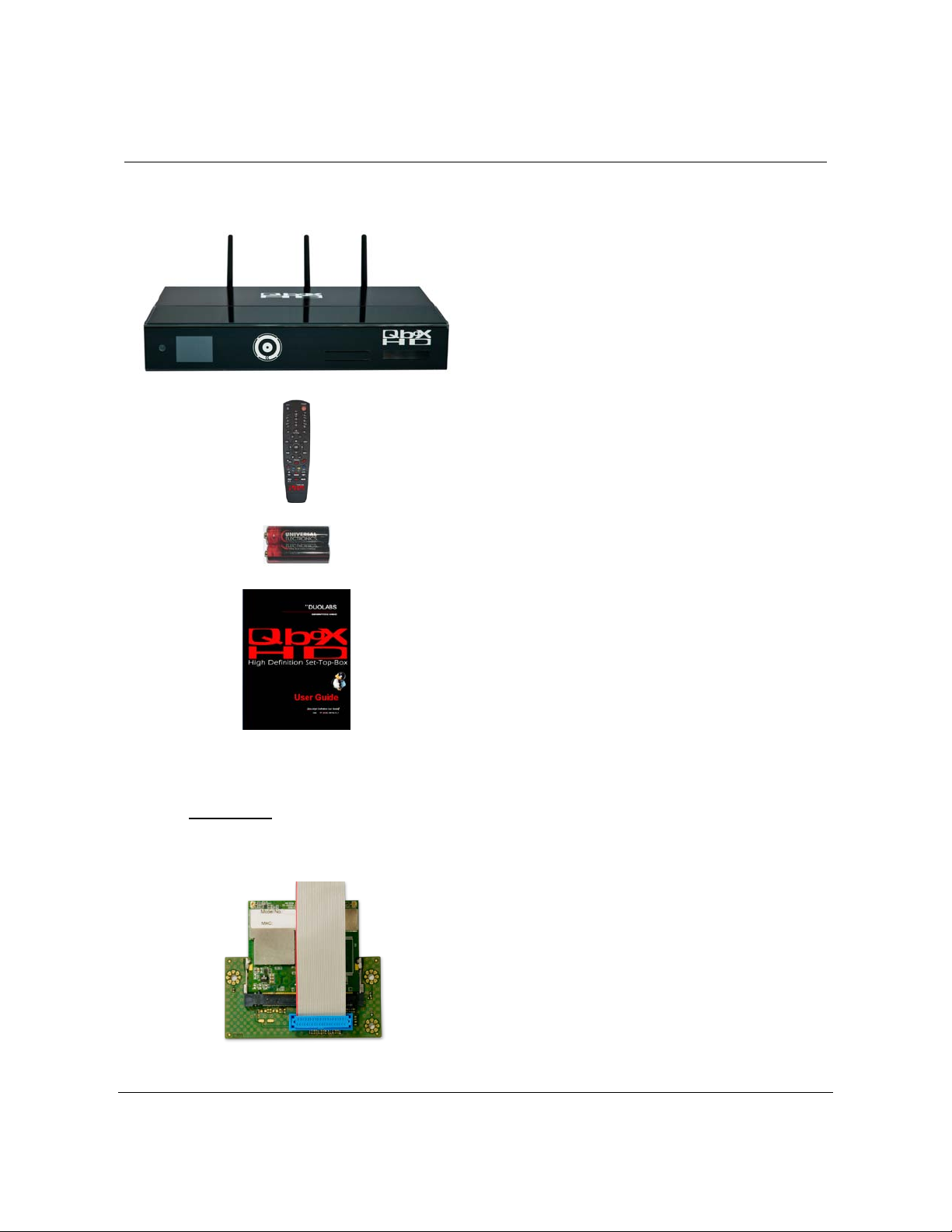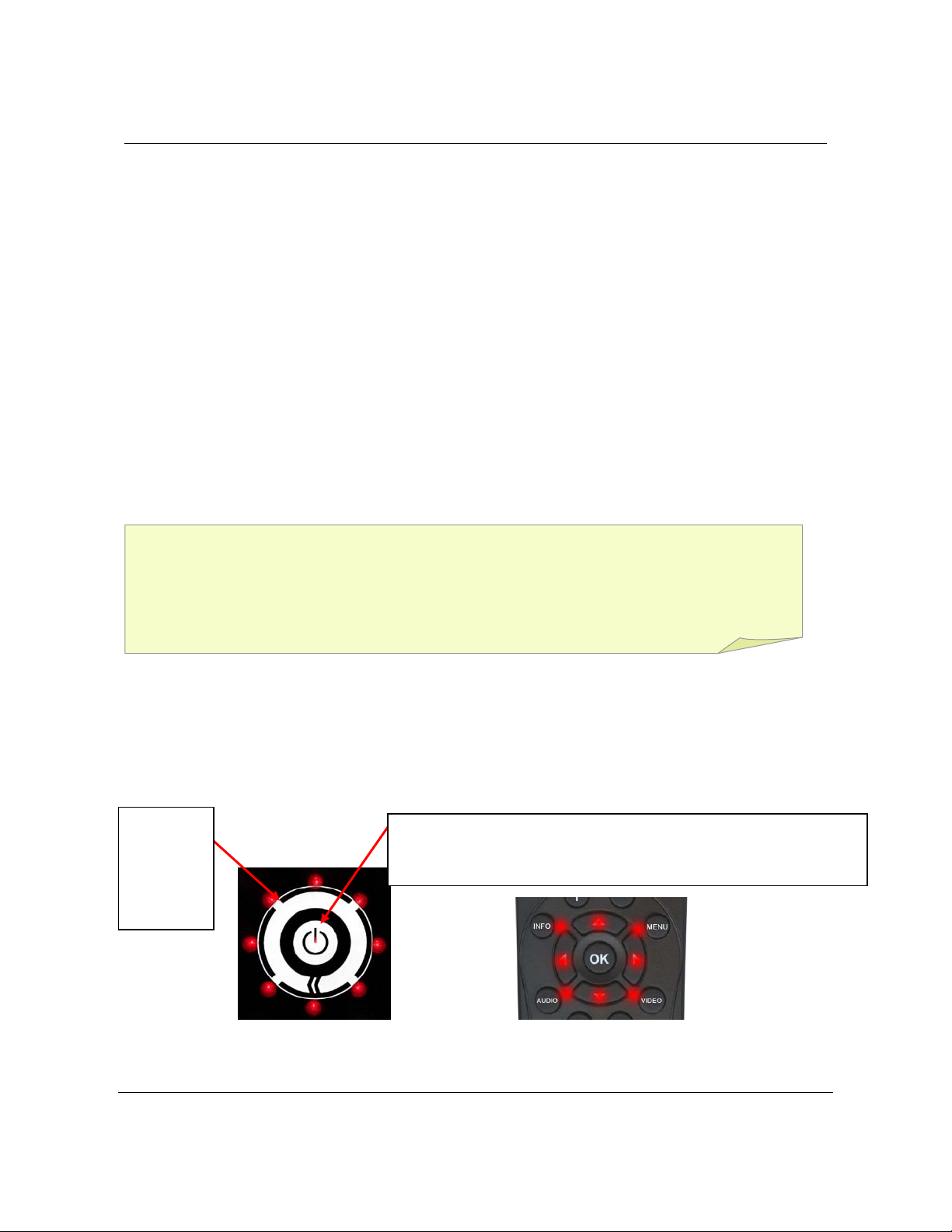QBox High Definition User Guide Page 3 of 99
5.2 MULTI-EPG.........................................................................................................................................31
6EDIT THE CHANNEL LIST...................................................................................................................33
6.1 ADDING A BOUQUET ............................................................................................................................34
6.2 ADD A SERVICE TO FAVORITES.............................................................................................................35
6.3 ADDING MULTIPLE SERVICES TO A BOUQUET .......................................................................................36
6.4 REMOVE A SERVICE FROM FAVORITES .................................................................................................37
6.5 MOVING A SERVICE TO FAVORITES ......................................................................................................38
6.6 ADDING A MARKER TO FAVORITES.......................................................................................................39
6.7 PARENTAL CONTROL............................................................................................................................40
6.8 PROTECTING THE PARENTAL LOCK SETUP ............................................................................................42
7HARD DISK OPERATION .....................................................................................................................43
7.1 HOW TO MOUNT THE EXTERNAL E-SATA HARD DISK ........................................................................43
7.2 MANAGEMENT .....................................................................................................................................44
7.3 RECORDING..........................................................................................................................................46
7.4 WATCH A RECORDING .........................................................................................................................50
7.5 SETTING A MARKER (BOOKMARKS).....................................................................................................52
7.6 DELETE A RECORDING.........................................................................................................................53
7.7 MOVIELIST OPTIONS.............................................................................................................................54
8TELETEXT................................................................................................................................................56
9SLEEP TIMER..........................................................................................................................................59
10 PREFERENCES....................................................................................................................................60
10.1 LANGUAGE ..........................................................................................................................................60
10.2 CUSTOMIZE..........................................................................................................................................61
10.3 SETTING THE TIME ZONE......................................................................................................................63
10.4 A/V SETTINGS......................................................................................................................................63
10.5 LC-DISPLAY ........................................................................................................................................66
10.6 FRONT PANEL LED COLOR AND INTENSITY.........................................................................................67
10.7 NETWORK ............................................................................................................................................68
10.8 WI-FI CONFIGURATION........................................................................................................................70
10.9 SKIN.....................................................................................................................................................72
10.10 FACTORY RESET...............................................................................................................................73
11 SERVICE SEARCHING......................................................................................................................74
11.1 DVB-S TUNER CONFIGURATION..........................................................................................................74