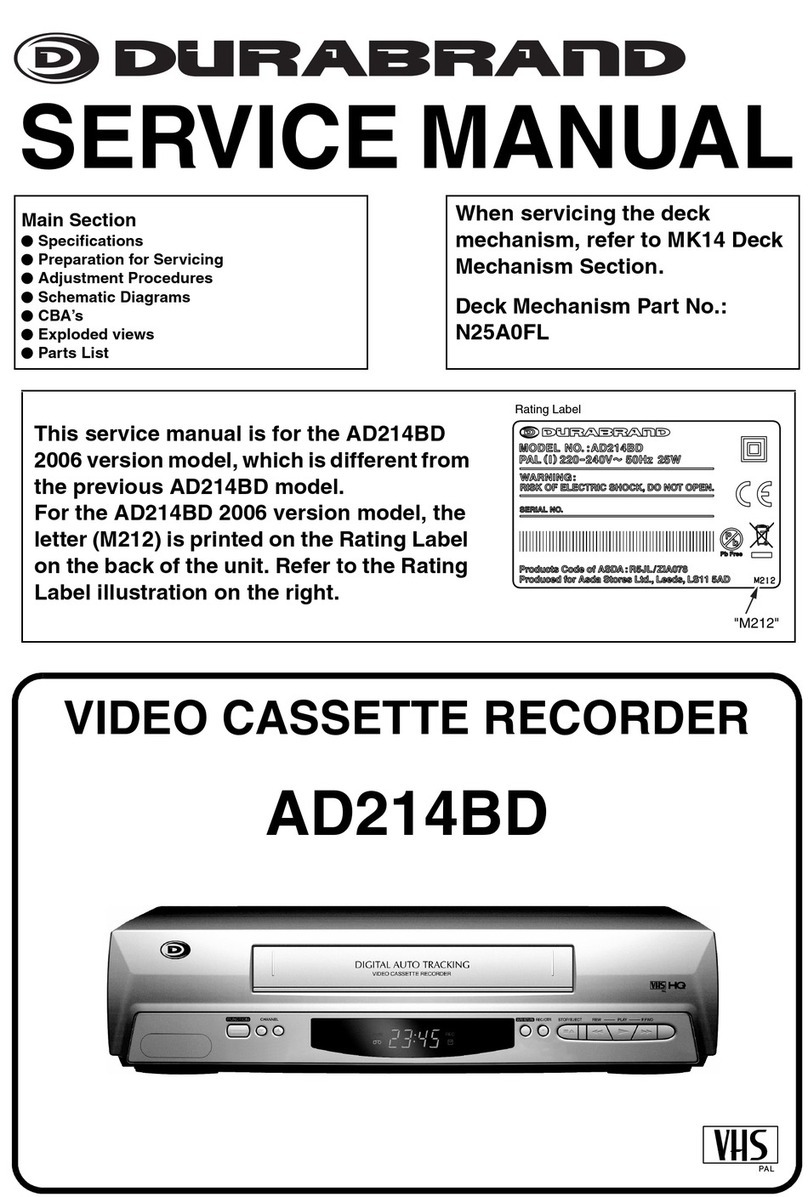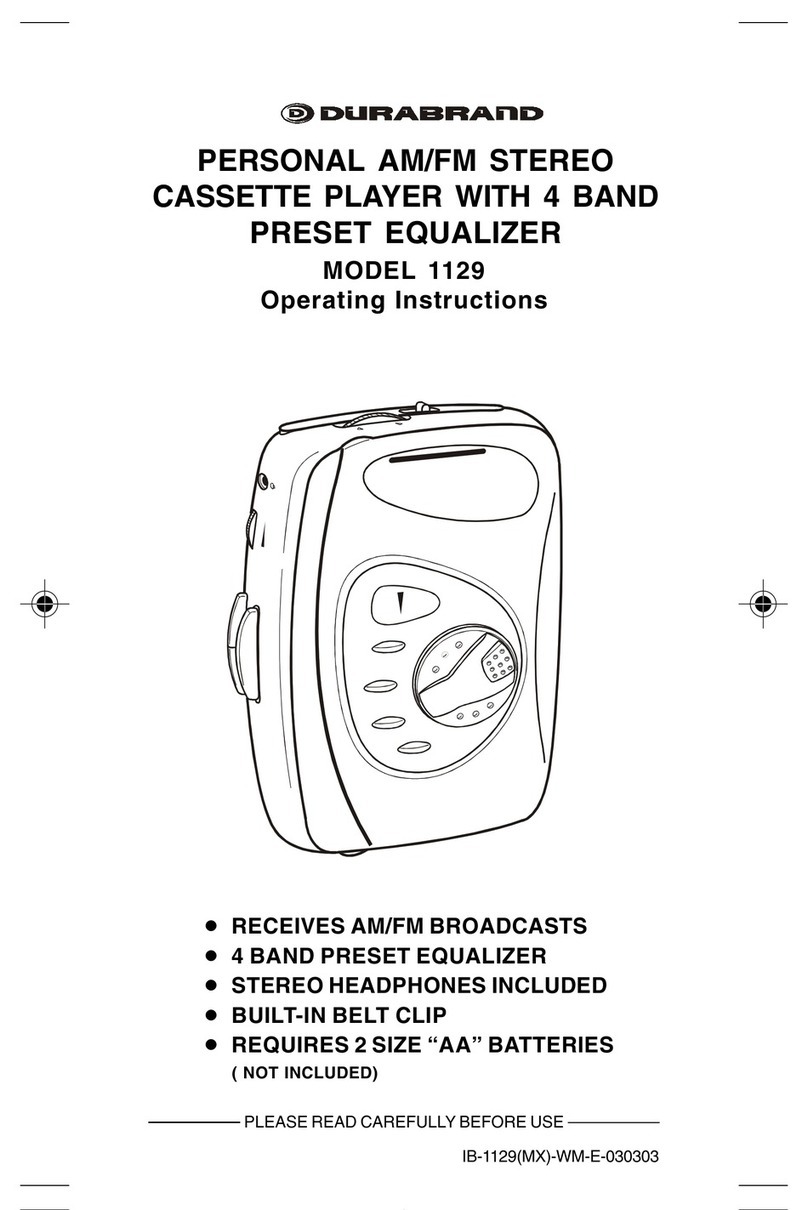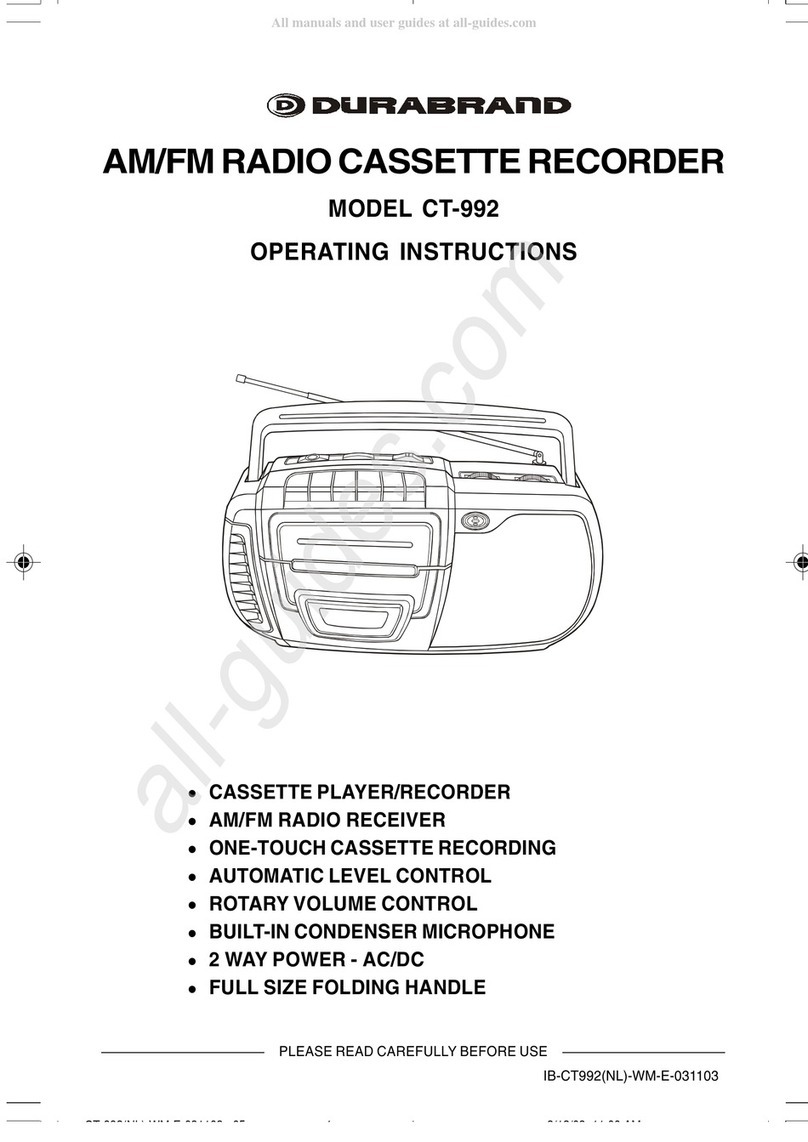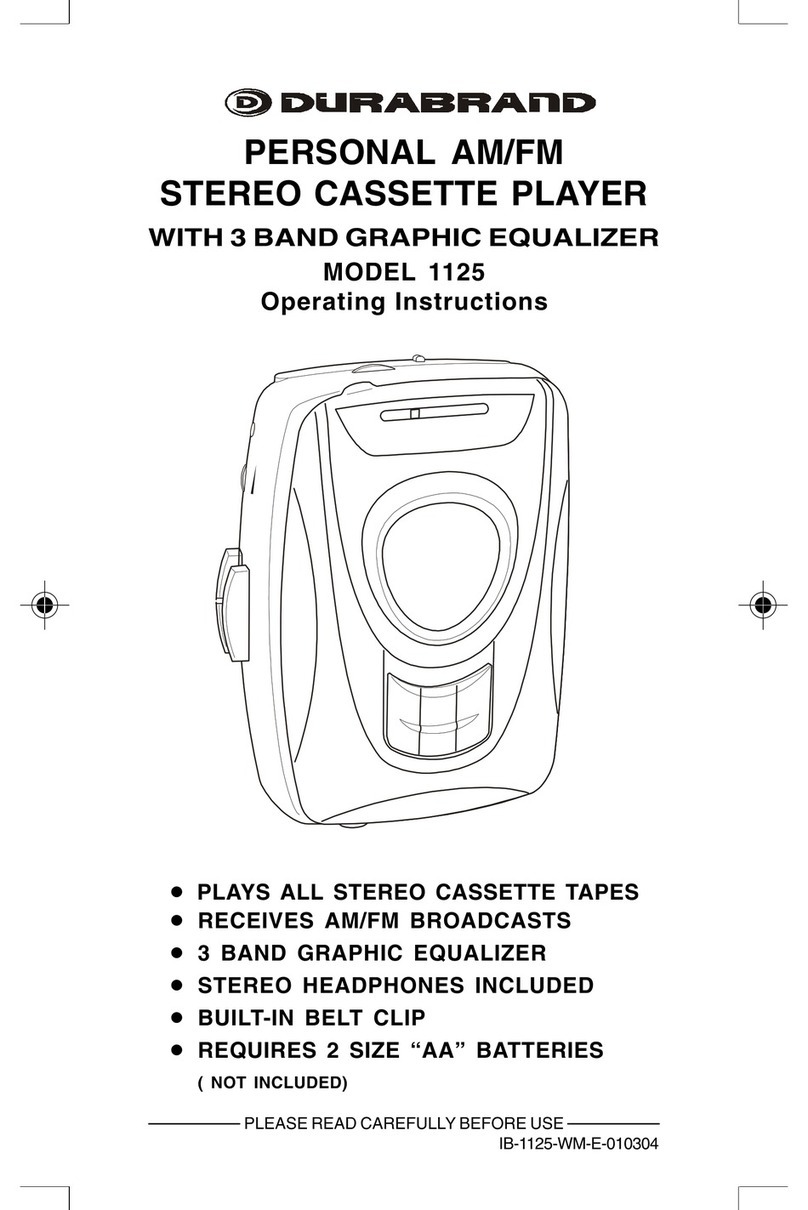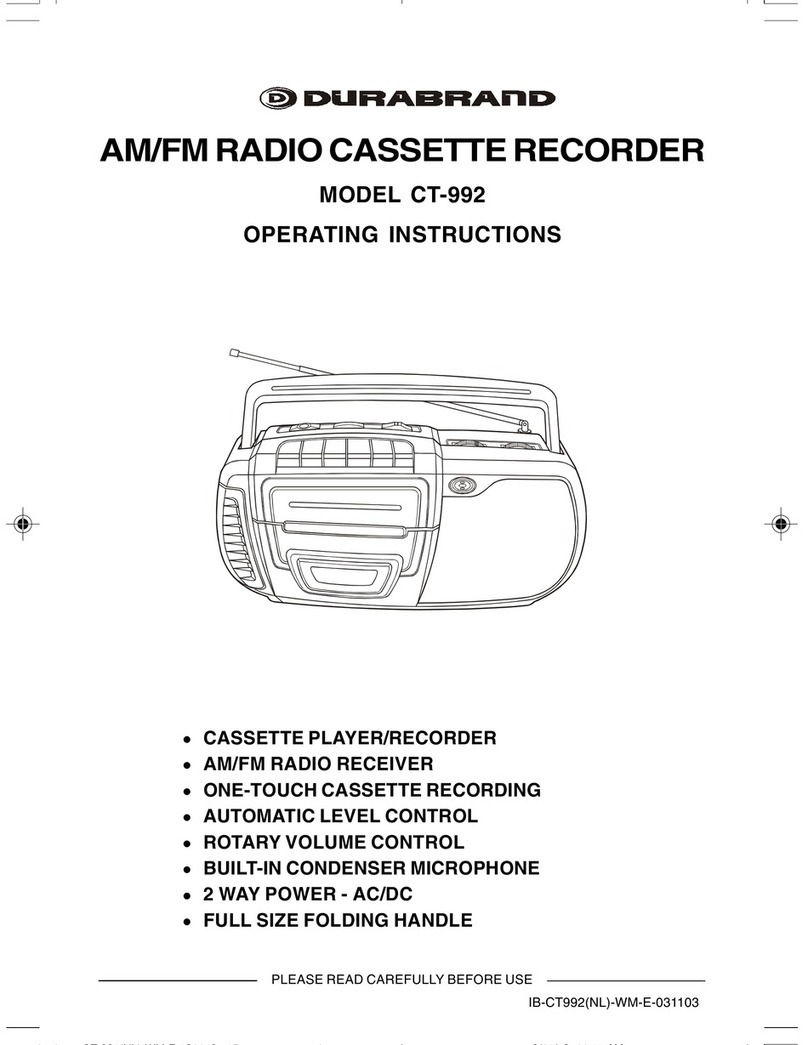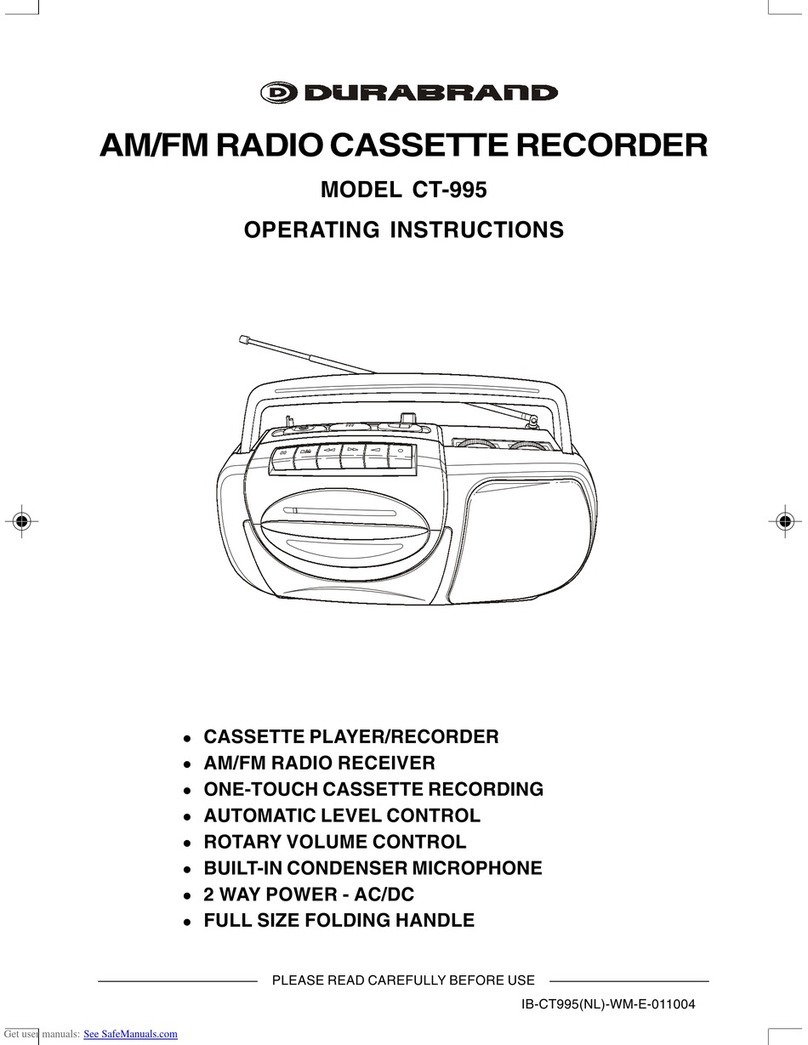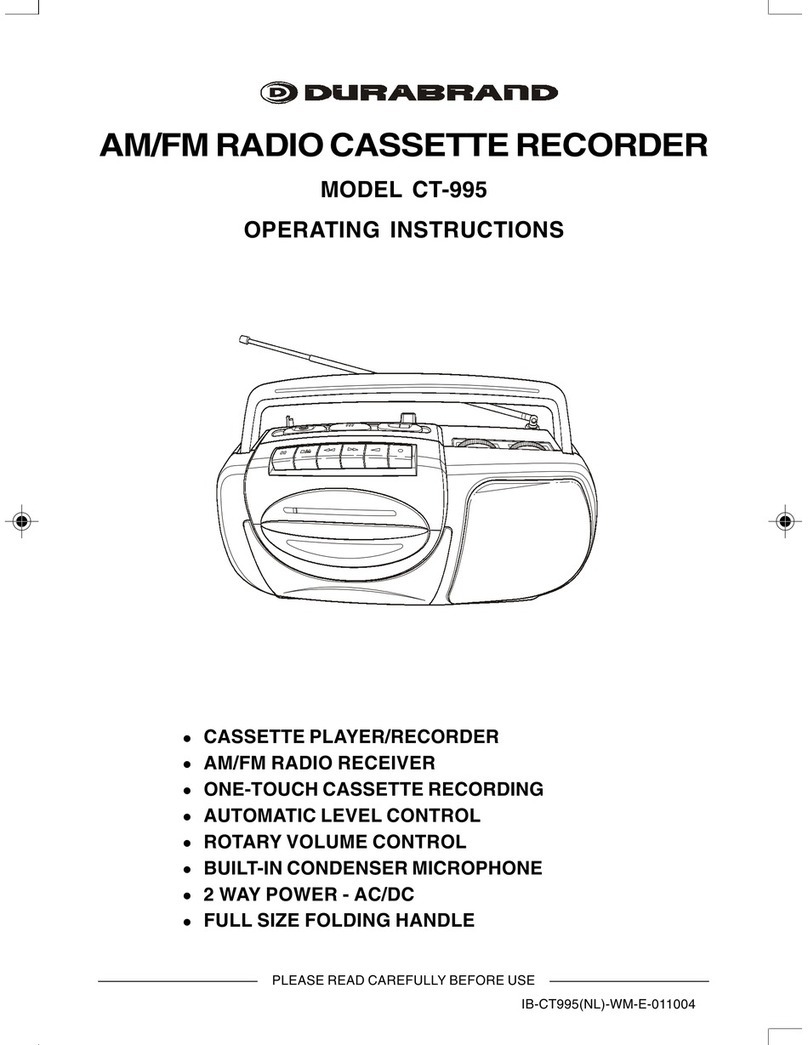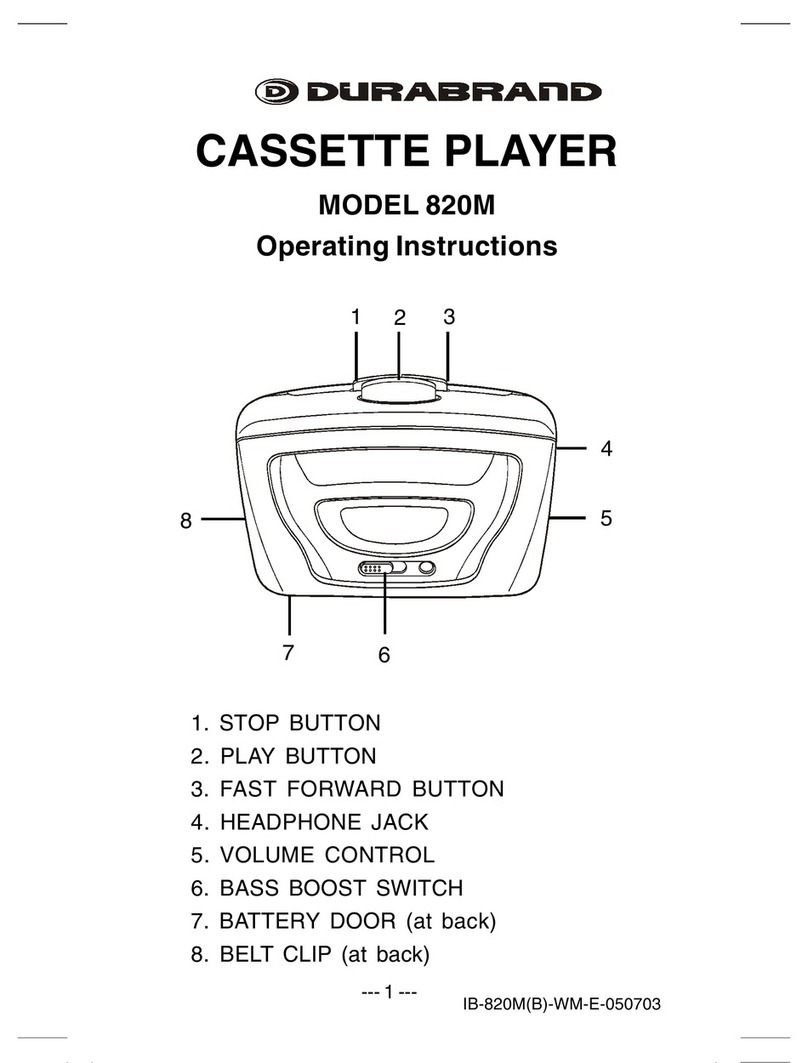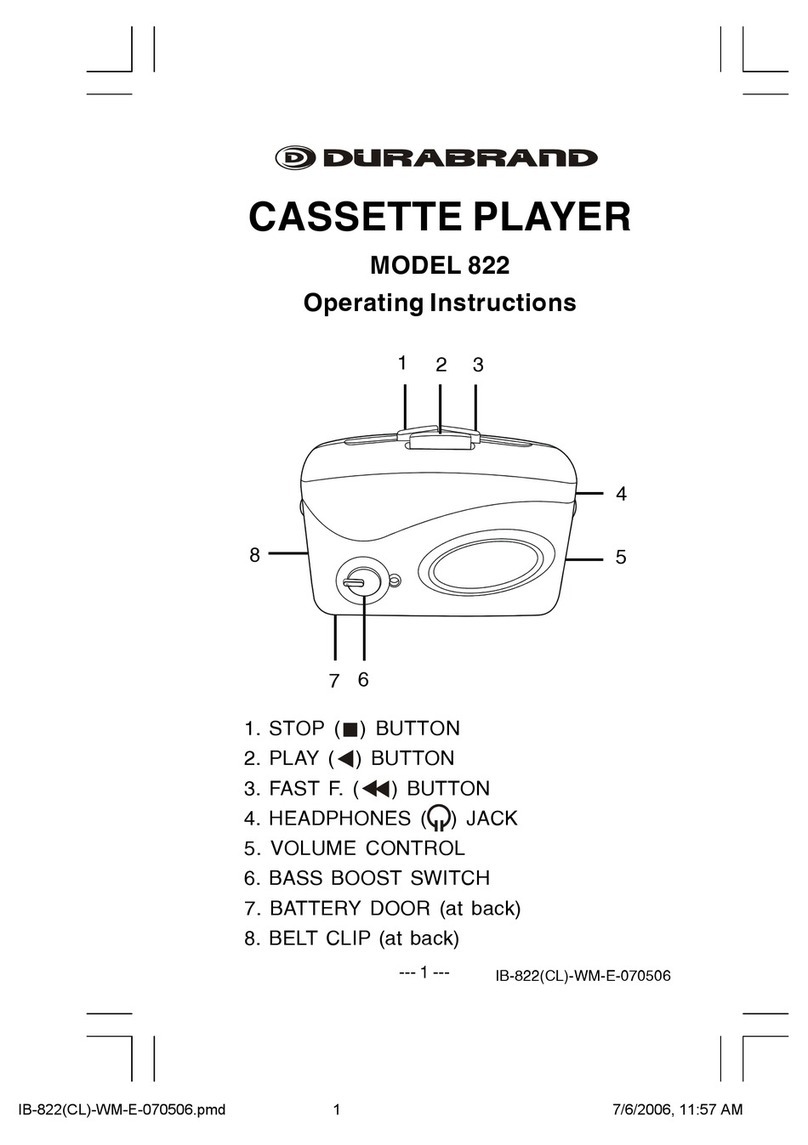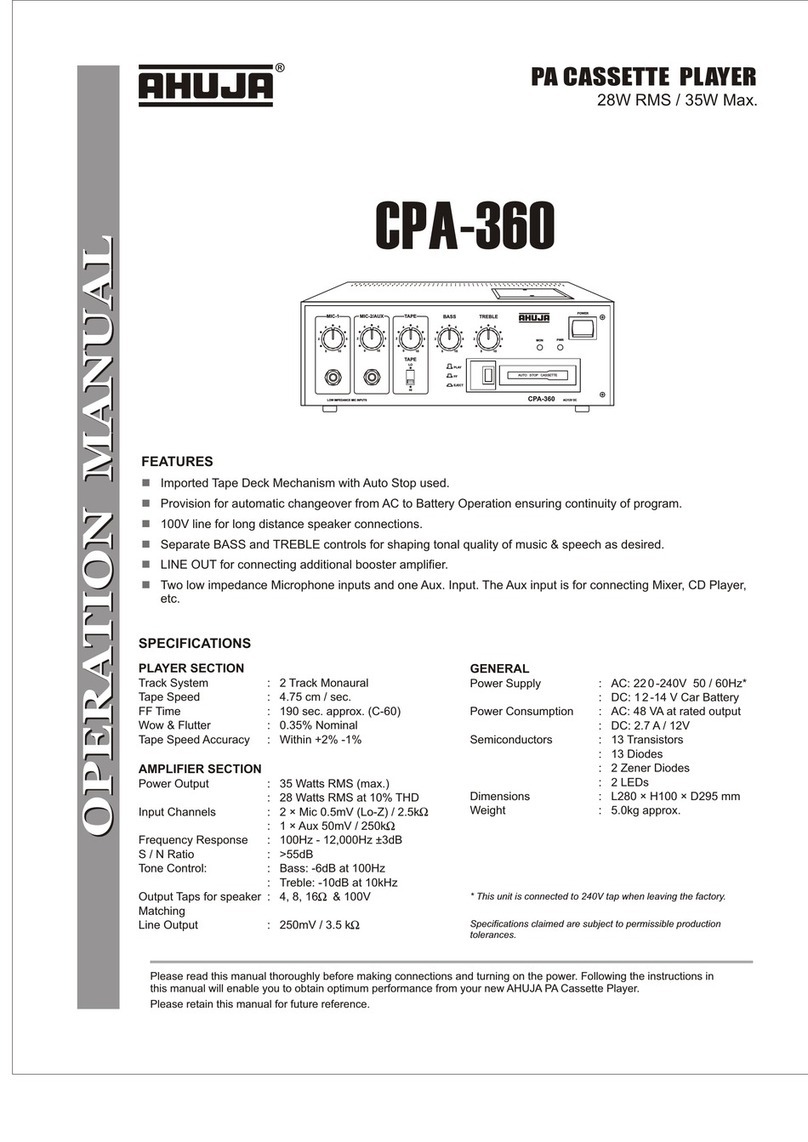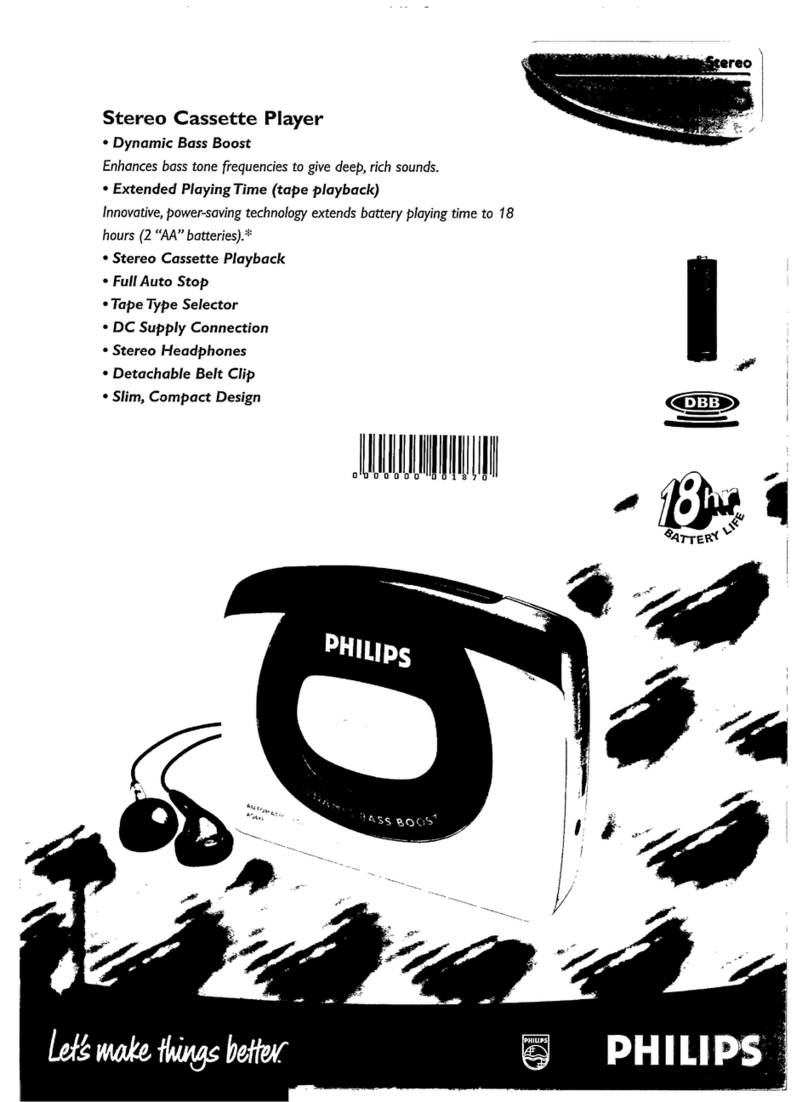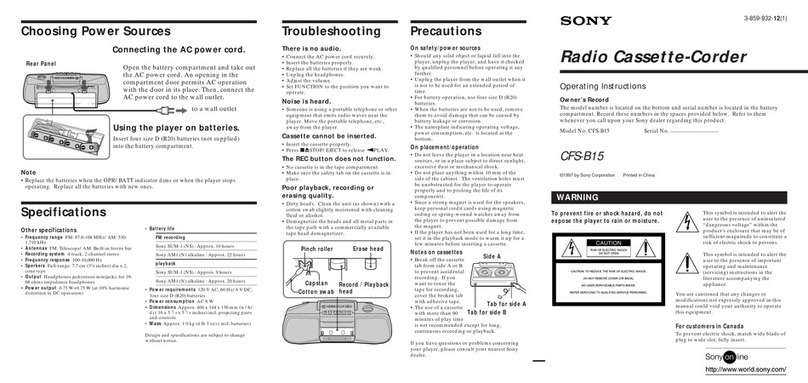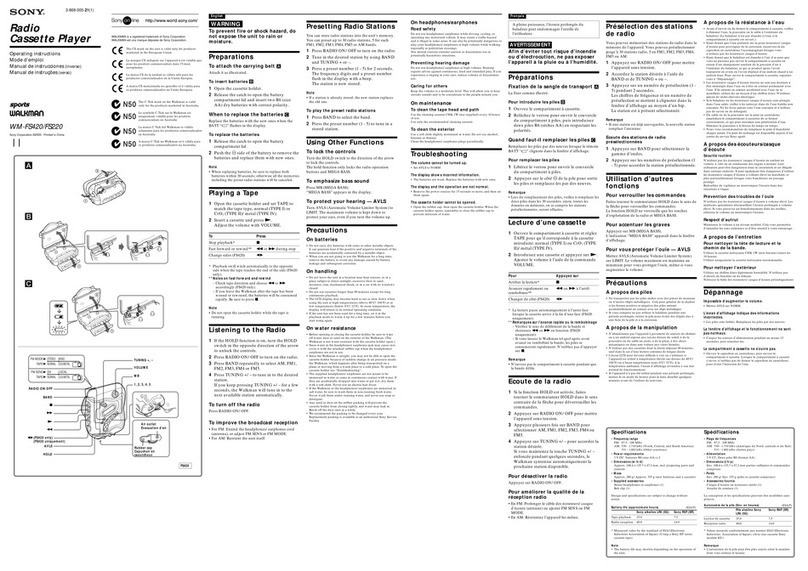EN
Printed in China
Owner’s Manual
DVD/CD PLAYER & VIDEO
CASSETTE RECORDER
AD980BD
PAL
Table of Contents
Precautions .......................................................................... 2
Laser Safety........................................................................ 2
Important............................................................................. 2
Power Supply..................................................................... 2
Dew Warning ...................................................................... 2
Caution................................................................................ 2
Positioning .......................................................................... 2
A Note About Recycling ...................................................... 2
Connection to Power........................................................... 3
Playable Discs .................................................................... 4
Unplayable Discs ................................................................ 4
Important Copyright Information ......................................... 4
Symbols Used in this Manual.............................................. 4
Functional Overview ........................................................... 5
Front Panel ......................................................................... 5
Remote Control................................................................... 6
Loading Batteries................................................................ 6
DVD/VCR Switching ........................................................... 6
Rear View ........................................................................... 7
Setting up Your DVD/VCR.................................................. 7
Before Connecting .............................................................. 7
Connecting to a TV ............................................................. 7
For Better Sound (for DVD Features) ................................. 8
External Input Mode (for VCR Features) ............................ 8
Video Cassette Tape .......................................................... 9
TV Colour System............................................................... 9
Setting the Clock................................................................. 9
Channel Presetting ............................................................. 9
Automatic Channel Preset .................................................. 9
Manual Channel Preset ...................................................... 9
To Skip a Preset Channel................................................. 10
Channel Reprogramming.................................................. 10
VCR Operation ................................................................... 11
VCR Features ................................................................... 11
Playback ........................................................................... 11
Auto Repeat Playback ...................................................... 11
Picture Select.................................................................... 11
Auto Return....................................................................... 12
Quick-Find......................................................................... 12
Index Search..................................................................... 12
Time Search...................................................................... 12
Recording.......................................................................... 12
OTR (One Touch Recording).............................................13
Timer Recording ................................................................13
Hints for OTR and Timer Recording.................................. 14
Copying a Video Tape....................................................... 14
Status Display ................................................................... 15
Real Time Tape Counter................................................... 15
Automatic Operations........................................................ 15
DVD Operation ................................................................... 15
Basic Playback.................................................................. 15
General Features .............................................................. 16
Disc Menus ....................................................................... 16
Title Menu ......................................................................... 16
Calling up a Menu Screen During Playback...................... 16
MP3 Playback .................................................................. 16
Resume............................................................................. 17
Pause ................................................................................ 17
Step by Step Playback ...................................................... 17
x1.3 and x0.8 Rapid Play with Voice................................. 17
Fast Forward / Reverse Search ........................................ 17
Slow Forward / Reverse Search ....................................... 17
Zoom ................................................................................. 17
Audio Language ................................................................ 18
Subtitle Language ............................................................. 18
Camera Angle ................................................................... 18
Stereo Sound Mode .......................................................... 18
Virtual Surround ................................................................ 18
Track Search..................................................................... 18
Chapter / Title Search ....................................................... 19
Time Search...................................................................... 19
Marker Setup..................................................................... 19
Repeat............................................................................... 19
Programmed Playback...................................................... 20
Random Playback ............................................................. 20
On-Screen Information...................................................... 20
DVD Setup ......................................................................... 21
Language Setting .............................................................. 21
Display Setting .................................................................. 21
Audio Setting..................................................................... 22
Parental Control ................................................................ 22
Others Setting ................................................................... 23
To Reset All the Settings of the Setup Screen.................. 23
Language Code .................................................................. 24
Troubleshooting Guide ..................................................... 25
Specifications .................................................................... 26
Maintenance ....................................................................... 27
Declaration of Conformity.................................. Back cover
Supplied Accessories
• Remote control
• Two R6 (AA) batteries
•RFcable
• Scart cable
•Owner’sManual
• Quick Setup Guide
Model/Serial Number
This appliance has a serial number located on the rear panel.
Please note down the serial number and retain the information
for your records.
Model number: AD980BD
Serial number:
E8D81BD(EN).fm Page 1 Monday, June 5, 2006 4:51 PM