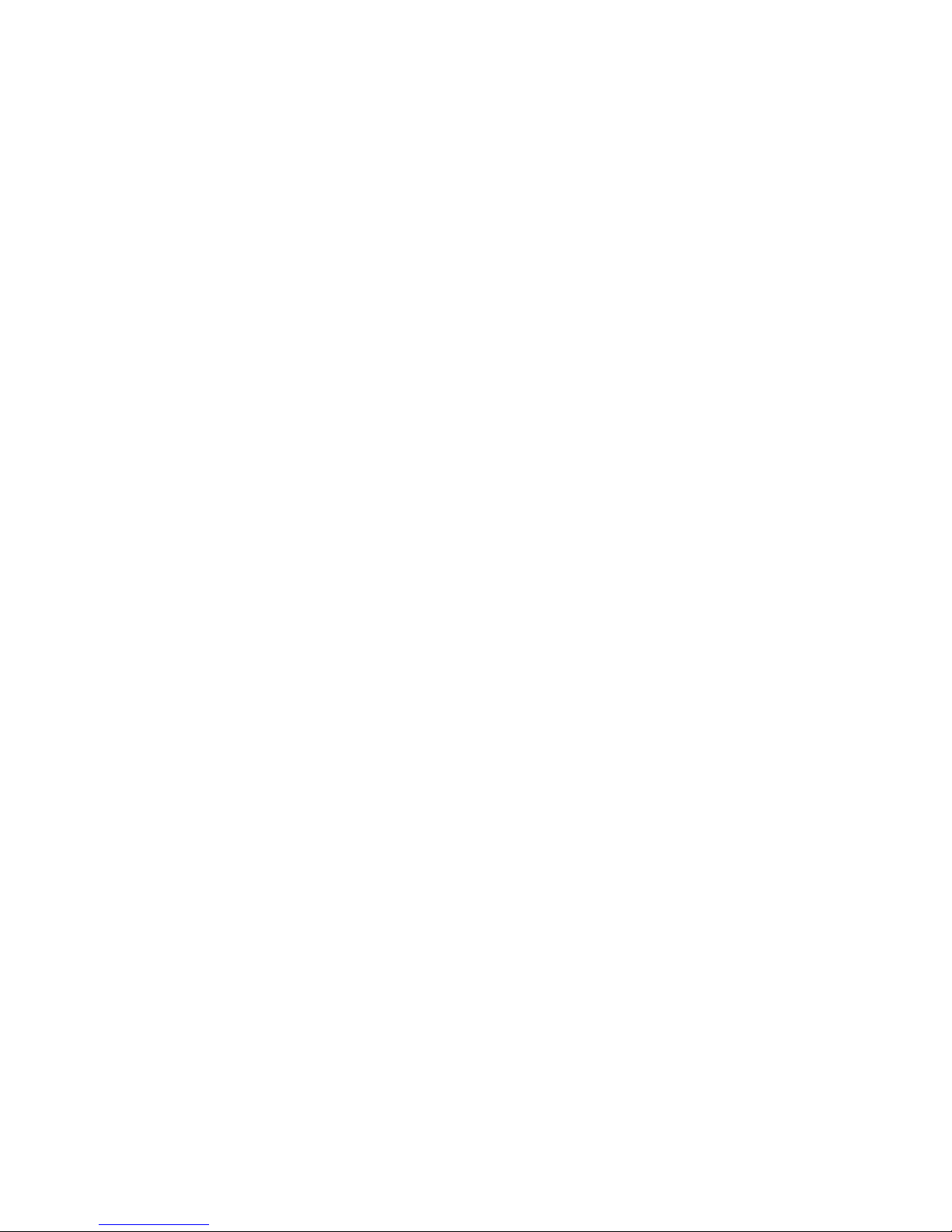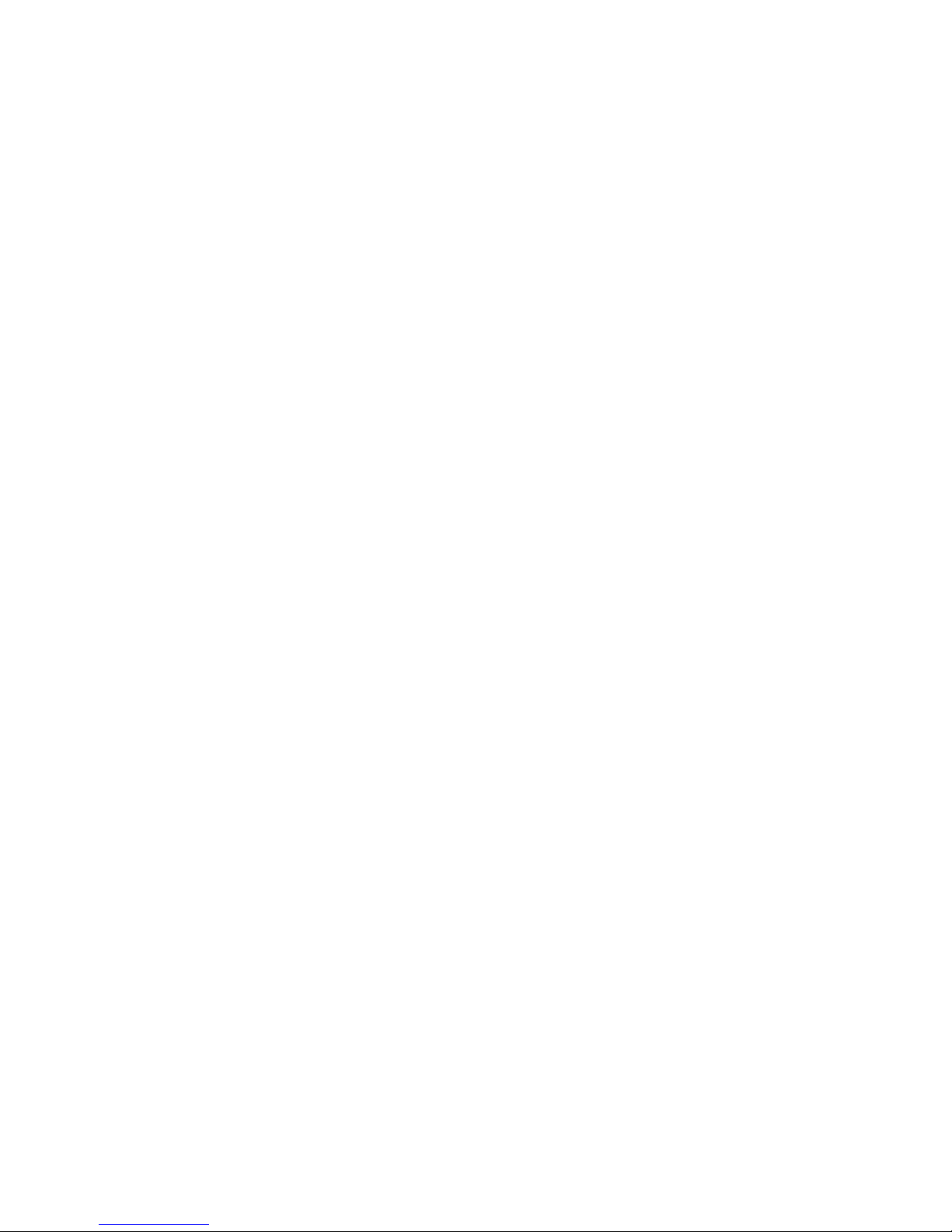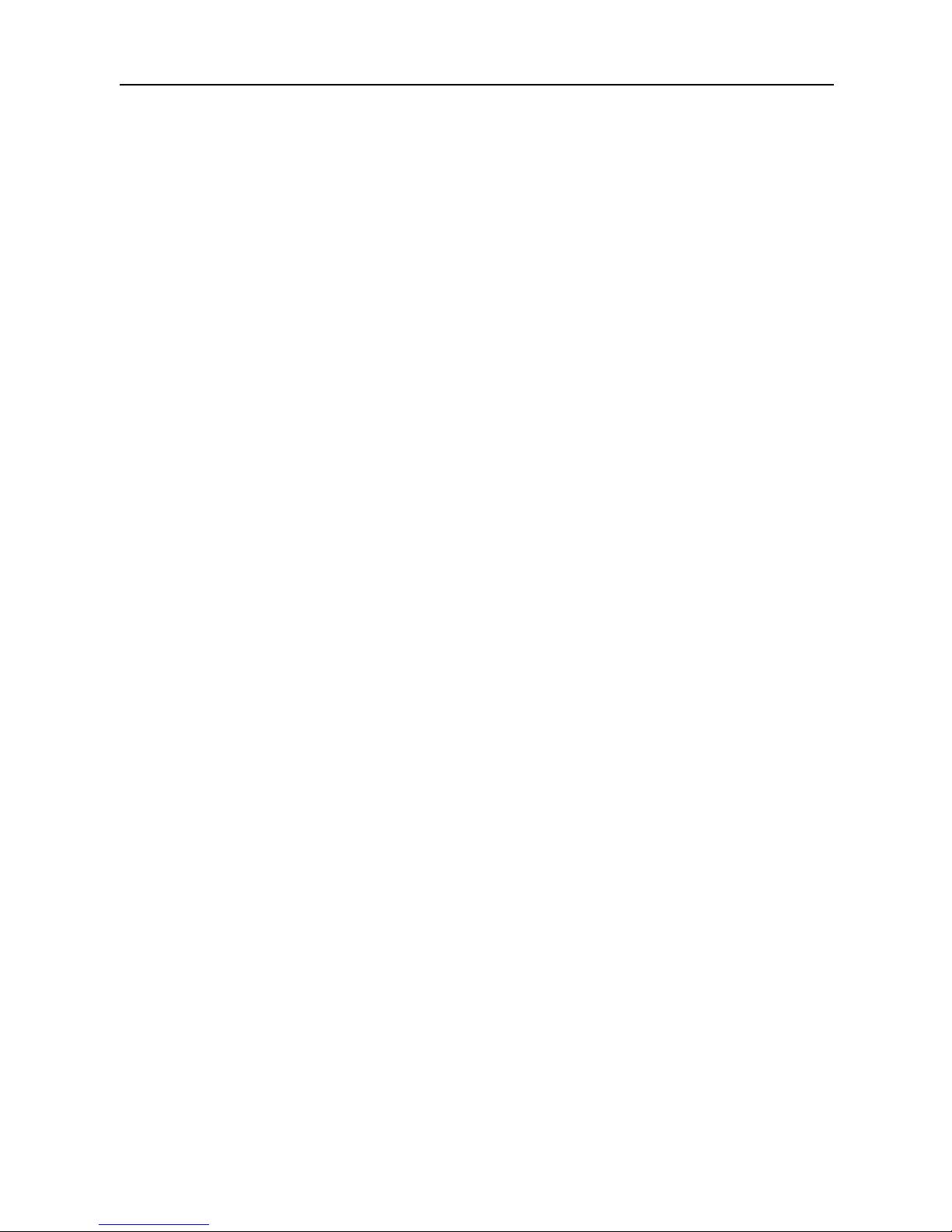3
Prefix ......................................................................................................... 12
Suffix ......................................................................................................... 13
Scan a bar code................................................................................... 13
Personalize your device............................................................................ 14
Customize your Home screens................................................... 14
Manage your settings ...................................................................... 16
Display...................................................................................................... 17
Sound and notification.................................................................... 17
Pin your screen .................................................................................... 20
Google Now............................................................................................ 21
How it works .......................................................................................... 22
What you can ask Google to do for you .................................. 23
Turn “Ok Google” on or off ............................................................. 23
Now on tap ............................................................................................. 23
Use the keyboard.......................................................................................... 24
Basic editing.......................................................................................... 25
Select text ............................................................................................... 25
Delete text............................................................................................... 26
Type capital letters............................................................................. 26
Turn caps lock on ............................................................................... 26
Changer word capitalization ........................................................ 26
Type a symbol or character ........................................................... 27
View more symbols and characters.......................................... 27
Cut, copy, paste ................................................................................... 27