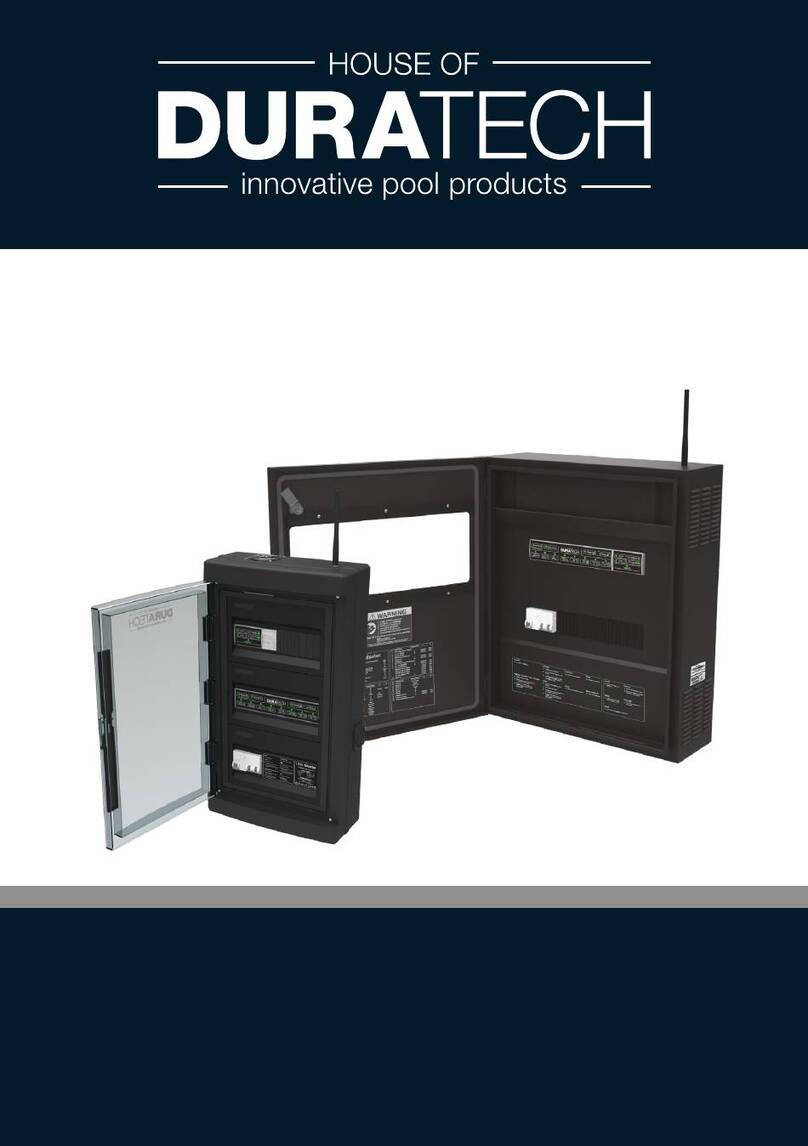Duratech LINK Master User manual

DLM-600
Manual
LINK Master

2
Contents
1. Introduction 7
1.1. About the LINK Master 7
1.2. Box content 8
1.3. Keypad 9
1.3.1. Controller keypad 10
1.3.2. Gateway keypad 10
2. LINK Master 11
2.1. Installation 11
2.1.1. Mechanical installation 11
2.1.1.1. Positioning 11
2.1.1.2. Provisions 12
2.1.1.3. Phyisical installation 13
2.1.2. Electrical installation 14
2.1.2.1. Wiring instructions 15
2.1.3. Network installation 16
2.1.4. DMX controller installation 17
2.2. Configuration 18
2.2.1. System start-up 18
2.2.2.1 Account and permissions 18
2.2.2.2. DuraCloud - owner of the pool 18
2.2.3. Configure other devices 20
2.2.4. Configure relays A & B 20
2.2.5. Configure input C as level sensor 21
2.2.6. LINK Touch pairing 21
2.2.7. Configuring smart rules 23
2.2.8. Scheduler 25
2.2.8.1. Schedules 25
2.2.8.1.1 Schedules overview 26
2.2.8.1.2. Create schedules 26
2.2.8.1.3. Schedule detail 27
2.2.8.2. Schedule events 28
2.2.8.2.1. Creating events 28
2.2.8.2.3. Deleting events 29
2.2.8.2. Duratech Schedules 29
2.3. Operation 33
2.3.1. Keypad operation 33
2.3.1.1. Controller keypad 33
2.3.1.2. Gateway keypad 34
2.3.2. Discovery/Pairing mode 35
2.3.3. Automatic mode 36
2.3.4. Manual mode (service mode) 37
2.3.5. Cleaning Mode 39
2.3.6. Direct Wifi 40
2.4. Updating 41
2.4.1. Controller 41

3
2.4.2. Gateway 41
2.5. Safety Conditions 42
3. Pool light 43
3.1. Installation 44
3.1.1. Wiring instructions 44
3.2. Configuration 45
3.2.1. Lamp type selection 45
3.2.2. Pool light synchronisation 46
3.2.3. Manual pool light synchronization 46
3.3. Operation 47
3.3.1. LinkTouch 47
3.3.1.1. Control functions 48
3.3.1.2. Advanced control functions 49
3.3.2. App 50
3.3.3. DMX controller operation 50
3.3.4. RS485 command set 50
3.4. Updating 52
3.5. Safety conditions 52
4. Heat pump 53
4.1. Installation 53
4.1.1. DURAHEAT heat pump 53
4.1.2. Multi-brand heat pump with LINK dongle 54
4.1.3. Multi-brand heat pump without LINK dongle 54
4.2. Configuration 55
4.2.1. Pairing the DURAHEAT heat pump 55
4.3. Operation 55
4.3.1. LINK Touch 55
4.3.2. App 56
4.3.3. RS485 56
4.4 Updating for ‘DURAHEAT’ heat pump 57
4.5. Safety conditions 58
5. Filter pump 59
5.1. Installation 59
5.1.1. DURAFLOW Variable Speed filter pump wiring instructions 59
5.1.2. Multi-Brand Single Speed filter pump wiring instructions 60
5.1.3. Multi-Brand Variable Speed pump wiring instructions 60
5.2. Configuration 62
5.2.1. Pairing the DURAFLOW Variable Speed filter pump 62
5.2.2. Multi-Brand Single Speed filter pump 63
5.2.3. Multi-Brand Variable Speed filter pump 63
5.3. Operation 64
5.3.1. DURAFLOW Variable Speed filter pump 64
5.3.2. Multi-Brand Single Speed filter pump 65
5.4. Updating 66
5.5. Safety conditions 67

4
6. Cover 68
6.1. Installation 68
6.1.1. DURACOVER Cover System wiring instructions 68
6.1.2. Multi-Brand Cover wiring instructions 69
6.1.3. Key Switch installation 70
6.2. Configuration 71
6.2.1. DURACOVER Cover System 71
6.2.1.1. Pairing 71
6.2.1.2. Calibrating 71
6.2.1.3. Configuration of the Dead Man Switch (DMS) 72
6.2.2. Multi-Brand Cover 73
6.2.2.1 Pairing 73
6.3. Operation 74
6.3.1. DURACOVER Cover System 74
6.3.1.1. Controller keypad 74
6.3.1.2. LINK Touch 75
6.3.1.3. DURACloud App 75
6.3.1.4. Key Switch 75
6.3.2. Multi-brand Cover 75
6.3.2.1. Controller keypad 75
6.3.2.2. LINK Touch 75
6.3.2.3. DURACloud App 75
6.3.2.4. Key Switch 75
6.4. Updating 75
6.5. Safety conditions 75
7. DuraCloud 75
7.1. Installation 75
7.2. Configuration 75
7.3. Operation 75
7.3.1. Accessibility 75
7.3.2. Features 75
7.4. Updating 75

5

6

7
LINK MASTER
1. Introduction
1.1. About the LINK Master
Thank you for purchasing this House of DURATECH product. To ensure proper operation,
please read this manual carefully before using the device. After reading this manual, be
sure to keep it for future reference.
The LINK Master is a pre-wired central electrical hub, linking all technical pool-related
devices. It makes complex swimming pool installations easier to install and connect.
Making it possible for different devices to work together without adding dedicated cabling
between these devices.
House of DURATECH devices are automatically recognized and set by default. You also
have the possibility to add and connect Multi-Brand devices.
The LINK Master is equipped with multiple ‘smart’ input and output connections for your
pool devices. Giving you full access to the DuraLinkTM connected range of products.
Connect the LINK Master to the internet and it will automatically connect to the Dura-
Cloud App and Portal for easy configuration and operation of the different devices.
The LINK Master ensures efficient and safe operation of your pool.
Be aware that the LINK Master is an exact and sensitive system that must always be
handled with care. During installation, the regulations and provisions applicable for the
country and site of installation must be respected.

8
1.2. Box content
Check that the following parts are supplied with the product.
- 1 x Cabinet
- 1 x Wall mounting plate
- 2 x Cabinet door triangle keys
- 1 x Quick guide
- 1 x Fixing set (screws, plugs)
- 1 x Antenna
DLM-600

9
1.3. Keypad
High level overview of the LINK Master and the two keypads that are inside.
DLM 600

10
1.3.1. Controller keypad
Manual button Filling button Aux button Cover button
Used for switching between
manual and automatic mode.
Used for enabling/disabling
the filling mode of the pool.
Used for turning Auxiliary port
on or off.
This button will open/close
the pool cover
DuraLink button Heating button Sensors button Relay A button
Used for enabling/disabling
discovery mode.
Used for turning the heat
pump on or off.
Used for turning the sensors
on or off.
(By default this led is on.)
Used for activating your
Relay A function. (→
2.2.3.)
Cleaning button Filtration button Lights button Relay B button
Used for enabling/disabling
cleaning mode for the pool
Used for turning the filtration
pump on or off.
Used for turning the pool lights
on or off.
Used for activating your
Relay B function (→ 2.2.3.)
1.3.2. Gateway keypad
On/Off button Cloud LED
This button will turn on/off the
gateway.
This led will be on if your
LINK Master has an internet
connection.
DuraLink LED Direct Wifi button
This led will blink if it receives
a wireless DuraLink message.
This button will enable
an access point on your
gateway.
Owner button
This button is used to
become owner in the Dura-
Cloud App (→ 2.2.2.2.)
This manual suits for next models
1
Table of contents
Other Duratech Switch manuals
Popular Switch manuals by other brands

SMC Networks
SMC Networks SMC6224M Technical specifications

Aeotec
Aeotec ZWA003-S operating manual

TRENDnet
TRENDnet TK-209i Quick installation guide

Planet
Planet FGSW-2022VHP user manual

Avocent
Avocent AutoView 2000 AV2000BC AV2000BC Installer/user guide

Moxa Technologies
Moxa Technologies PT-7728 Series user manual

Intos Electronic
Intos Electronic inLine 35392I operating instructions

Cisco
Cisco Catalyst 3560-X-24T Technical specifications

Asante
Asante IntraCore IC3648 Specifications

Siemens
Siemens SIRIUS 3SE7310-1AE Series Original operating instructions

Edge-Core
Edge-Core DCS520 quick start guide

RGBLE
RGBLE S00203 user manual