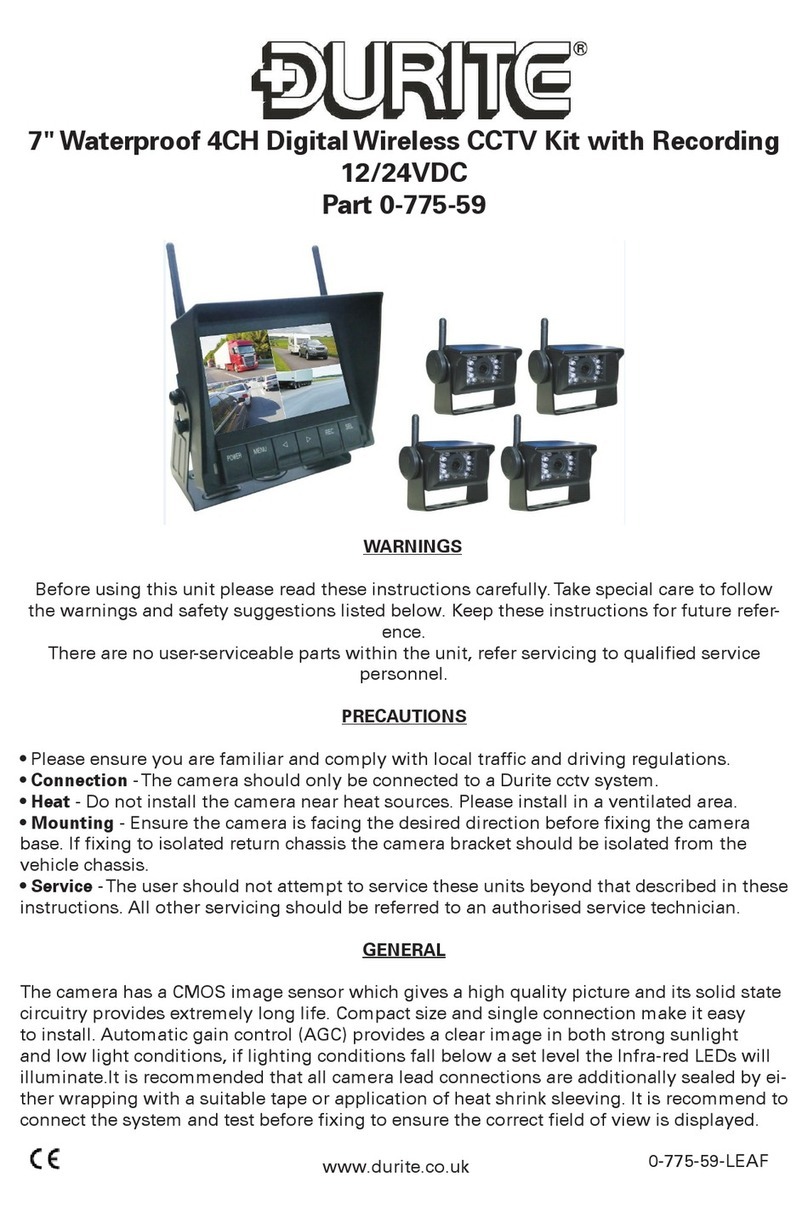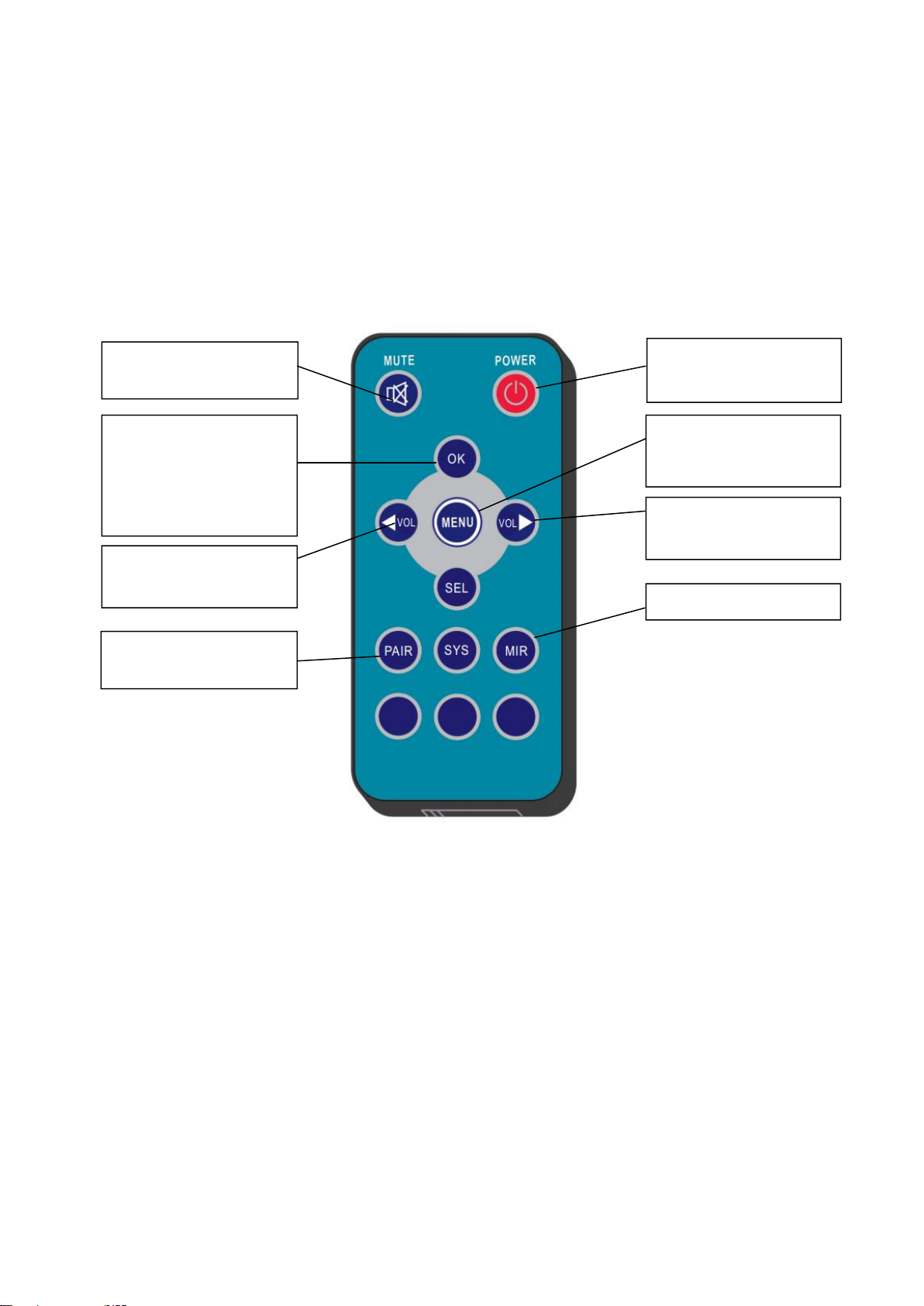Contents
1. Precautions...............................................................................................................1
2. Features.................................................................................................................... 3
3. Technical Specifications......................................................................................... 3
4. Accessories...............................................................................................................4
5. Parts Identification................................................................................................... 5
6. Remote Control Operation..................................................................................... 6
7. Basic Operation........................................................................................................8
8. Menu.......................................................................................................................... 9
9. Recording Time......................................................................................................14
10. Installation Tips....................................................................................................14
11. Troubleshooting................................................................................................... 15