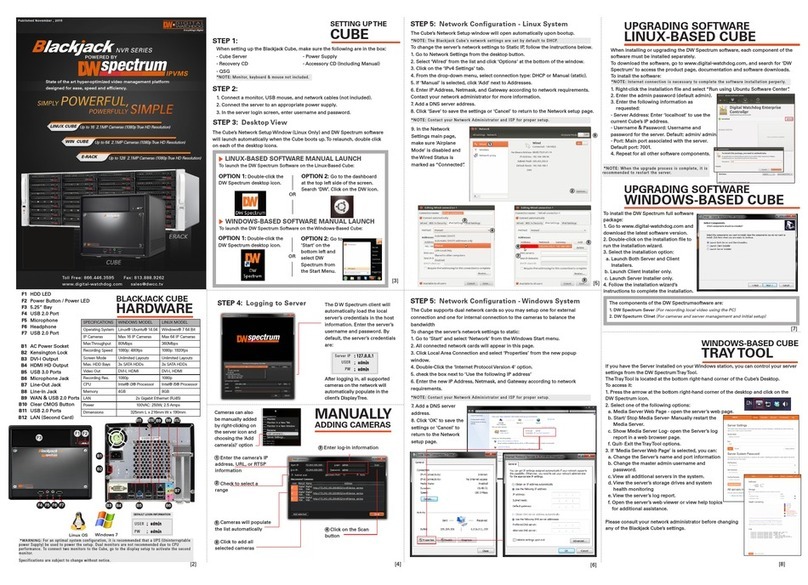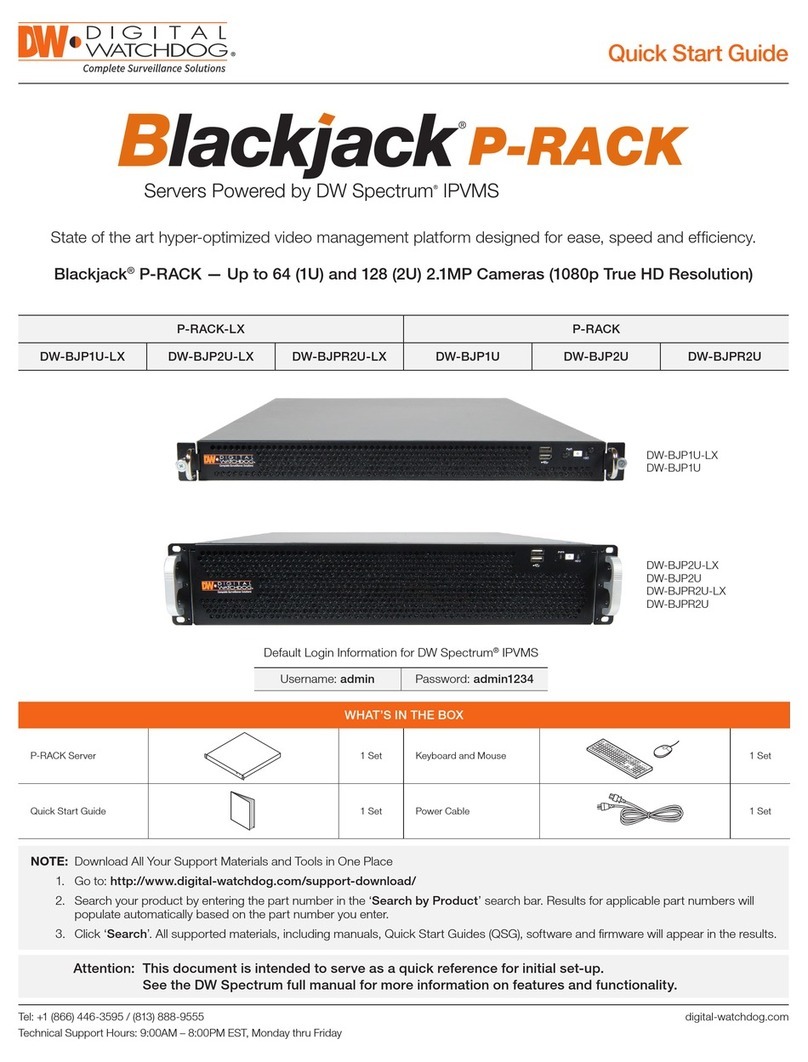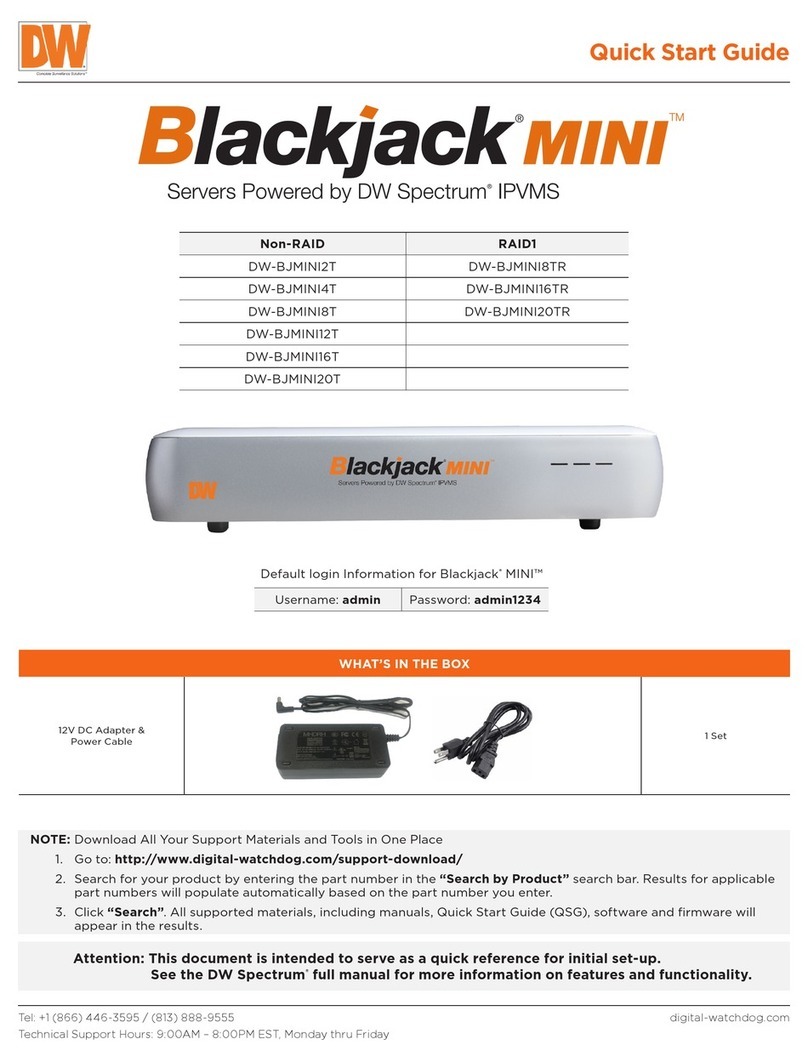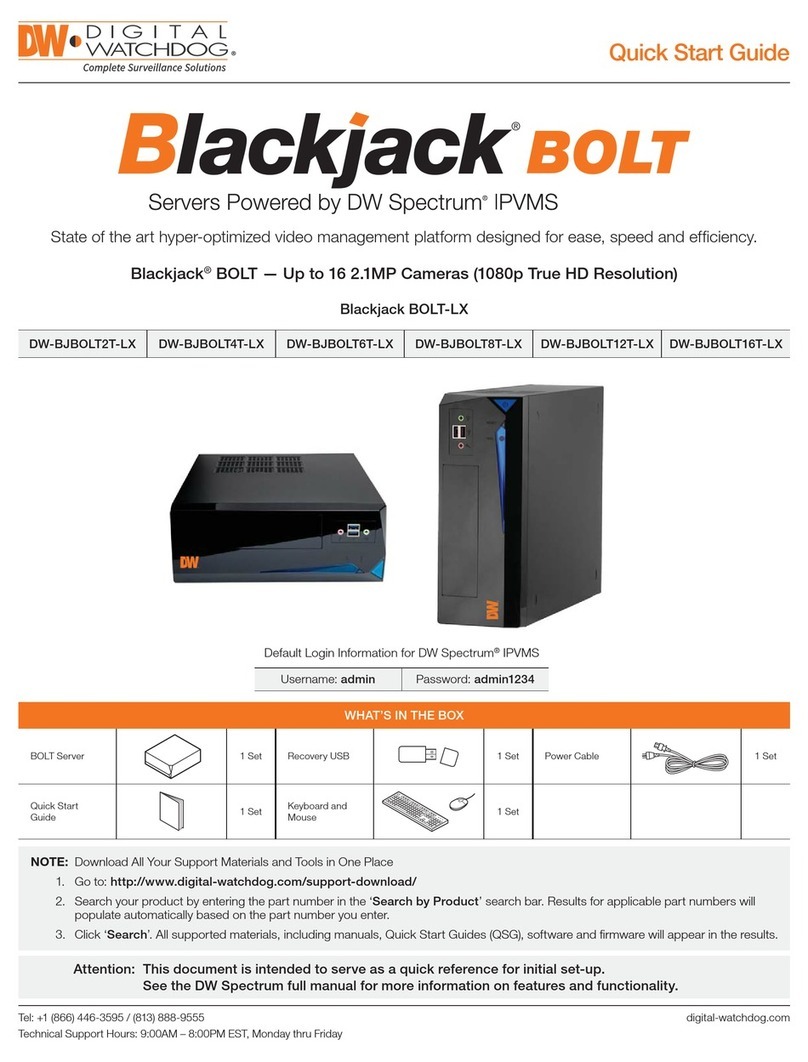* Except Storage Server version
Important: OS not listed will be not be supported by DW®
Tech Support www.digital-watchdog.com
sales@digital-watchdog.com
Rev: 03/23
Copyright © Digital Watchdog. All rights reserved.
Specifications and pricing are subject to change without notice.
Tel: +1 (866) 446-3595
Fax: (813) 888-9262
TROUBLESHOOTING TIPS
Problem Possible solutions
My camera
does not auto-
discover
1. Is the camera in the same LAN network as the media server?
2. Is your camera compatible with DW Spectrum? (Refer to our website for full list of supported cameras.)
3. Is the camera updated to its latest firmware?
4. If your camera is integrated with DW Spectrum via ONVIF, make sure ONVIF is enabled on your camera.
5. Try adding the camera manually.
6. Try rebooting the server after installation. Allow up to 2 minutes for the server to map your network and detect all supported
devices.
Videos are
slow
1. Are you accessing the same cameras from multiple clients? (LAN and WAN)
2. Do you have a Gigabit network? Check your network speed.
My camera
appears
disconnected
1. Under camera settings, make sure the user name and password are correct.
2. Under the camera settings, use the ‘Ping’ button to make sure the camera is connected to the network properly.
3. If you can connect to the camera’s web viewer, try rebooting the camera and/or restore it to factory default.
4. Make sure your camera is using the latest firmware available.
5. Make sure that the camera is connected to the same network as the server.
6. If you are connecting to a camera that is integrated with DW Spectrum via the ONVIF protocol (see list), make sure ONVIF is
enabled.
7. Make sure your user has permissions to view that specific camera.
I cannot get
playback
video from my
camera
1. Do you have network connection between client and server (in case server and client are not on the same machine)?
2. Make sure your user has playback viewing permissions for the selected channel.
3. Make sure the camera is set to a recording mode that would provide recorded video for the selected time and environment.
4. On the server side, check the media server log to make sure the camera you are trying to watch has not been unexpectedly
disconnected.
I get
‘unauthorized’
message on
my camera
1. Make sure the camera’s user name and password are properly entered in the camera’s general information under the camera
settings menu.
2. If necessary, try rebooting the camera to apply the camera’s user name and password.
Recommended specs for the full client
DW SPECTRUM SYSTEM REQUIREMENTS
Single-monitor DW Spectrum workstation Dual-monitor DW Spectrum workstation Quad-monitor DW Spectrum workstation
Processor Intel i5 8th gen or AMD Ryzen 5 3000
Quad-Core or better
Intel i7 8th gen or AMD Ryzen 7 3000 Quad-
Core or better Intel i9 or AMD Ryzen 9 Quad-Core or better
Video card Intel HD Graphics onboard GPU or better Intel HD Graphics onboard GPU or better GeForce GTX 1650 or better
RAM 8 GB DDR3 1600 MHz or better 16 GB DDR3 1600 MHz or better 32 GB or better
NIC 1Gbps or better 2 x 1 Gbit or better 2 x 1 Gbit or better
Storage Dedicated SSD or NVME disk for the OS, 128
GB or larger
Dedicated SSD or NVME disk for the OS, 128
GB or larger
Dedicated SSD or NVME disk for the OS, 128 GB
or larger
OS
supported
Microsoft Windows OS (supported by both DW Spectrum® Server and Client).
• Windows 8 – Released: October 2012 | EoS: 01/2023
• Windows 8.1 – Released: October 2013 | EoS: 01/2023
• Windows 10 – Released: July 2015
• Windows Server 2012 – Released: August 2012 | EoS: 10/2023
• Windows Server 2012 R2 – Released: October 2013 | EoS: 10/2023
• Windows Server 2016 – Released: October 2016 | EoS: 01/2027
• Windows Server 2019 – Released: October 2018 | EoS: 01/2029
• Windows Server 2022 – Released: August 2021 | EoS: 10/2031
**NOTE: DW Spectrum IPVMS for Windows can be installed as a software bundle or the Server and Client software can be installed separately.
Ubuntu (Debian-based Linux) OS (supported by both DW Spectrum Server and Client).
• Ubuntu 16.04 LTS “Xenial Xerus” – Released: April 2016 | EoS: 04/2024
• Ubuntu 18.04 LTS “Bionic Beaver” – Released: April 2018 | EoS: 04/2028
• Ubuntu 20.04 LTS: “Focal Fossa” – Released: April 2020 | EoS: 04/2030
**NOTE: DW Spectrum IPVMS for Ubuntu is only available for separate installations (not bundled).
Macintosh OS (supported only by the DW Spectrum Client. DW Spectrum Server is not available for macOS).
• macOS 10.14 “Mojave” – Released: September 2018
• macOS 10.15 “Catalina” – Released: October 2019
• macOS 11.0, 11.1, 11.2 “Big Sur” – Released: November 2020
• macOS 12 “Monterey” – Released: October 2021
**NOTE: DW Spectrum IPVMS for macOS is only supported by the DW Spectrum Client.