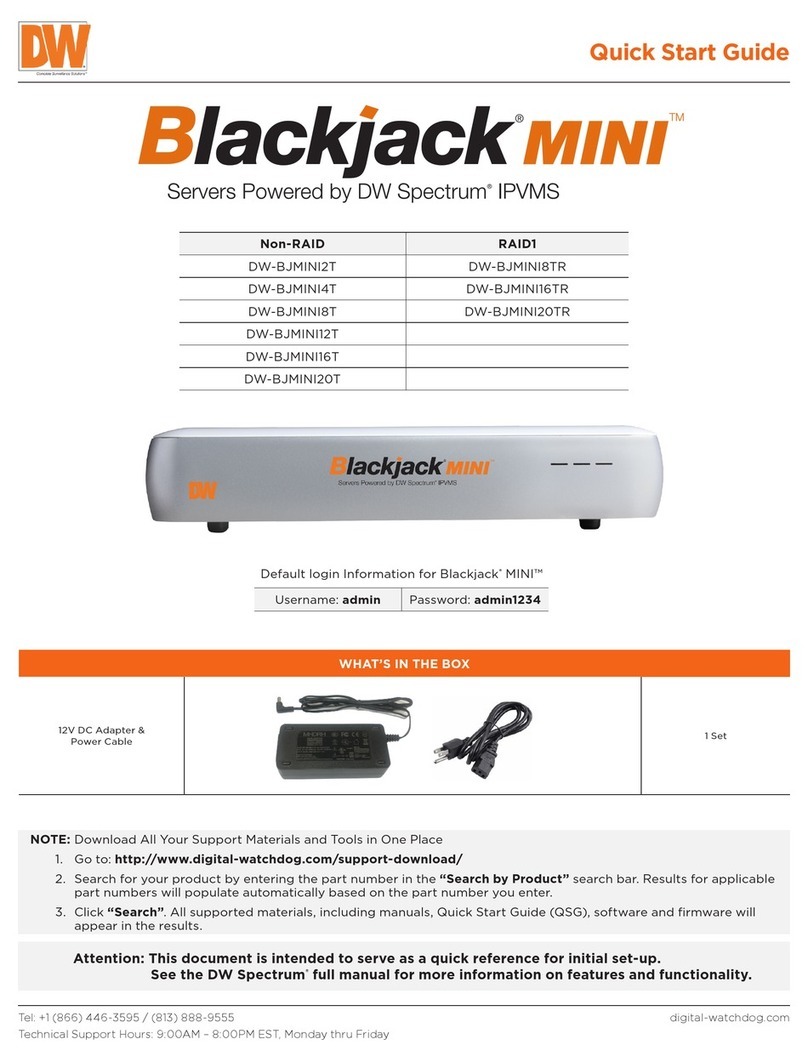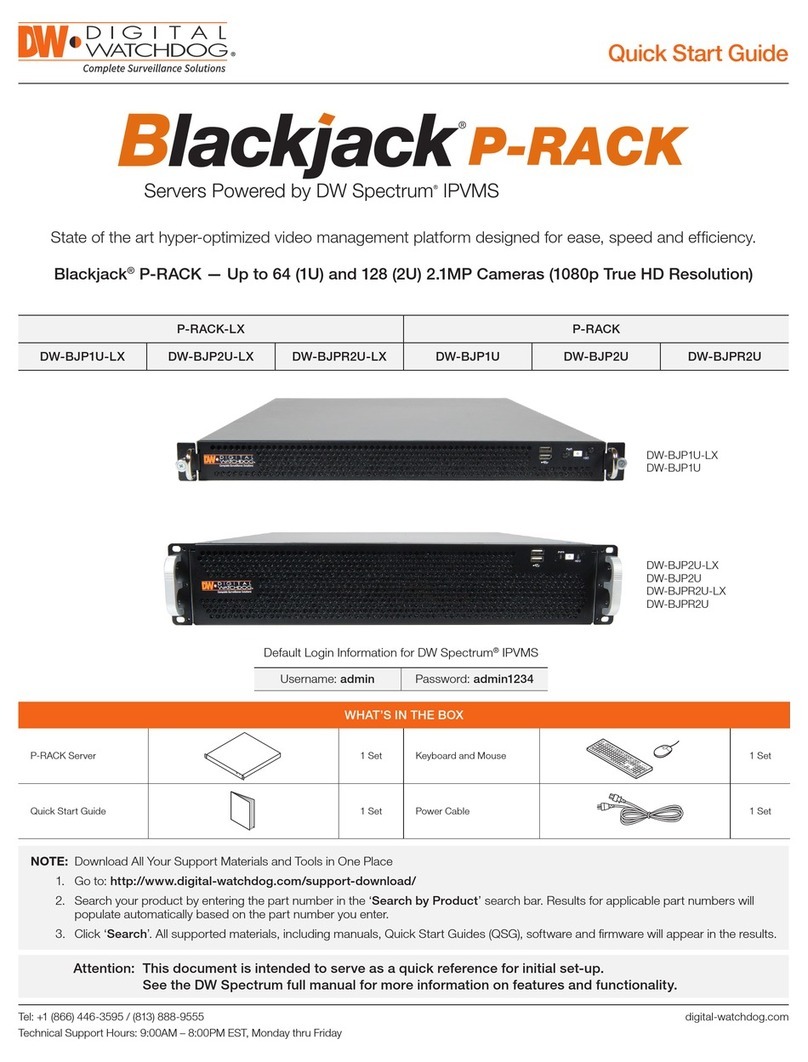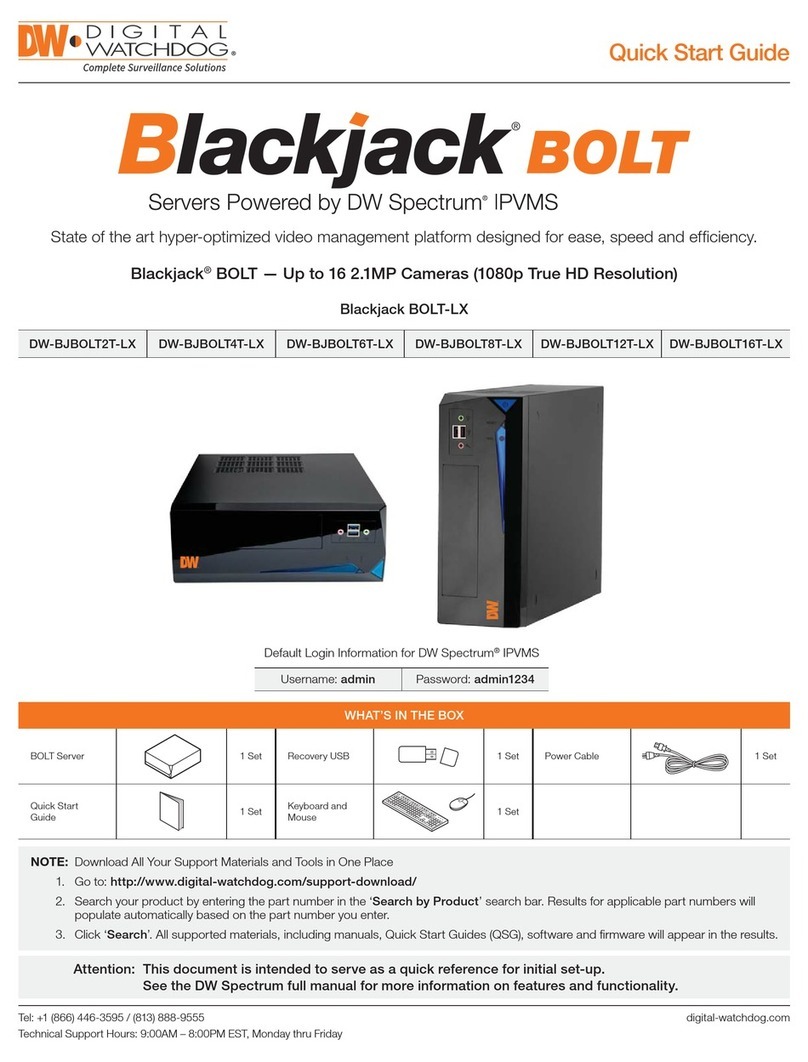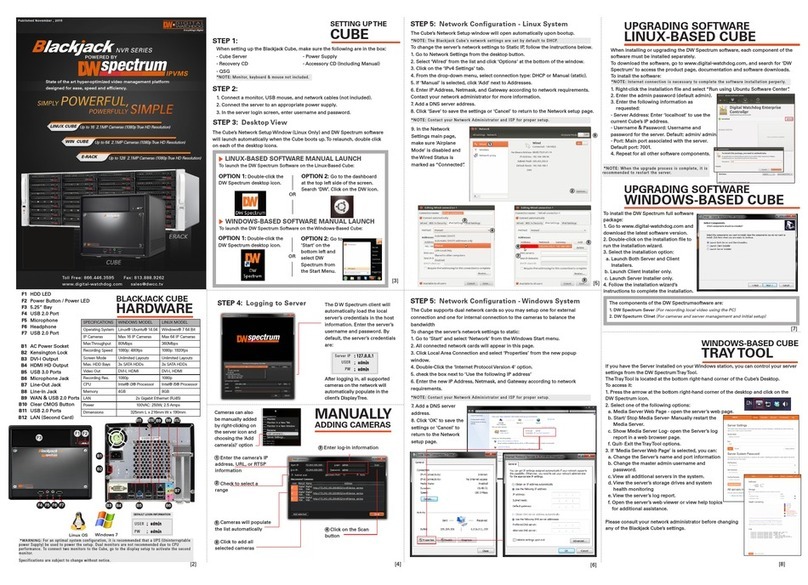Back 2U models
B1 Power input
B2 Keyboard port (PS2 type)
B3 USB 2.0 ports
B4 Serial ports (Not used)
B5 Network ports
B6 USB 3.0 ports
B7 Audio ports
B8 DVI-I output
B9 True HD output
F1 2x USB 2.0 ports
F2 Power button
F3 HDD status LED
B1
B3
B2 B5
F1 F2 F3
MODEL Blackjack P-Rack 1U Blackjack P-Rack 2U Blackjack P-Rack 2U w/RAID
Included IP licenses 4 4
Form factor Rack-mount Rack mount
Operating
system
Windows®10 DW-BJP1UXT DW-BJP2UXT DW-BJPR2UXXT
Linux®Ubuntu®DW-BJP1UXT-LX DW-BJP2UXT-LX DW-BJPR2UXXT-LX
OS on SSD 480GB SSD 480GB SSD 480GB SSD
CPU Intel® Core™ i5® processor Intel® Core™ i7® processor
Option: DW-CPUI7 - upgrade processor to i7 *
Memory 16GB
NIC 1x 1 Gigabit Ethernet port (RJ45)
1x 2.5 Gigabit Ethernet port (RJ45)
1x 1 Gigabit Ethernet port (RJ45)
1x 2.5 Gigabit Ethernet port (RJ45)
Option: DW-R2NIC - upgrade dual 1GB NIC card OR DW-R4NIC - upgrade quad 1GB NIC card *
System Max video storage rate (Mbps) 360 Mbps 600 Mbps
Storage Maximum hard drives 3 x HDD 7x HDD 6 x HDD
Maximum storage 48TB 112TB 96TB raw storage (80TB usable storage, RAID 5)
Video-out
Outputs True HD output or DVI
Video card GeForce 210 1024MB
Resolution Max 2560 x 1600 @ 60Hz
Preloaded VMS software DW Spectrum® IPVMS
Unlimited remote clients Cross platform - Windows®, Linux®and Mac®
Mobile apps iOS®and Android®
Keyboard and mouse Included
Rail-kit Included
Power 300W** 400W**
Operating temperature and humidity 41°F-104°F / 20-90% RH
Dimension (WxDxH) 17.1875 x 20.065” x 1.75” (437 x 510 x 44.45 mm) 17.3” x 21.9” x 3.5” (439.3 x 557.1 x 88.9 mm)
Warranty 5 year limited
Front 1U models
Back 1U models
Front 2U models
BLACKJACK® P-RACK™ HARDWARE
SPECIFICATIONS
2
B3
B6
B4
B8 B9
B7
B5
* Available at time of initial order only / ** UPS recommended
Specifications and components mentioned are subject to change without notice.
Default login information for DW Spectrum® IPVMS
Username: admin Password: admin12345
Default Login Information for the server’s OS
Username: dwuser Password: Dw5pectrum
B4 B6 B7 B8
B9