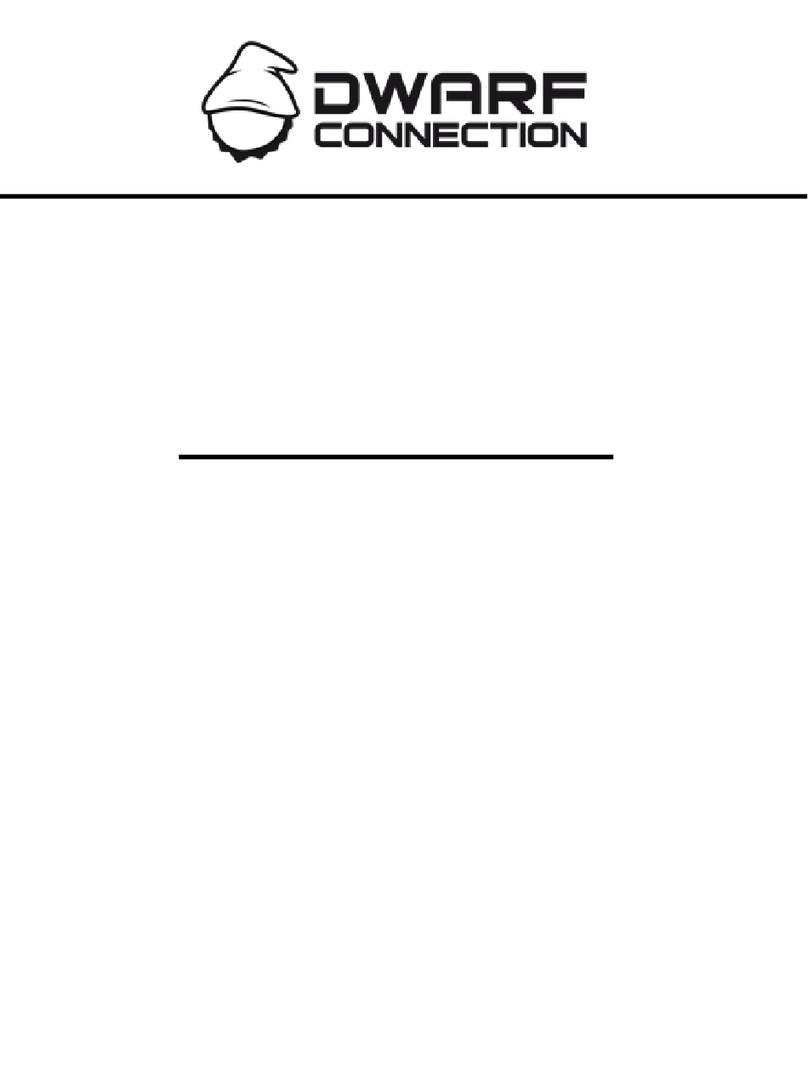Quick sTarT guidE
dC-liNk-CLR2 / X.LINK.S1
RSSI Display
Antenna Positioning
Establishing a Connection
Operating
Country-specic Regulations
Position the antennas on transmitter as shown
in the illustration. This ensures the best
possible RF performance.
Install the transmitter and the receiver as
high as possible (at least 2 metres above
ground level) to maintain a good line-of-sight.
During operation, try to keep the transmitter
and the receiver at similar heights.
Avoid obstacles such as walls, trees, water
and steel structures between transmitter and
receiver.
The connection is at its strongest when the
at surfaces of the transmitter and receiver
face each other.
The RSSI (Wireless Received Signal Strength
Indicator) display shows the strength of the
signal, allowing the operator to ensure the
system is working reliably.
Status Description
0-1 LEDs Radio signal strength is weak and
artefacts are visible in the video signal
2-3 LEDs Radio signal strength is normal and
video quality is good
4-5 LEDs Radio signal strength is very strong and
video quality is very good
1. Connect the two omni-directional
antennas to the SMA connectors on the
Transmitter.
2. Connect the ve omni directional antennas
to the SMA connectors on the Receiver.
3. Use the enclosed 4-pin male-to-D-TAP
cable to connect to a power supply with
a suitable voltage.
4. Connect an SDI or HDMI signal to the
transmitter’s SDI or HDMI input. If there is
a signal on both inputs, the transmitter will
prioritise the SDI signal.
5. Ensure you have selected the frequency
that corresponds to that of the transmitter.
Once all previous steps have been performed,
turn on the transmitter and the receiver using
the power switch.
Once the transmitter recognizes a video input,
the video format will be displayed on the LCD
screen.
It takes between 10-30 seconds for the
transmitter to connect to the receiver. During
this brief period, the receiver’s video output
displays “Waiting for connection”.
Channel Frequency Europe USA Canada Russia Japan China Turkey
0 5550 MHz x x x ✓x x x
1 5590 MHz x x x ✓x x x
2 5630 MHz x x x ✓x x x
3 5670 MHz x x x ✓x x x
4 5150 MHz x x x ✓x x x
5 5190 MHz Indoor Indoor Indoor ✓Indoor ✓Indoor
6 5230 MHz Indoor Indoor Indoor ✓Indoor ✓Indoor
7 5270 MHz x x x ✓x x Indoor
8 5310 MHz x x x ✓x x Indoor
9 5510 MHz x x x ✓x x x