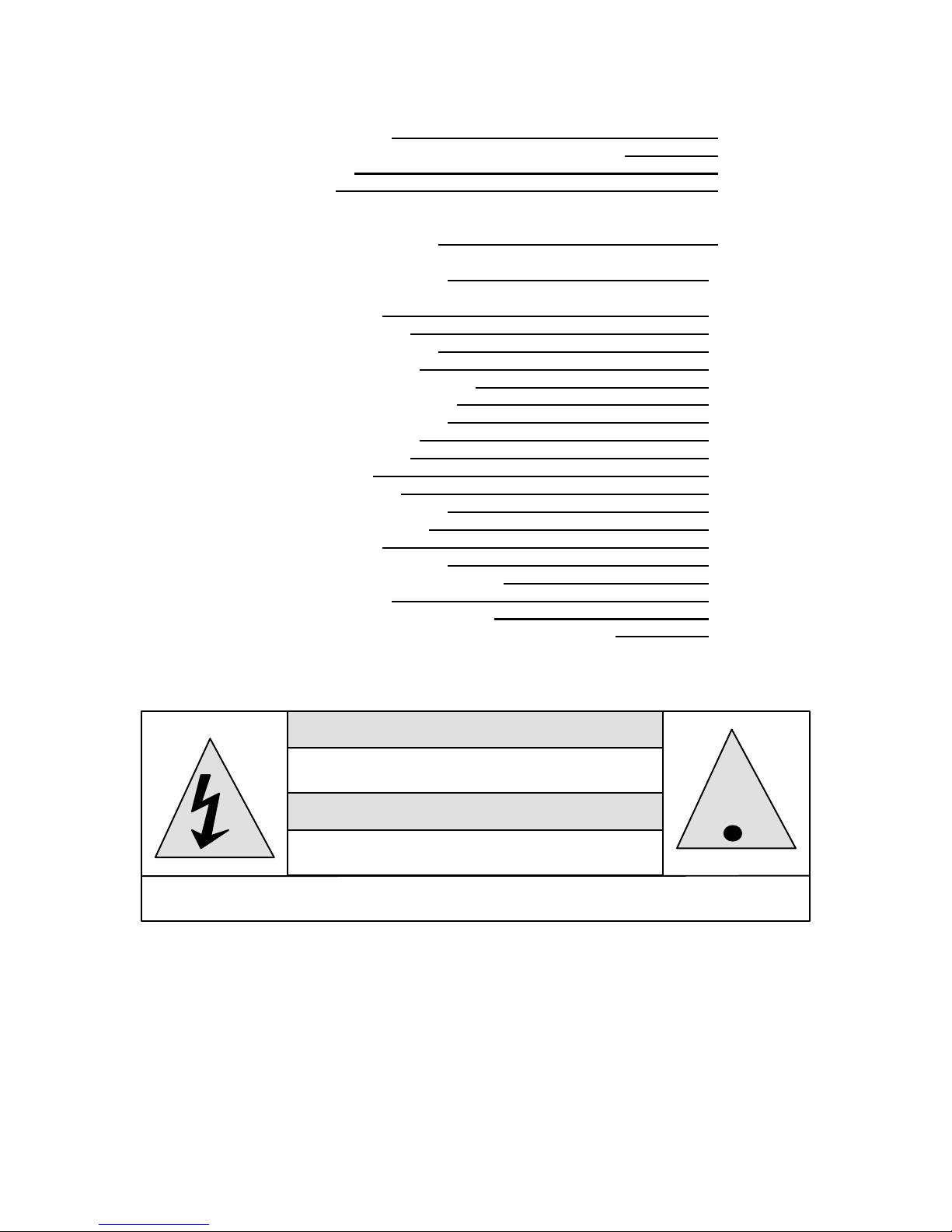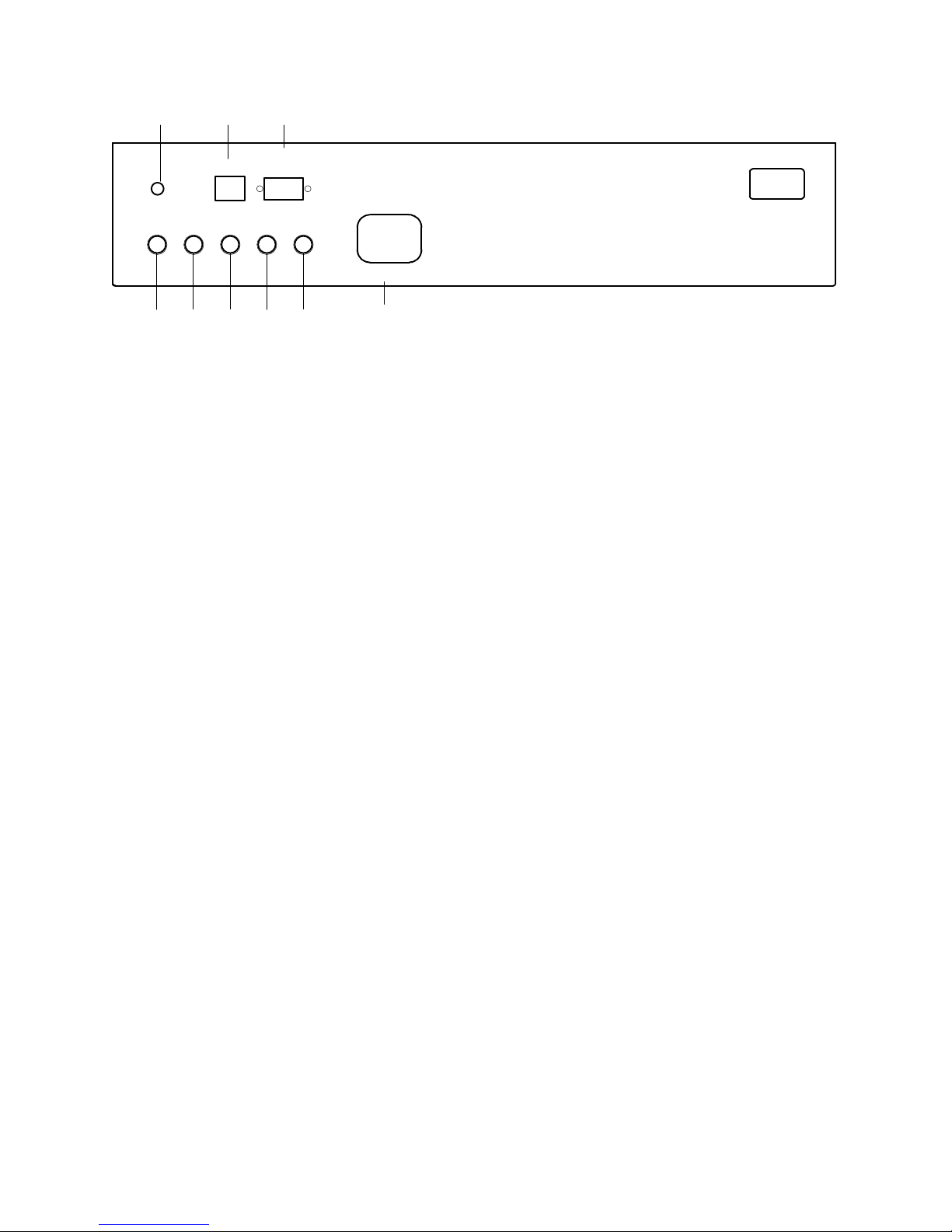7 of 29
Planning a projection television installation is a critical part of the installation. Even with the extended range of
mechanical and electronic correction circuitry built into the HDP-500, incorrect physical placement of the projector
may place it outside the range of the circuits.
Using the HDP-500 Projection software provided by DWIN, enter the width of the screen, the aspect ratio and the
mounting position of the projector (ceiling, center of screen or floor). The program will automatically calculate the
correct distance from the screen to the projector. Make certain that you correctly plan the mounting position and
that the information obtained from the planning software is carefully transferred to the installation venue.
For Floor Mount Installations
Floor mount locations should be level and solid, with an unobstructed view of the screen. DO NOT place the
projector on carpeting or other materials that will interfere with the circulation of air into the ventilation holes at the
bottom of the unit. Also, be careful not to place the projector in a location that is in the direct flow of heating or
cooling vents or in a damp location.
For Center Screen Installations
Follow the same basic instructions as for Floor Mount locations. In addition, make certain that the mounting
location is capable of supporting the weight of the projector.
For Ceiling Mount Installations
Follow the instructions included with the ceiling mount hardware, making certain that the assembly is carefully
attached to structural beams capable of supporting the weight of the projector. Plan for connections to the
projector of AC power, RGBS connections from the signal source, and a DB-9 connection if the RS-232C port will
be used for external control. To insure freedom from power line interference, a separate and properly grounded
AC circuit should be provided. Avoid the use of circuits connected to mechanical equipment, as they may induce
noise in the video system.
Pre Installation Adjustment and Set Up
We strongly recommend that these instructions be followed BEFORE final installation. However, if the projector is
already mounted in place, follow these steps to establish proper operating conditions.
Unpacking
When the unit is first received, verify that the carton does not show any signs that may indicate internal damage.
If damage is suspected, make a report to the freight carrier immediately, and follow their claim procedures. In
addition, please report any carrier damage to DWIN.
If there is no obvious sign of damage, carefully unpack the projector. Due to the weight of the unit two people
should lift the projector from the carton. Carefully place the unit in the location where it will be tested and inspect it
again for any signs of concealed damage that may have been incurred in shipping. Report any interior damage to
the freight carrier and to DWIN.
Before proceeding, you may wish to store the carton for future use should the unit require return to DWIN. If you
discard the carton and shipping material, please observe local recycling rules.
Signal Connections
The HDP-500 is an RGB/Sync monitor, which means that it requires an external, line doubler, line quadrupler, or
chroma decoder for video playback. A computer interface may be required for display of computer images.
Connect your video and/or data sources to the external interface or processor, and then connect the RGBS
outputs of the processor, doubler, quadrupler or interface to the signal and sync connections on the HDP-500’s
front panel.
If composite sync is used, connect it to the “H/C Sync” terminal. If separate horizontal and vertical sync are used,
make connections to the appropriate terminals. The HDP-500 will not operate with “sync on green”.
Connect the AC power cord to the front panel and to a wall mounted AC power outlet. The use of extension cords
is not recommended.
Front Panel Connections