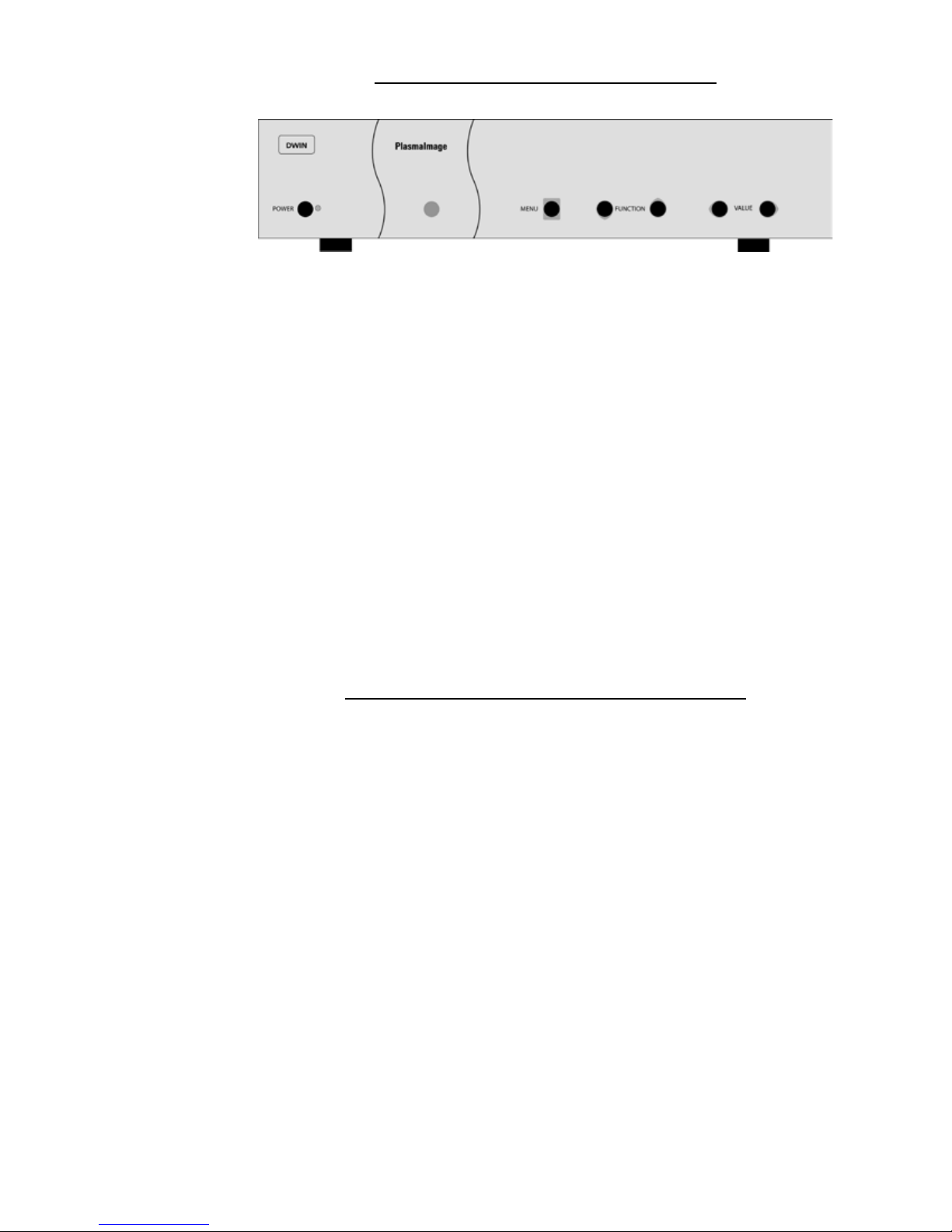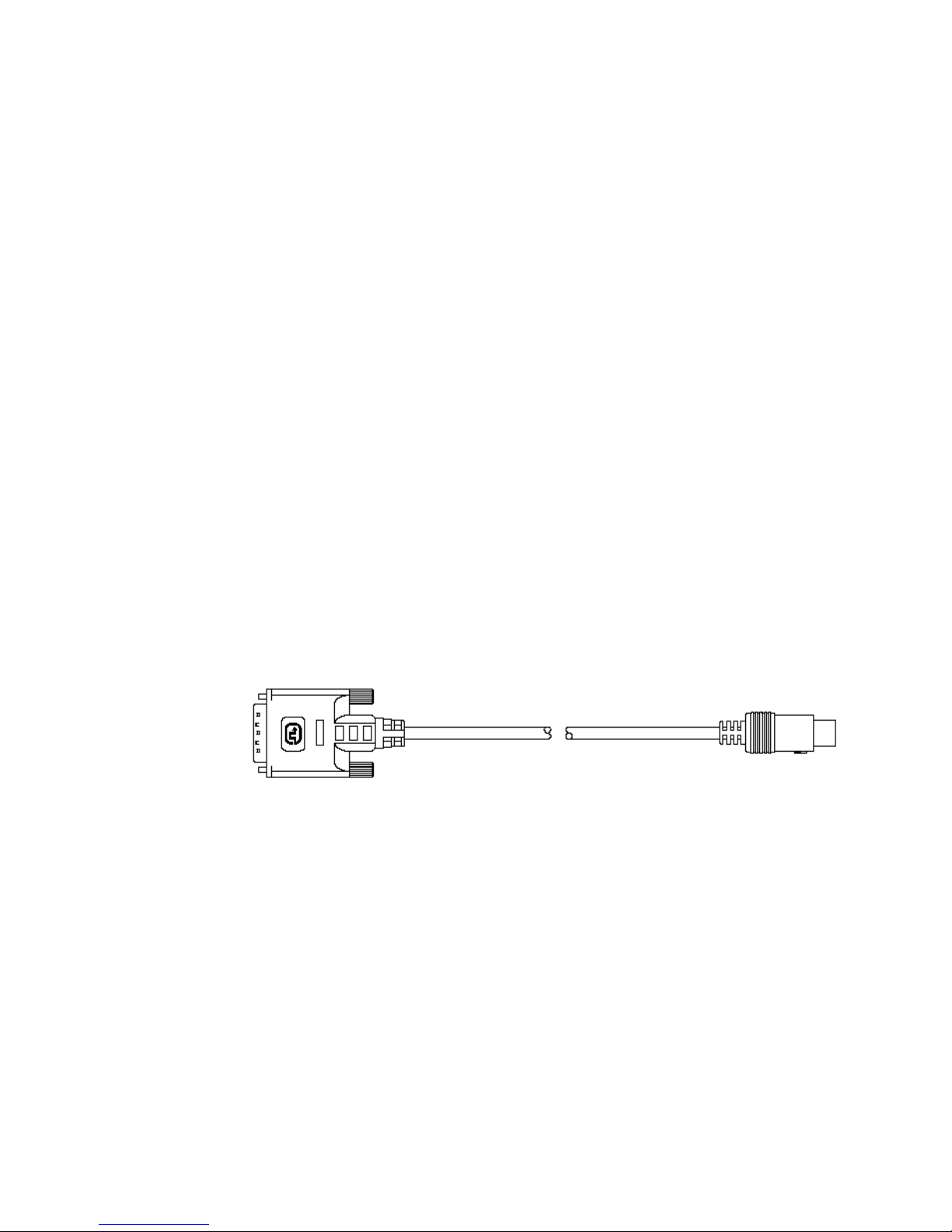5
Introduction
DWIN’s Plasmaimage™HD system comprises two complementary com-
ponents: DWIN’s acclaimed Digital Video Processor and a high-definition
plasma monitor. The HD-242 plasma display has a native resolution of
1024 x 768 pixels. The HD-250 display has a native resolution of 1366 x 768
pixels. Unless otherwise noted, this manual describes the function of both
plasma models.
The Digital Video Processor consolidates and switches up to 10 video
inputs: two HDCP compliant DVI-D; two RGB; two Component Video; two
S-Video and two composite signals. Six sources support HDTV/digital sig-
nals. The processor provides both source switching and superior digital
video processing of both analog and digital video sources, delivering the
full native resolution of the panel, regardless of the input video source.
This unique separate component design provides flexible connectivity
by allowing the Digital Video Processor to be conveniently located near all
the video sources while the Plasma Display is mounted on a wall or table
top/counter for an ideal viewing position. Only a single cable is needed to
connect the plasma to view up to 10 different video input sources.
Signal connections between the Digital Video Processor and the Plasma
Display are uncompressed and remain purely digital for optimal picture
quality. The cable includes a bi-directional communication link between
two units used to transmit signals (on, off, display status...) between the
Plasma Display and the Processor. The DVI cable must be connected to
both units to power up1.
The Digital Video Processor is controlled via an infrared (IR) remote that
operates on-screen graphics to select the input source and adjust all picture
controls. The system may also be controlled from the front panel or from
an RS-232 serial port.
The Digital Video Processor automatically senses the video signal type
by measuring both horizontal and vertical scanning frequencies. If the
video signal matches a predefined video source, the Processor then recalls
a predefined setting from the system’s memory. Predefined video sources
include: 480i, 480p, 580i, 580p, 1080i, 540p, and 720p. A variety of computer
sources are also supported including: VGA, SVGA, XGA and SXGA.
Settings for each input video signal can then be adjusted and stored
separately in the system’s memory. These settings are automatically recalled
for each input and video type when selected.
Two programmable +12 Volt DC outputs are also provided to trigger
relay-activated electronic devices.
1. Please note: All functions for the Plasmaimage™HD Series (including on/off) are automati-
cally controlled via the separate Digital Video Processor or remote control. As a result, all
non-DVI inputs and control buttons (located on the front panel) are disabled in HD-Series
display.