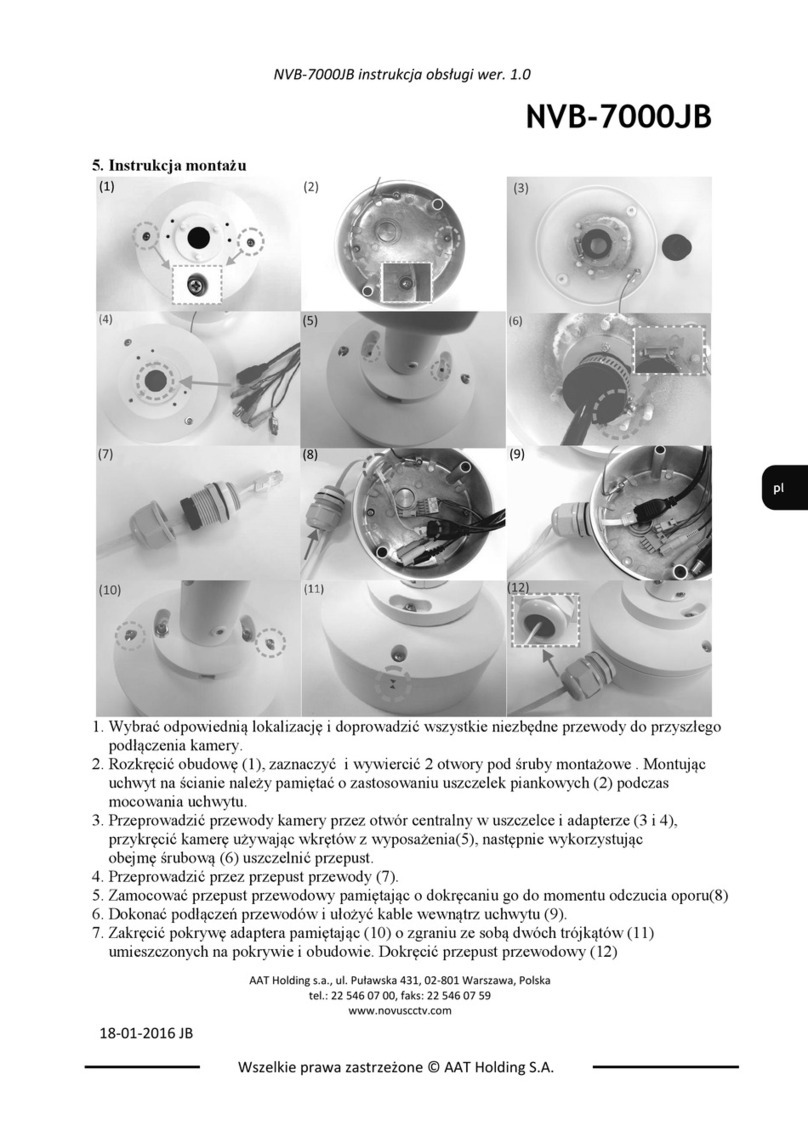Dyconn DE840D User manual

Page
1

Page
2
Dual Articulating TV/Monitor Gas Spring Grommet/Clamp Desk Mount
(Myth Series)
Model: DE840D
Instruction Manual
Images may differ from actual product
Disclaimer
It is Dyconn’s intention to have all the correct information present within this manual.
Although we try our best, Dyconn makes no claim that the information comprised herein
covers all conditions or details in connection with installation or use of this product.
Dyconn assumes no responsibility for accuracy or adequacy of information comprised in
this document. The information comprised here is subject to change without notice or
obligation of any kind.
This warning informs you of the possibilities of personal injury or damage to
equipment if you do not follow the corresponding instructions. It is the installer's
responsibility to make sure all components are properly assembled and installed
using the instruction manual provided.
Using improper screws or screw sizes may damage your display. If spacers are
required, be sure to use screws of the correct size. Proper screws used will easily
and completely thread into the display mounting holes. Inadequate thread
engagement in the display may cause display to fall.
It is the installer’s responsibility to make sure the combined weight of all
components does not exceed the weight capacity of 17.6lbs (8kg). Exceeding
weight capacity can result in severe personal injury or damage to equipment.
Allowing any part of your component cables to be caught between movable parts
can result in serious personal injury or damage to equipment.
The table being used for installation must be stable and strong enough to support
the DE840D mount and display.

Page
3
Please Read the following before installing
Verify all parts are included. Do not install if the products or hardware are damaged or
missing. Not all hardware included will be used.
Please contact a qualified installer.
This product contains moving parts, use with caution.
Determine approximate location before installing and keep in mind the display size,
arm extension, height adjustment and pitch / roll requirements.
This product contains small items; please keep these items away from children.
Do not exceed the maximum weight capacity for this product. Exceeding the weight
capacity can result in serious personal injury or damage to equipment.
Specifications
Product Dimension
Weight Capacity
8.8lbs(4kg)~17.6lbs(8kg)
Suits LCD Flat Panel Displays
Up to 24”(610mm)
Maximum Extension
22.05”(560mm)
Depth from Pole (Closed)
2.6”(66mm)
Tilt adjustment
+/-90 degree
Swivel adjustment
+/- 90 degree
Pivot (Desk / Display /Arm)
360 / 180 /360 degree
VESACompatibility
75x75mm and 100x100mm
Maximum Mounting Surface Thickness
Clamp-2.95”(75mm)
Grommet-2.95”(75mm)

Page
4
Supplied Parts

Page
5
Required Tools

Page
6
ASSEMBLY and INSTALLATION
INSPECT THE MOUNT BEFORE ASSEMBLY
1. Carefully inspect/verify that all components are present.
2. If the mount/components are damaged or missing, please contact the company/seller of
the product you purchased this from and report the issue.
Note: Read all assembly instructions before starting the installation process.

Page
7
Step 【1】Installation of Desk Clamp
Do not over-tighten screws. Stop immediately when you encounter any resistance.
Note: A Phillips screwdriver may be needed to complete the following steps.
Note: We recommend installing the desk clamp or grommet near the edge or towards the
rear of the desktop surface. Desk clamps should be installed on square-edged desks only.
It is the installer's responsibility to ensure that the desktop can support the total weight of
the mount.
Installation method:
1. Unscrew and remove the grommet plate using the provided 3mm Allen wrench (See
Figure 1-1).
2. Unscrew and remove the smaller L plate using the provided 4mm Allen wrench.
Attach the mounting pole to the larger L plate and tighten the four screws using the
provided 3mm Allen wrench (See Figure 1-2).
Figure 1-1
Figure 1-2

Page
8
Figure 1-4
3. Attach the four gasket cushions (17) to the base of the larger L plate (See Figure 1-3).
4. Combine the components of the pressure plate (items 11-15, see page 5). Using a
Phillips screw driver, attach the pressure plate to the smaller L plate. Then proceed to
attach the smaller L plate to the larger L plate using the provided 4mm Allen wrench
(See Figure 1-4).
Figure 1-3

Page
9
Figure 1-6
5. Place the desk clamp towards the edge of the desktop. Ensure the pressure plate is in
contact with the bottom surface of the desk. Using the 8mm Allen wrench, tighten the
hex screw until the mount is securely in place (See Figure 1-5).
6. Loosen the collar and adjust to the desired height. Tighten the collar until it is firmly in
place (See Figure 1-6).
Figure 1-5

Page
10
Figure 1-7
Figure 1-8
Step 【1】Installation: Grommet
Do not over tighten the Handle. Stop immediately if you encounter any resistance.
Note: Other tools may be required depending on your method of installation.
Installation method:
1. Attach gasket cushions (17) to the grommet plate (See Figure 1-7).
2. Place the grommet over the cable management hole. Thread the pressure plate screw
into the bottom of the grommet plate and proceed to tighten with the provided 8mm
Allen wrench.Tighten until the mounting pole is firmly in place (See Figure 1-8).

Page
11
Figure 2-2
Step 【2】Display Installation
Using improper screws or screw size may damage your monitor. If spacers are required,
be sure to use screws of the correct size. Proper screws will easily and completely thread
into the monitor mounting holes. Inadequate thread engagement in the monitor may
cause the monitor to fall.
It is the installer's responsibility to make sure the combined weight of all components does
not exceed the weight capacity of 17.6 lbs (8kg). Exceeding weight capacity can result in
severe personal injury or damage to equipment.
Gas SpringArm will only work when a monitor is properly installed.
Attaching the Display
1. Ensure the VESA bracket can swivel and tilt easily (See Figure 2-1). If necessary,
adjust the tension before proceeding to the next step.
2. Carefully place the monitor face down on protective surface (See Figure 2-2).
Figure 2-1

Page
12
3. Determine depth of recessed mounting holes relative to the back of the surface of the
monitor and select proper length of Screws (2、3、4).
4. Place the gas spring arm on the back of the display and align the mounting holes with
the VESA bracket. Thread the proper screws (2、3、4) through the VESA bracket and
into the back of the monitor (See Figure 2-3).
5. Using a Phillips screwdriver, tighten the screws until the VESA bracket is firmly
attached to the monitor. Do not over-tighten the screws. Stop immediately once you
encounter resistance (See Figure 2-4).
Figure 2-3
Figure 2-4

Page
13
Step 【3】Attaching Gas Spring Arm Assembly
The DE840D Desk Mount will only work when properly installed.
Attaching the Gas Spring Arm Assembly
1. Install the DEK (19) onto the mounting pole. Using the provided 2.5mm Allen wrench,
securely fasten the DEK to the mounting pole (See Figure 3-1).
2. Install extension arms (6) onto the DEK (See Figure 3-2).
Figure 3-1
Figure 3-2

Page
14
3. Place the arm covers (7) on the pivot points and secure with the M6x12mm Phillips
screws (9) and washers (8) (See Figure 3-3). Do not over tighten the screw. The arm
cover is used to help secure the extension arm.
4. Install the gas spring arms onto the extension arms. Place the arm covers (7) on the
pivot points and secure with the M6x12mm Phillips screws (9) and washers (8) (See
Figure 3-4). Do not over tighten the screw. The arm cover is used to help secure the
extension arm.
Figure 3-3
Figure 3-4

Page
15
Step 【4】Cable Management
Ensure that the gas spring arm is fully extended before connecting the cables.
Exercise caution when attaching or removing the display to avoid personal injury or
damage to equipment. Disconnect power before removing the display.
Note: Be sure to leave enough slack in the cables to allow for movement of the arms.
Installing Cable Management
1. Adjust the arms to its fully extended position to ensure that the cables are not stretched or
pulled when the monitor is moved. Connect cables to monitor (See Figure 4-1).
2. Feed the cables through the underside of the arms and push them into the cable entry
slots. Then proceed to install the cable covers to secure the cables (See Figure 4-2).
Figure 4-1
Figure 4-2
Figure 4-1

Page
16
3. Attach the cable clip (18) to the mounting pole (See Figure 4-3).
Figure 4-3

Page
17
Step 【5】Adjusting the Display Monitor
Forced movement of the gas spring arm or VESA bracket may damage the unit. Before
adjusting, disconnect the power of the monitor to avoid excess damage. As you make the
necessary adjustments, ensure that the monitor is supported and the proper screws are
loosened.
Exercise caution when adjusting the monitor to avoid damage to equipment. Disconnect
power before removing the monitor.
Note: The gas spring arms come factory set to support 8 kg (17.6 lbs) monitors. Be
sure to adjust the arms to suit the weight of the monitors.
Adjusting the Arm's Resistance
1. Depending on the weight of the monitors, the resistance on the gas spring arms may
need to be adjusted. To make the necessary adjustments, loosen/tighten the tension
screws located at the corners of the articulating arms using the provided 4mm Allen
wrench (See Figure 5-1).
Figure 5-1

Page
18
Adjusting the Bracket's Resistance
2. To adjust the resistance on the VESA bracket, use the provided 6mm hex Allen
wrench to loosen or tighten the hex screw until you have reached your desired
position (See Figure 5-2).
3. This product features +/-90° Swivel (See Figure 5-3).
Figure 5-2
Figure 5-3

Page
19
4. To adjust the height, remove the gas spring arm from the mounting pole. Loosen the
collar on the mounting pole and adjust to your desired height. Then proceed to
reattach the gas spring arm. (See Figure 5-4).
5. The gas spring arm can lift up 60° and down 30° (See Figure 5-5). At the mounting
pole, the arm can rotate 360° as well as the pivot point on the extension arm. At the
VESA bracket the monitor can pivot 180° (See Figure 5-6).
Figure 5-5
Figure 5-4
Figure 5-6
Figure 5-5

Page
20
Step 【6】Ergonomic Guidelines
Note: Proper ergonomic design is necessary to prevent repetitive strain injuries, which
can develop over time and can lead to long-term disabilities.
1. To ensure the correct focal distance for ultimate visual comfort, a viewing distance
between 460mm (18") to 610mm (24") is recommended. (See Figure 6-1).
Figure 6-1
Table of contents
Other Dyconn Rack & Stand manuals
Popular Rack & Stand manuals by other brands

Audizio
Audizio HTS30 instruction manual

Vivo
Vivo MOUNT-KB05W instruction manual

StarTech.com
StarTech.com RK2236BKF Assembly instructions

Over The Edge
Over The Edge Breakdown Stand Assembly instructions

Harbor Freight Tools
Harbor Freight Tools 91734 Assembly instructions

Manhattan
Manhattan 462341 instructions