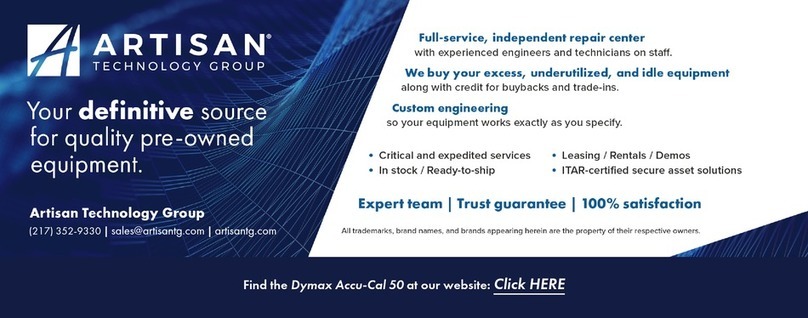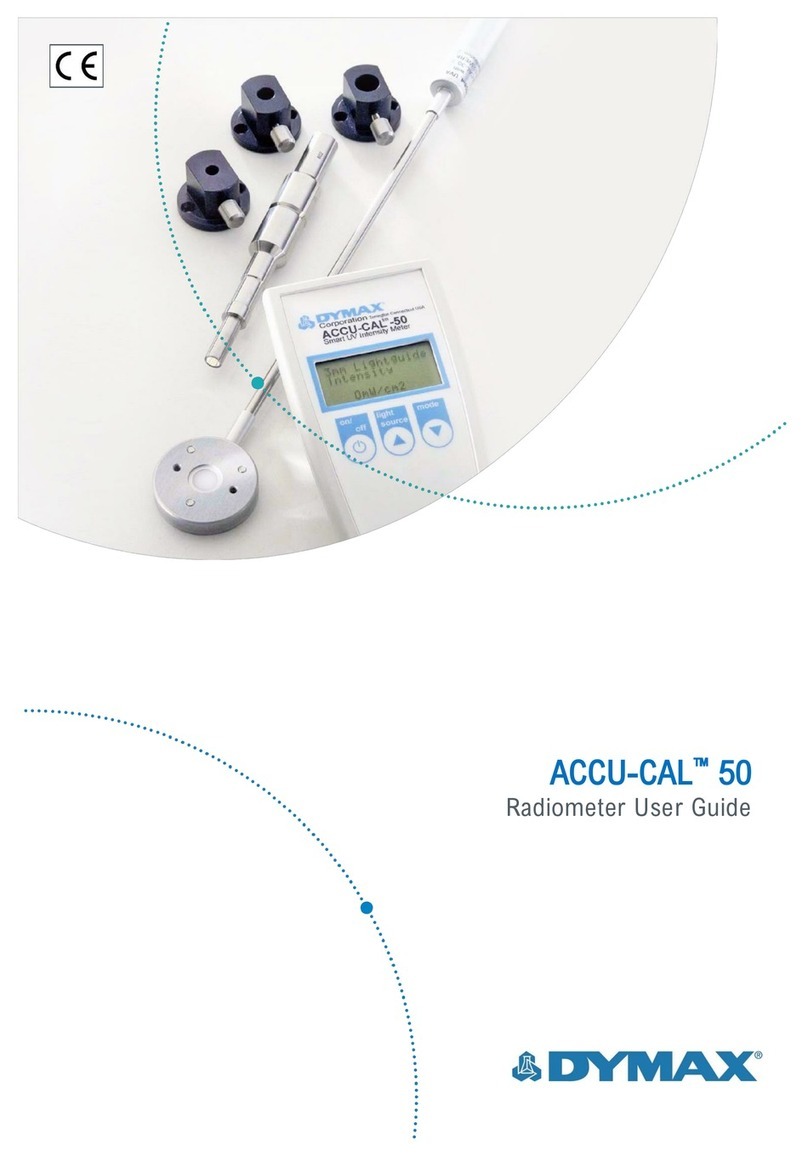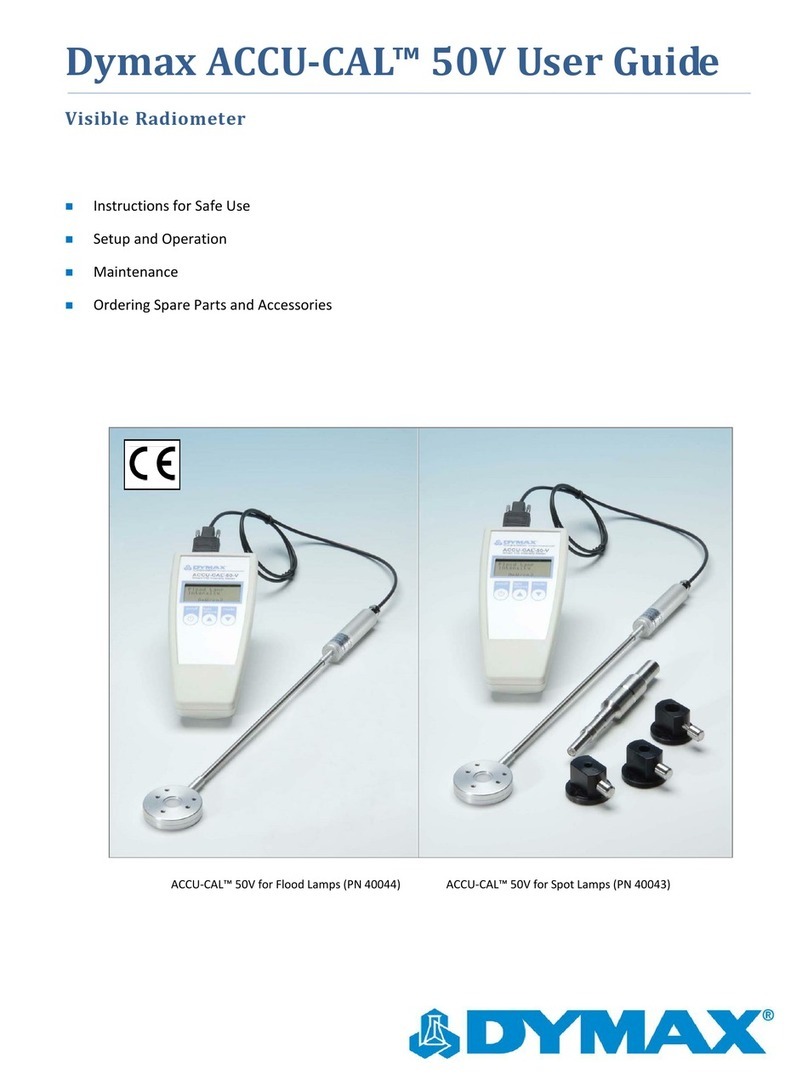ACCU-CAL™ 160 Radiometer User Guide
The device’s internal temperature during calibration and measurement is recorded. With this
information, the temperature dependency is automatically corrected within the device.
Environmental Considerations
Radiometers are sensitive to extremes in environmental conditions like high temperature,
humidity, and contamination. Protect the device and its detector(s) from high humidity, high
temperature, direct sunlight, and contamination.
■Do not use the ACCU-CAL™ 160 immediately after moving it from a cold to a warm
environment. Under certain circumstances, condensation could arise and negatively
impact the electrical and optical functions. Allow the radiometer to adjust to the
temperature of the surroundings before switching it on.
■Do not use the ACCU-CAL™ 160 in powerful magnetic, electromagnetic, and electrostatic
fields. These disturbances may influence measurement results.
■Do not expose the ACCU-CAL™ 160 to temperatures exceeding 60°C (140°F) during an
exposure run. Exposure to temperatures exceeding 80°C will cause unit failure and will
void the warranty.
Setup & Operation
Controls
Turning on the radiometer: Press and hold the On/Off Button until the Display Window
illuminates. The Display Window will briefly show the radiometer model name, serial number,
software version, date of calibration, range, and wavelength band installed. Continuing to
press the On/Off Button at startup will display the startup information until the button is
released. The Display Window will then enter the default mode and show the data from the
last run before the unit was turned off.
Turning off the radiometer: Press and hold the On/Off Button for approximately two seconds.
The Display Window will indicate that the unit is shutting down and eventually turn off.
Turn backlight illumination on/off: Quickly press the On/Off Button.