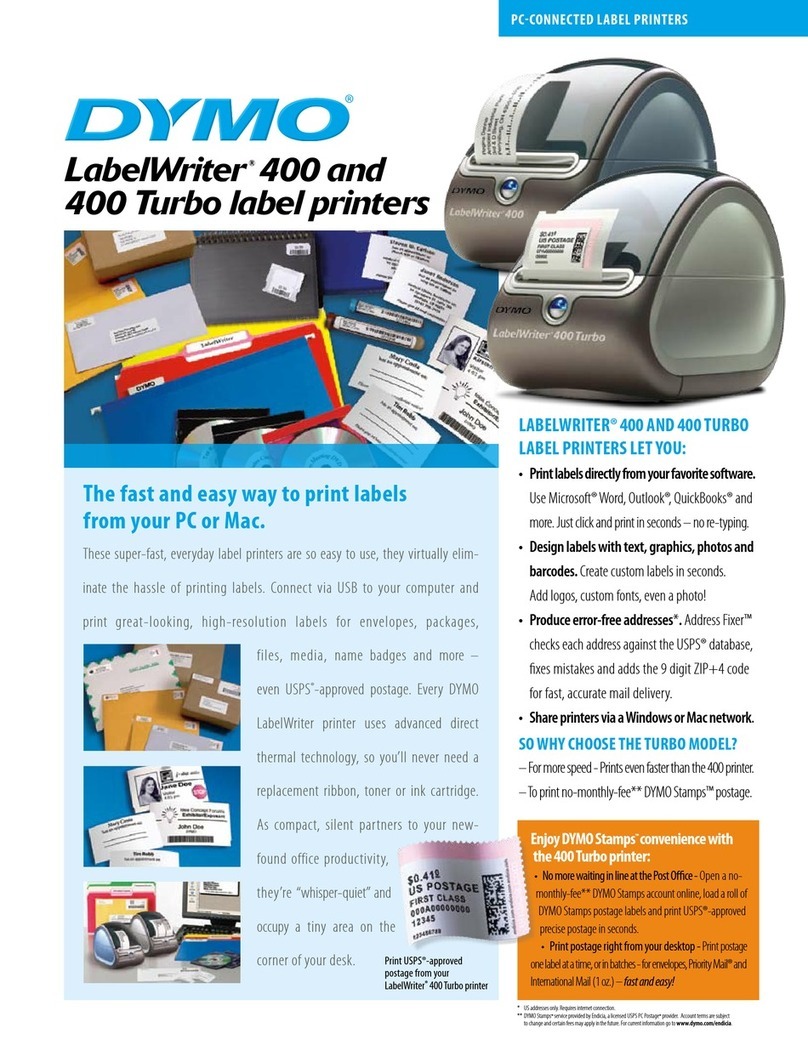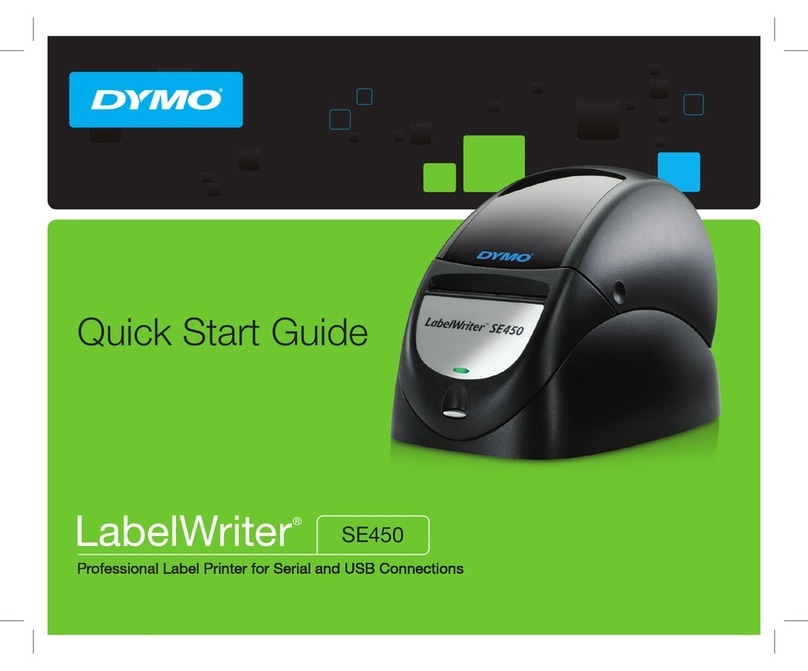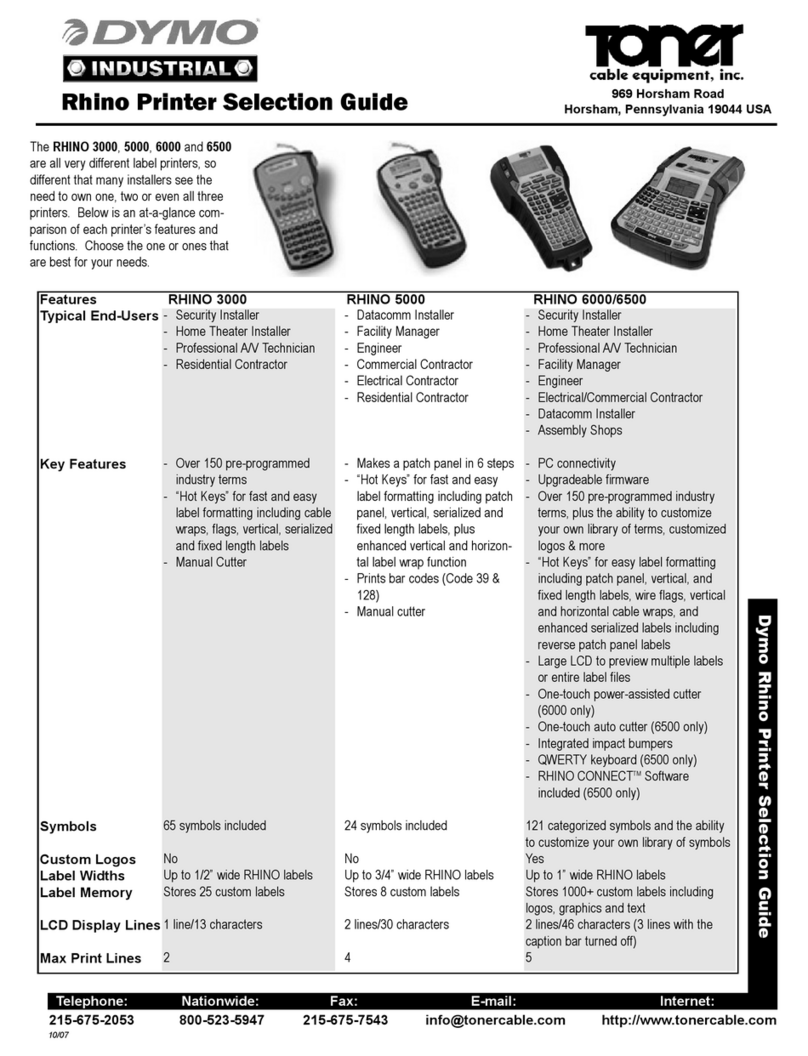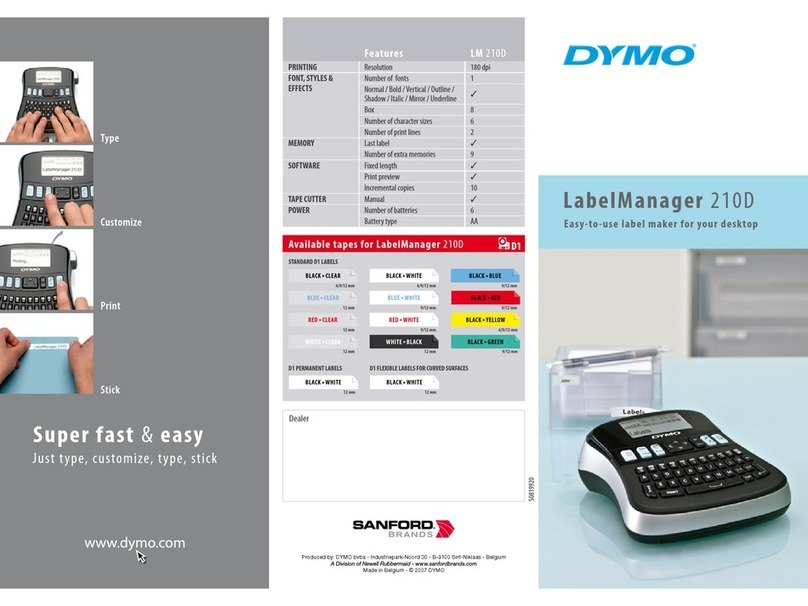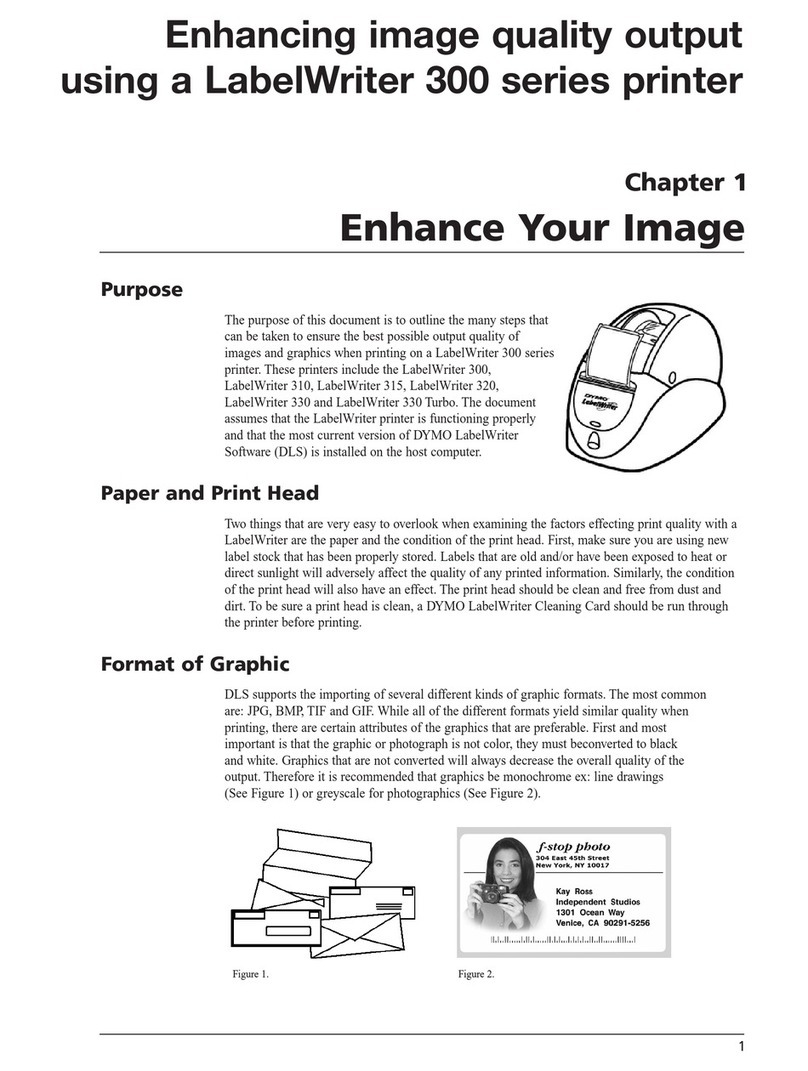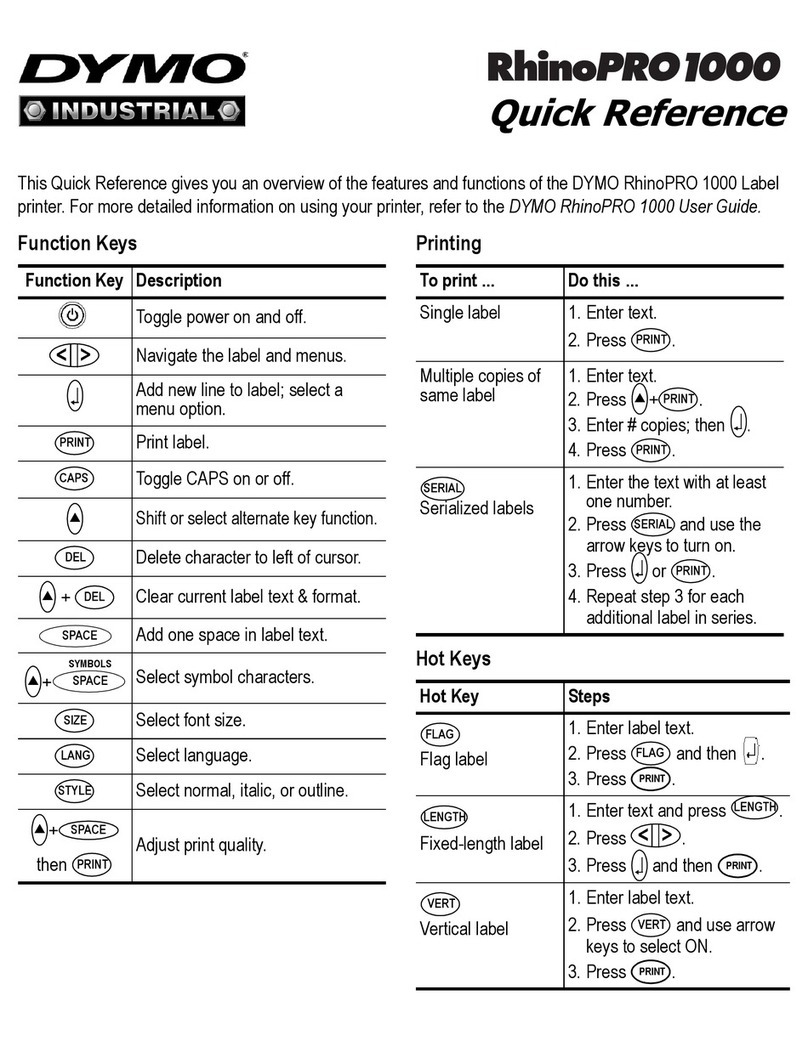Checking what you’ve typed
The display will show six characters of the text you
have typed, plus the cursor. The PREVIEW function
(press
) will automatically scroll
through entire text of the label.You can also scroll
manually through the label using the tand ukeys.
If you want to edit the label, use the tand tkeys
to move the cursor through the text to the place you
want, then type or delete.
Adding a break between two labels
The
function (SHIFT + D) is a‘label break’. You can
use this to end one label’s text and start another.
Storing text: the text buer
You can store up to 70 characters in the text buer
of your LetraTAG XR, in as many as 20 labels. These
characters will remain in the buer, even if you switch
o. If you try to type when the text buer is full, the
message ERROR 4 will appear. You will then have
delete part or all of the text in the buer in order to
make a new label.
You can quickly move to the beginning of the buer by
pressing << (
+ t). Go to the end of the
buer by pressing >> (
+ u).
To delete the entire contents of the buer, press
CLEAR (
Note: whenever you change the batteries, you will
have to reset the language.
Typing labels
Typing normal characters
If you want to type numbers, press
SHIFT
and the key.
Or use the number lock as a useful alternative to the
shift key.
Press
123
to set this feature which makes F-O become
1-0, press
123
again to exit.
If you make a mistake, press
DEL
and the cursor will
delete the character on the left of the current cursor
position, and will move one place to the left.
The
CAPS
key is a toggle key. Press it to start typing in
capitals.You will see the CAPS indicator is highlighted
on the display. Press it again when you want to drop
back to lower case.
The
SPACE
key inserts a blank space within
yourlabel.
Extra characters
LetraTAG XR also stores a large number of extra
characters (such as other letters or accented letters). It
uses RACE technology, like a mobile phone keyboard.
If you tap the same key repeatedly within a short time,
you can scroll through a sequence of characters based
on that letter. For example, pressing the Ekey repeat-
edly in the French-language version will scroll through
e - é - è - ê - ë. If you wait for more than one second,
the character will be selected, and the cursor will move
on to the next position.
Example:
Type atwice, and the letter àappears. If you tap
the key again within one second, áwill appear.
Pause for a second, and the letter áwill be selected,
and the cursor will move on to the next position.
Graphic symbols
You can also insert a number of graphic symbols.To
insert a symbol, press SYMBOL (
SHIFT
+
SPACE
)
The display will show: A-I?
Press
DEL
to cancel or press a letter key‘A’to‘I’until
you nd the line of symbols required. See table.
Use tor uto select a symbol. Press to place the
symbol in the label.
Text over two lines
You can add a second line to your label by pressing .
If the display shows Abc 123, your label will print:
Abc
123
The text will be
centred on the
label. Note that you cannot print two-line labels in certain
formats (big font, vertical). If you try this, the message
Error 5 will alert you.
6
LT XR EN_ES_pt-BR.indd 6 4/17/2012 3:01:20 PM