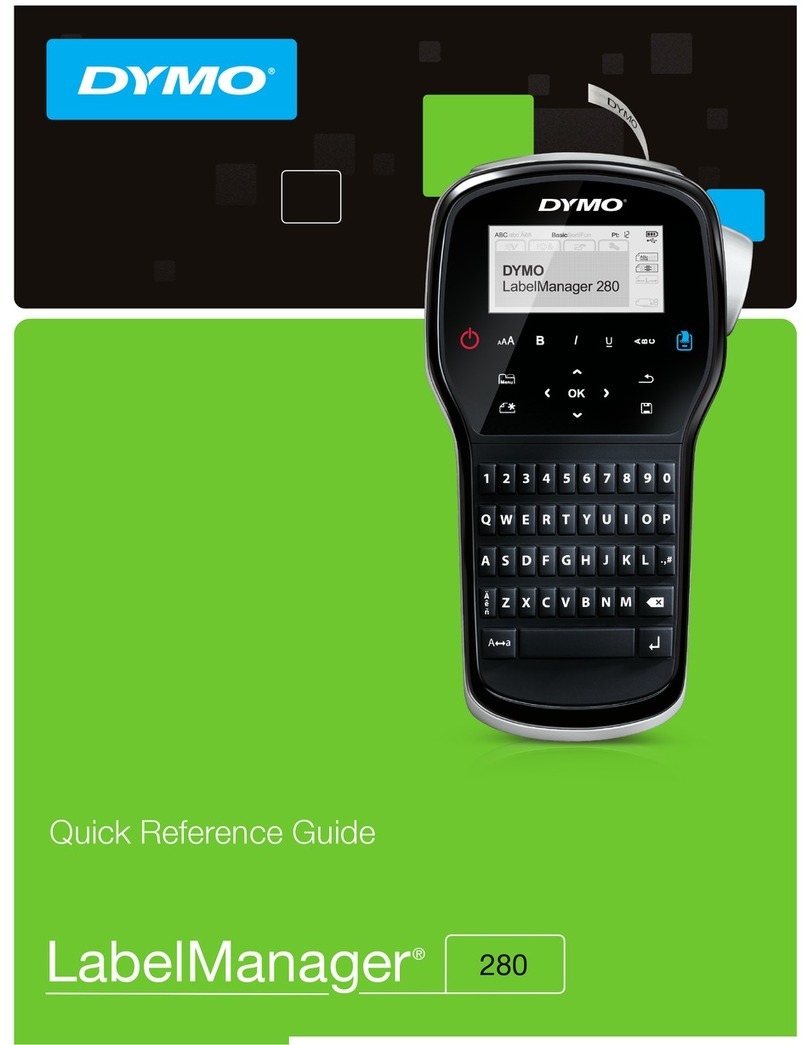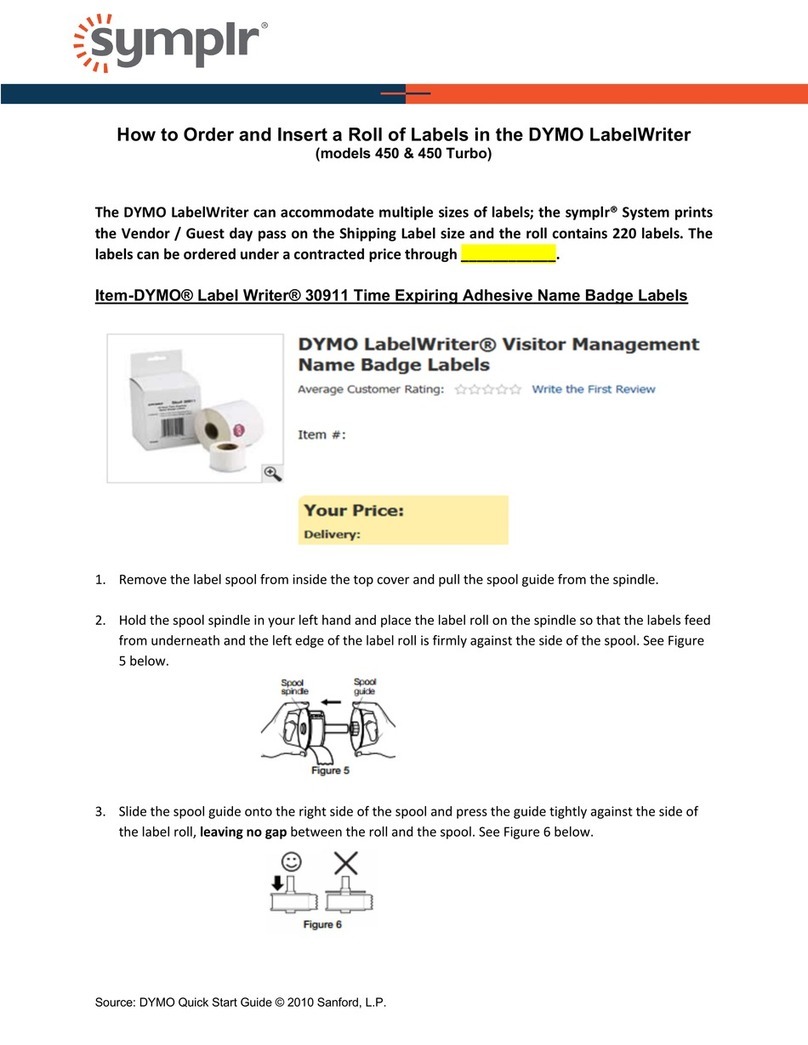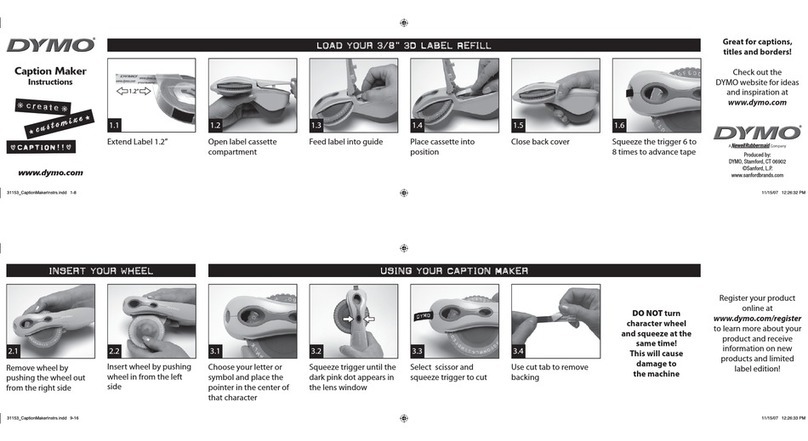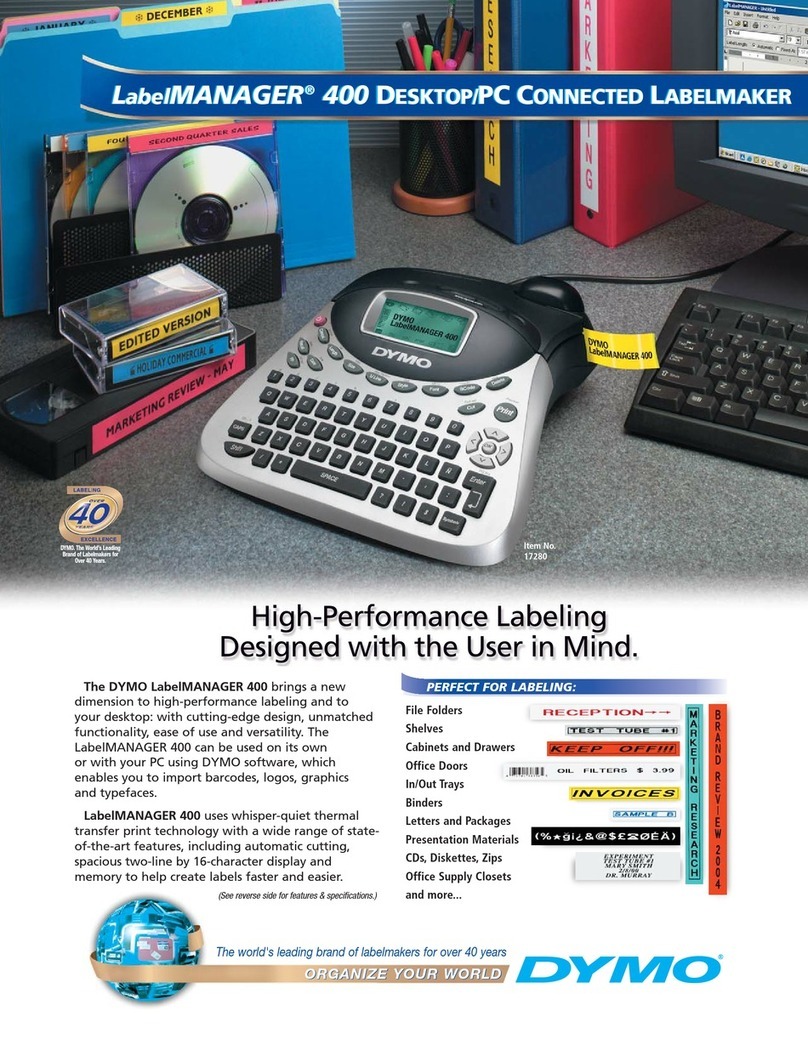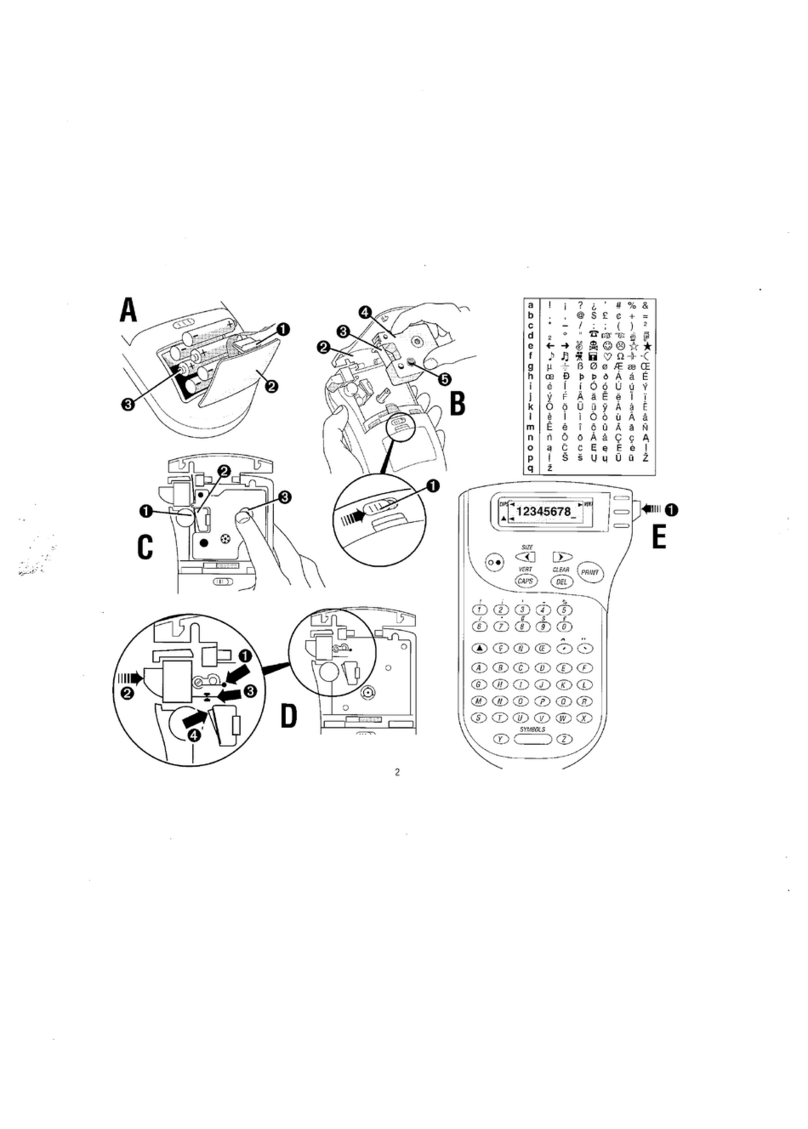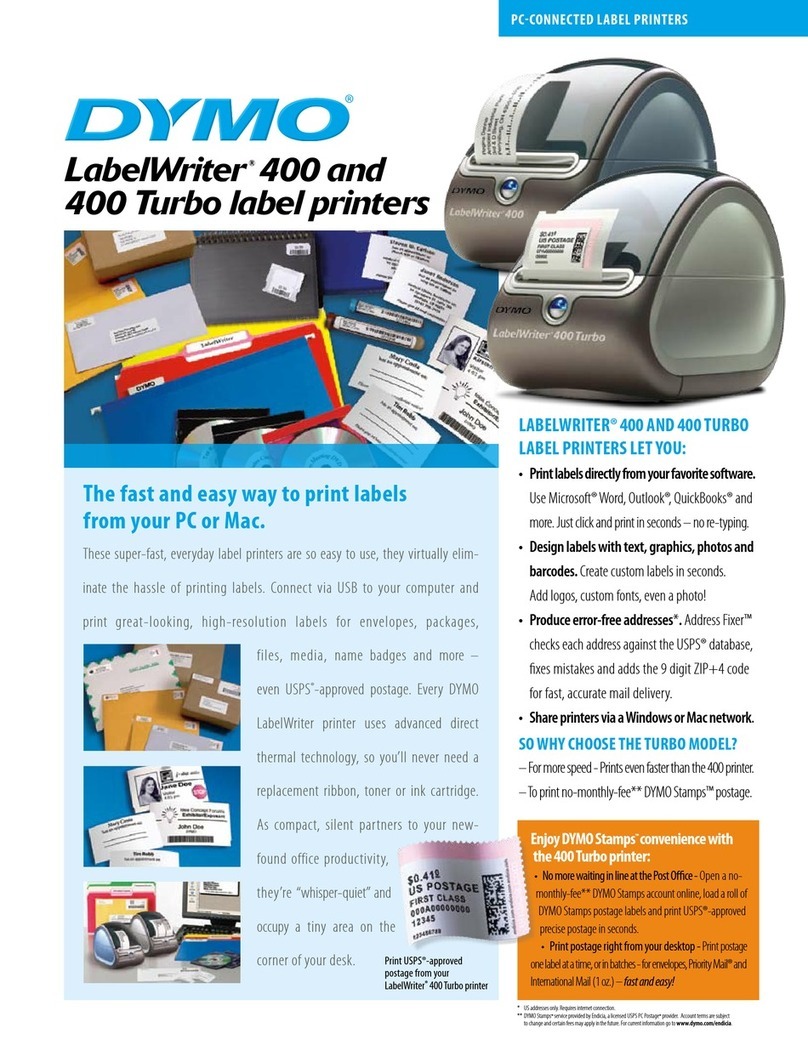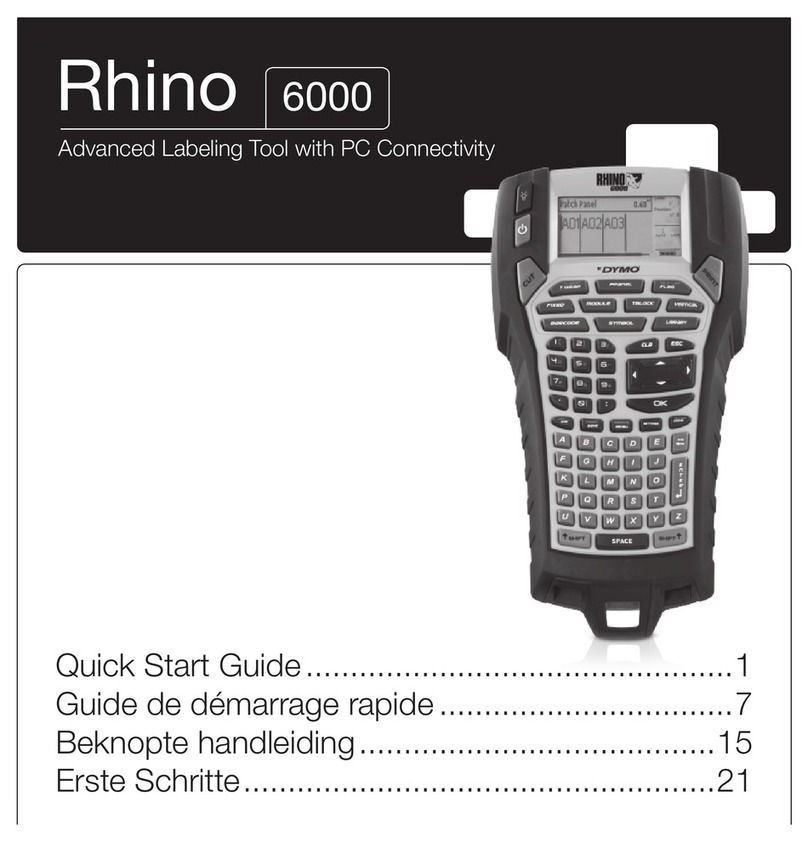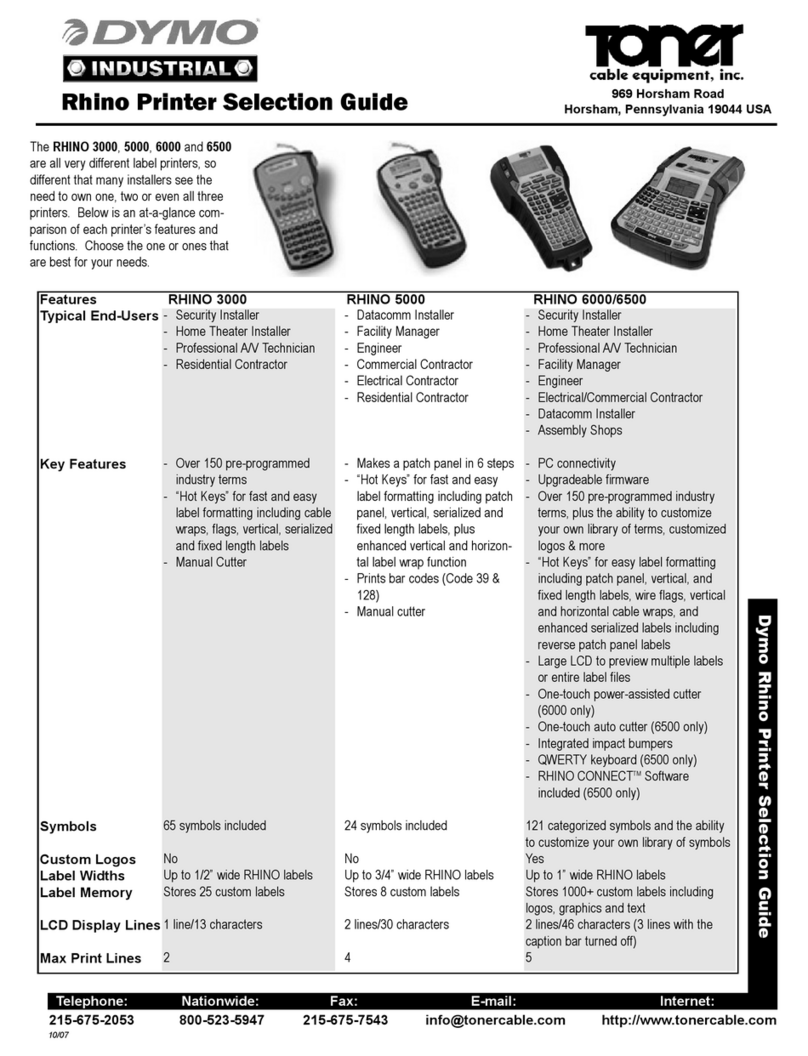3. Inserting the label cassette
Your printer comes with one label cassette. Visit www.dymo.com for information about purchasing
additional label cassettes.
To insert the label cassette
1Press and release the label cassette cover to open the label compartment.
See Figure 3.
NOTE The first time you use the printer, remove the protective cardboard
insert from the label exit slot. See Figure 4.
2Set the cassette switch for the size of the label cassette that you are
inserting. See Figure 4. A notch in the cassette fits over the switch when
the cassette is in the correct position.
3Make sure the label and ribbon are taut across the mouth of
the cassette and that the label passes between the
guideposts. If necessary, turn the spool clockwise to tighten
the ribbon.
4Insert the cassette and press firmly until the cassette clicks
into place. See Figure 4.
5Close the label cassette cover and press Ato turn on the
power.
You are now ready to print your first label. For complete details
on how to use the label printer refer to the LabelPoint 350 User
Guide.
4. Installing the Software
To install the software on a Windows system
NOTE Do not connect the printer to your computer until asked to do so during the software installation.
1Insert the DYMO Label Software CD into your CD-ROM drive. After a few seconds, the installation
screen appears. If the installation screen does not appear:
a. Click Start and then Run on the Windows taskbar. The Run dialog box appears.
b. Enter D:\install.exe (where D is the letter of the CD-ROM drive) and click OK.
2Select the language version you wish to install and follow the on-screen instructions.
To install the software on a Mac OS system
1Insert the DYMO Label Software CD into the CD-ROM drive. After a few seconds, the DYMO Label
Software Installer icon appears.
Figure 3
Remove
Select label
cassette size
cardboard
Figure 4
insert